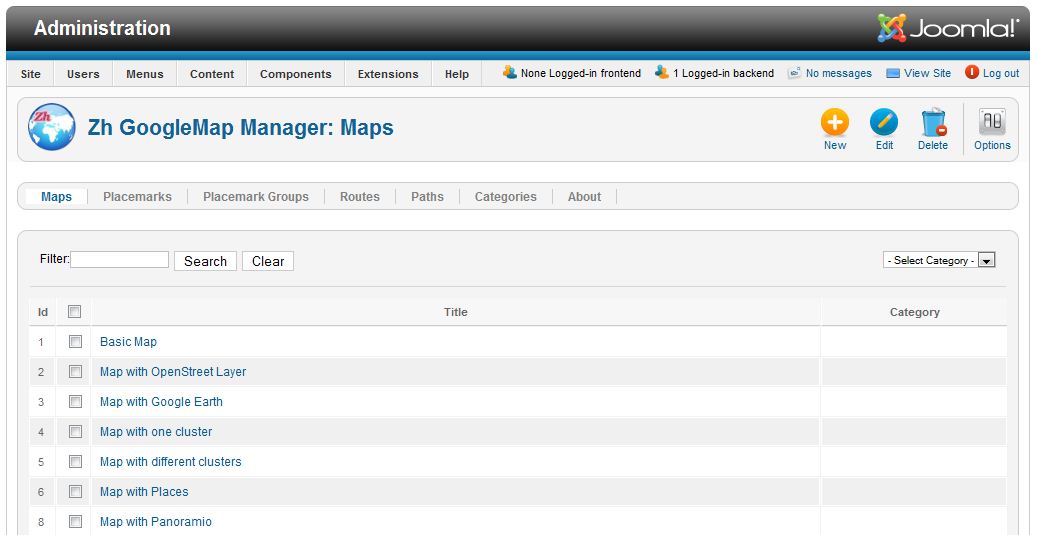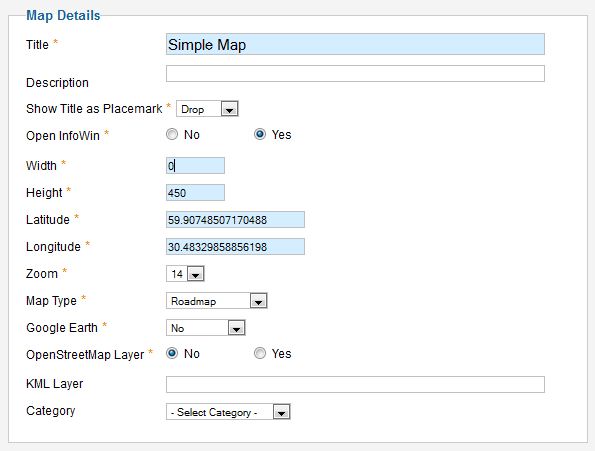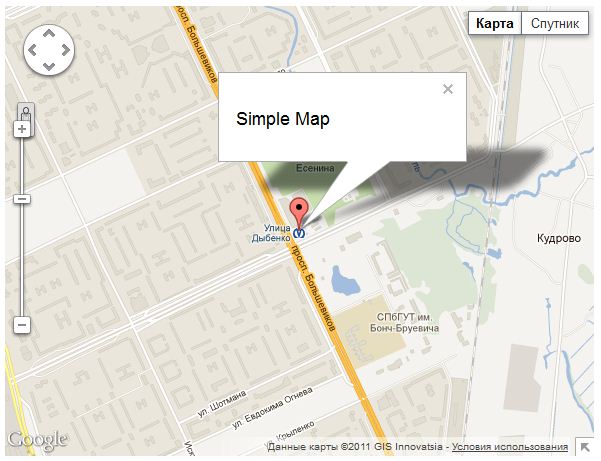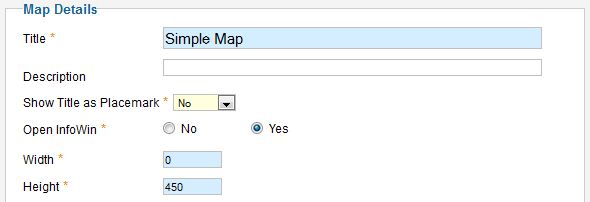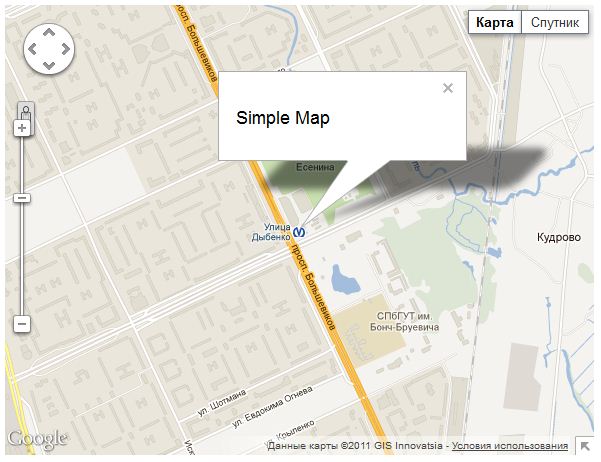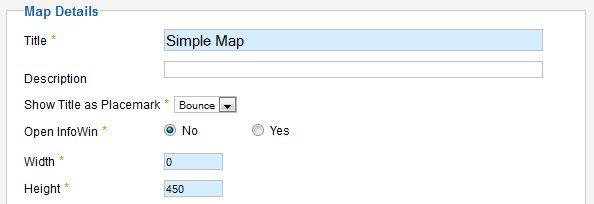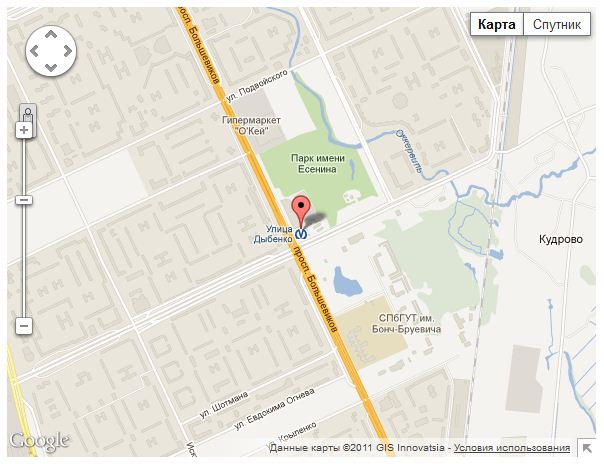Zh GoogleMap SimpleMap: Difference between revisions
Jump to navigation
Jump to search
m (Created page with "-") |
mNo edit summary |
||
| Line 1: | Line 1: | ||
- | == Creating Simple Map == | ||
Go to map tab. | |||
You can see list of your maps. | |||
[[File:GM-Tutorial-SimpleMap-MapList.JPG]] | |||
Press '''New''' button to create new map. | |||
You'll see map detail screen and google request to detect your location (to set center of map for you convenience). | |||
[[File:GM-Tutorial-SimpleMap-PositionRequest.JPG]] | |||
Say yes. Or you can move manual. Or set your default position in '''Component Options''' | |||
Let's create map with default properties for all fields. Only define required fields for new map. | |||
[[File:GM-Tutorial-SimpleMap-DefaultProperty.JPG]] | |||
Set values for fields: | |||
* Title | |||
* Width | |||
* Height | |||
* Latitude and Longitude set by dragging placemark or clicking on map | |||
Press '''Save''' to save map. Close map details and call map, for that | |||
* as component: create menu item and set map title to yours | |||
* as plugin: create article enter call clause | |||
And our map can looks like that | |||
[[File:GM-Tutorial-SimpleMap-DefaultProperty-Result.JPG]] | |||
You can see | |||
* map | |||
* placemark (which is center of map) | |||
* infowin with title text | |||
Now change map properties | |||
* set '''Show Title as Placemark''' to No | |||
[[File:GM-Tutorial-SimpleMap-WithoutMarker.JPG]] | |||
And now map is | |||
[[File:GM-Tutorial-SimpleMap-WithoutMarker-Result.JPG]] | |||
This is useful for more complicated maps (to hide your map center) | |||
And another change | |||
* set '''Show Title as Placemark''' to Bounce | |||
* set '''Open InfoWin''' to No | |||
[[File:GM-Tutorial-SimpleMap-BouncedMarkerWithoutInfoWin.JPG]] | |||
Now InfoWin is not displayed and our placemark is jumping :) (I can't display it) | |||
[[File:GM-Tutorial-SimpleMap-BouncedMarkerWithoutInfoWin-Result.JPG]] | |||
Revision as of 10:00, 21 December 2011
Creating Simple Map
Go to map tab.
You can see list of your maps.
Press New button to create new map.
You'll see map detail screen and google request to detect your location (to set center of map for you convenience).
Say yes. Or you can move manual. Or set your default position in Component Options
Let's create map with default properties for all fields. Only define required fields for new map.
Set values for fields:
- Title
- Width
- Height
- Latitude and Longitude set by dragging placemark or clicking on map
Press Save to save map. Close map details and call map, for that
- as component: create menu item and set map title to yours
- as plugin: create article enter call clause
And our map can looks like that
You can see
- map
- placemark (which is center of map)
- infowin with title text
Now change map properties
- set Show Title as Placemark to No
And now map is
This is useful for more complicated maps (to hide your map center)
And another change
- set Show Title as Placemark to Bounce
- set Open InfoWin to No
Now InfoWin is not displayed and our placemark is jumping :) (I can't display it)