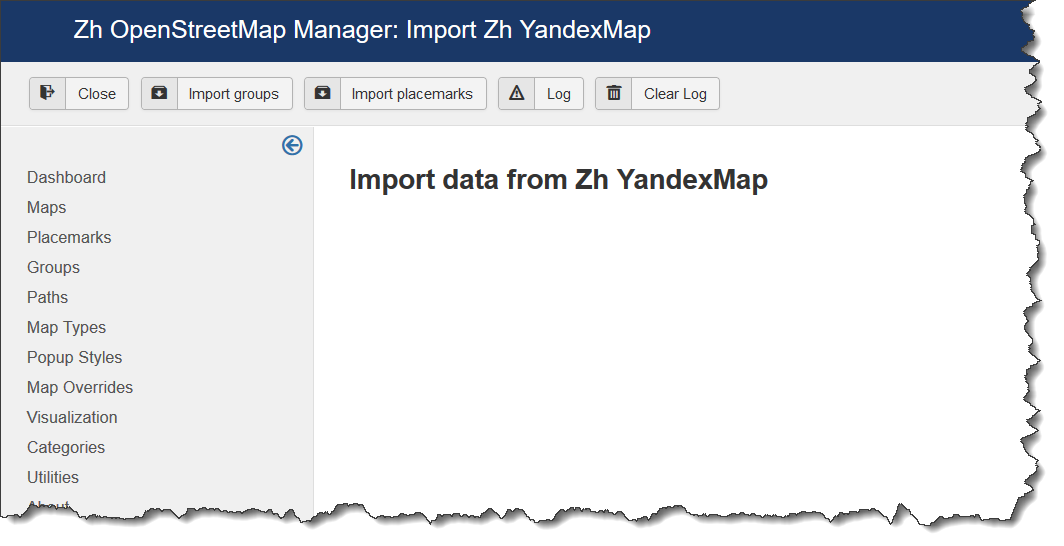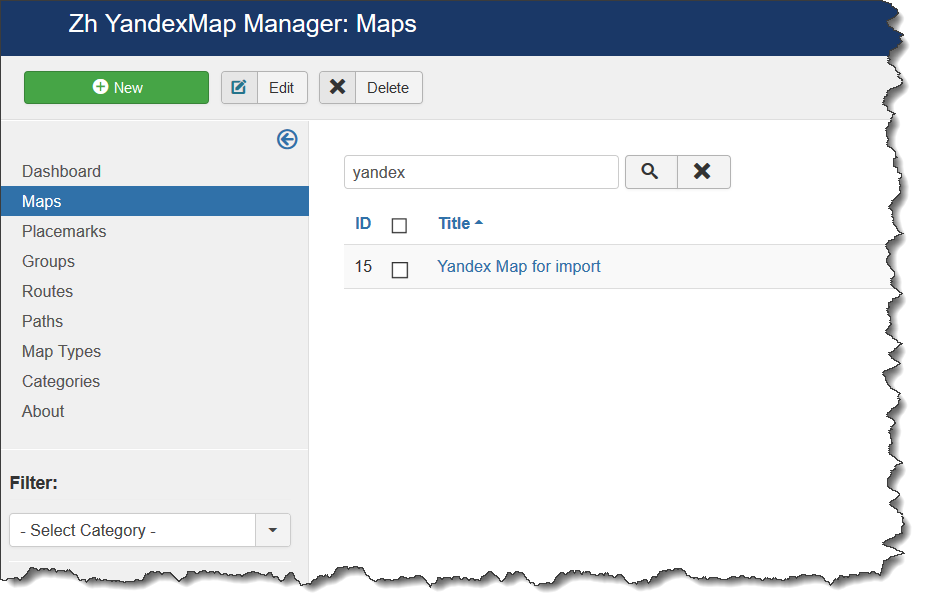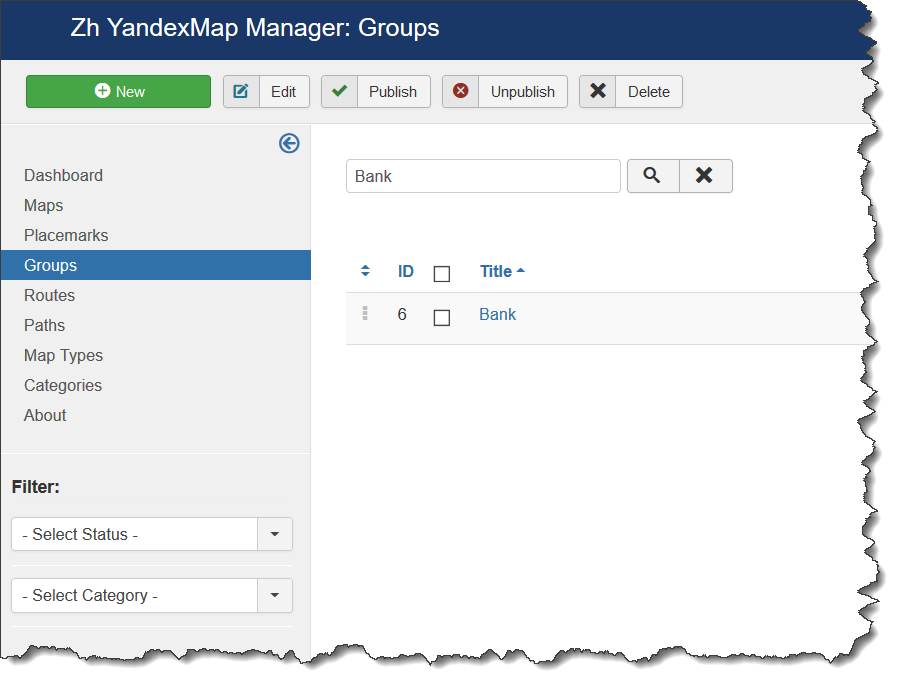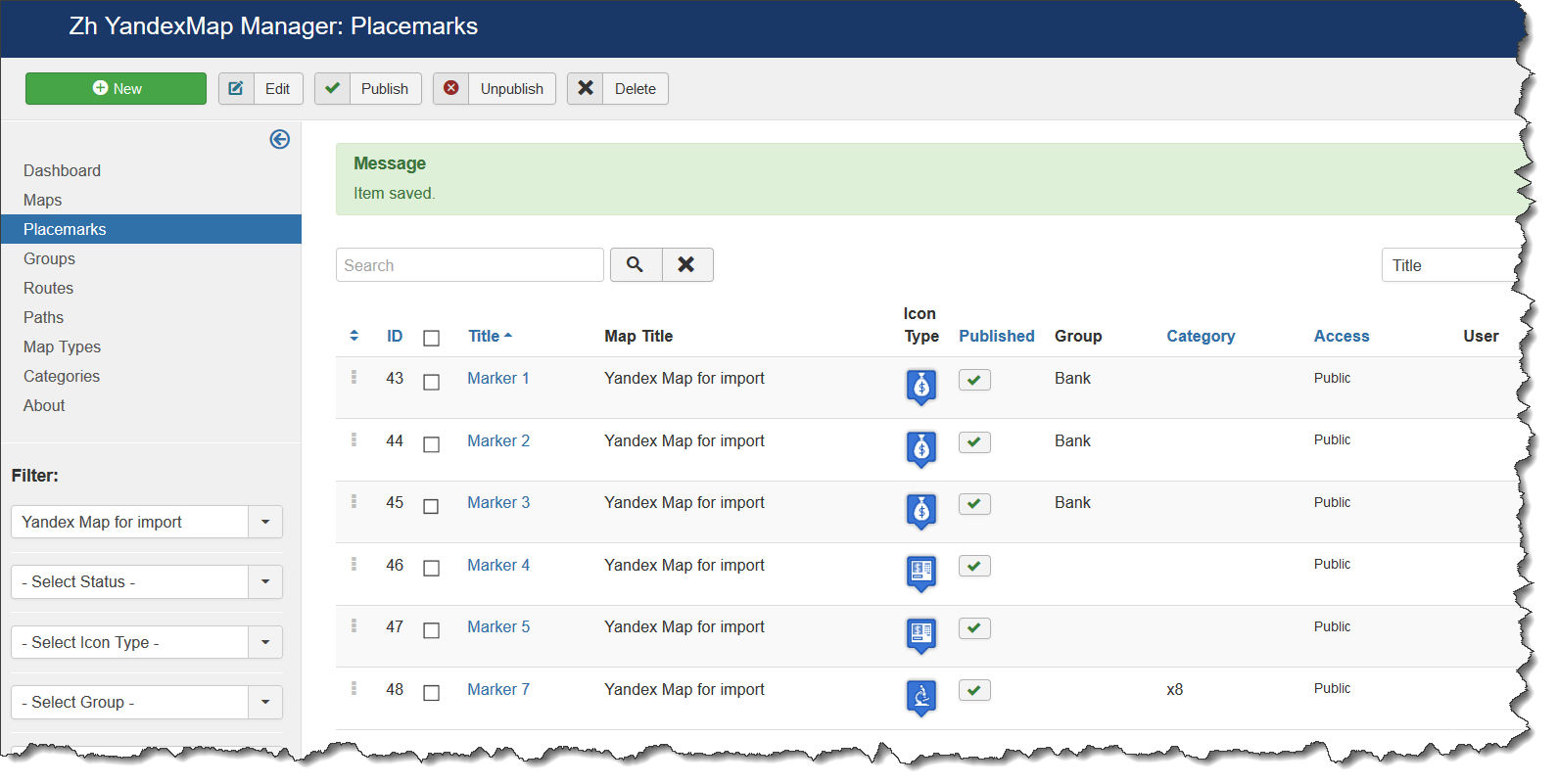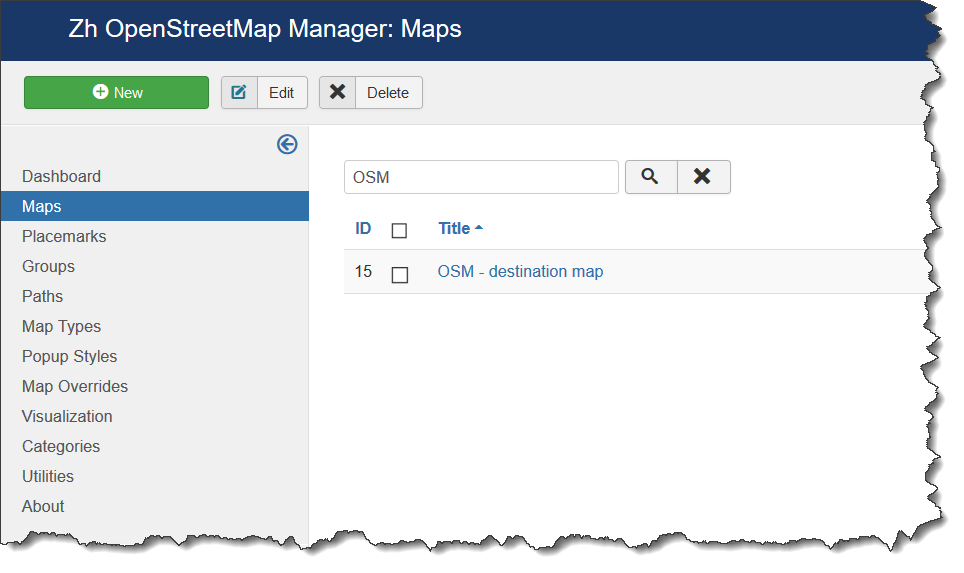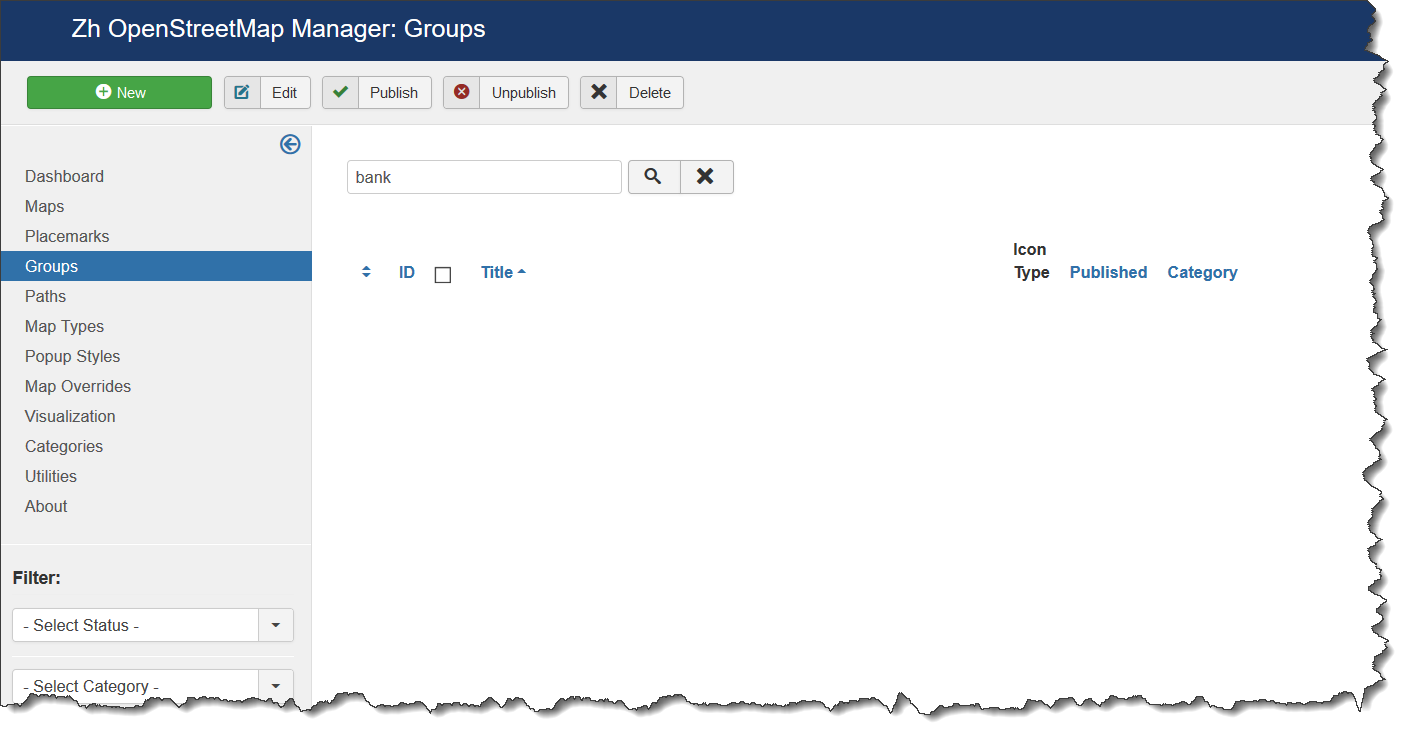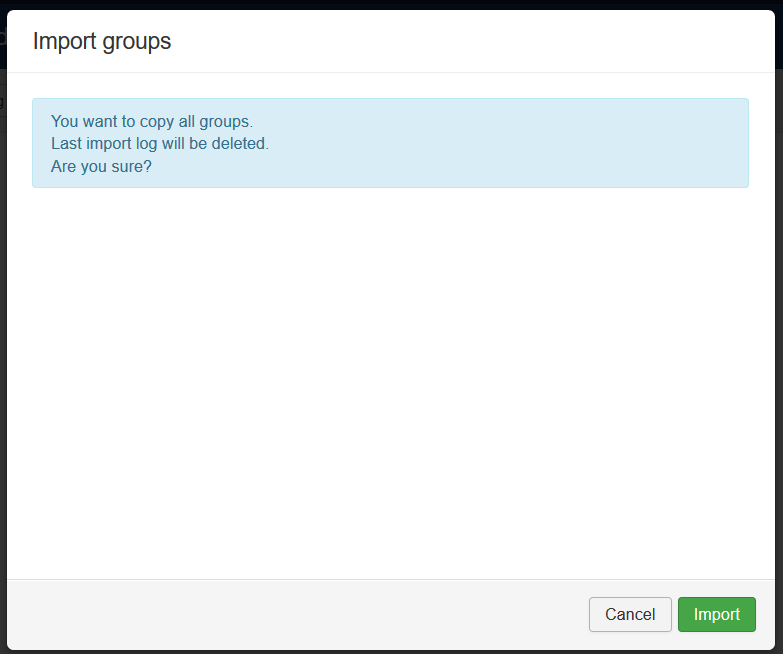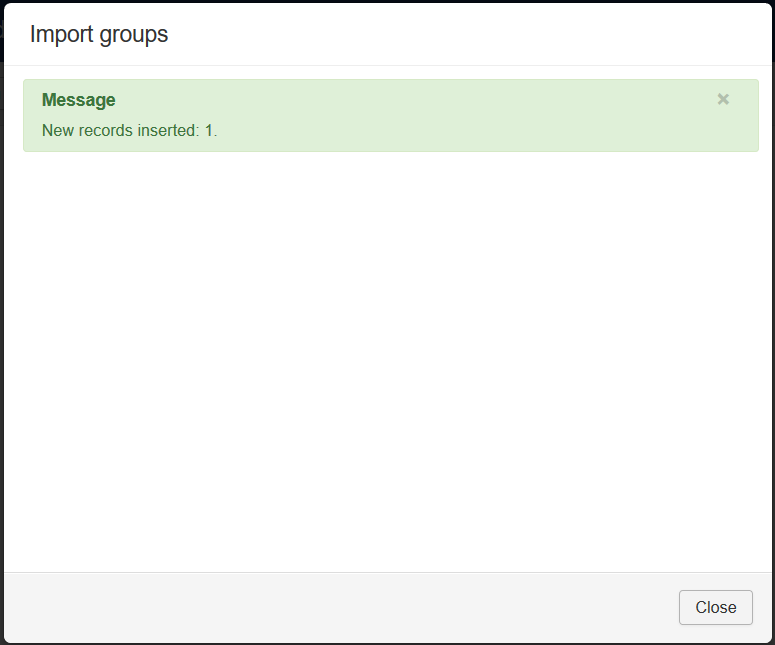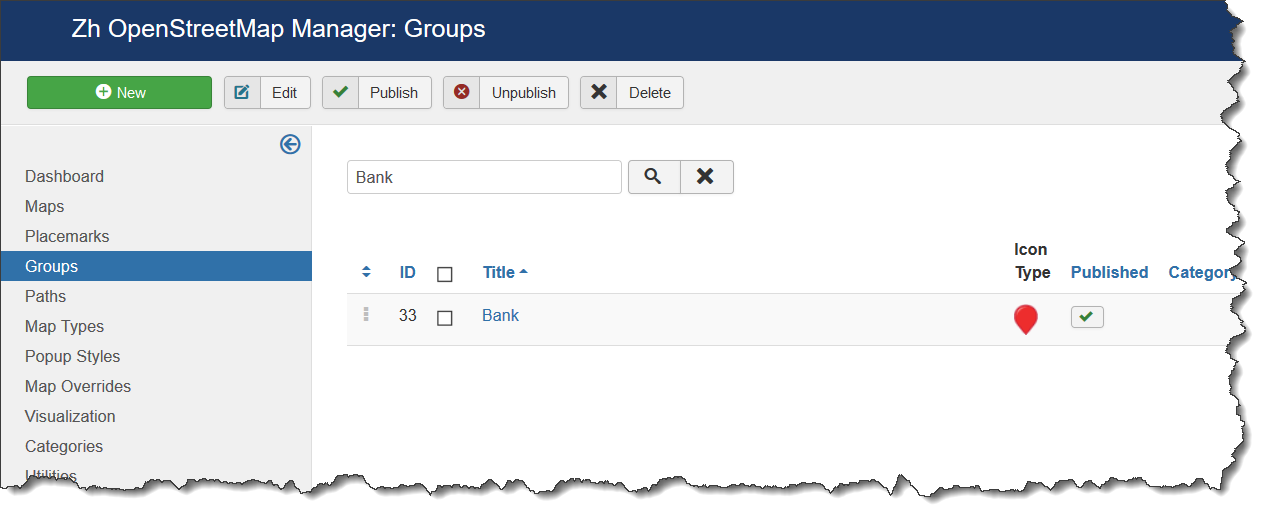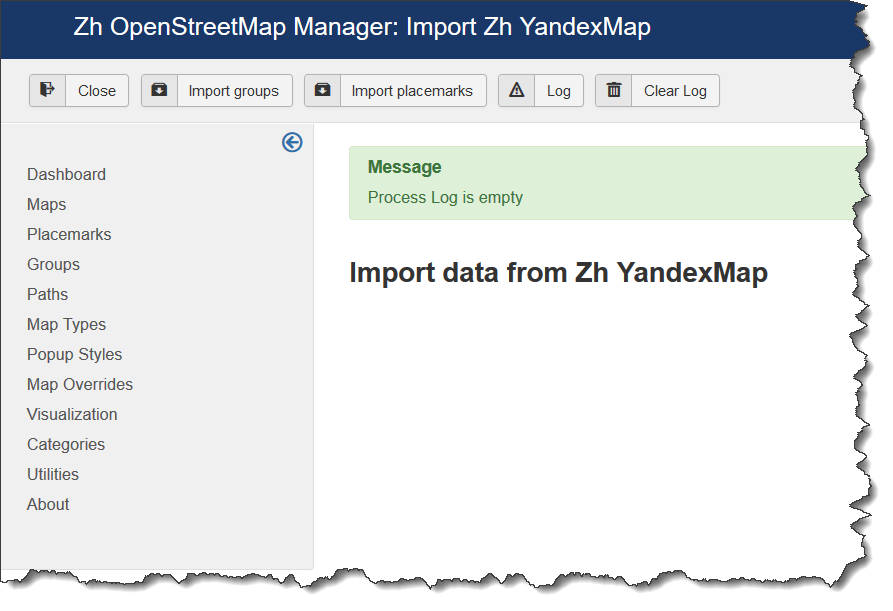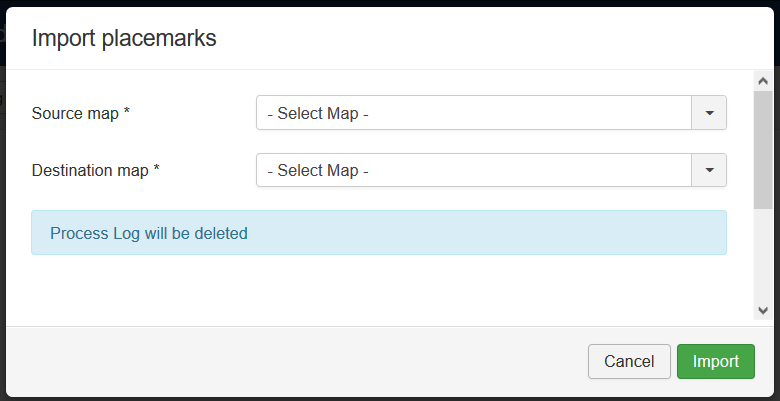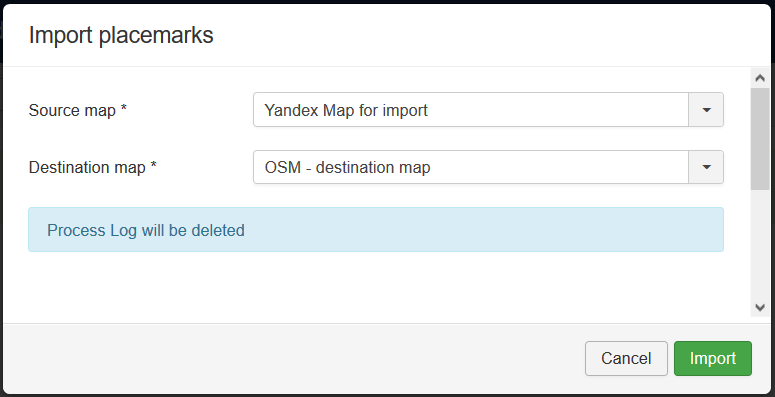Template:Zh OpenStreetMap Description Utility: Difference between revisions
| Line 12: | Line 12: | ||
Today you can: | Today you can: | ||
* import data from Zh YandexMap | * import data from Zh YandexMap extension | ||
** import Groups | ** import Groups | ||
** import Placemarks | ** import Placemarks | ||
| Line 46: | Line 46: | ||
Toolbar buttons: | Toolbar buttons: | ||
* '''Close''' - close and return to '''Utilities'' | * '''Close''' - close and return to '''Utilities''' | ||
* '''Import groups''' - automatic load groups | * '''Import groups''' - automatic load groups | ||
* '''Import placemarks''' - automatic load placemarks | * '''Import placemarks''' - automatic load placemarks | ||
| Line 71: | Line 71: | ||
Go to Zh OpenStreetMap | Go to Zh OpenStreetMap | ||
Create map | |||
[[File:OSM-Utility-Import-YM-Example-Map-OSM.png]] | |||
As you can see group ''Bank'' doesn't exist | As you can see group ''Bank'' doesn't exist | ||
| Line 83: | Line 86: | ||
In next steps we will load groups and plaemarks. And we will get placemarks with groups but without categories (I didn't enter it). | In next steps we will load groups and plaemarks. And we will get placemarks with groups but without categories (I didn't enter it). | ||
Go to import screen | |||
Press '''Import groups''' | Press '''Import groups''' | ||
[[File:OSM-Utility-Import-YM-Groups.png]] | [[File:OSM-Utility-Import-YM-Groups.png]] | ||
Press '''Import''' button | |||
You can see we import our group | |||
[[File:OSM-Utility-Import-YM-Groups-Imported.png]] | |||
and result | |||
[[File:OSM-Utility-Import-YM-Example-Group-OSM-yes.png]] | |||
check our log | |||
[[File:OSM-Utility-Import-YM-Log-Empty.png]] | |||
it is empty | |||
Lets import placemarks | |||
Press '''Import placemarks''' | |||
[[File:OSM-Utility-Import-YM-Placemarks.png]] | |||
Select our source and destination maps | |||
[[File:OSM-Utility-Import-YM-Example-Placemarks-2.png]] | |||
=== Import Zh GoogleMap === | === Import Zh GoogleMap === | ||
Revision as of 12:17, 17 December 2019
Utilities
Import CSV
Import Zh YandexMap
If extension is not installed - buttons for this extension is disabled.
Today you can:
- import data from Zh YandexMap extension
- import Groups
- import Placemarks
- check log for last import process
In future will be added
- pre-import check (exists categories, groups and tags)
- import tags for placemarks
Due to complex process creation of category - automatic creation of categories is not supported. Only check.
For correct process execution do not import data parallelly, ie in different windows (tabs). Just do it on one precess.
Data loading by Addition rule, it is not update exist data.
It means:
- group will be the same if it has THE SAME TITLE
- category will be the same if it has THE SAME PATH, ie it alias and aliases of all its parents are the same
- placemark will be the same if it has THE SAME TITLE and BELONGS to the destination MAP
If you close browser on middle of process - you can continue loading (but save log before new process).
When you start to continue import process - the same map objects will be skipped and you'll get only new data.
When process is done you'll get statistics window
Here main screen
Toolbar buttons:
- Close - close and return to Utilities
- Import groups - automatic load groups
- Import placemarks - automatic load placemarks
- Log - check process log
- Clear Log - clear process log
Lets check how it works
For example we have
I created map in Zh YandexMap
New group
I created placemarks with assigned to group and category, and without it
Go to Zh OpenStreetMap
As you can see group Bank doesn't exist
And category doesn't exist too.
For correct loading placemarks you need to have groups and categories in extension. If it doesn't exist you'll get warnings in process log.
You can automatically load groups, but categories - no. You need to add it manually.
In next steps we will load groups and plaemarks. And we will get placemarks with groups but without categories (I didn't enter it).
Go to import screen
Press Import groups
Press Import button
You can see we import our group
and result
check our log
it is empty
Lets import placemarks
Press Import placemarks
Select our source and destination maps
Import Zh GoogleMap
See previous version for this part of documentation Utilities