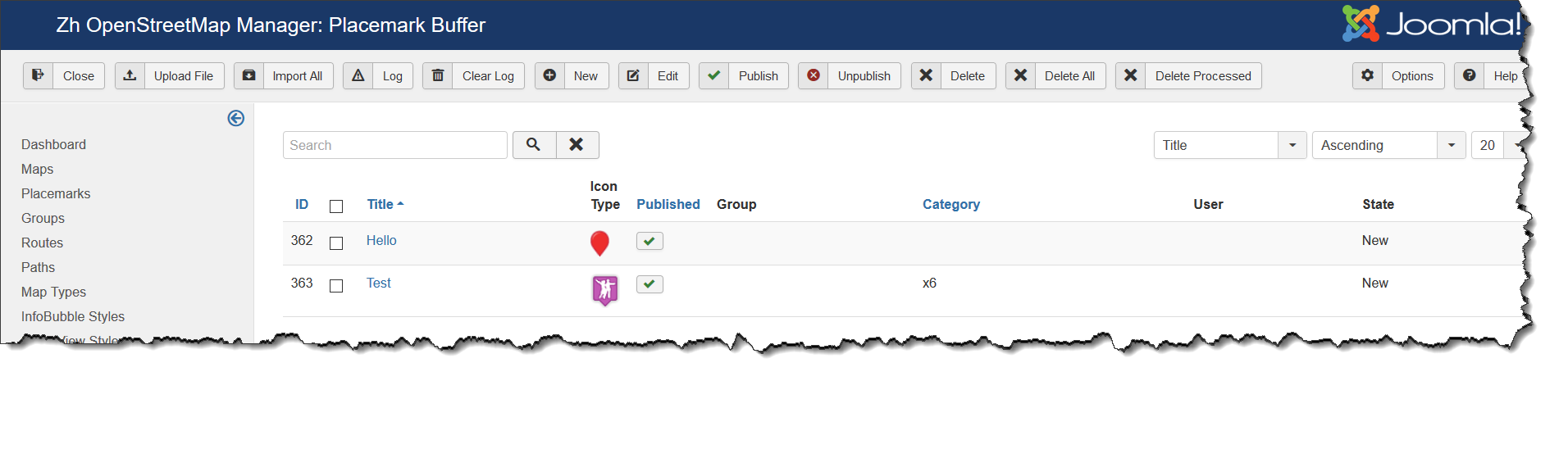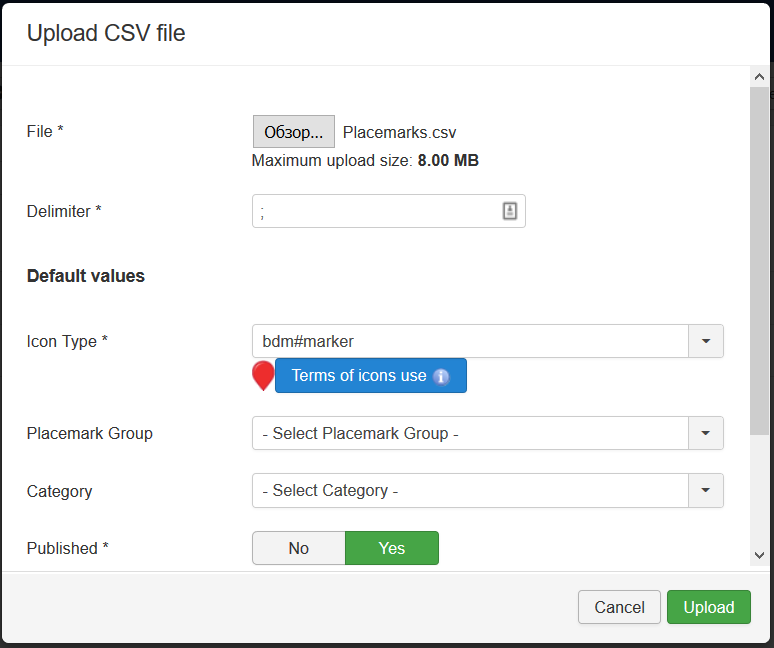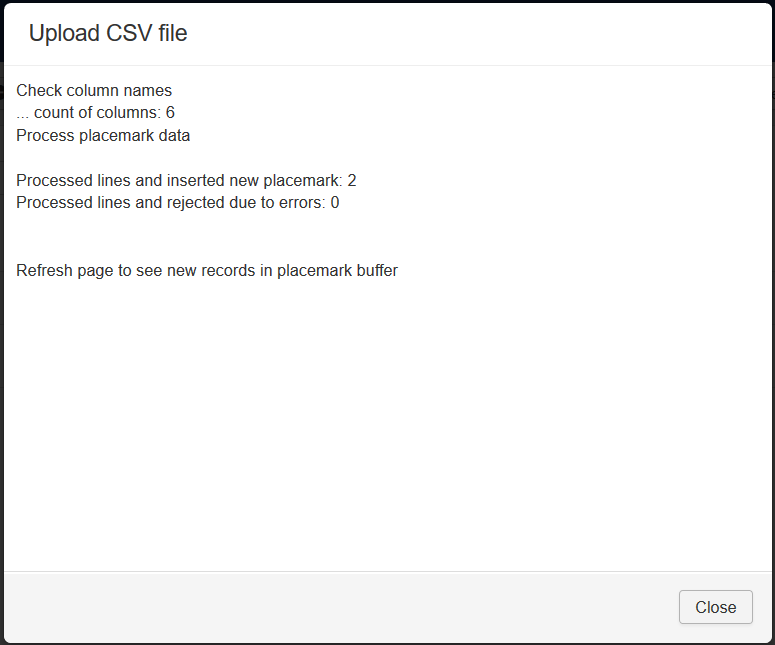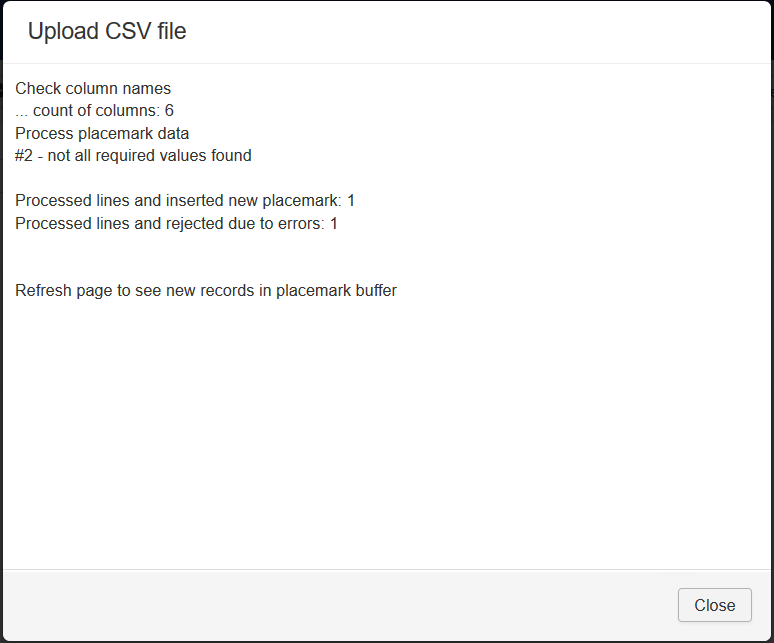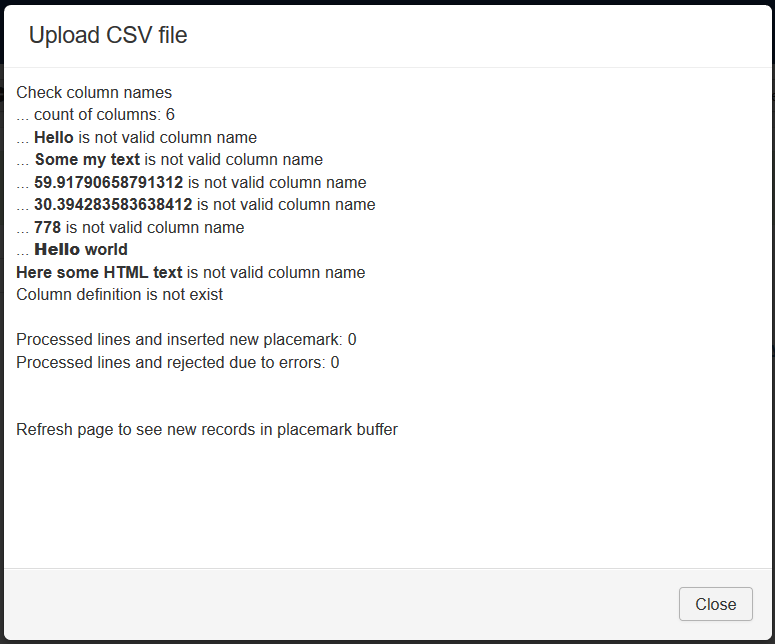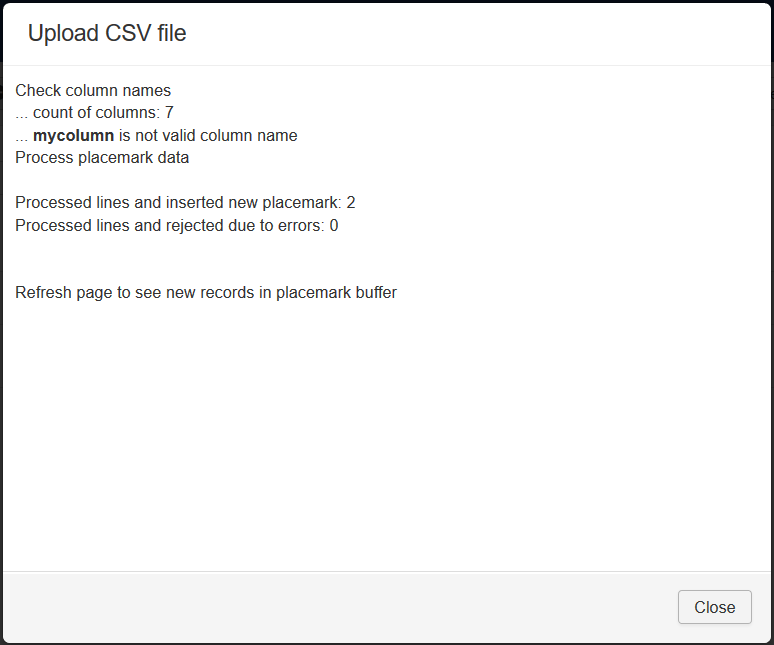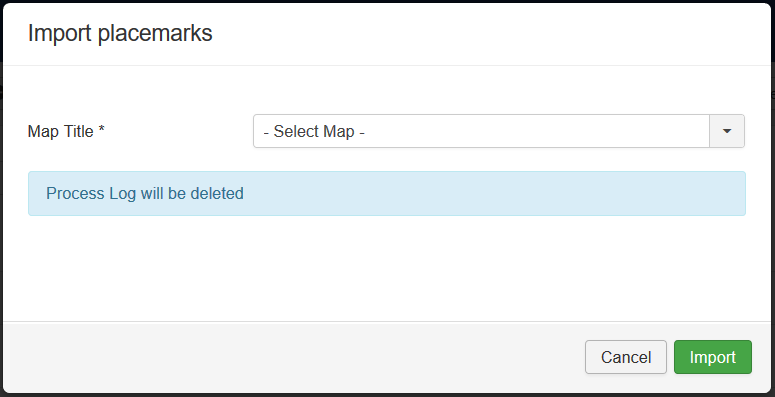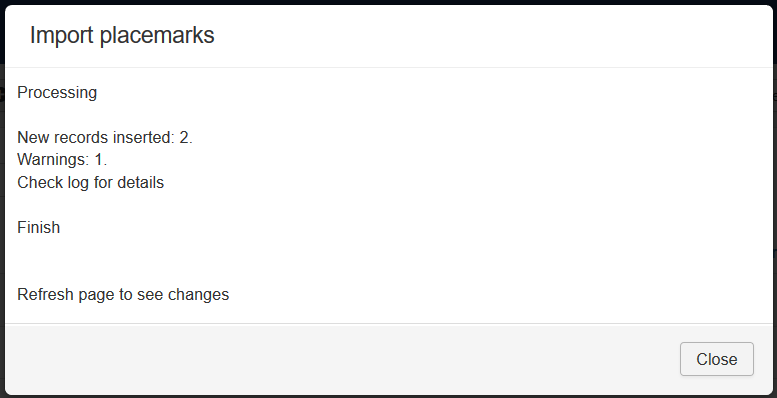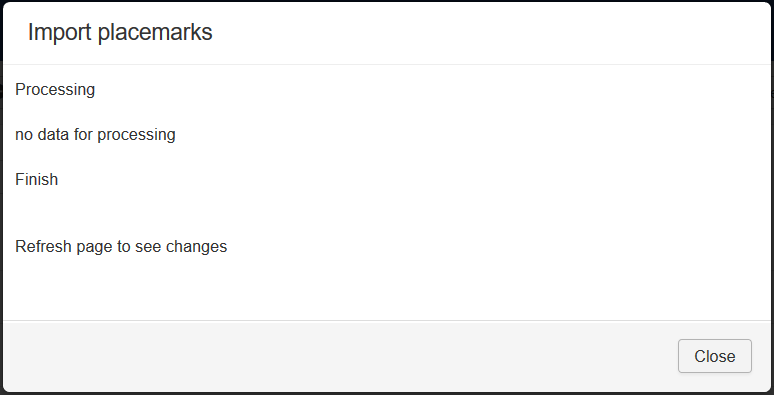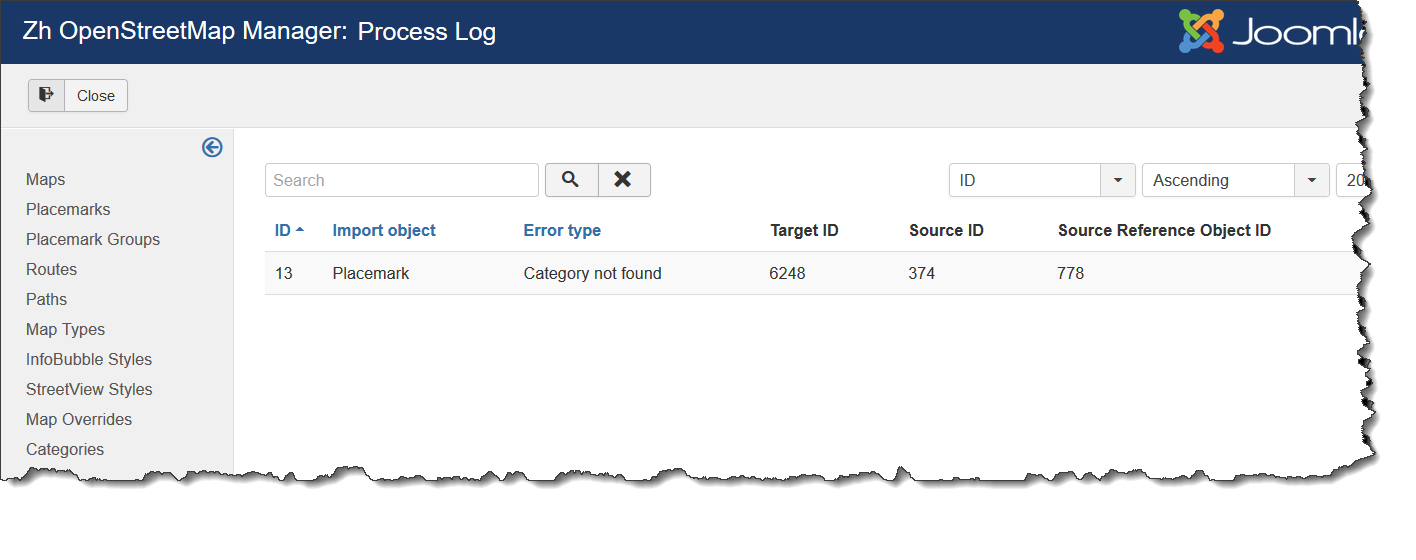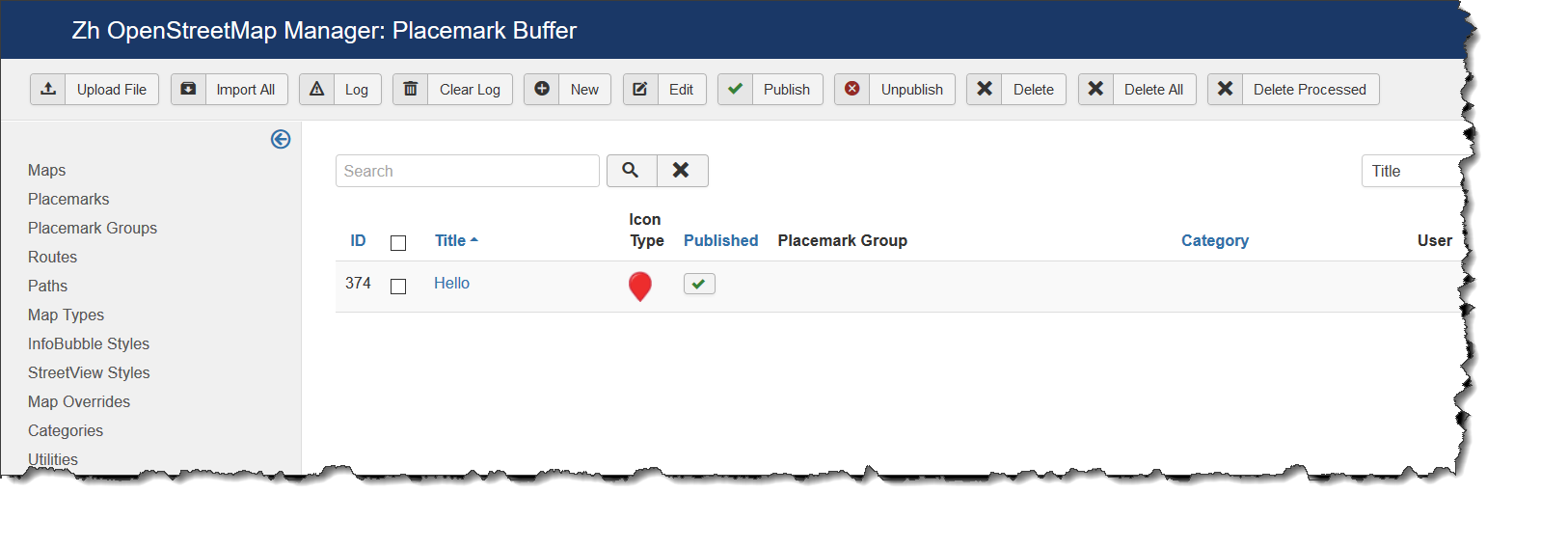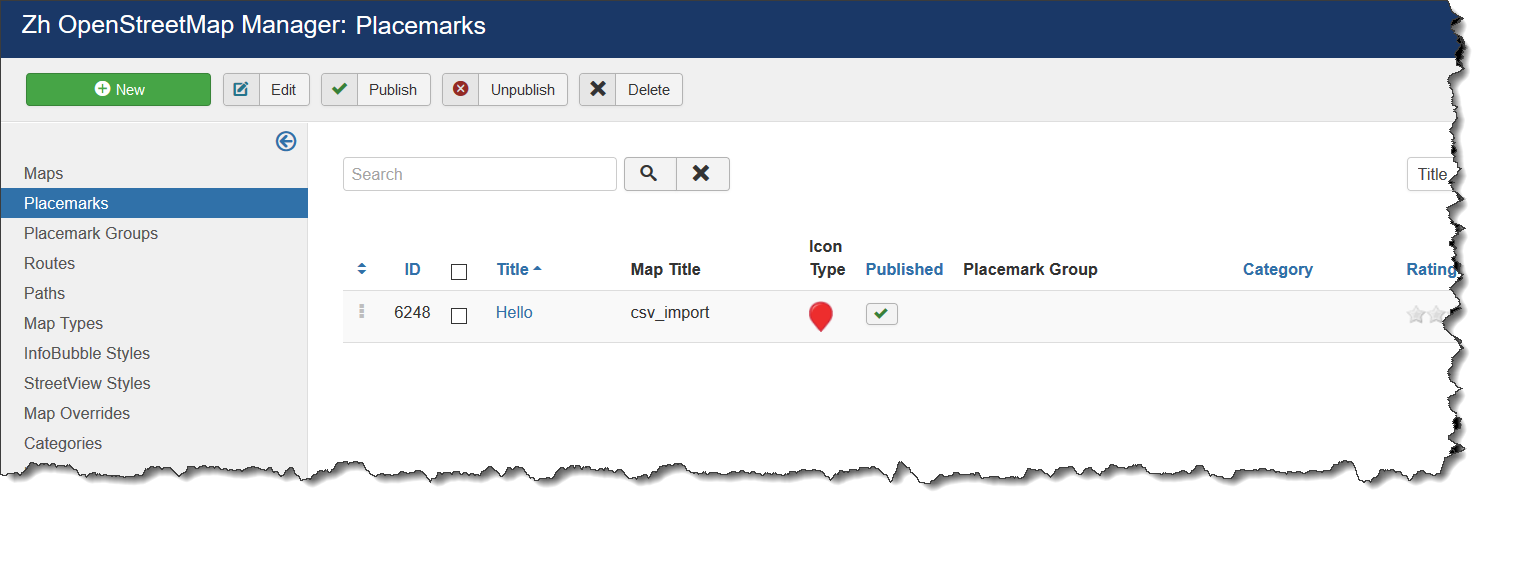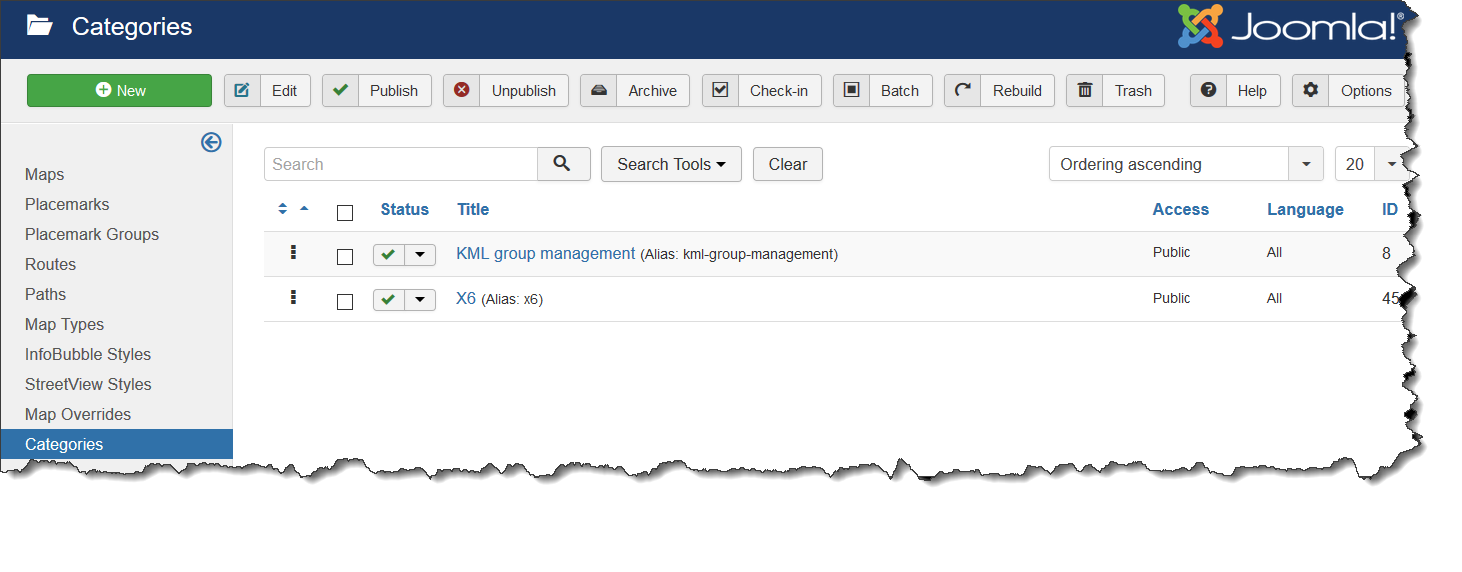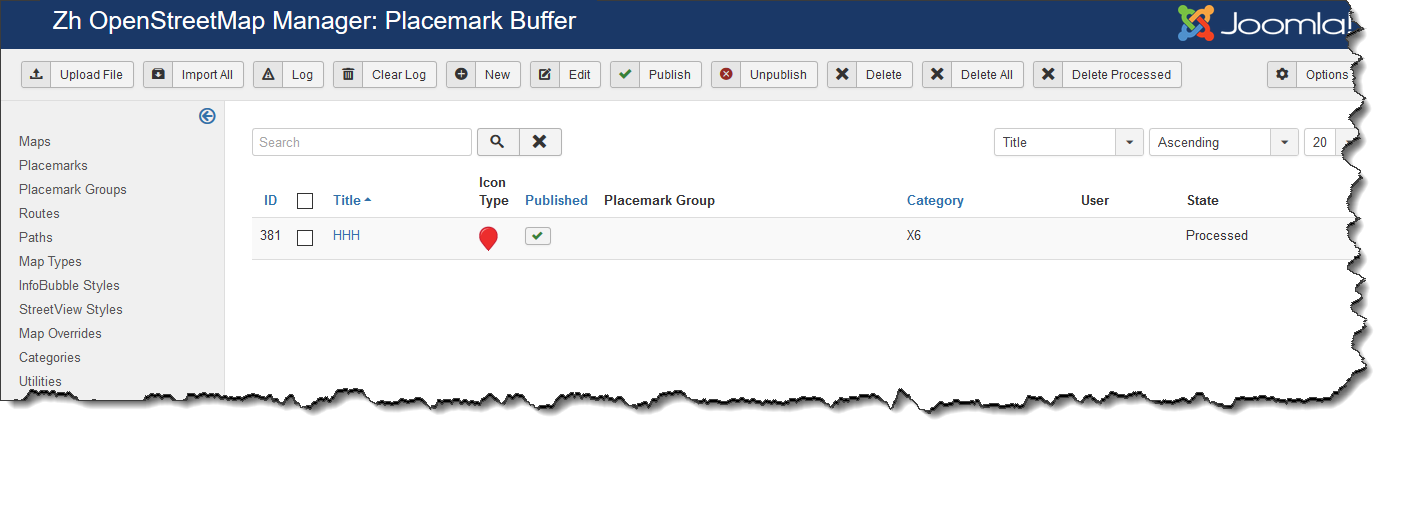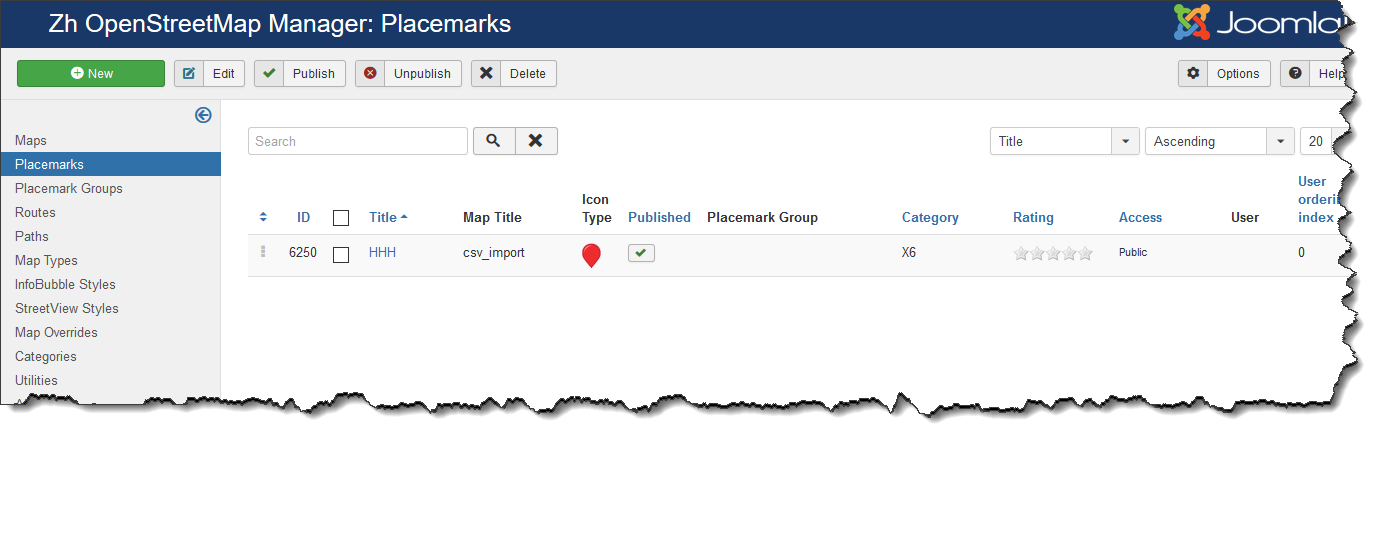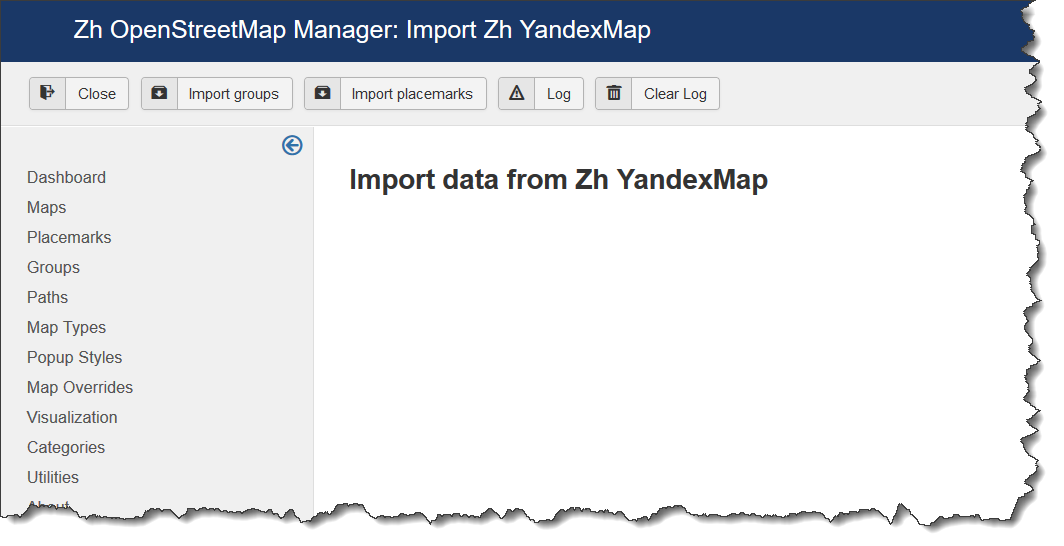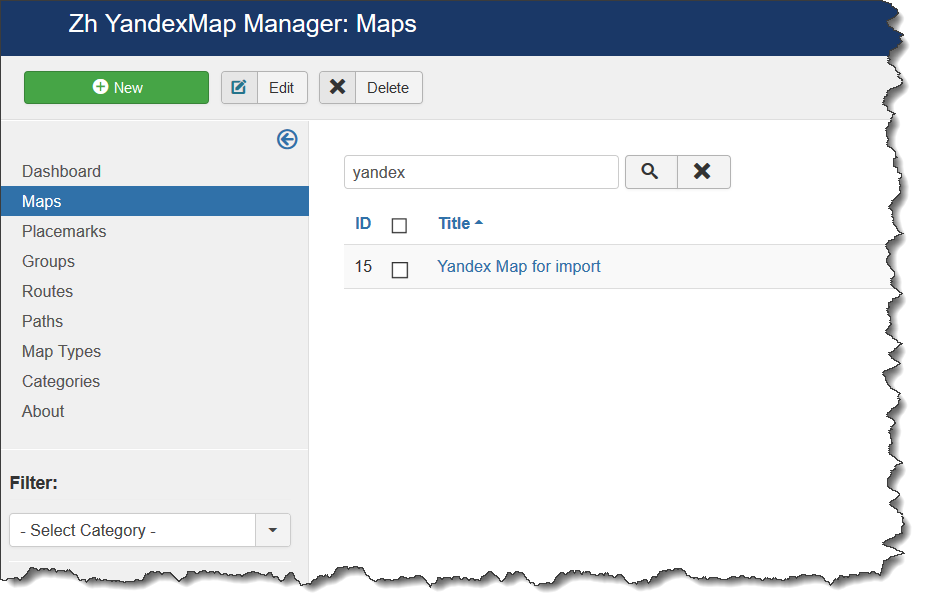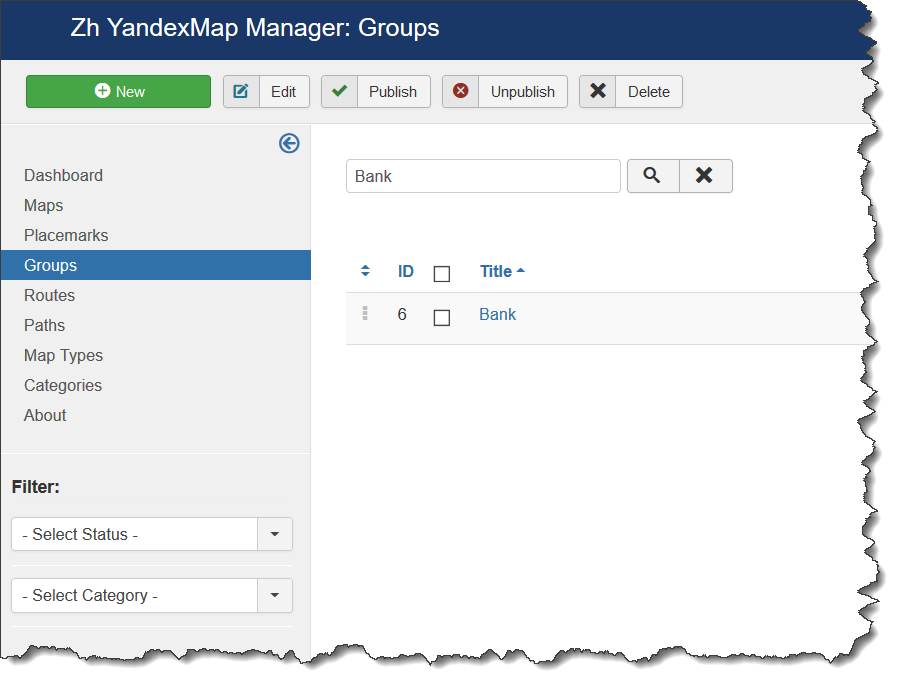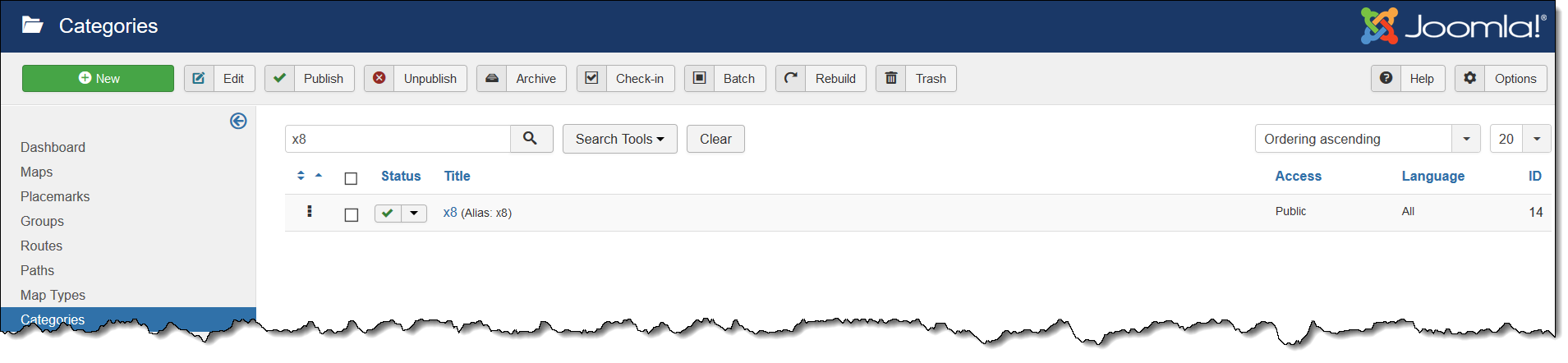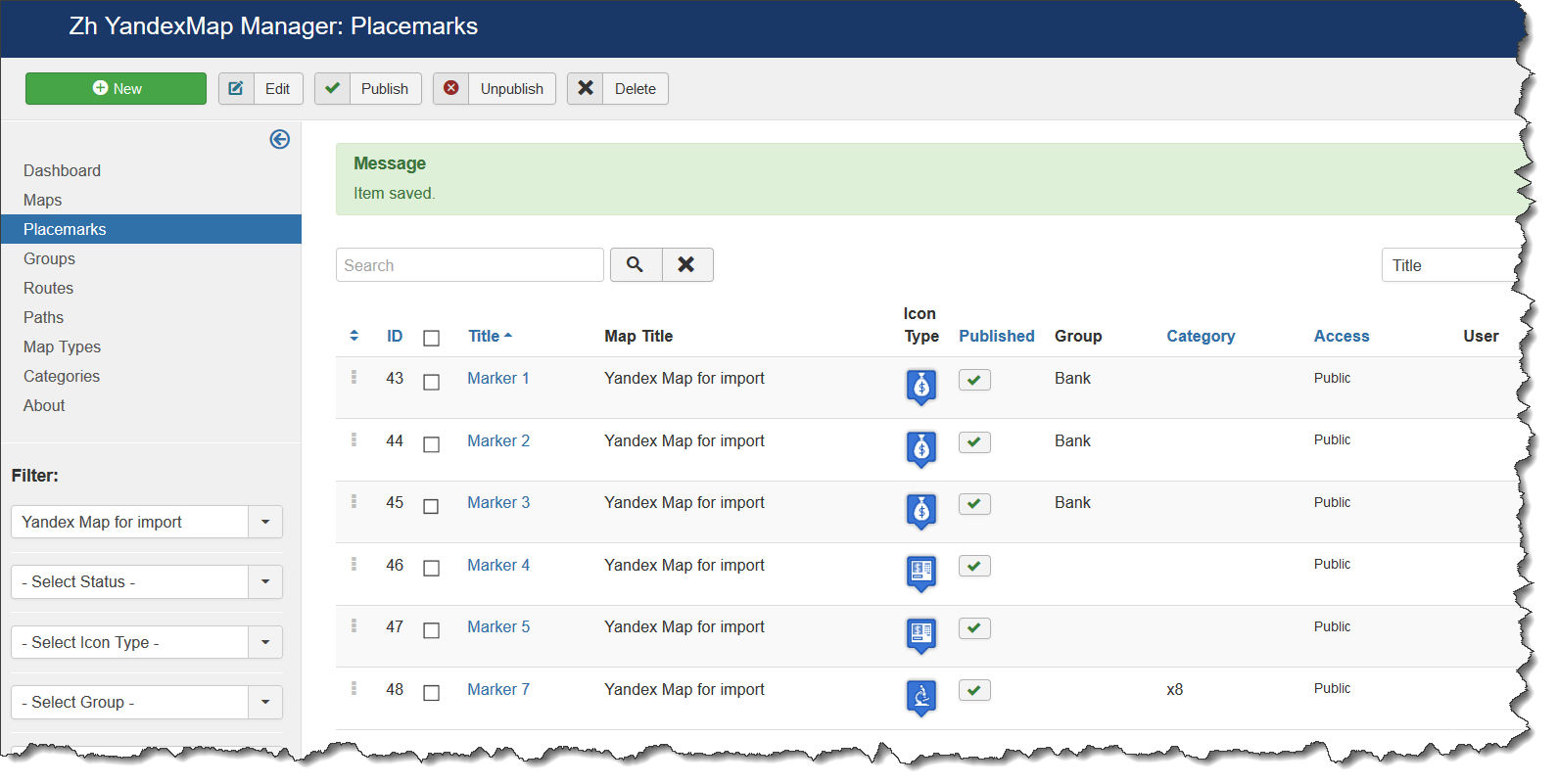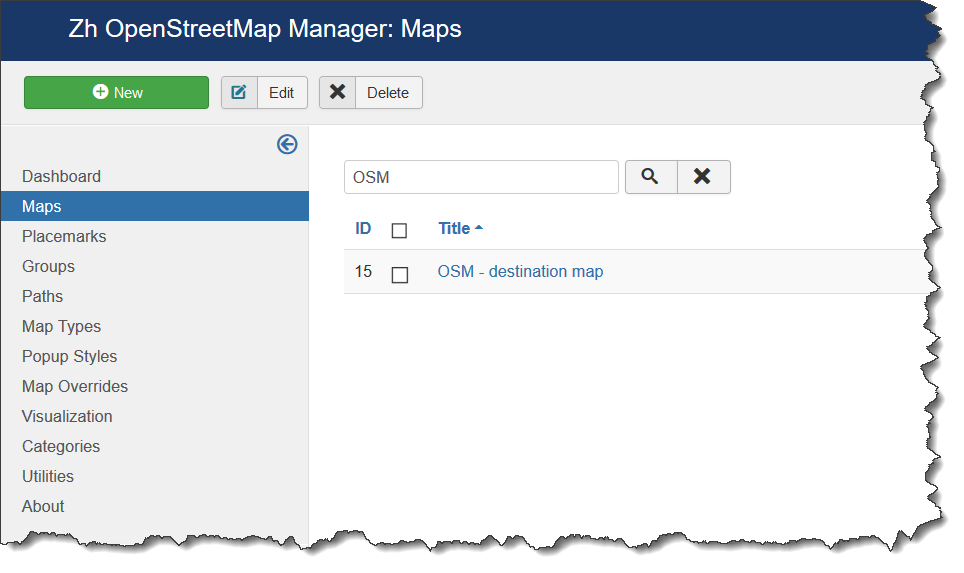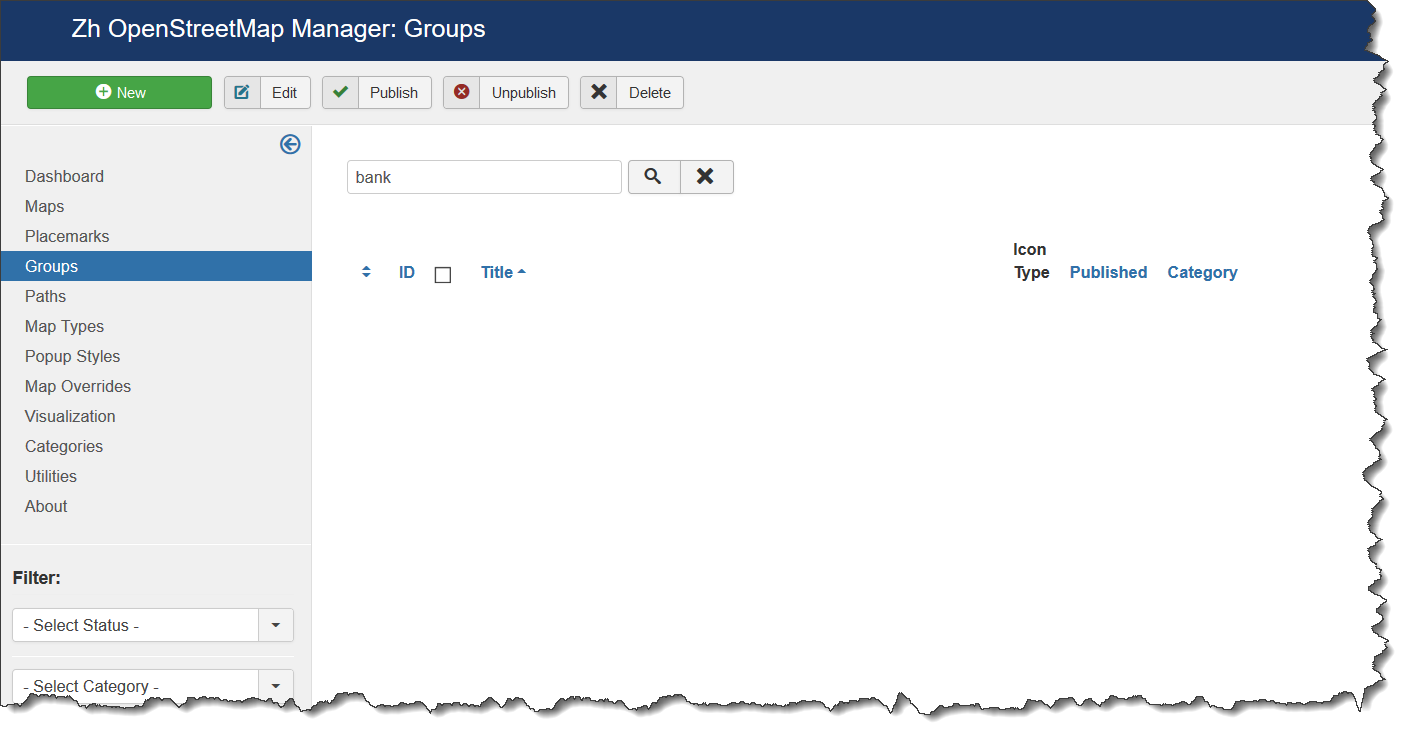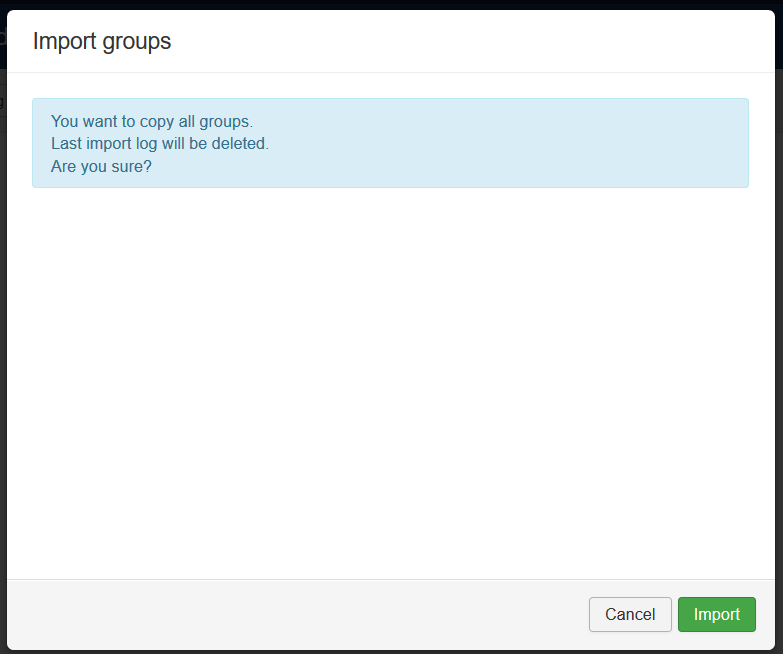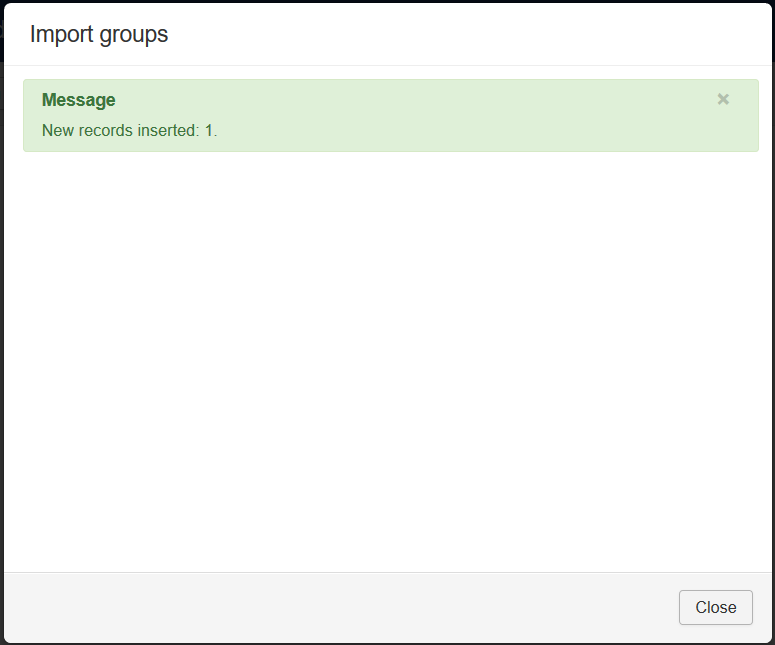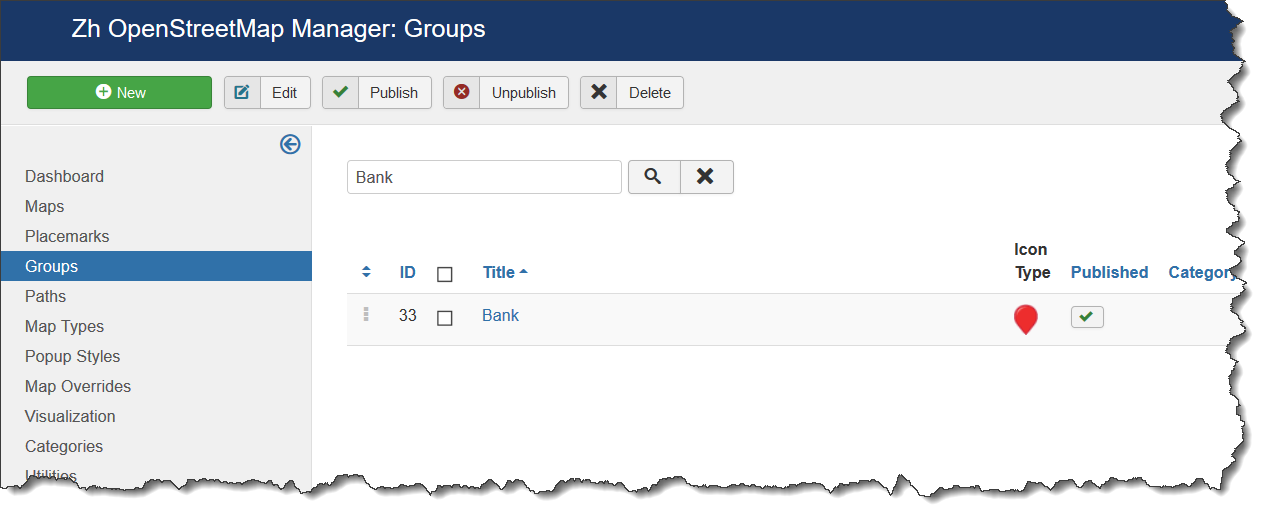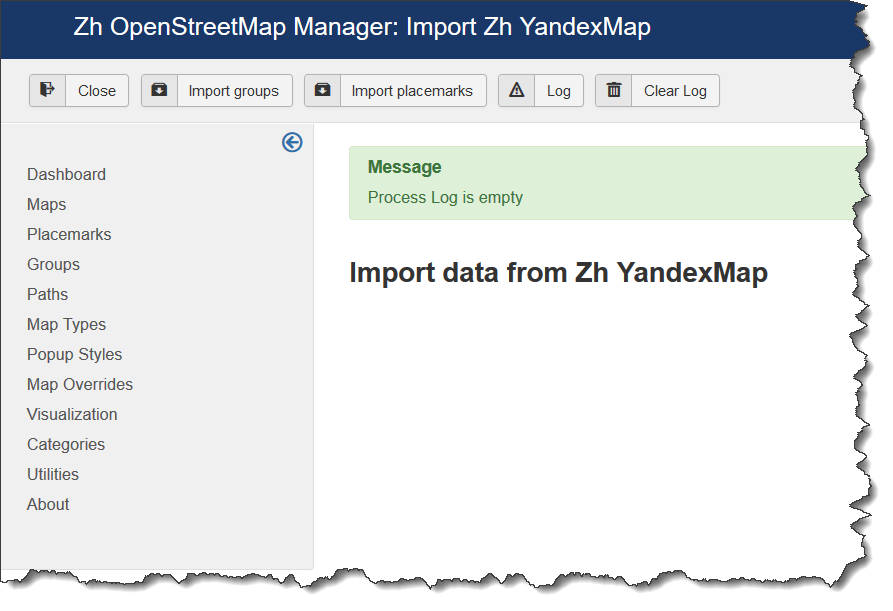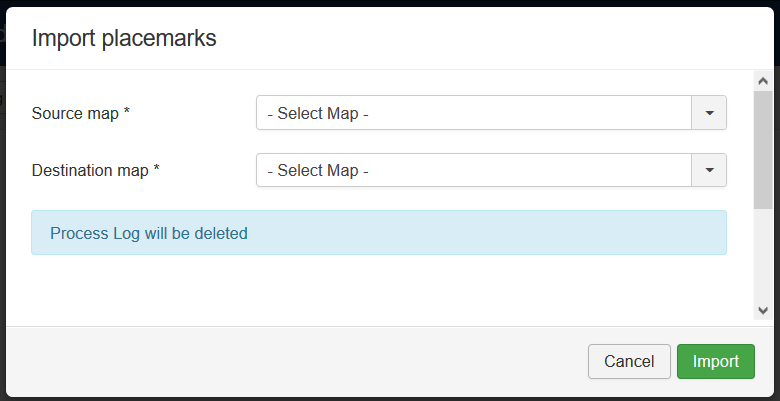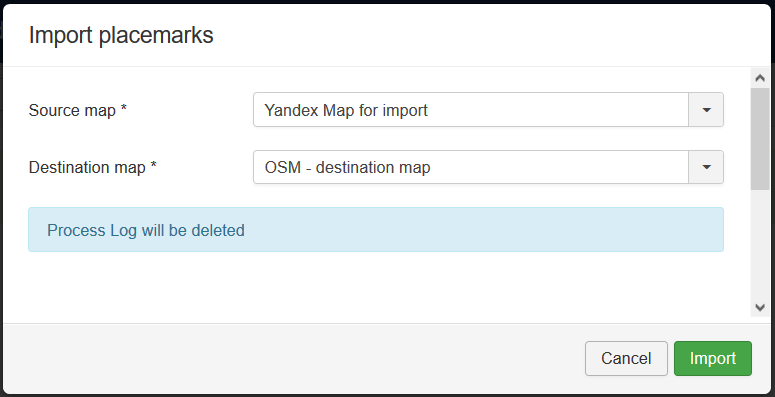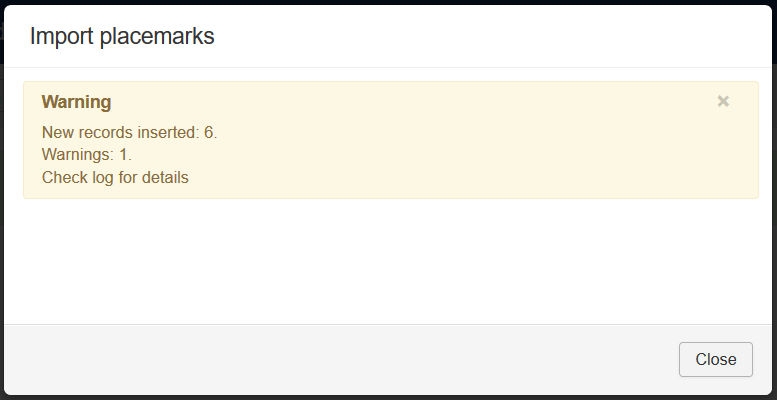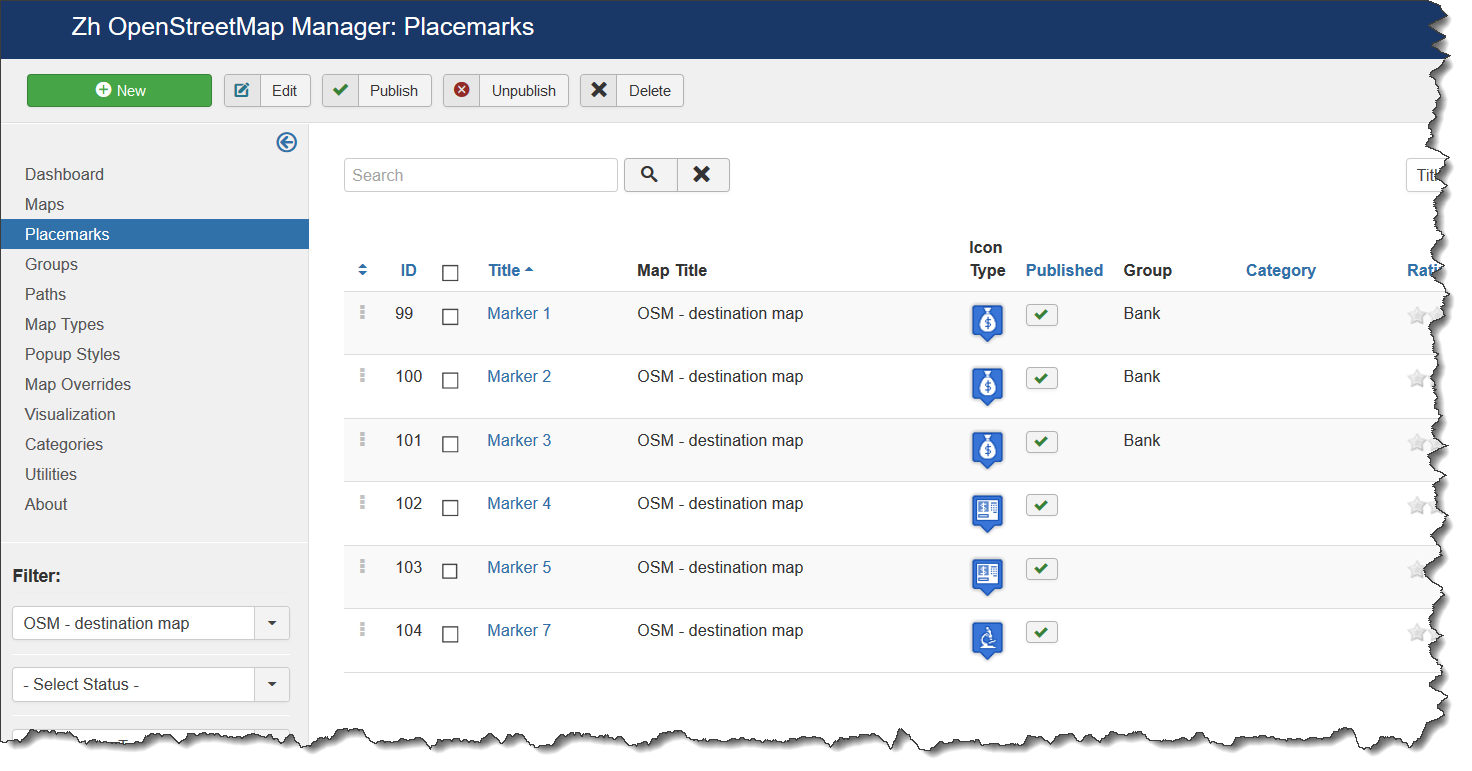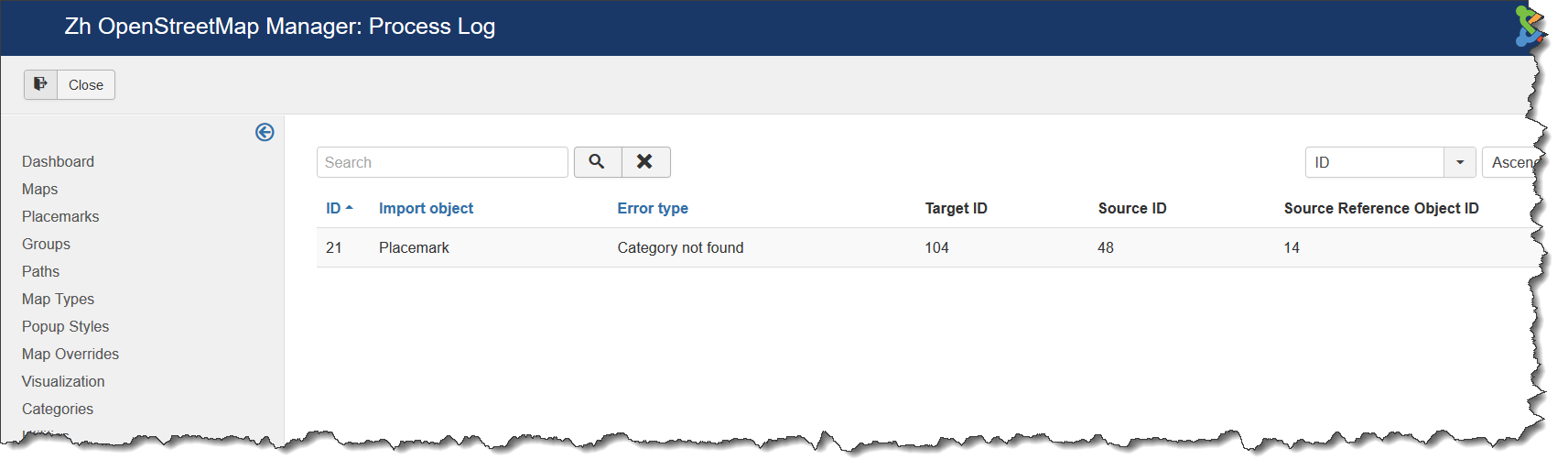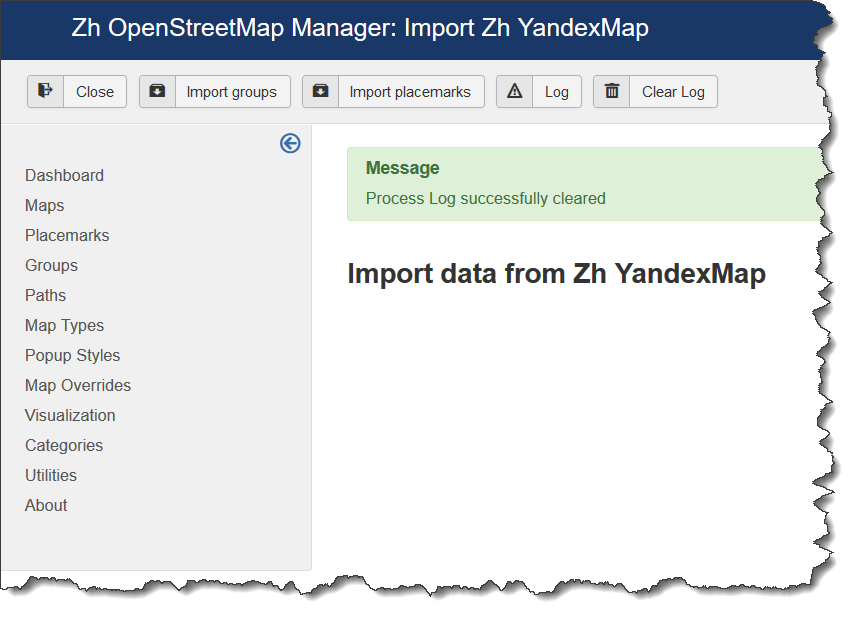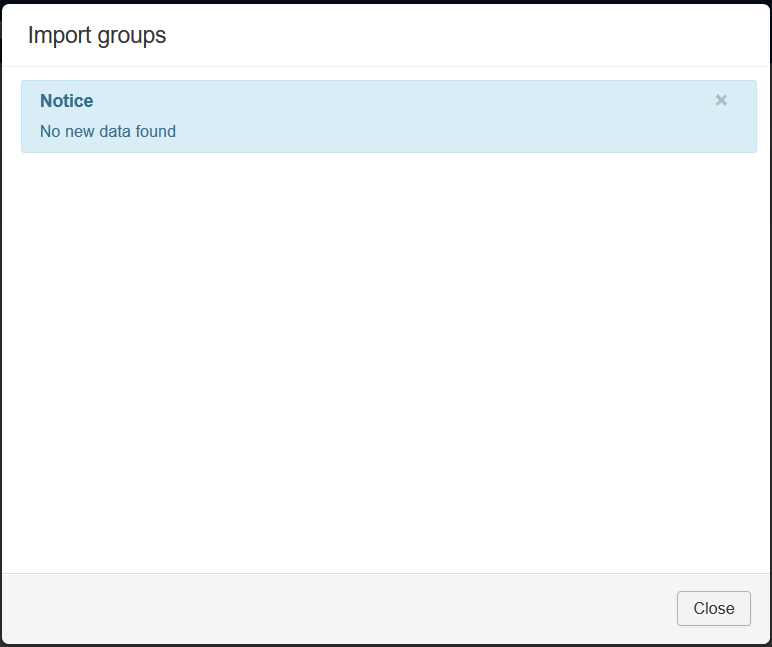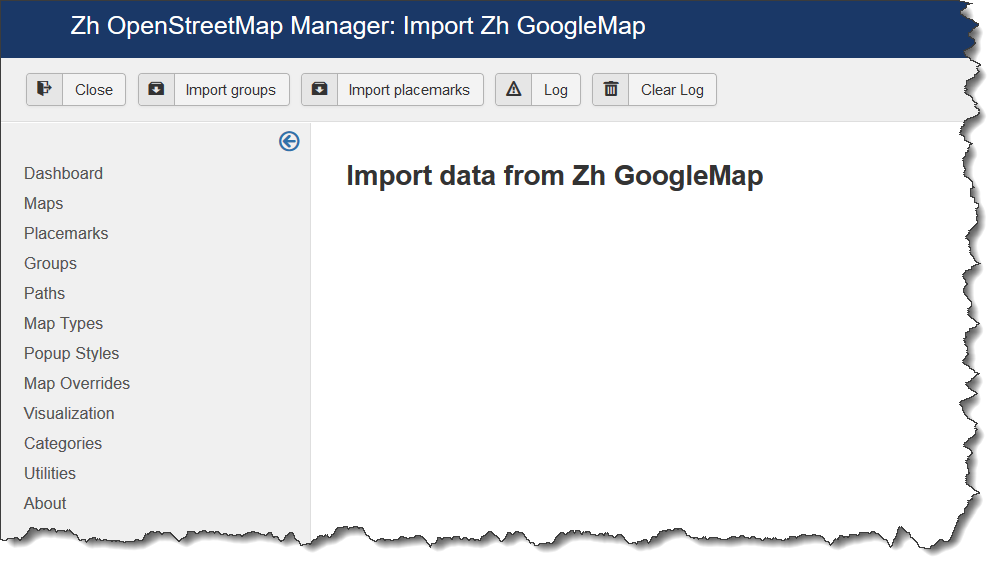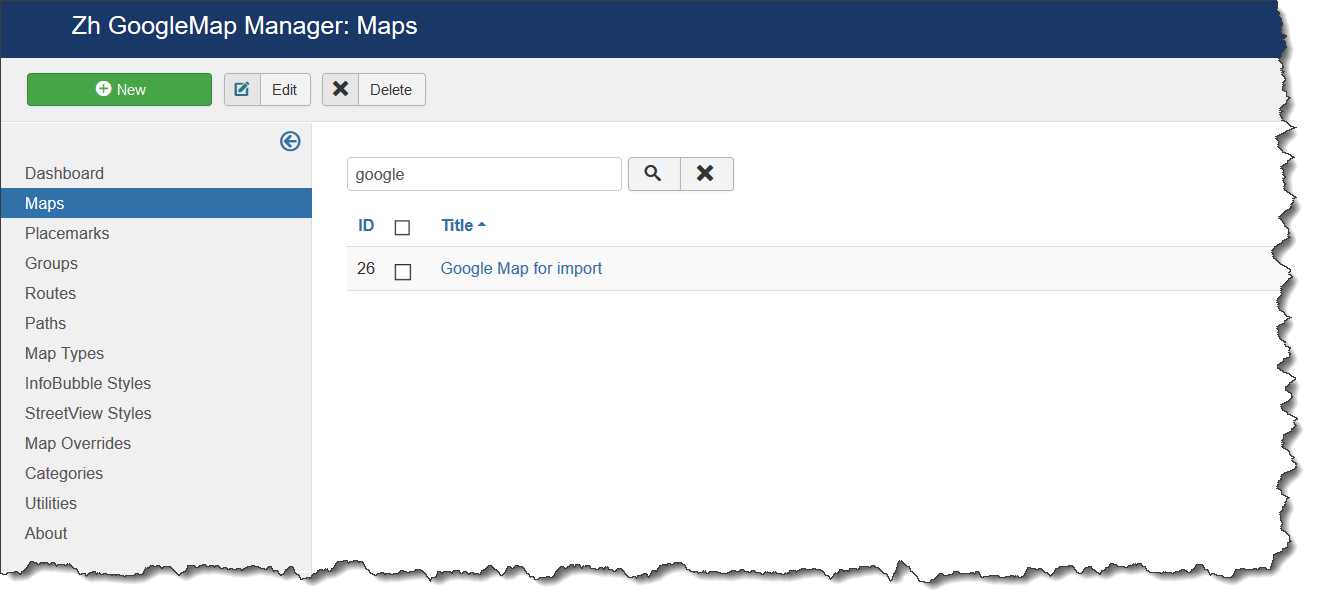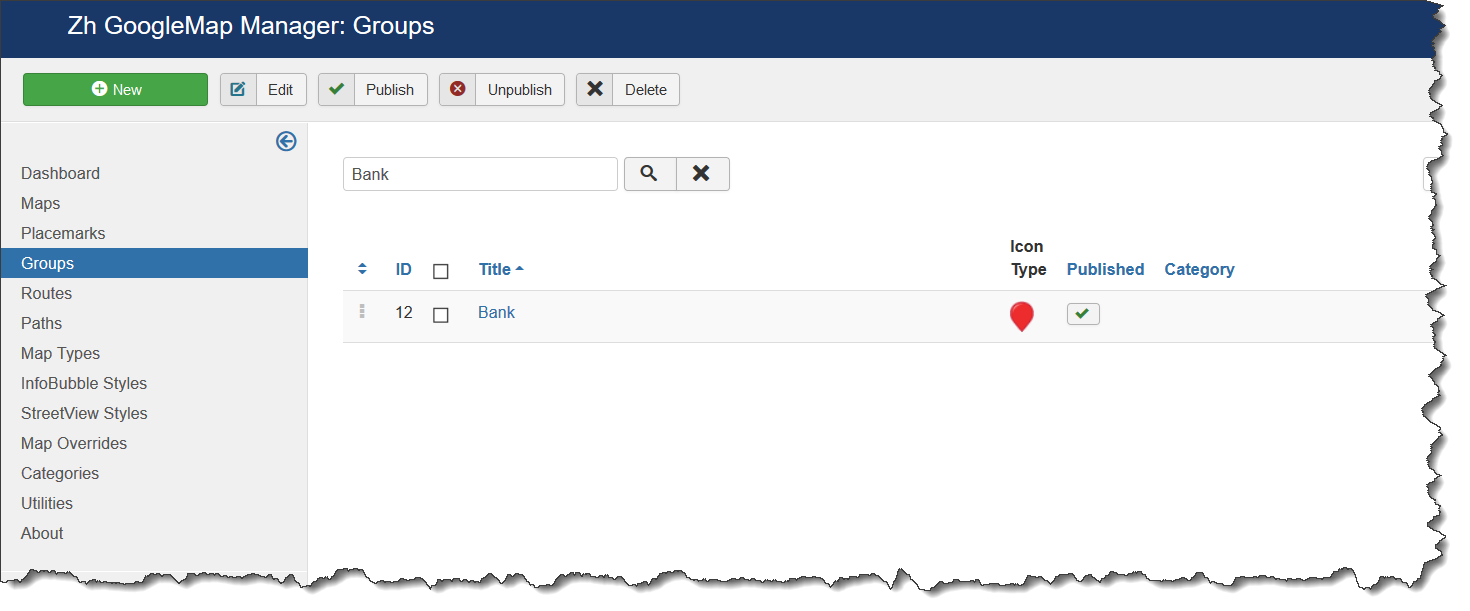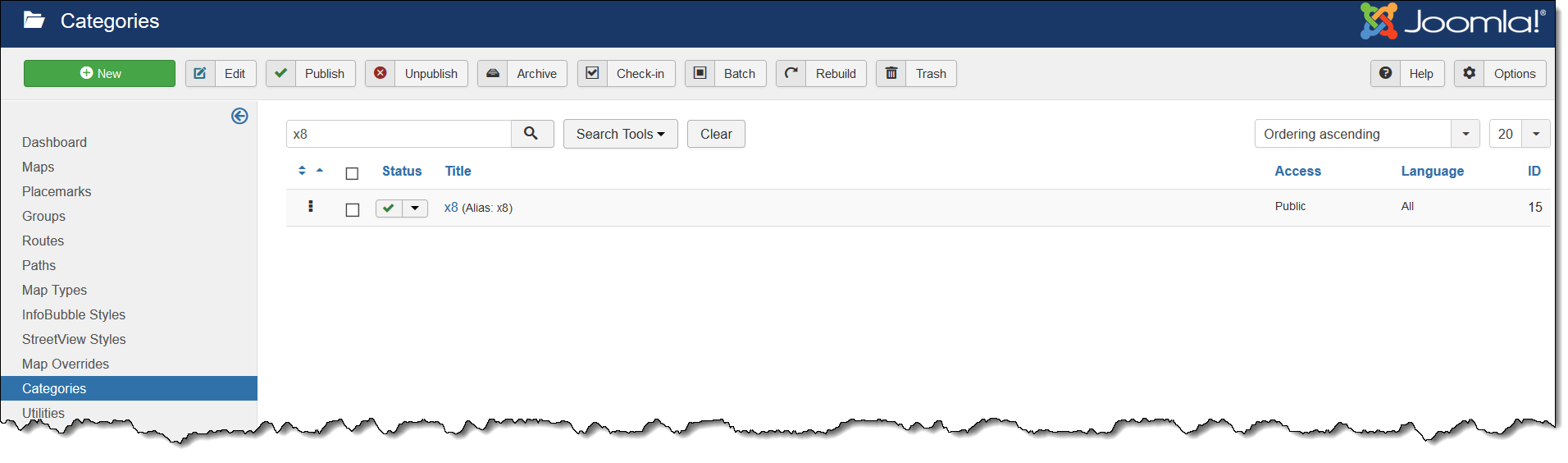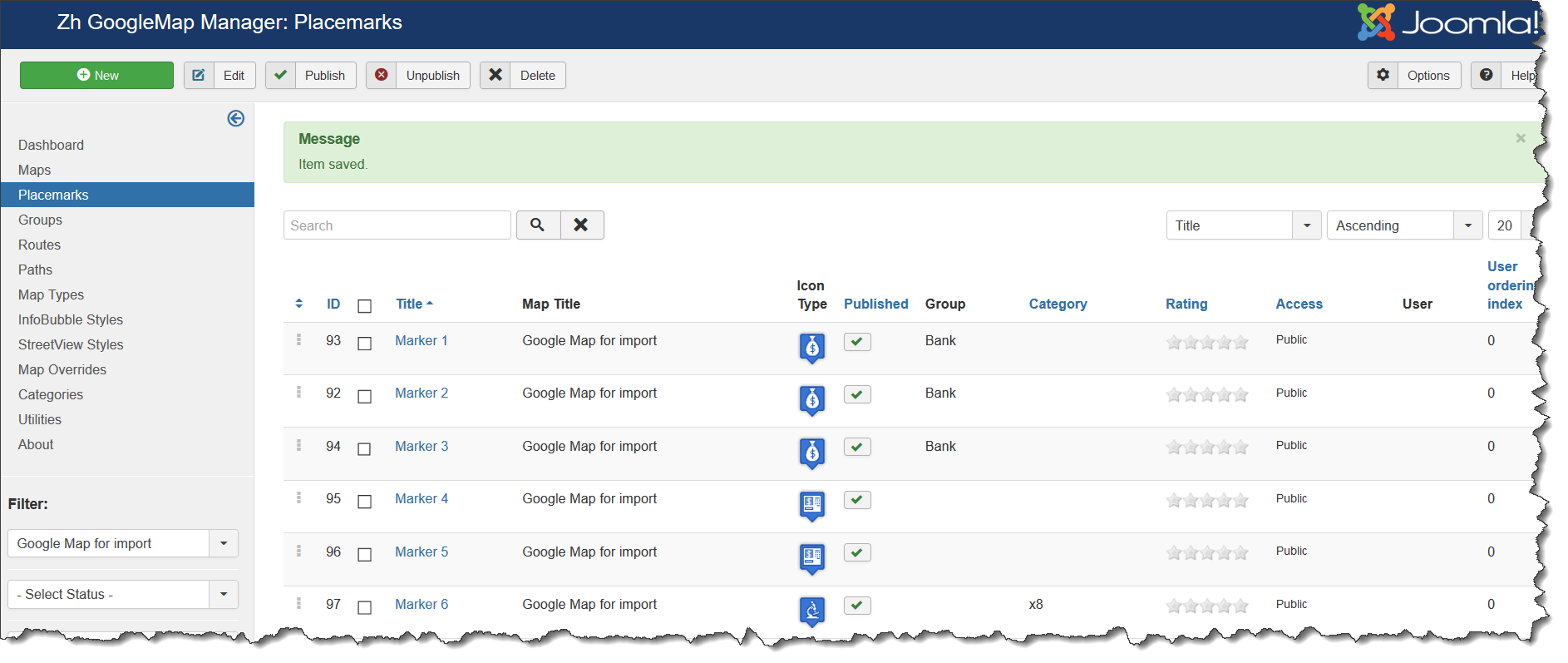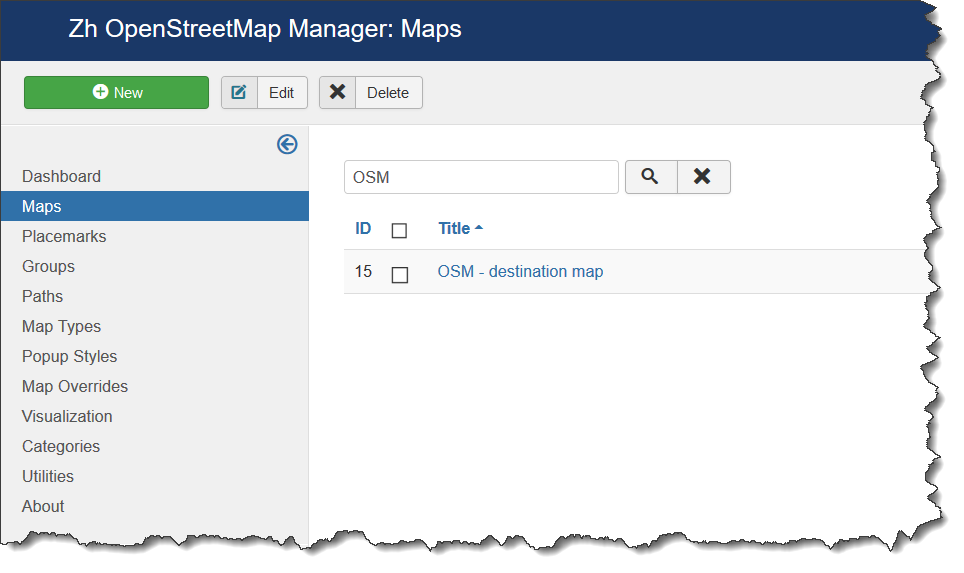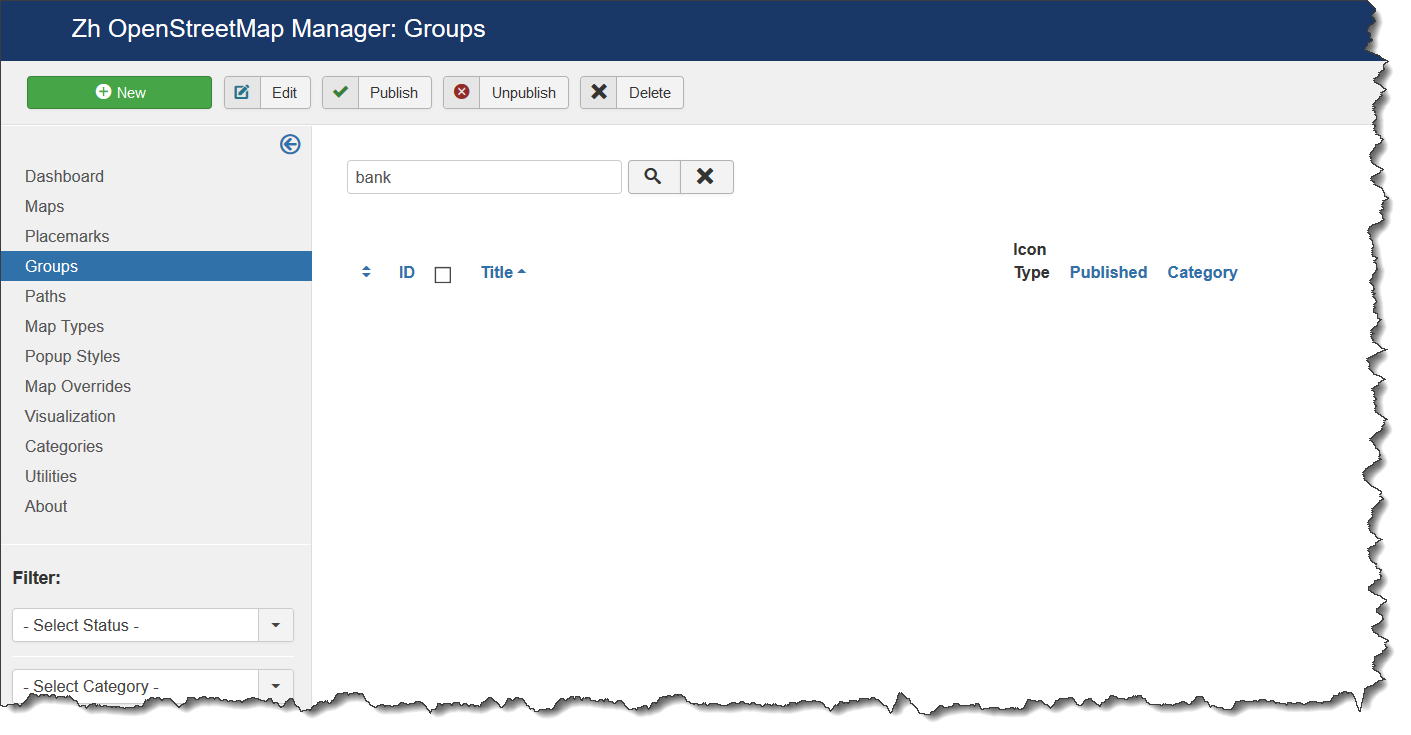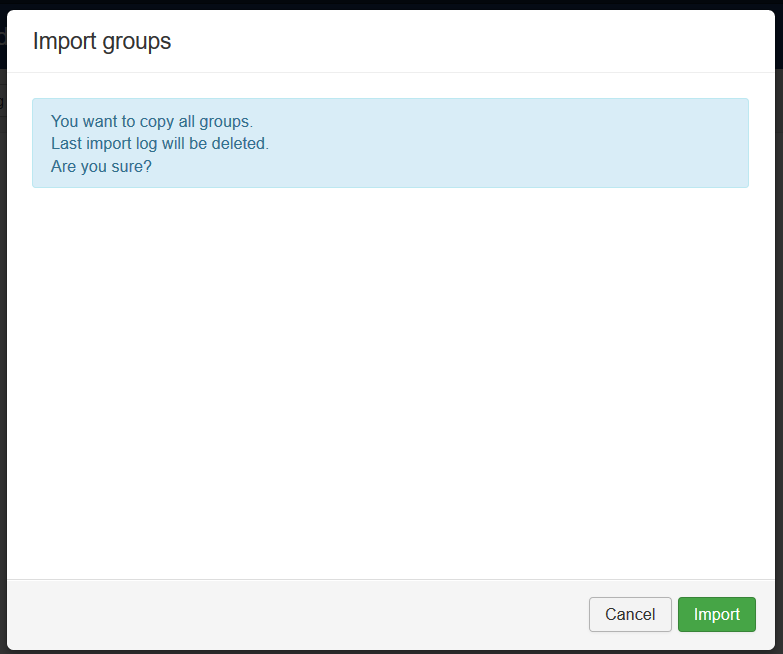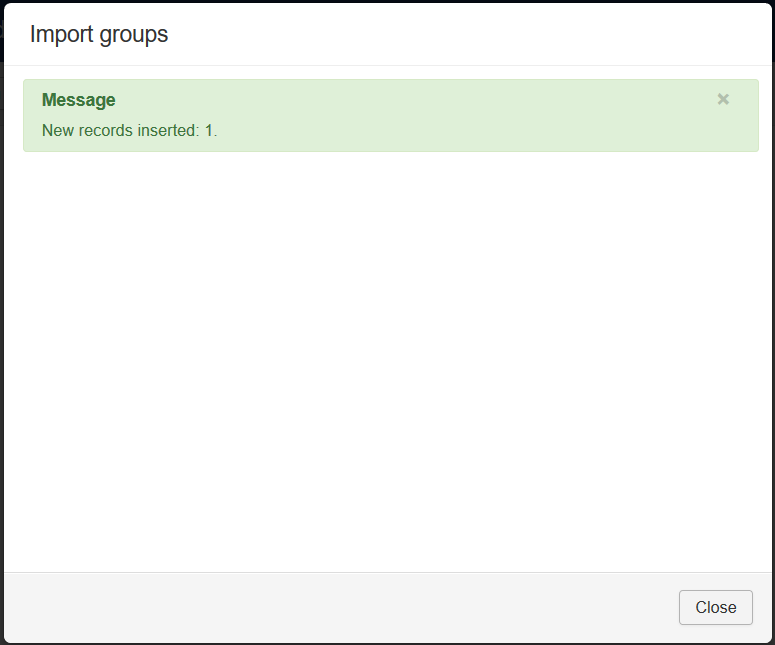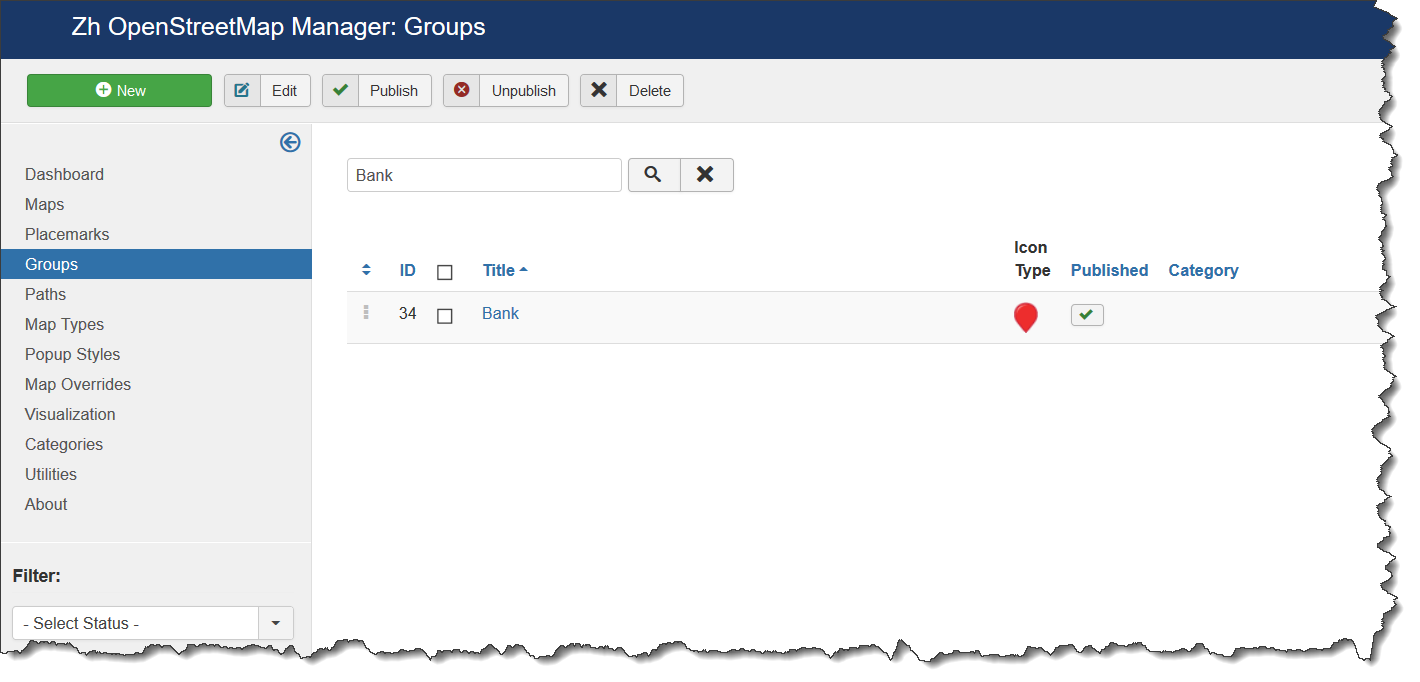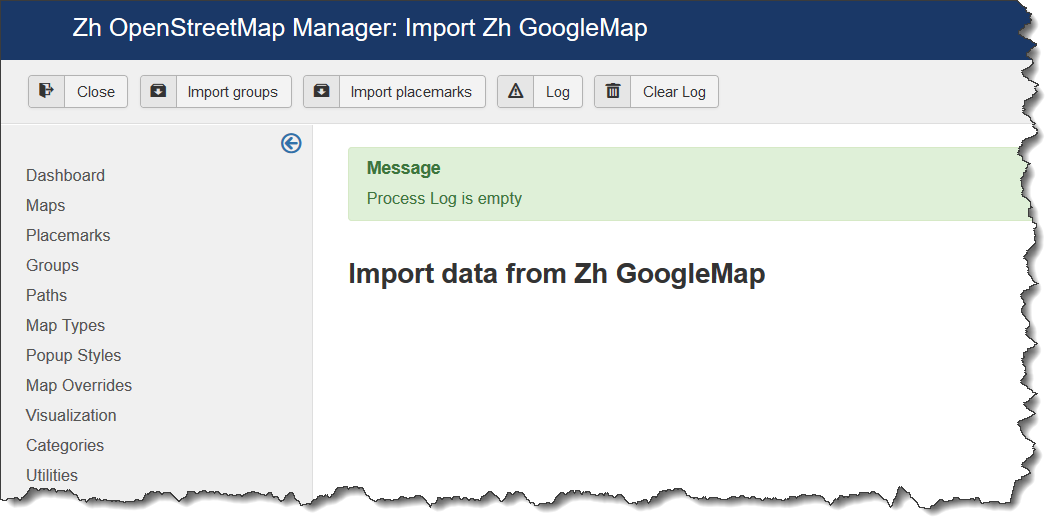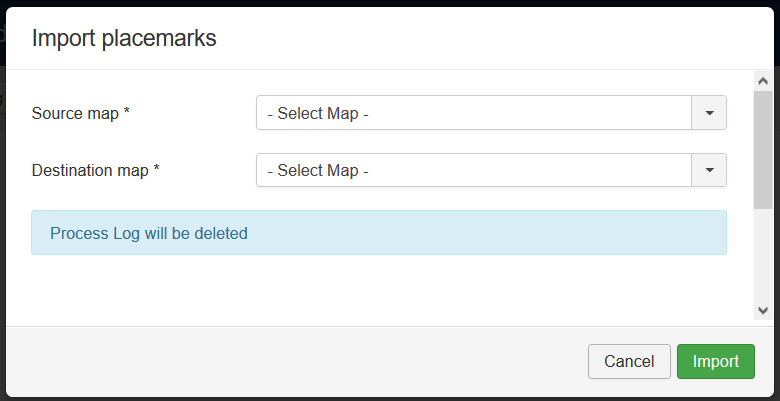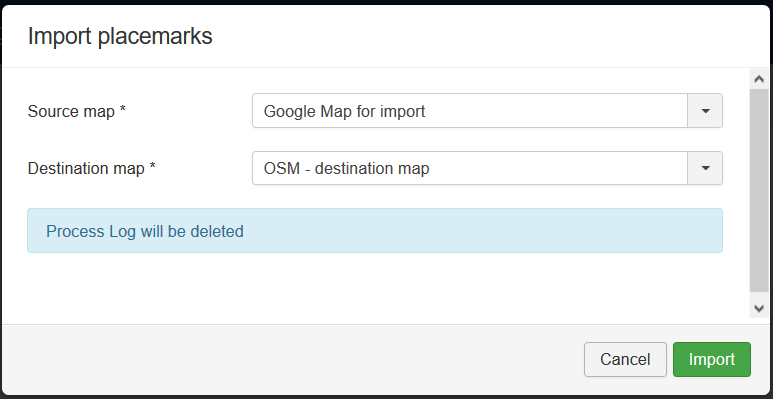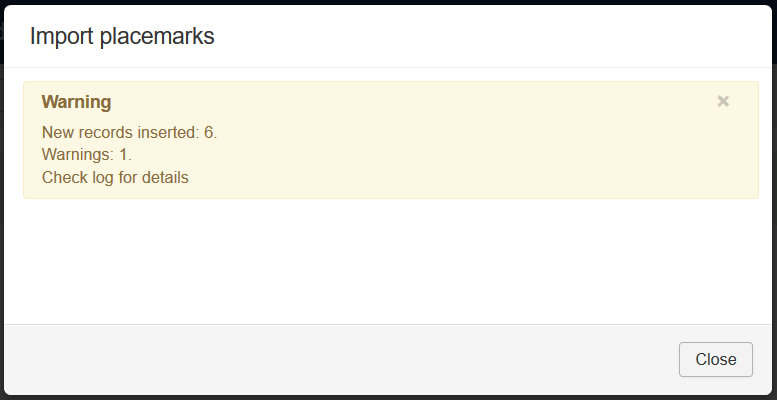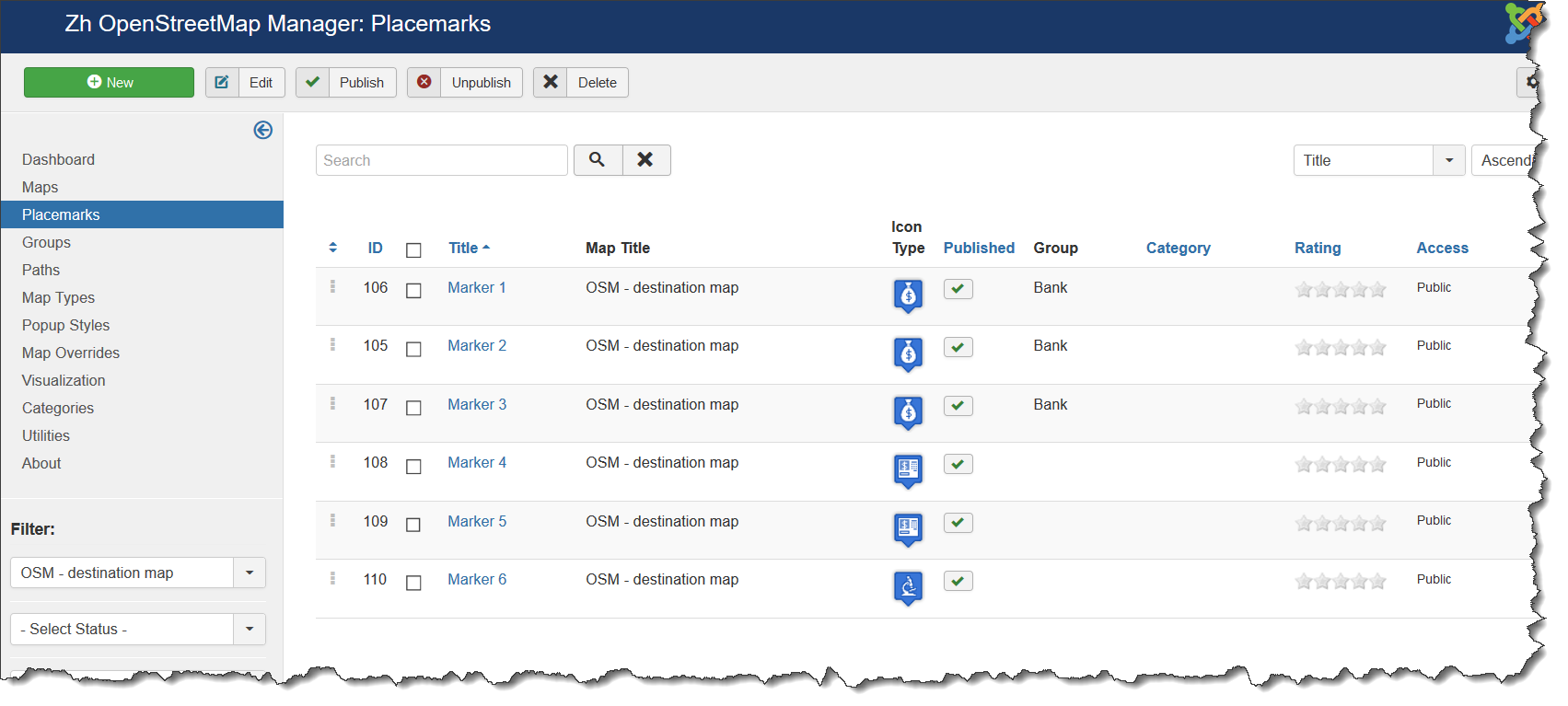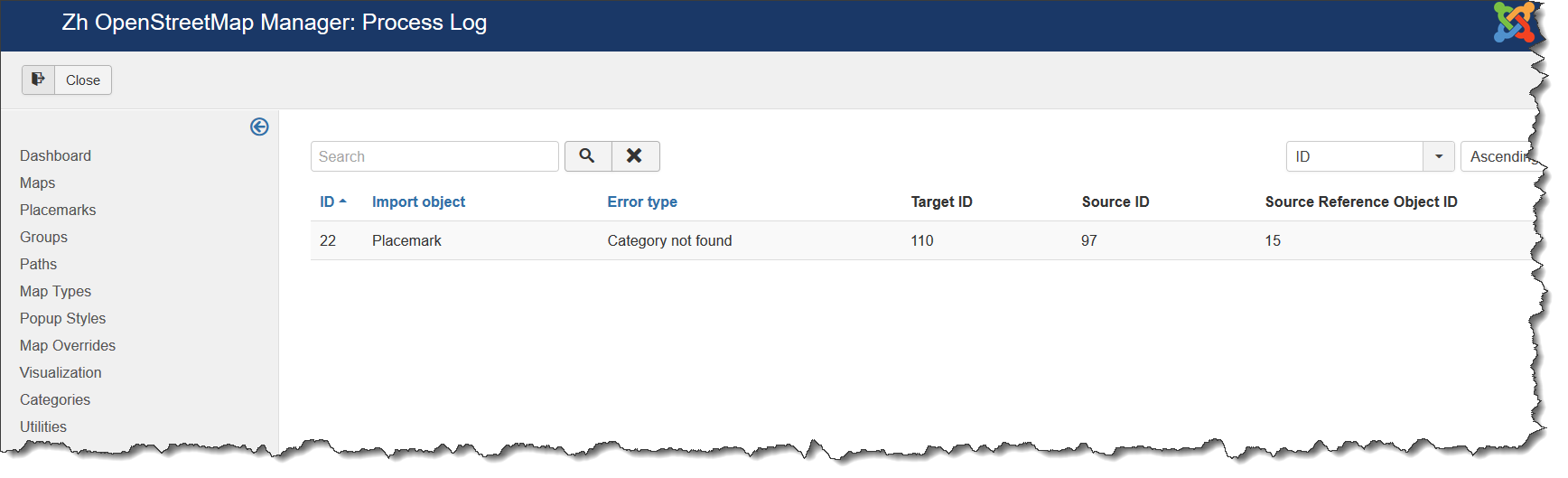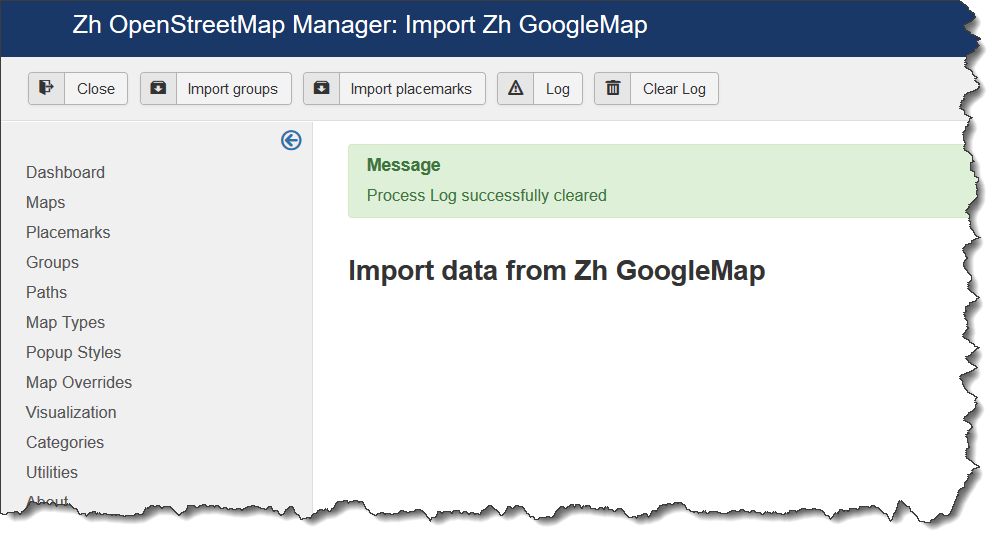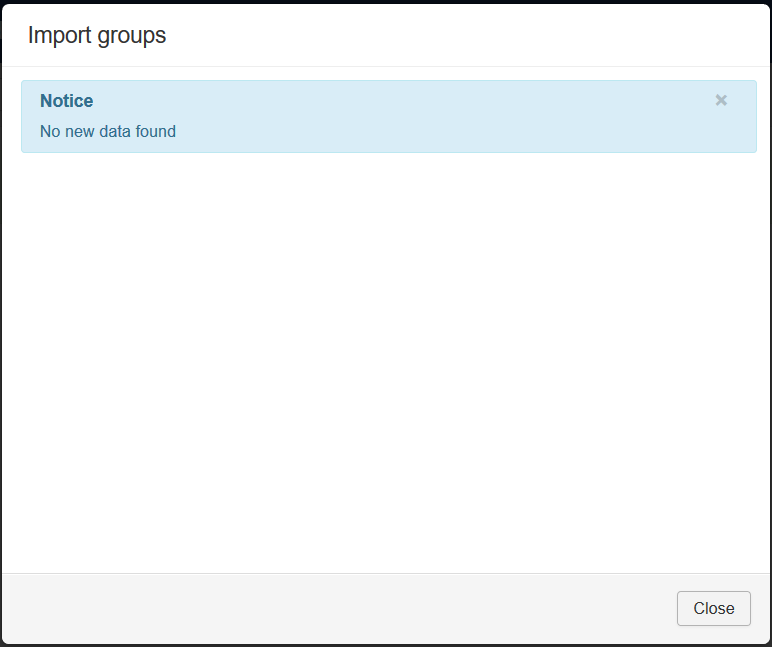Template:Zh OpenStreetMap Description Utility
Utilities
Import CSV
Select Import CSV to upload placemark definition by CSV file.
Each line of file - one placemark definition.
First line of file - column name list.
Keep in mind - values can't contain delimiter. For example, if your placemark HTML description can contain colon, use semicolon as delimiter (and don't use it in this description).
Main process screen
You can see table of placemark buffer.
All import process has next steps
- upload CSV file in buffer
- check data, edit it
- import data to placemark table
- analyze log
- correct processed placemarks with warnings
- delete processed data in from buffer
You can see buttons in toolbar
- Upload File - upload CSV file
- Import All - import data
- Log - show process log
- Clear Log - delete data from process log
- New - create simple placemark definition (for example, for test purposes)
- Edit - edit record in buffer (for example, for fixing errors and upload again)
- Publish and Unpublish - you can change buffer placemark status
- Delete - delete record from buffer
- Delete All - delete all records from buffer
- Delete Processed - delete all records from buffer in state Processed
When you upload file all records have state New
Press Upload File
Select file to upload.
Check and if you need - change Delimiter
You can set some defaults - if in file there is no value (not defined or empty value), you can apply default.
After loading you'll get upload log, it is not stored, only showed
Records can be rejected, if you not define required values. You can see record number (to edit line and upload it)
Records will not be uploaded if your first line doesn't contain column definition.
If you enter wrong colunm name, this column will not processed.
Next column names can be used
| title | required | Placemark title |
| latitude | required | Latitude |
| longitude | required | Longitude |
| published | optional | Placemark status, values 0 or 1 |
| addresstext | optional | Text address |
| icontype | optional | Icon Type |
| iconofsetx | optional | Icon X-offset |
| iconofsety | optional | Icon Y-offset |
| description | optional | Description |
| descriptionhtml | optional | Addition HTML text. All HTML formatted text in one line, line breaks are not allowed. |
| hrefimage | optional | URL Image |
| catid | optional | Category ID |
| markergroup | optional | Group ID |
| createdbyuser | optional | User ID, which associate with placemark |
| showuser | optional | Show user prompts, one integer value Type of view user information
|
| showgps | optional | Show GPS information
|
| preparecontent | optional | Prepare the content with the Joomla Content Plugins
|
| markercontent | optional | Popup Content
|
You can enter columns in any order, ie order of column names define order of placemark properties
If you want to import placemarks with definite status, you can change it in list or by buttons Publish or Unpublish.
By pressing Import All you start to import placemarks into working table.
You have to select map, to whic imported placemarks will be belong.
And press Import button.
In this case process log will be cleared and import process will start.
All placemarks with New state will be taken to process.
If some required values is not defined - will be rejected and state will be set to Error
In case of processing placemark has the same title with the other placemark, belonging the destination map, this processing placemark will not be imported, and state of it will be set to Skiped. You can't import placemark with same title.
Change title, change status to New and process again. Or import to the other map.
The process result screen
Imported placemarks in buffer change status to Processed
For demo purposes I uploaded placemark data with incorrect category ID, ie I set category ID which is not exists in categories.
In this case you can't see in buffer list category value, but it exists. The same for group ID.
If you will edit placemark in buffer - incorrect values will be set to 0 and data will be imported without category.
But if you enter into CSV file categories (or groups), which are not exists, and try to import - you'll get warnings and imported placemarks will be without it.
In future this checks will be available not only on import stage.
In case of warnings - if you need to have placemarks belonging to category or group you can delete imported placemarks and do
- recreate file with correct IDs, upload it
- remove incorrect ID and upload it with defaults
- remove incorrect column with values and upload it with defaults
After that import again
If there is no any placemarks in buffer with state New and you try to process it (to import placemarks), you'll get message that no data to process
When you processed buffer you can delete processed placemarks by pressing Delete Processed
You can also can delete records by applying filters, selecting records and pressing Delete button.
You can delete all records from buffer by button Delete All
When you got warnings, you can analyze it by checking process log. It is stored in database until next import, therefore you can analyze it any times.
As described above, one record was imported with warnings, lets check this warning to understand log
Press Log
There are 6 columns with common title
- ID - record log ID, just sequence
- Import object - what object is processed, in our case it is Placemark
- Error type - type of error, in my case I tried to load wrong category, value is Category not found
- Target ID - it is ID of my imported object (placemark). In my case new imported placemark has ID 6248. Check images below.
- Source ID - it is ID of object in buffer (placemark). In my case placemark in buffer has ID 374. Check images below.
- Source Reference Object ID - it is ID of object, which is not assigned due to is doesn't exist. In my case I tried to set placemark category ID to 778. Check images below.
In other words, I tries to import placemark with category ID=778. But category with this ID is not exist. Therefore placemark was imported without category.
Source placemark to import (in buffer) has ID=374
New imported placemark has ID=6248
Images for log description
Source placemark (in buffer) with wrong value for category
Target placemark, to which category is not applied
Categories
Sorce placemark (in buffer) with correct category
Result imported placemark with correct category
My test file is
title;description;latitude;longitude;catid;descriptionhtml Hello;Some my text;59.91790658791312;30.394283583638412;778;<b>Hello</b> world<br />Here some HTML text HHH;;59.92354196553846;30.38381223964427;45
Import Zh YandexMap
If extension is not installed - buttons for this extension is disabled.
Today you can:
- import data from Zh YandexMap extension
- import Groups
- import Placemarks
- check log for last import process
In future will be added
- pre-import check (exists categories, groups and tags)
- import tags for placemarks
Due to complex process creation of category - automatic creation of categories is not supported. Only check.
For correct process execution do not import data parallelly, ie in different windows (tabs). Just do it in one precess.
Data loading by Addition rule, it is not update exist data.
It means:
- group will be the same if it has THE SAME TITLE
- category will be the same if it has THE SAME PATH, ie it alias and aliases of all its parents are the same
- placemark will be the same if it has THE SAME TITLE and BELONGS to the destination MAP
If you close browser on middle of process - you can continue loading (but save log before new process).
When you start to continue import process - the same map objects will be skipped and you'll get only new data.
When process is done you'll get statistics window
Here main screen
Toolbar buttons:
- Close - close and return to Utilities
- Import groups - automatic load groups
- Import placemarks - automatic load placemarks
- Log - check process log
- Clear Log - clear process log
Lets check how it works
For example we have
I created map in Zh YandexMap
New group
New category
I created placemarks assigned to group and category, and without it
Go to Zh OpenStreetMap
Create map
As you can see group Bank doesn't exist
And category doesn't exist too.
For correct loading placemarks you need to have groups and categories in extension. If it doesn't exist you'll get warnings in process log.
You can automatically load groups, but categories - no. You need to add it manually.
In next steps we will load groups and placemarks. And we will get placemarks with groups but without categories (I didn't enter it).
Go to import screen
Press Import groups
Press Import button
You can see we import our group
and result
check our log
it is empty
Lets import placemarks
Press Import placemarks
Select our source and destination maps
Press Import button
You can see we import our placemarks
It means we loaded 6 placemarks and had some warnings
and result
As you can see placemarks have group attribute
Check log
Log is common log for import
You can see 5 fields, lets explain on our example, import placemarks with category, which doesn't exist:
- Import object - which map object will be process, in our case Placemark.
- Error type - what error is occured, in our case Category not found. Check images with data for details above.
- Target ID - distination object ID, in our case new placemark ID (ID = 104). Check images with data for details above.
- Source ID - source object ID, in our case placemark ID (ID = 48) from source extension. Check images with data for details above.
- Source Reference Object ID - reference object ID (category ID = 14), which is not exist in destination extension.
As you can see our problem is occurred for placemark Marker 7, which has in source extension (Zh YandexMap) ID = 48 and assigned to category x8 with ID = 14
I can clear log by press Clear Log or it will automatically be cleared by next precess
Lets try to import groups again
As you can see there is no any data to load
Import Zh GoogleMap
If extension is not installed - buttons for this extension is disabled.
Today you can:
- import data from Zh GoogleMap extension
- import Groups
- import Placemarks
- check log for last import process
In future will be added
- pre-import check (exists categories, groups and tags)
- import tags for placemarks
Due to complex process creation of category - automatic creation of categories is not supported. Only check.
For correct process execution do not import data parallelly, ie in different windows (tabs). Just do it in one precess.
Data loading by Addition rule, it is not update exist data.
It means:
- group will be the same if it has THE SAME TITLE
- category will be the same if it has THE SAME PATH, ie it alias and aliases of all its parents are the same
- placemark will be the same if it has THE SAME TITLE and BELONGS to the destination MAP
If you close browser on middle of process - you can continue loading (but save log before new process).
When you start to continue import process - the same map objects will be skipped and you'll get only new data.
When process is done you'll get statistics window
Here main screen
Toolbar buttons:
- Close - close and return to Utilities
- Import groups - automatic load groups
- Import placemarks - automatic load placemarks
- Log - check process log
- Clear Log - clear process log
Lets check how it works
For example we have
I created map in Zh GoogleMap
New group
New category
I created placemarks assigned to group and category, and without it
Go to Zh OpenStreetMap
Create map
As you can see group Bank doesn't exist
And category doesn't exist too.
For correct loading placemarks you need to have groups and categories in extension. If it doesn't exist you'll get warnings in process log.
You can automatically load groups, but categories - no. You need to add it manually.
In next steps we will load groups and placemarks. And we will get placemarks with groups but without categories (I didn't enter it).
Go to import screen
Press Import groups
Press Import button
You can see we import our group
and result
check our log
it is empty
Lets import placemarks
Press Import placemarks
Select our source and destination maps
Press Import button
You can see we import our placemarks
It means we loaded 6 placemarks and had some warnings
and result
As you can see placemarks have group attribute
Check log
Log is common log for import
You can see 5 fields, lets explain on our example, import placemarks with category, which doesn't exist:
- Import object - which map object will be process, in our case Placemark.
- Error type - what error is occured, in our case Category not found. Check images with data for details above.
- Target ID - distination object ID, in our case new placemark ID (ID = 110). Check images with data for details above.
- Source ID - source object ID, in our case placemark ID (ID = 97) from source extension. Check images with data for details above.
- Source Reference Object ID - reference object ID (category ID = 15), which is not exist in destination extension.
As you can see our problem is occurred for placemark Marker 6, which has in source extension (Zh GoogleMap) ID = 97 and assigned to category x8 with ID = 15
I can clear log by press Clear Log or it will automatically be cleared by next precess
Lets try to import groups again
As you can see there is no any data to load