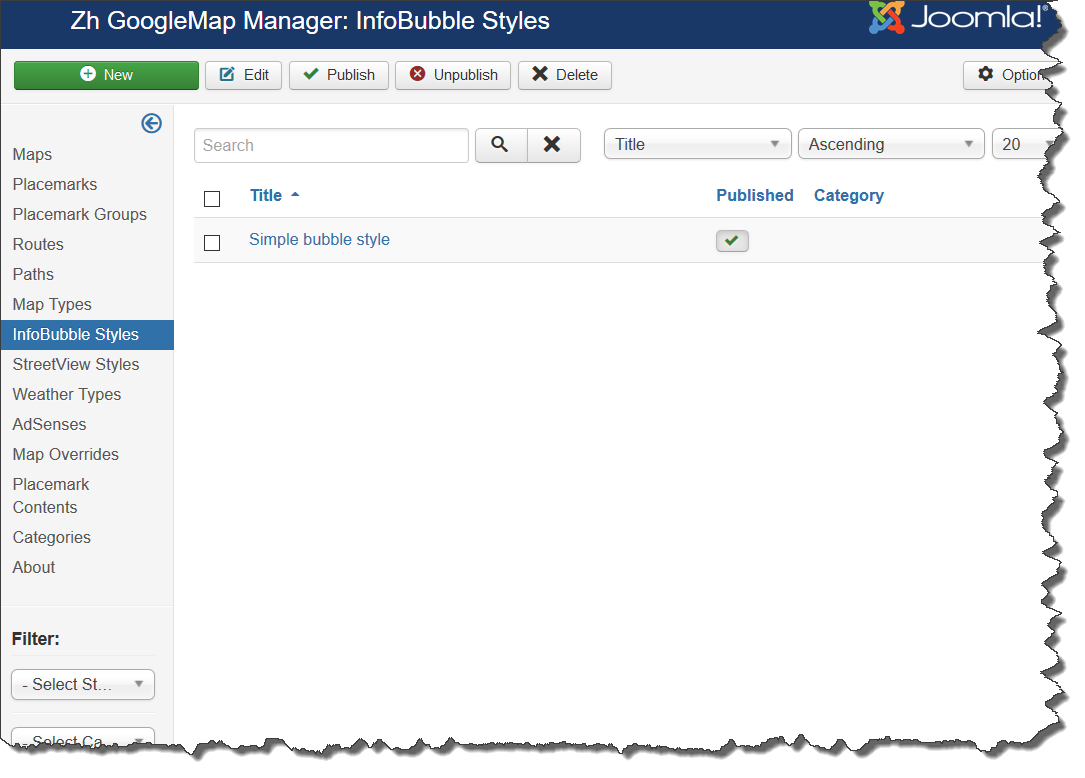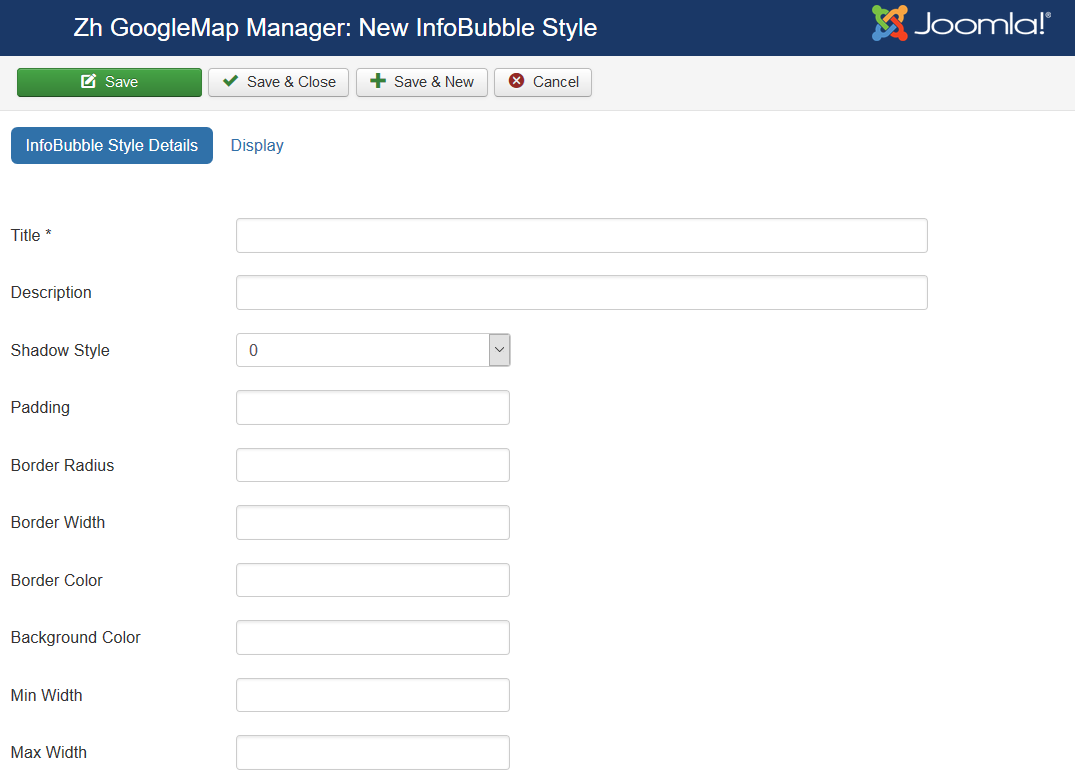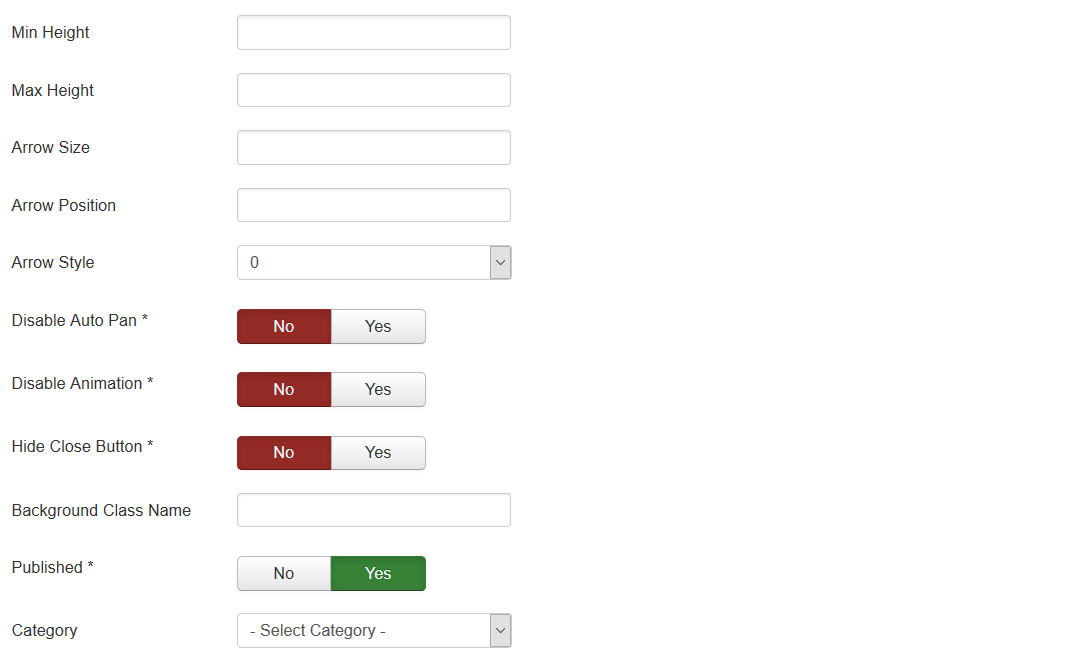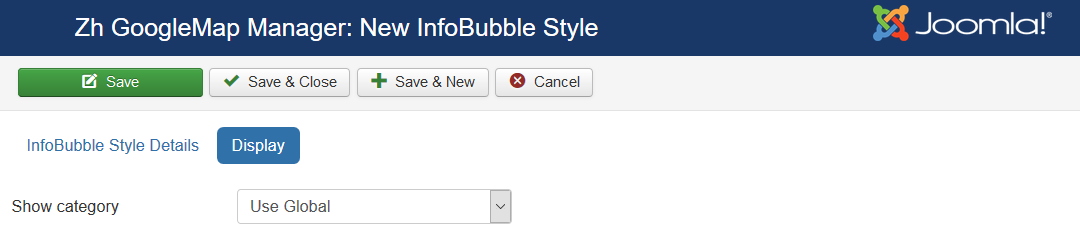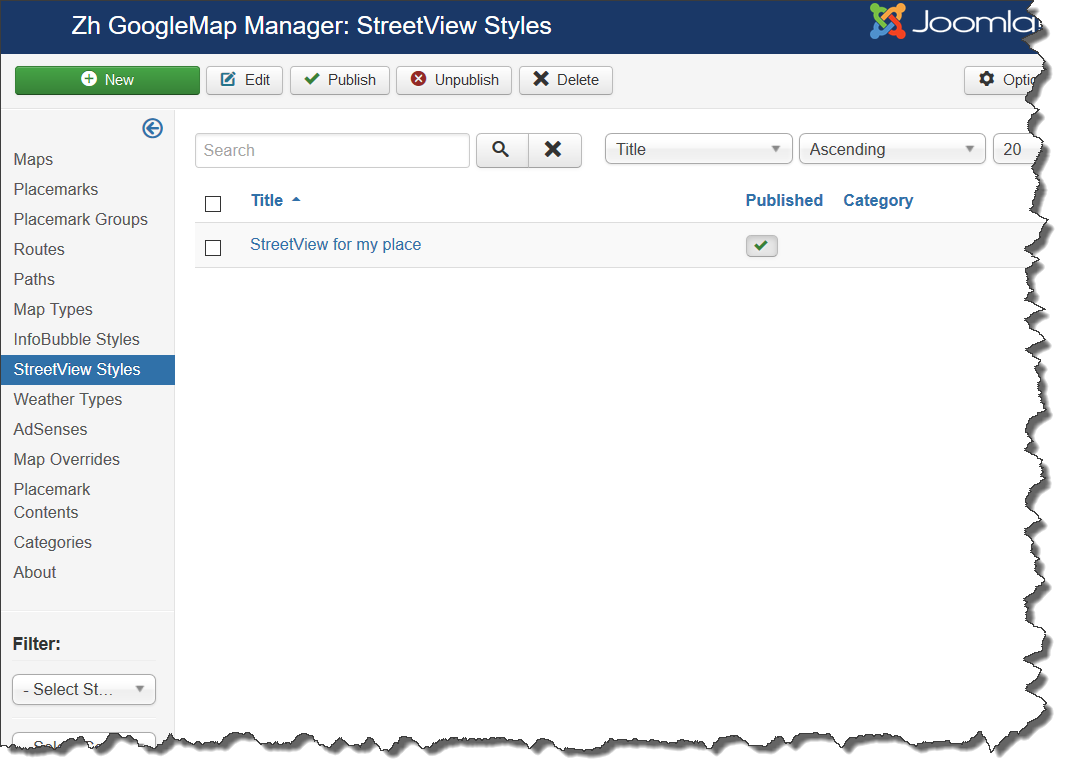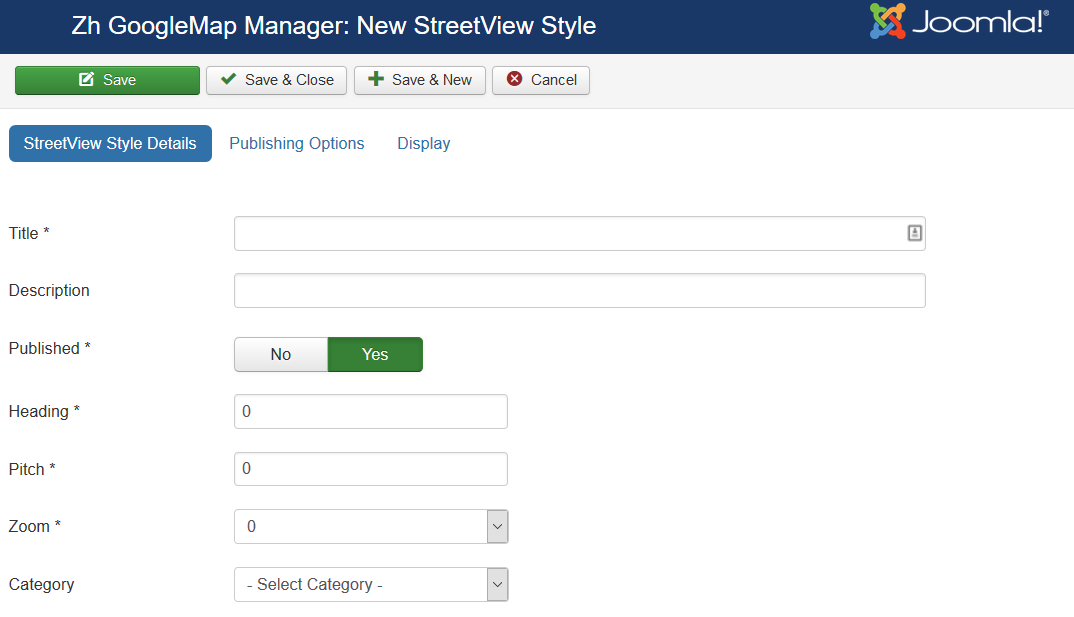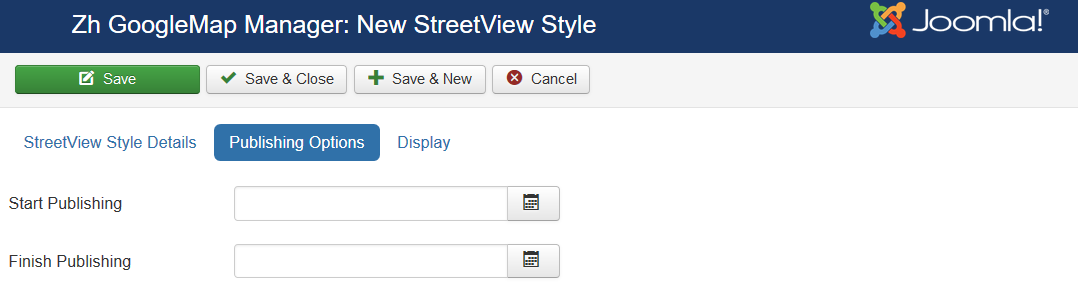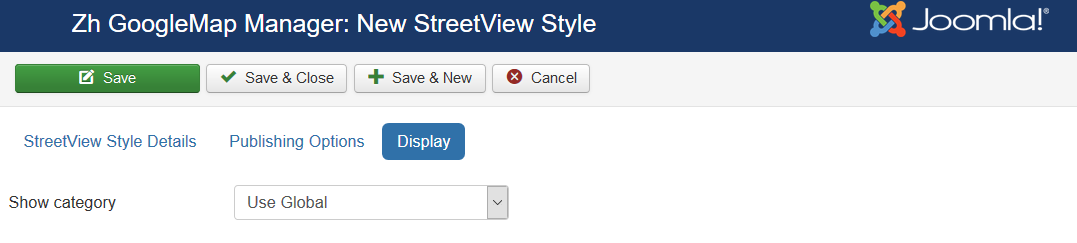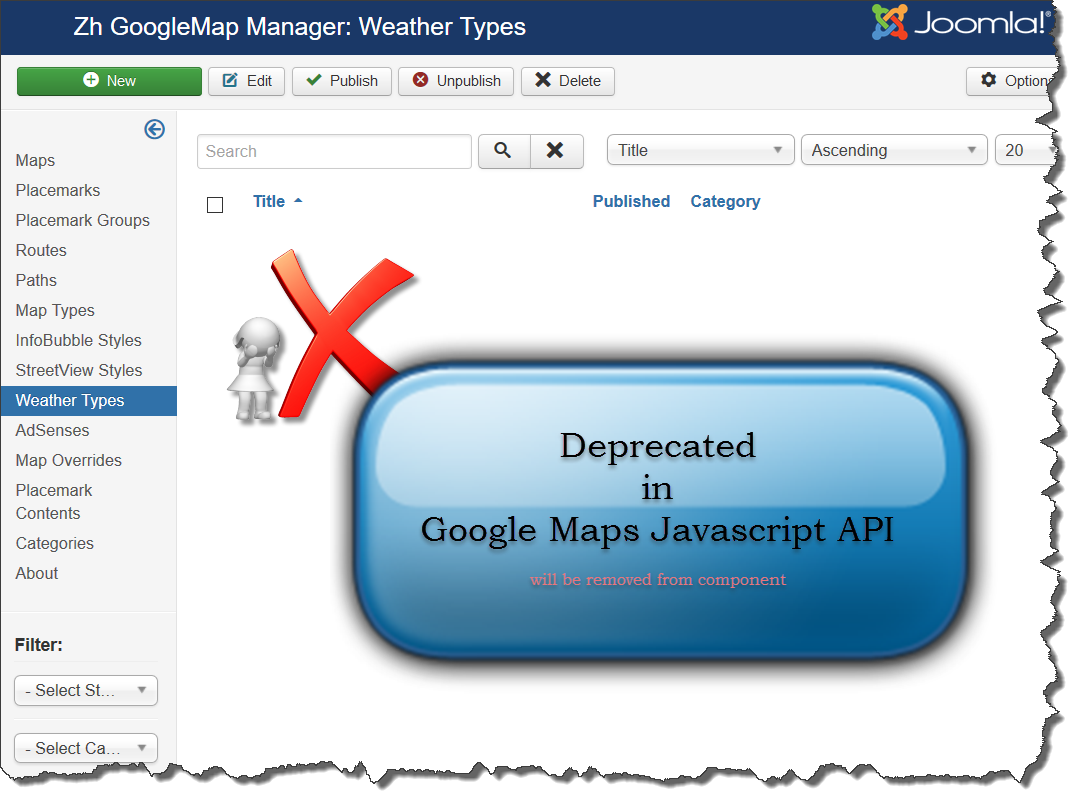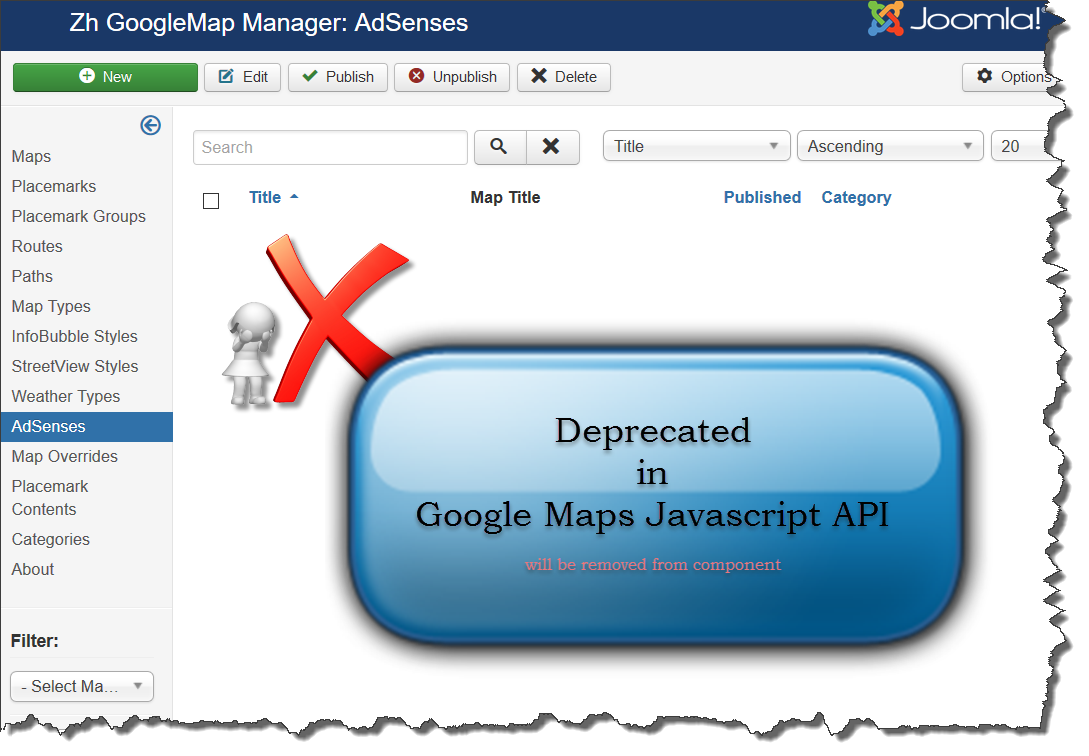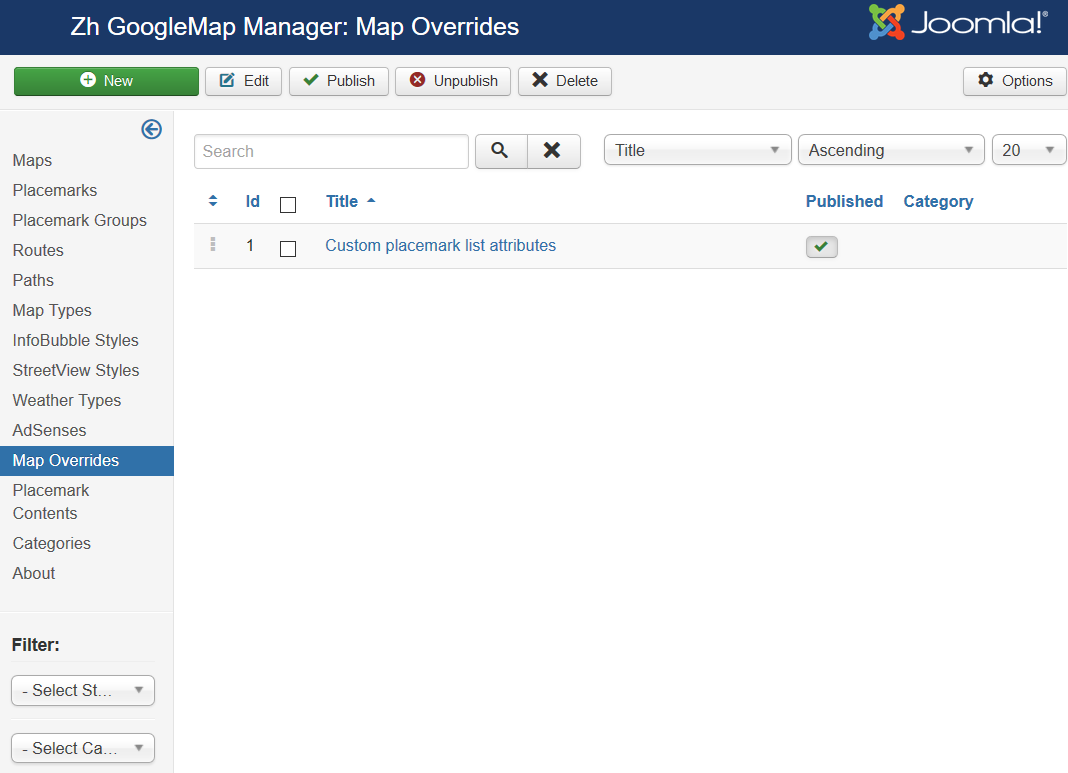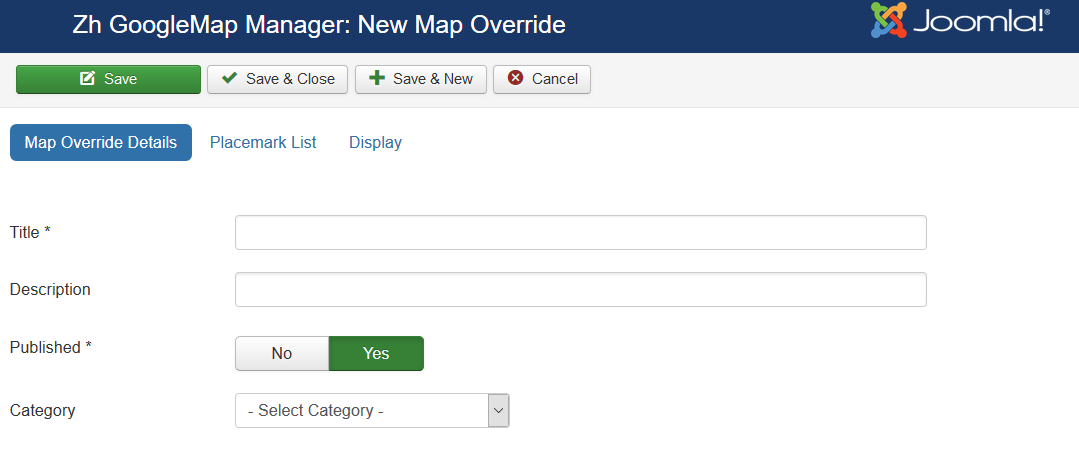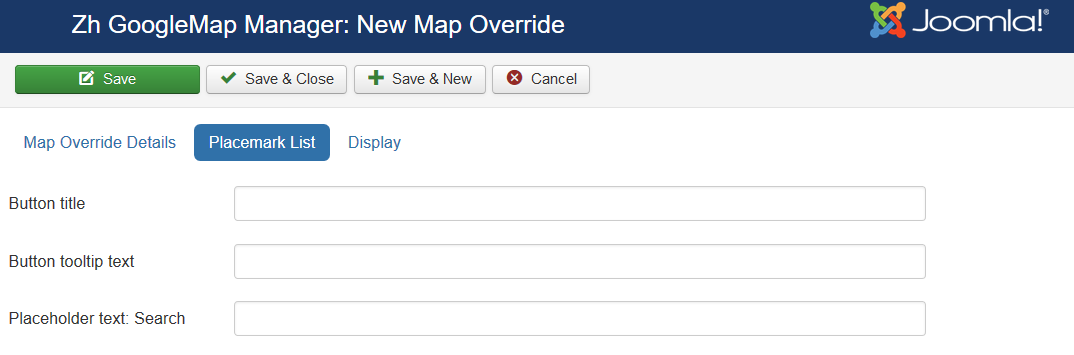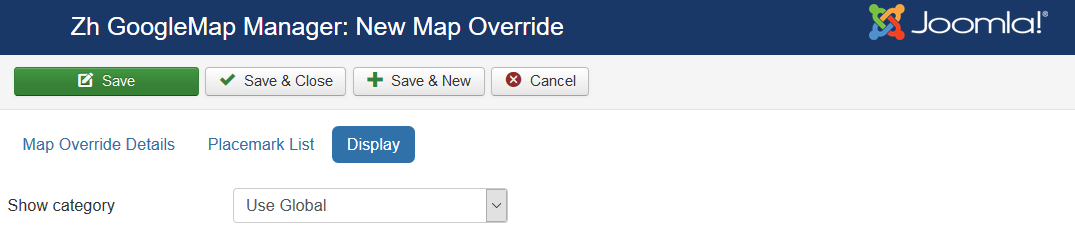Template:Zh GoogleMap Description InfoBubbleStyle
Creating InfoBubble Style
About InfoBubbles see on page InfoBubble
We turn to the tab "InfoBubbles Styles".
Enter the necessary number of InfoBubble styles.
InfoBubble Style Details
| Title | Title of InfoBubble style |
| Description | Description |
| Shadow Style | Shadow Style |
| Padding | Padding |
| Border Radius | Border Radius |
| Border Width | Border Width |
| Border Color | Border Color Example: #000000 |
| Background Color | Background Color Example: #EAEAEA |
| Min Width | Min Width (px) |
| Max Width | Max Width (px) |
| Min Height | Min Height (px) |
| Max Height | Max Height (px) |
| Arrow Size | Arrow Size (px) |
| Arrow Position | Arrow Position (%) |
| Arrow Style | Arrow Style |
| Disable Auto Pan | Disable Auto Pan |
| Hide Close Button | Hide Close Button |
| Background Class Name | Background Class Name |
| Published | Published |
| Category | The category that this infobubble style is assigned to |
See also Creating InfoBubble Tutorial
Display
Creating StreetView Style
We turn to the tab "StreetView Styles".
Enter the necessary number of StreetView styles.
StreetView Style Details
| Title | Title of style |
| Description | Description |
| Published | Published |
| Heading | Heading |
| Pitch | Pitch |
| Zoom | Zoom |
| Category | The category that this style is assigned to |
Publishing Options
| Start Publishing | Start Publishing |
| Finish Publishing | Finish Publishing |
Display
Creating Weather Type
Creating AdSense
Creating Map Override
This feature can help you to override static text for map objects.
You can define override and use it for map by assign in map details
Map Override Details
| Title | Title |
| Description | Description |
| Published | Published |
| Category | The category that this override is assigned to |
Placemark List
| Button title | Button title |
| Button tooltip text | Button tooltip text |
| Placeholder text: Search | You can override text Search in placemark list search field |