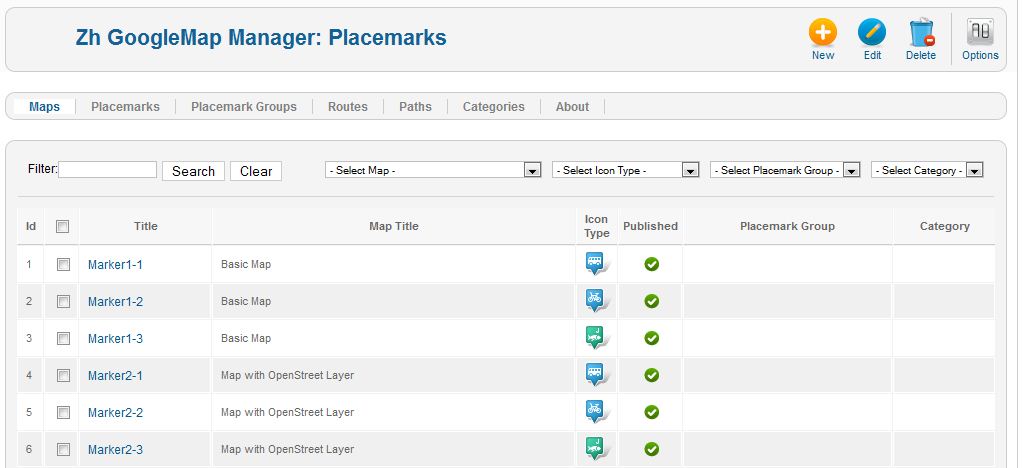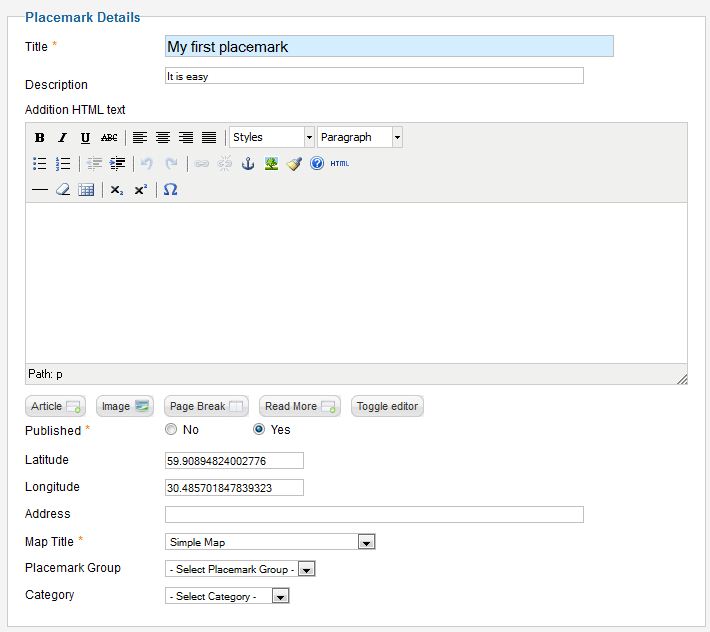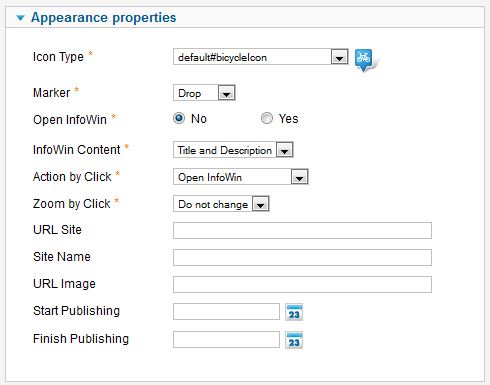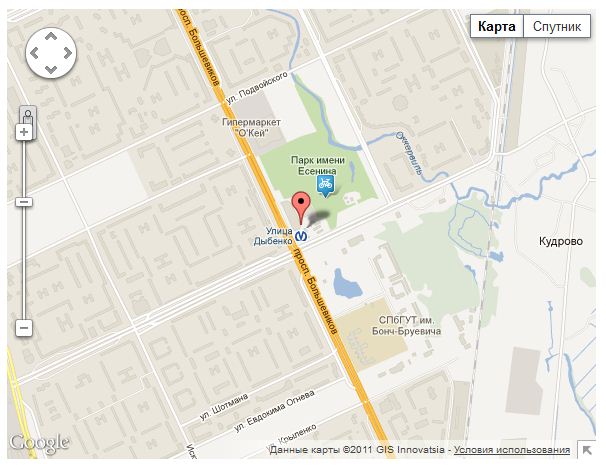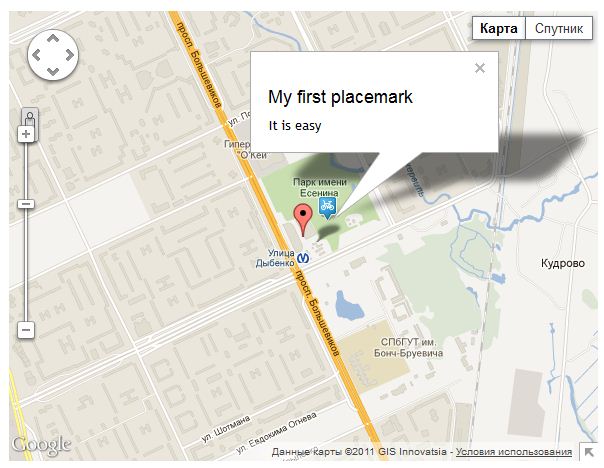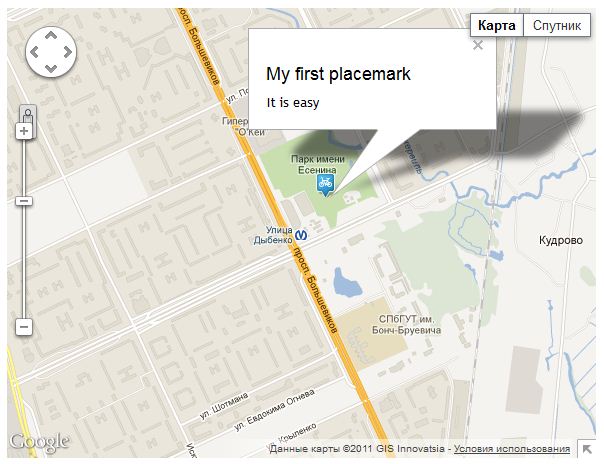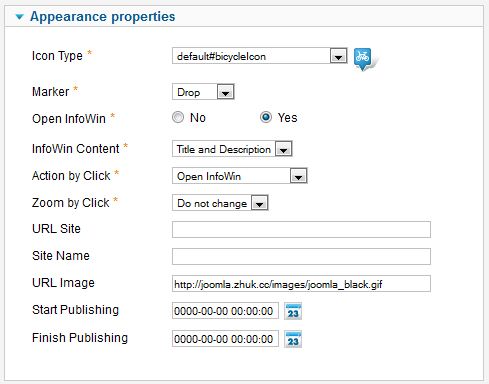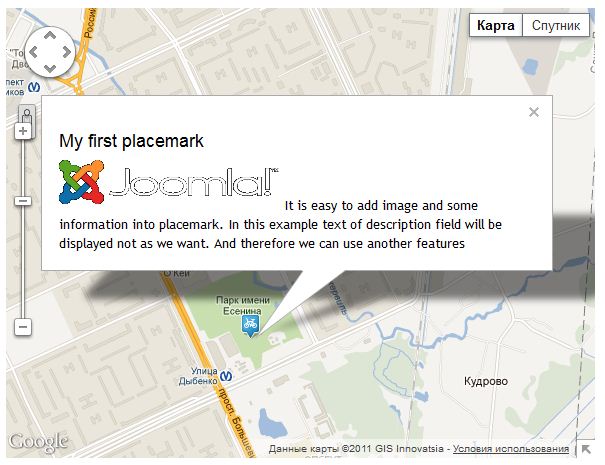Zh GoogleMap SimplePlacemark
Creating Simple Placemark
In previous tutorial we created simple map. Now we will create placemarks.
Go to Placemarks tab.
You can see list of your placemarks.
Press New button to create new placemark.
You'll see placemark detail screen and google request to detect your location (to set center of map for you convenience).
Let's create placemark with default properties for all fields. Only define required fields for new placemark (use 2 sliders).
Set values for fields:
- Title
- Map Title - select your map
- Latitude and Longitude set by dragging placemark or clicking on map, or use autocomplete field just above the map
- I've filled Description for more information
Set values for fields:
- Icon Type - select icon for your placemark
Press Save to save placemark. Close placemark details and call map.
The map looks like
Click on placemark to show InfoWin
And now we change:
- hide map placemark by setting in map details Show Title as Placemark to No
- show infowin with placemark details by setting Open InfoWin to Yes in placemark details
Now our map is
To add image into placemark set URL Image field
I've added some text into placemark description field to show what it can be displayed
And in some cases this is not what you want. Let's do some changes.