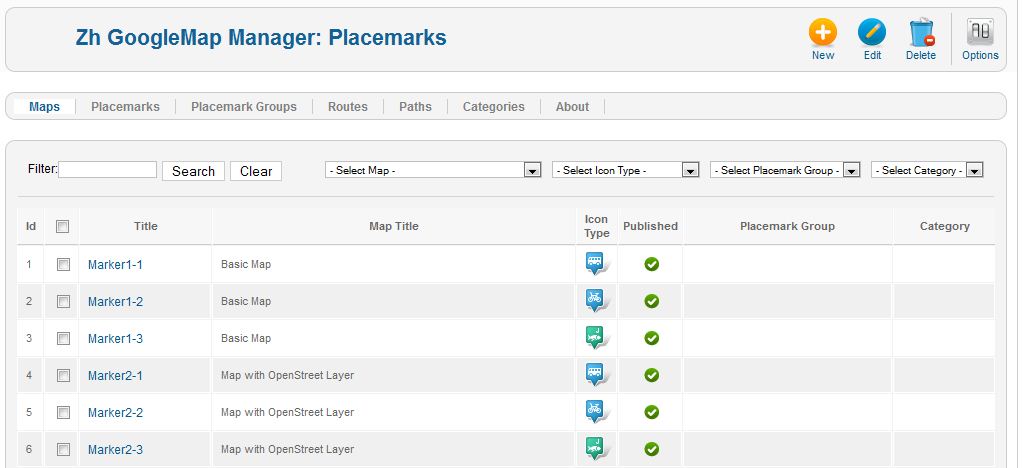Zh GoogleMap SimplePlacemark: Difference between revisions
Jump to navigation
Jump to search
mNo edit summary |
mNo edit summary |
||
| Line 30: | Line 30: | ||
Set values for fields: | Set values for fields: | ||
* Icon Type - select icon for your placemark | * Icon Type - select icon for your placemark | ||
Press Save to save placemark. Close placemark details and call map. | |||
The map looks like | |||
Revision as of 10:46, 21 December 2011
Creating Simple Placemark
In previous tutorial we created simple map. Now we will create placemarks.
Go to Placemarks tab.
You can see list of your placemarks.
Press New button to create new placemark.
You'll see placemark detail screen and google request to detect your location (to set center of map for you convenience).
Let's create placemark with default properties for all fields. Only define required fields for new placemark (use 2 sliders).
File:GM-Tutorial-SimpleMap-DefaultPropertyDetails.JPG
Set values for fields:
- Title
- Map Title - select your map
- Latitude and Longitude set by dragging placemark or clicking on map, or use autocomplete field just above the map
- I've filled Description for more information
File:GM-Tutorial-SimpleMap-DefaultPropertyAppearance.JPG
Set values for fields:
- Icon Type - select icon for your placemark
Press Save to save placemark. Close placemark details and call map.
The map looks like