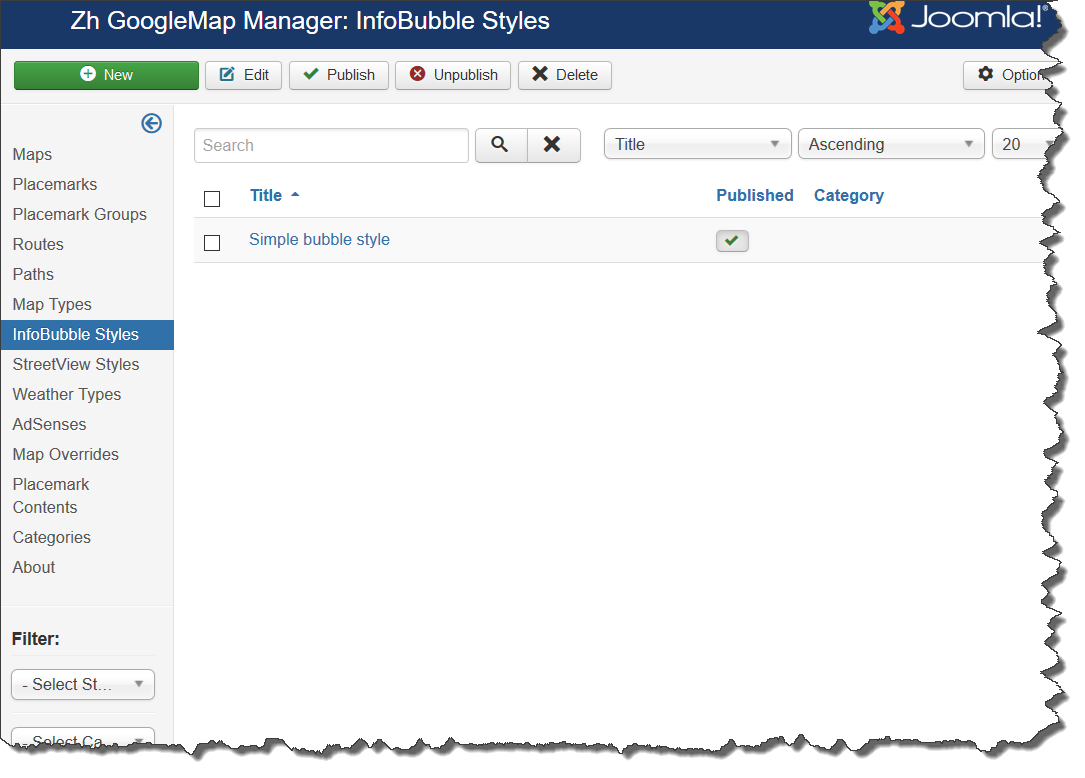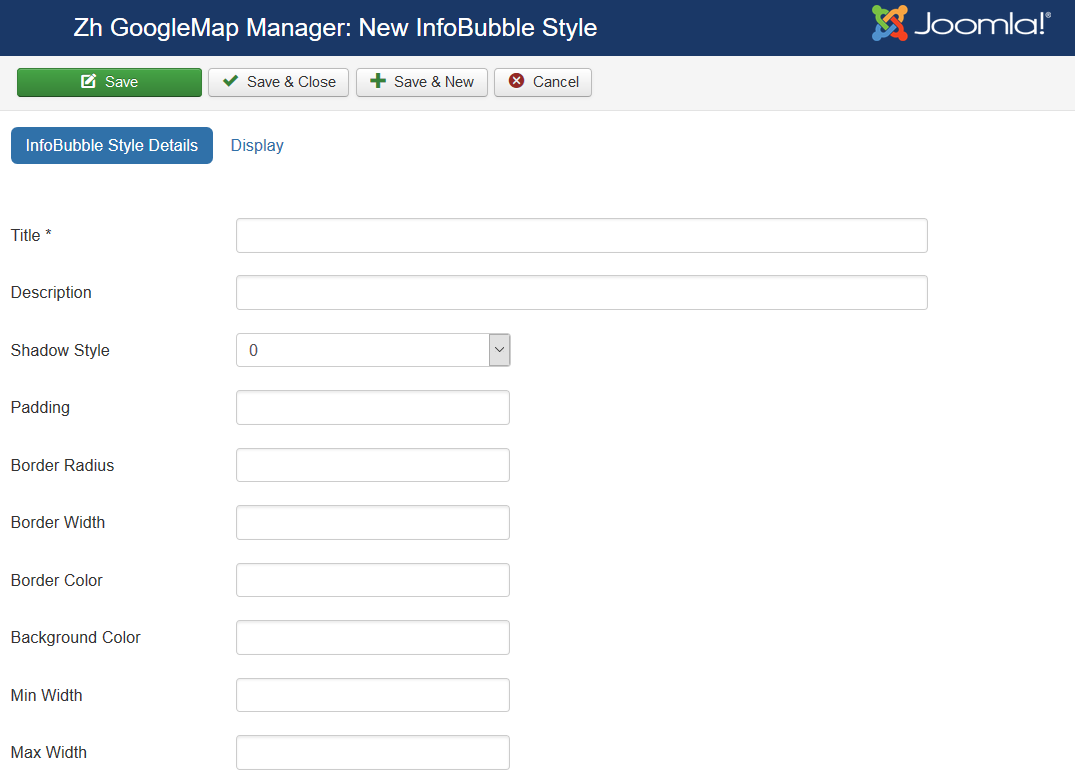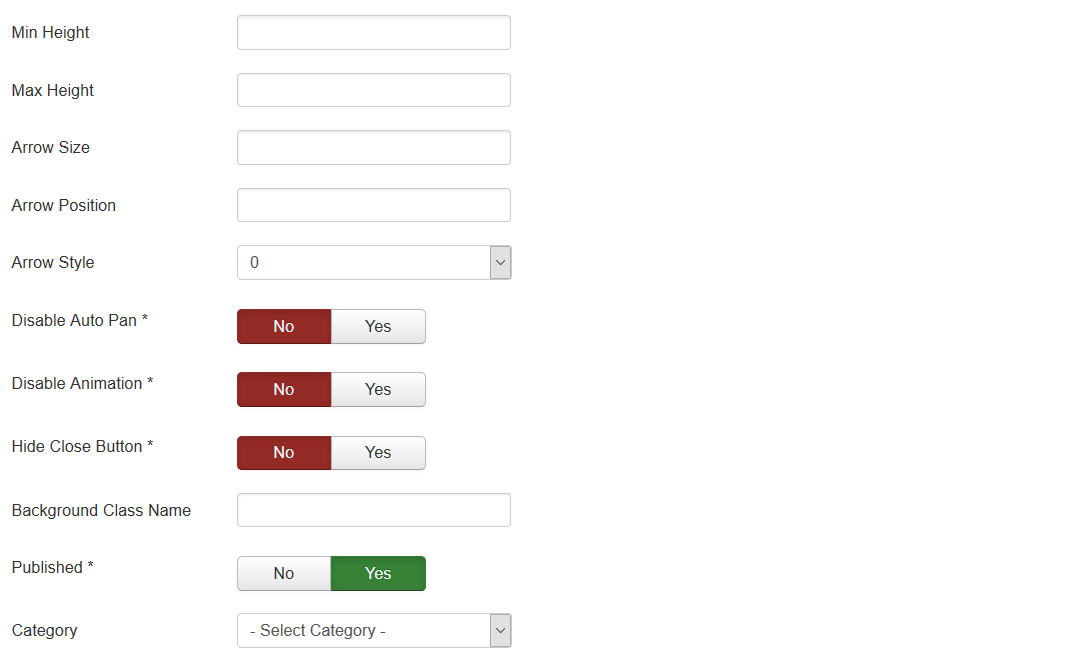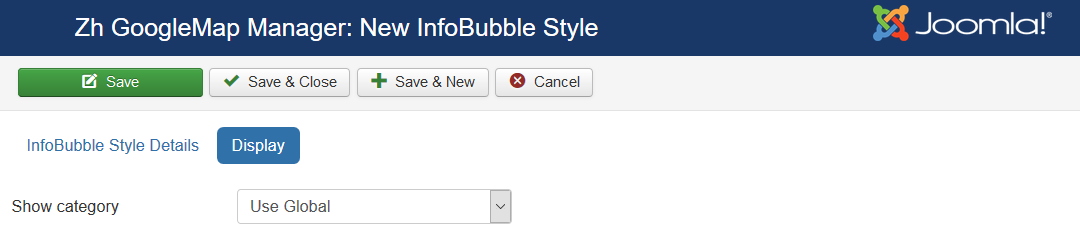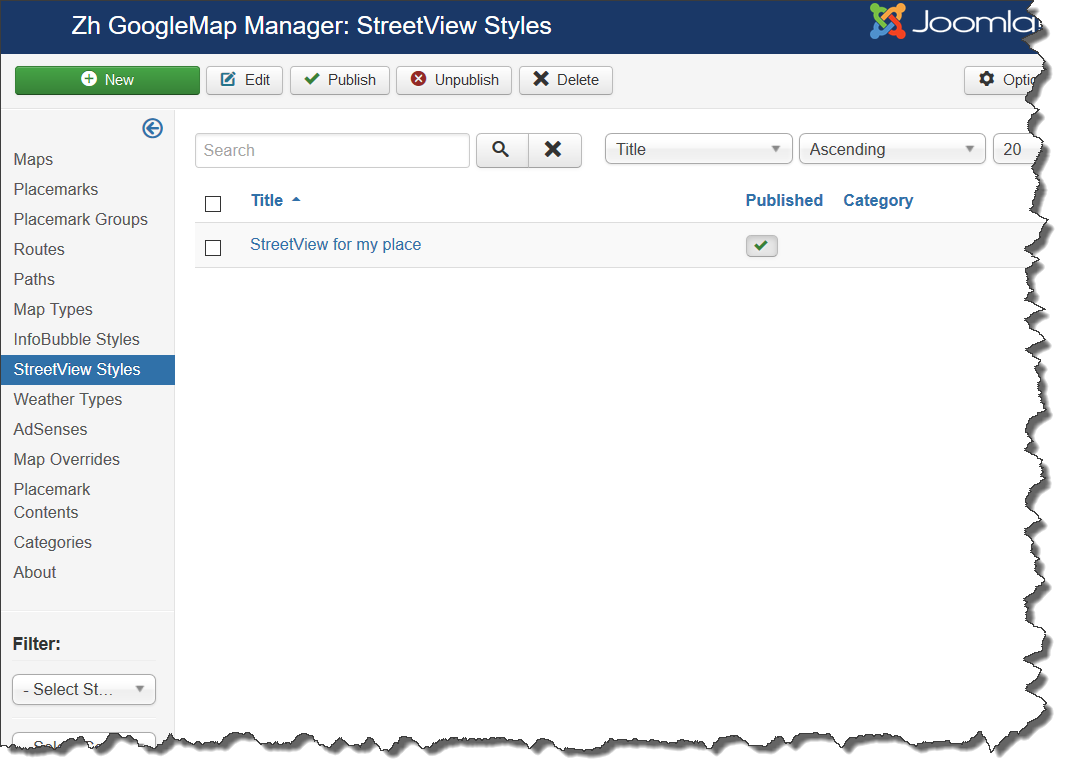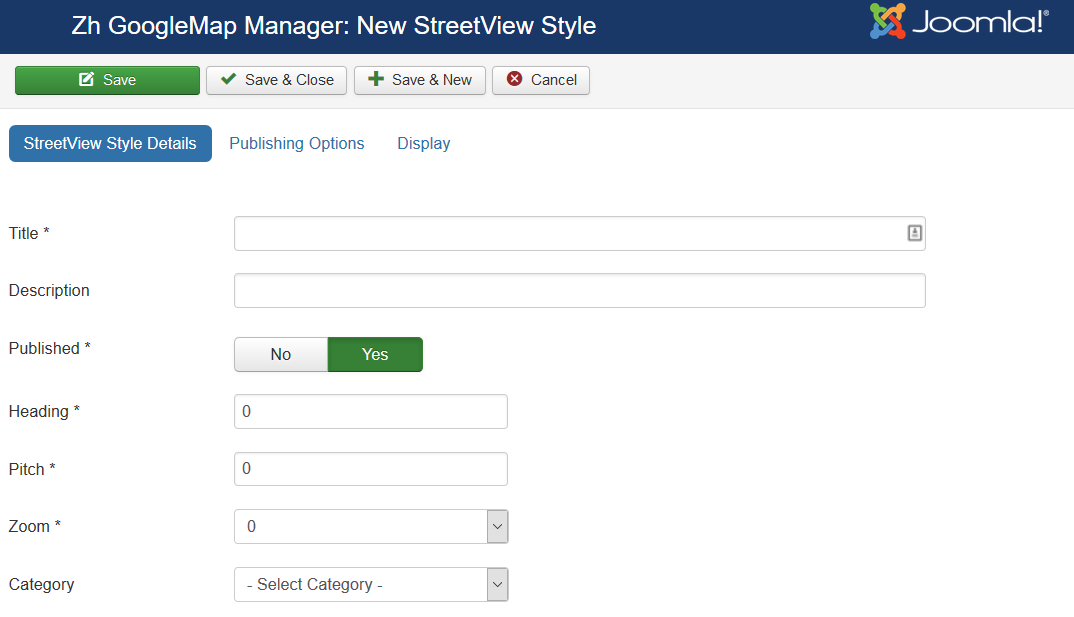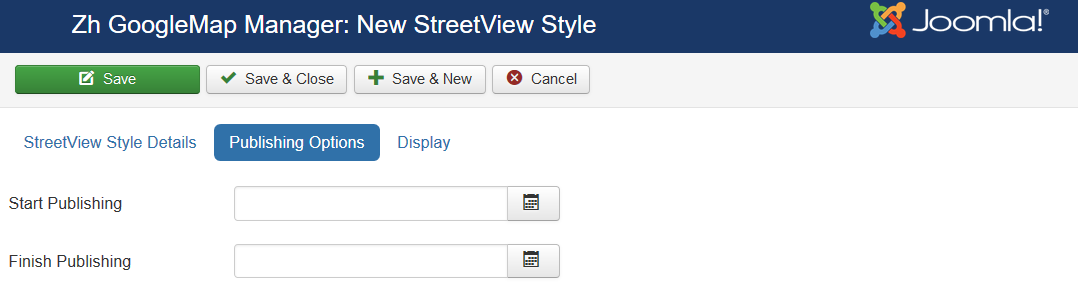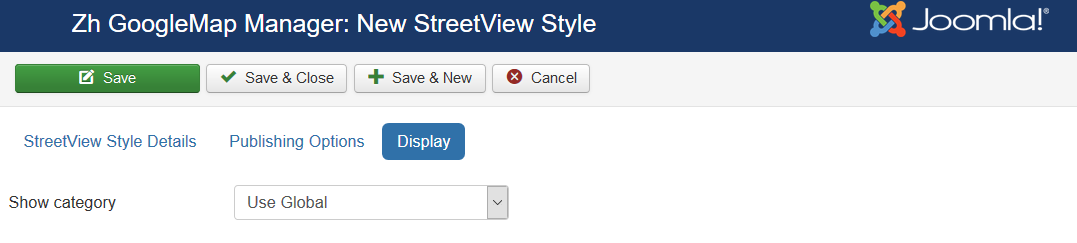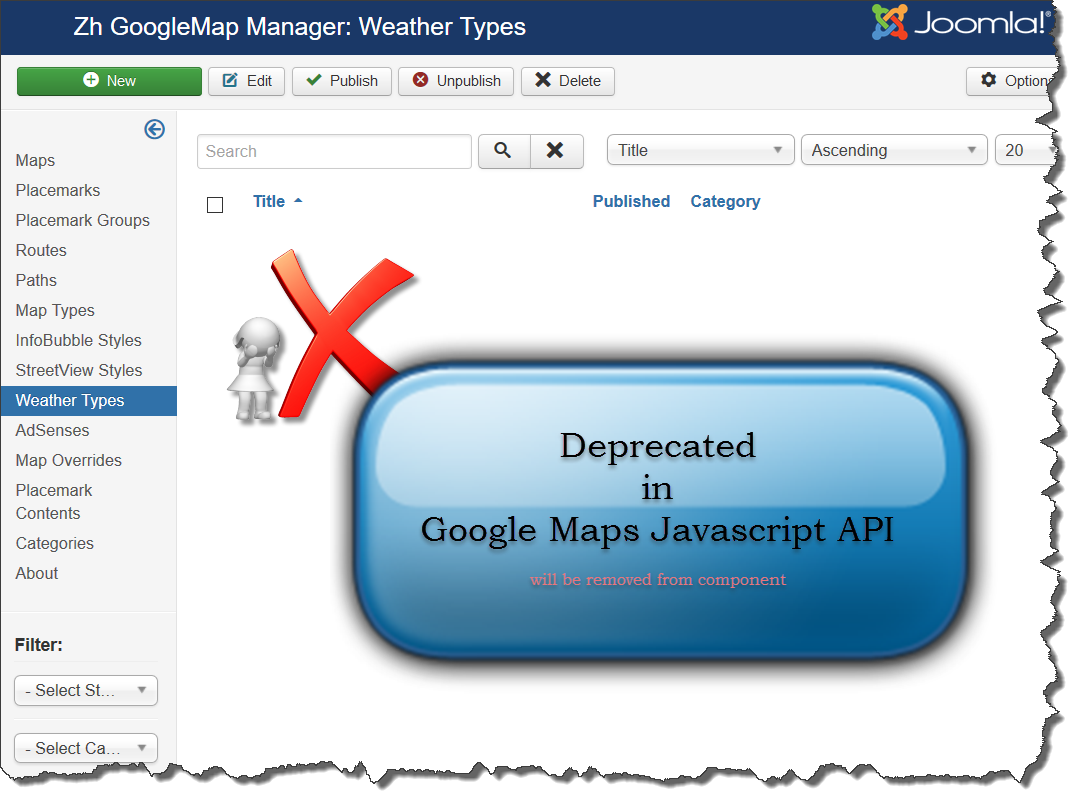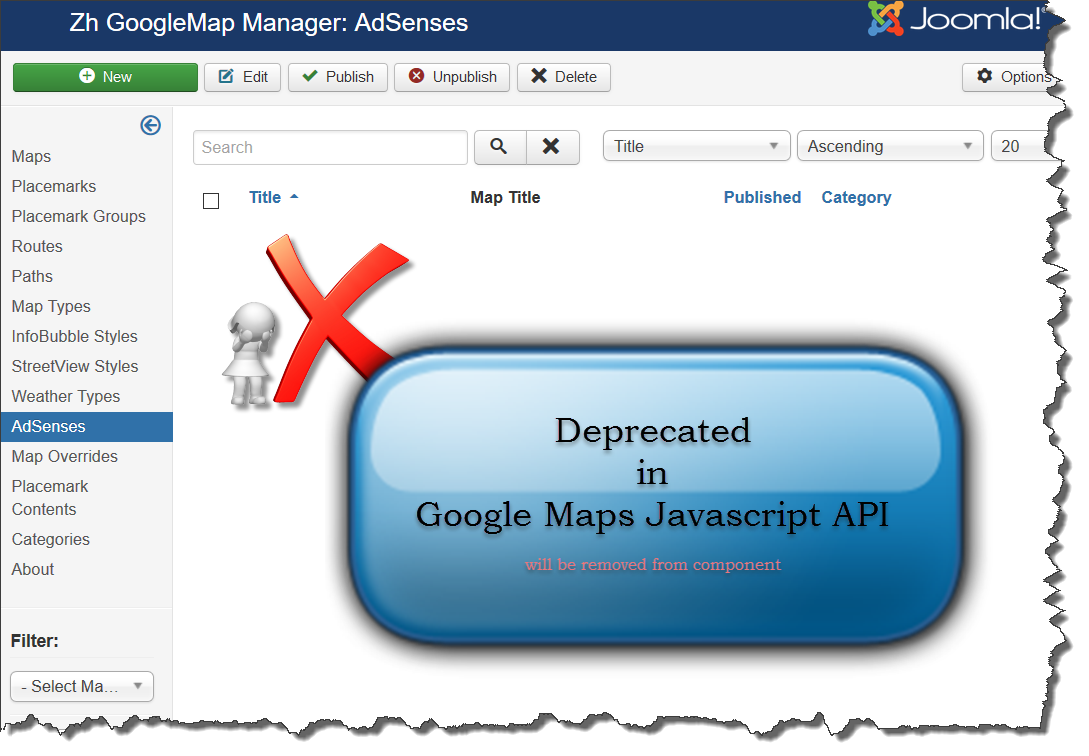Template:Zh GoogleMap Description InfoBubbleStyle: Difference between revisions
Jump to navigation
Jump to search
mNo edit summary |
|||
| (11 intermediate revisions by the same user not shown) | |||
| Line 1: | Line 1: | ||
== Creating InfoBubble Style == | == Creating InfoBubble Style == | ||
About InfoBubbles see on page [ | About InfoBubbles see on page [https://github.com/googlemaps/js-info-bubble InfoBubble] | ||
We turn to the tab "InfoBubbles Styles". | We turn to the tab "InfoBubbles Styles". | ||
[[File:GM-InfoBubble-List. | [[File:GM-InfoBubble-List.png]] | ||
Enter the necessary number of InfoBubble styles. | Enter the necessary number of InfoBubble styles. | ||
=== InfoBubble Style Details === | |||
[[File:GM-InfoBubble-Detail-InfoBubbleDetails. | [[File:GM-InfoBubble-Detail-InfoBubbleDetails-1.png]] | ||
[[File:GM-InfoBubble-Detail-InfoBubbleDetails-2.png]] | |||
{|class="zhpropertytable" | {|class="zhpropertytable" | ||
| Line 60: | Line 63: | ||
See also [[Zh_GoogleMap_InfoBubble|Creating InfoBubble Tutorial]] | See also [[Zh_GoogleMap_InfoBubble|Creating InfoBubble Tutorial]] | ||
=== Display === | |||
[[File:GM-InfoBubble-Detail-Display.png]] | |||
== Creating StreetView Style == | |||
We turn to the tab "StreetView Styles". | |||
[[File:GM-StreetViewStyle-List.png]] | |||
Enter the necessary number of StreetView styles. | |||
=== StreetView Style Details === | |||
[[File:GM-StreetViewStyle-Detail-StreetViewDetails.png]] | |||
{|class="zhpropertytable" | |||
|- | |||
|class="zhproperty"|Title||class="zhdescription"|Title of style | |||
|- | |||
|class="zhproperty"|Description||class="zhdescription"|Description | |||
|- | |||
|class="zhproperty"|Published||class="zhdescription"|Published | |||
|- | |||
|class="zhproperty"|Heading||class="zhdescription"|Heading | |||
|- | |||
|class="zhproperty"|Pitch||class="zhdescription"|Pitch | |||
|- | |||
|class="zhproperty"|Zoom||class="zhdescription"|Zoom | |||
|- | |||
|class="zhproperty"|Category||class="zhdescription"|The category that this style is assigned to | |||
|} | |||
=== Publishing Options === | |||
[[File:GM-StreetViewStyle-Detail-PublishingOptions.png]] | |||
{|class="zhpropertytable" | |||
|- | |||
|class="zhproperty"|Start Publishing||class="zhdescription"|Start Publishing | |||
|- | |||
|class="zhproperty"|Finish Publishing||class="zhdescription"|Finish Publishing | |||
|} | |||
=== Display === | |||
[[File:GM-StreetViewStyle-Detail-Display.png]] | |||
== Creating Weather Type == | |||
[[File:GM-Weather-List.png]] | |||
== Creating AdSense == | |||
[[File:GM-AdSense-List.png]] | |||
Latest revision as of 09:27, 10 October 2019
Creating InfoBubble Style
About InfoBubbles see on page InfoBubble
We turn to the tab "InfoBubbles Styles".
Enter the necessary number of InfoBubble styles.
InfoBubble Style Details
| Title | Title of InfoBubble style |
| Description | Description |
| Shadow Style | Shadow Style |
| Padding | Padding |
| Border Radius | Border Radius |
| Border Width | Border Width |
| Border Color | Border Color Example: #000000 |
| Background Color | Background Color Example: #EAEAEA |
| Min Width | Min Width (px) |
| Max Width | Max Width (px) |
| Min Height | Min Height (px) |
| Max Height | Max Height (px) |
| Arrow Size | Arrow Size (px) |
| Arrow Position | Arrow Position (%) |
| Arrow Style | Arrow Style |
| Disable Auto Pan | Disable Auto Pan |
| Hide Close Button | Hide Close Button |
| Background Class Name | Background Class Name |
| Published | Published |
| Category | The category that this infobubble style is assigned to |
See also Creating InfoBubble Tutorial
Display
Creating StreetView Style
We turn to the tab "StreetView Styles".
Enter the necessary number of StreetView styles.
StreetView Style Details
| Title | Title of style |
| Description | Description |
| Published | Published |
| Heading | Heading |
| Pitch | Pitch |
| Zoom | Zoom |
| Category | The category that this style is assigned to |
Publishing Options
| Start Publishing | Start Publishing |
| Finish Publishing | Finish Publishing |