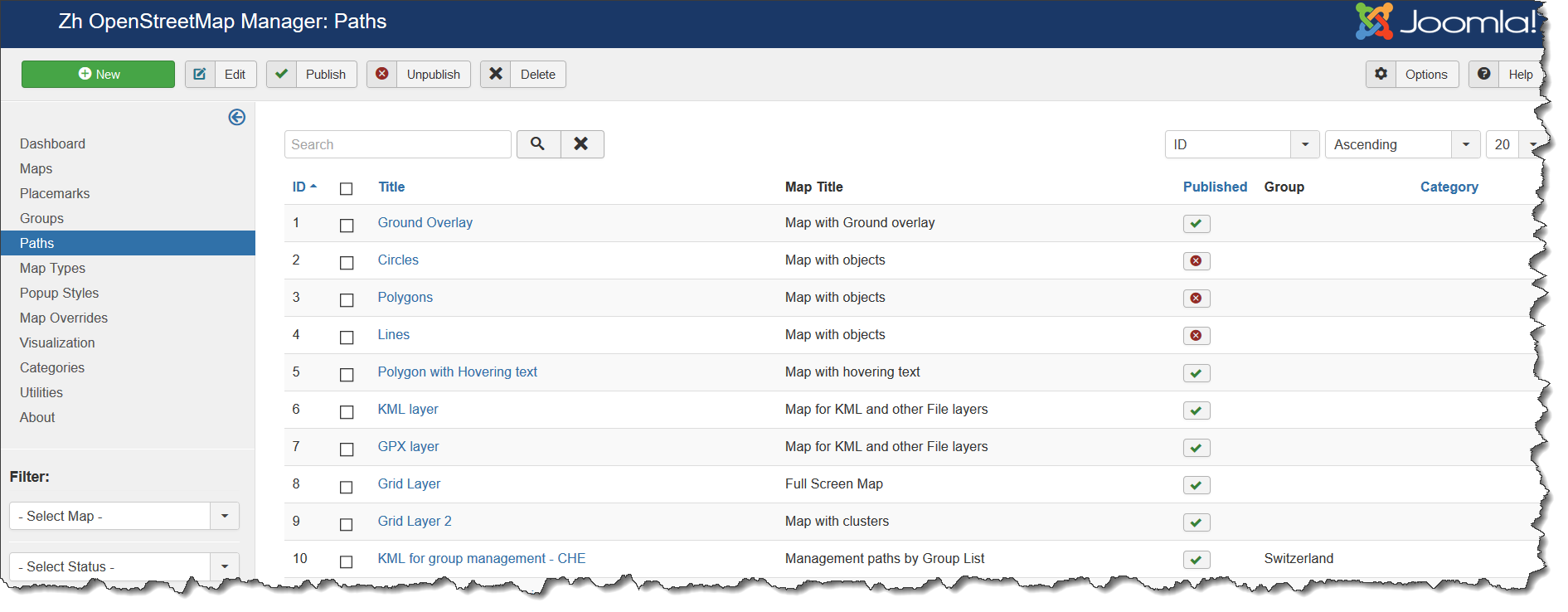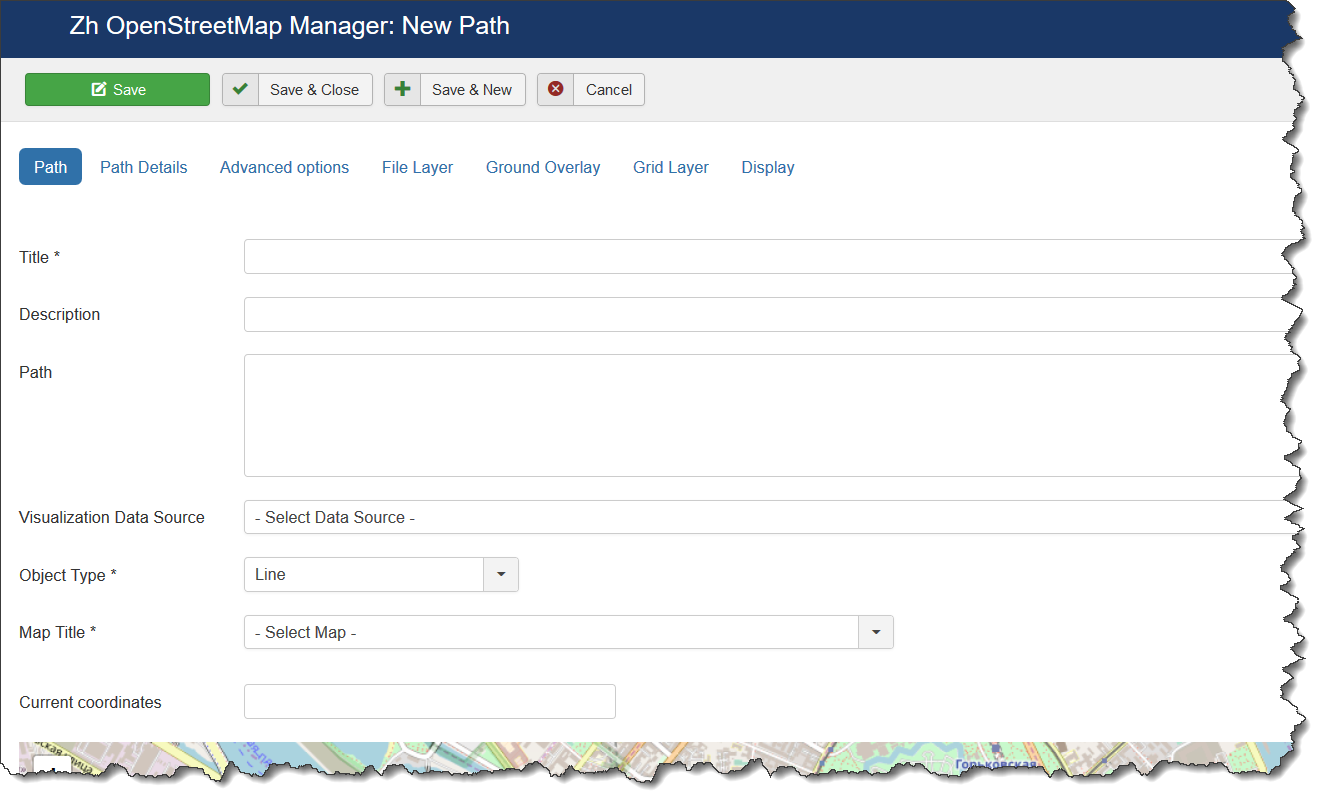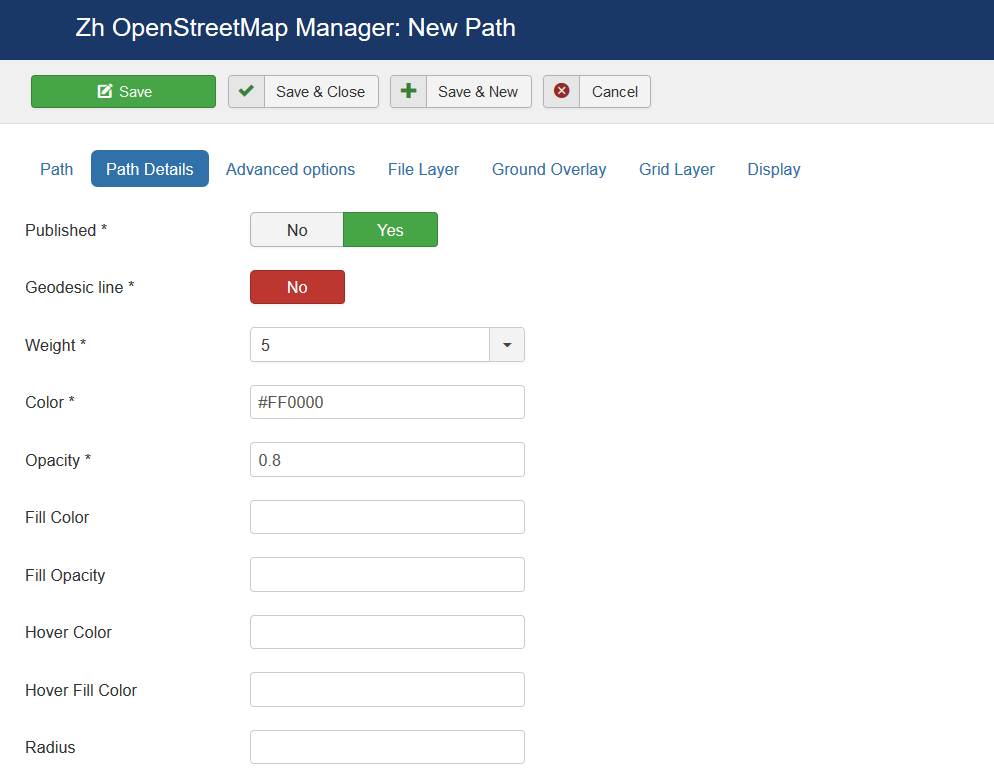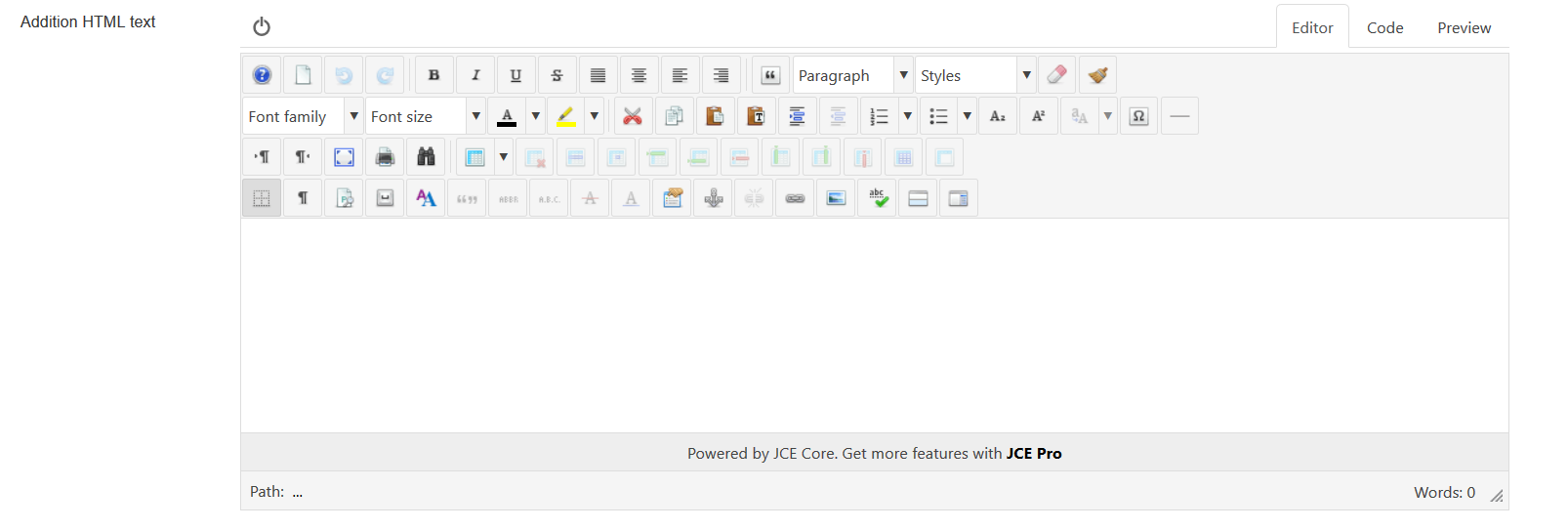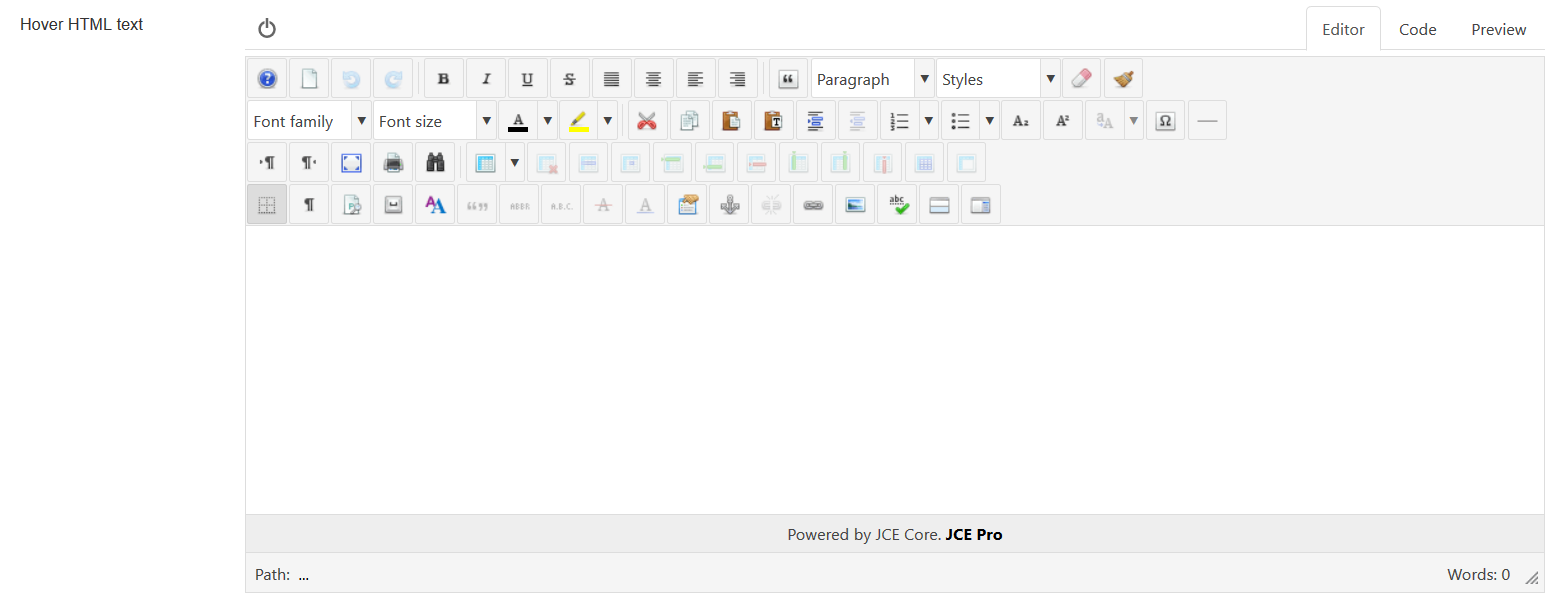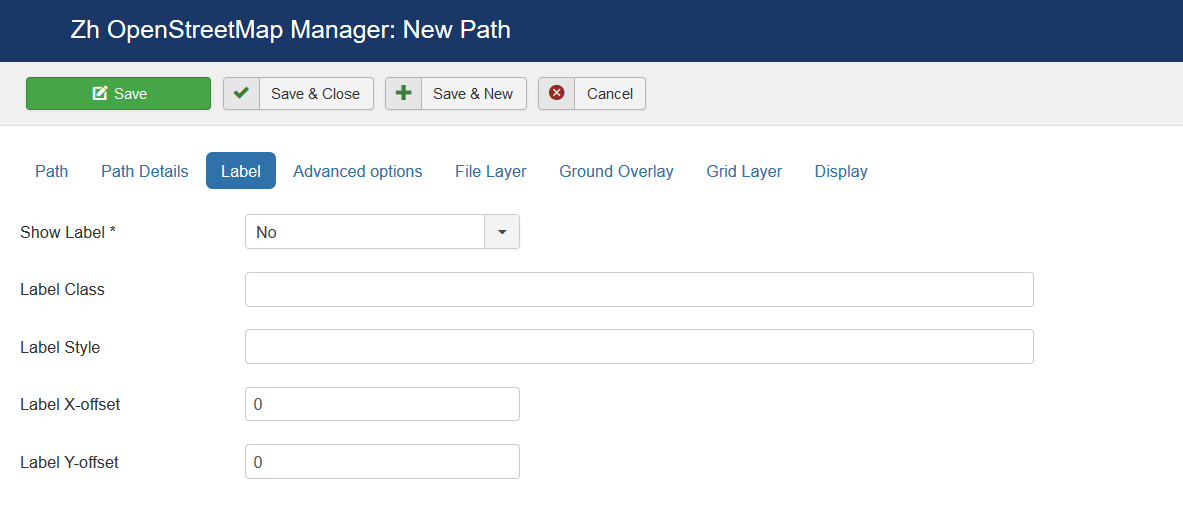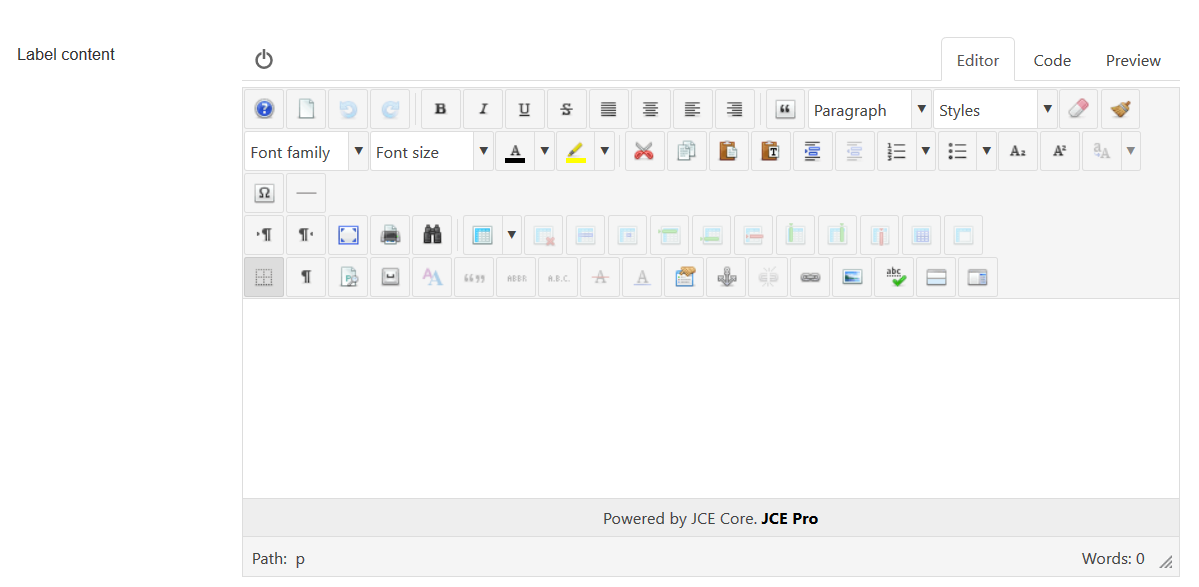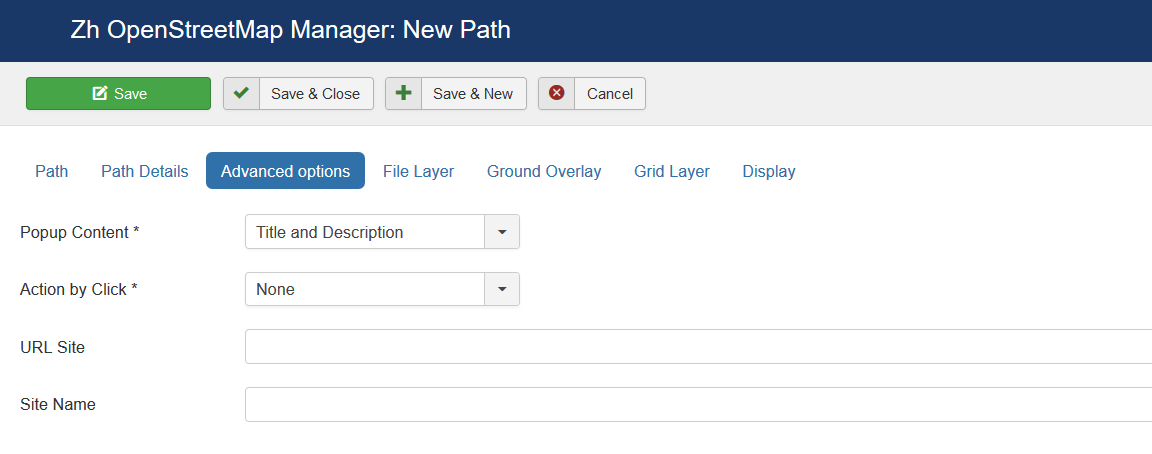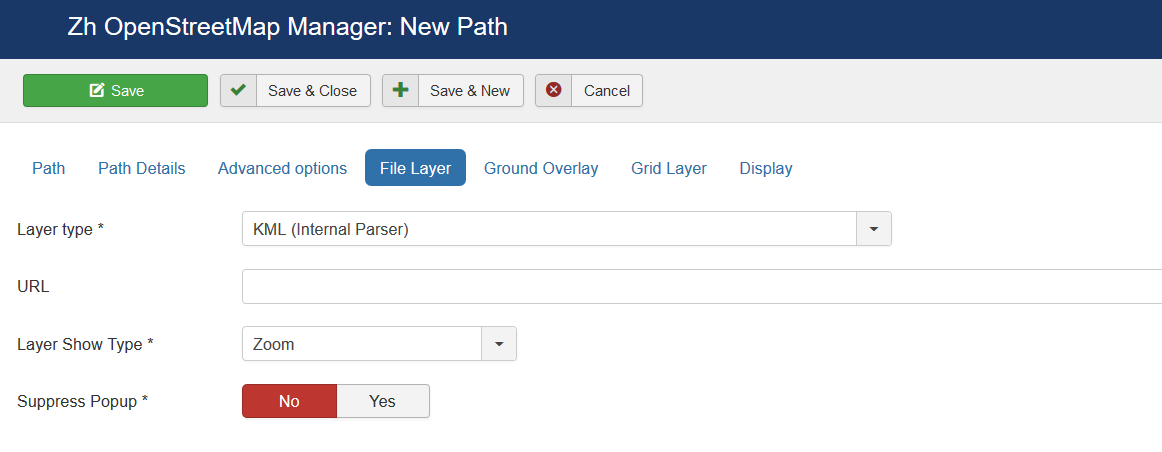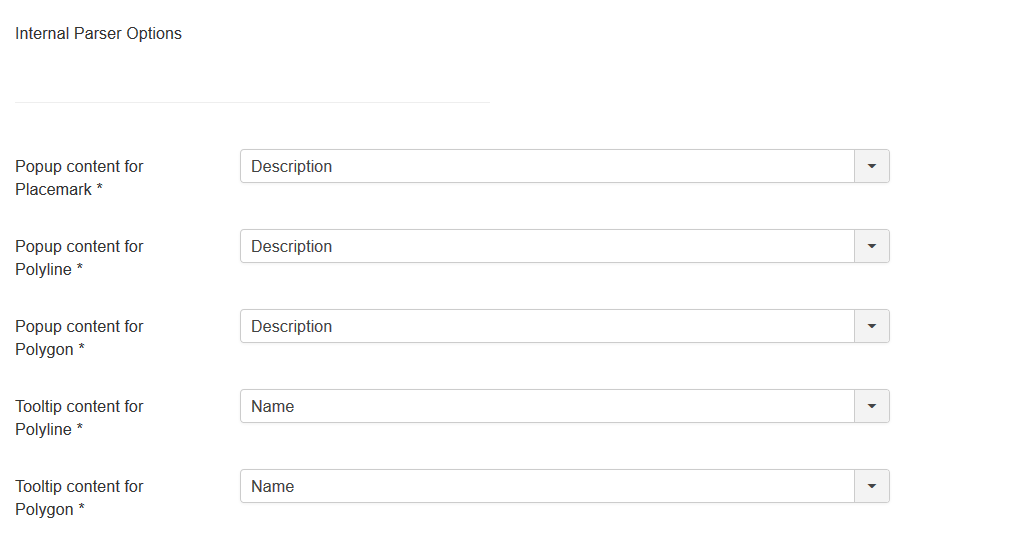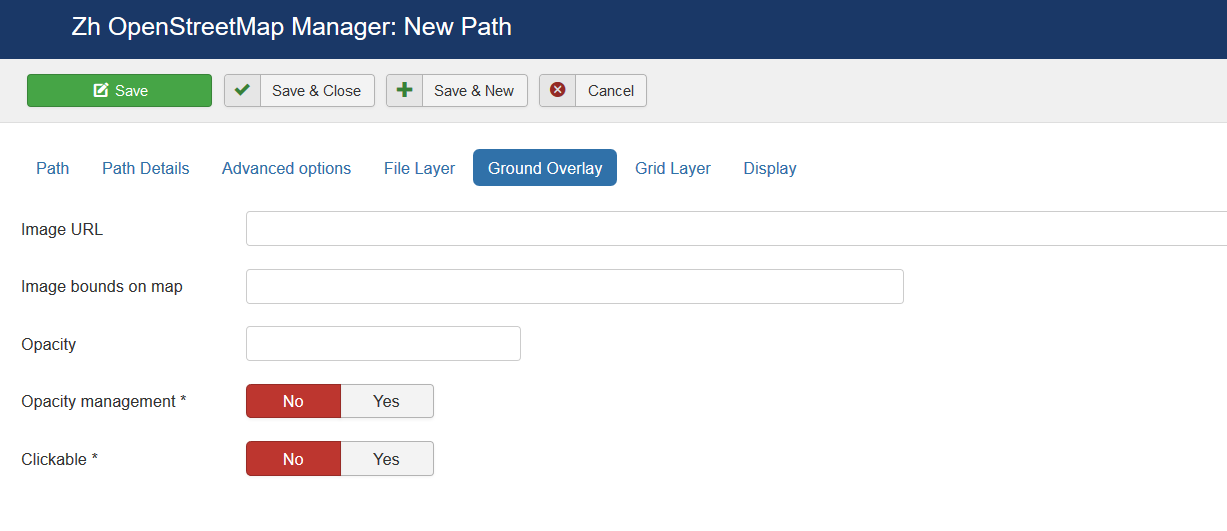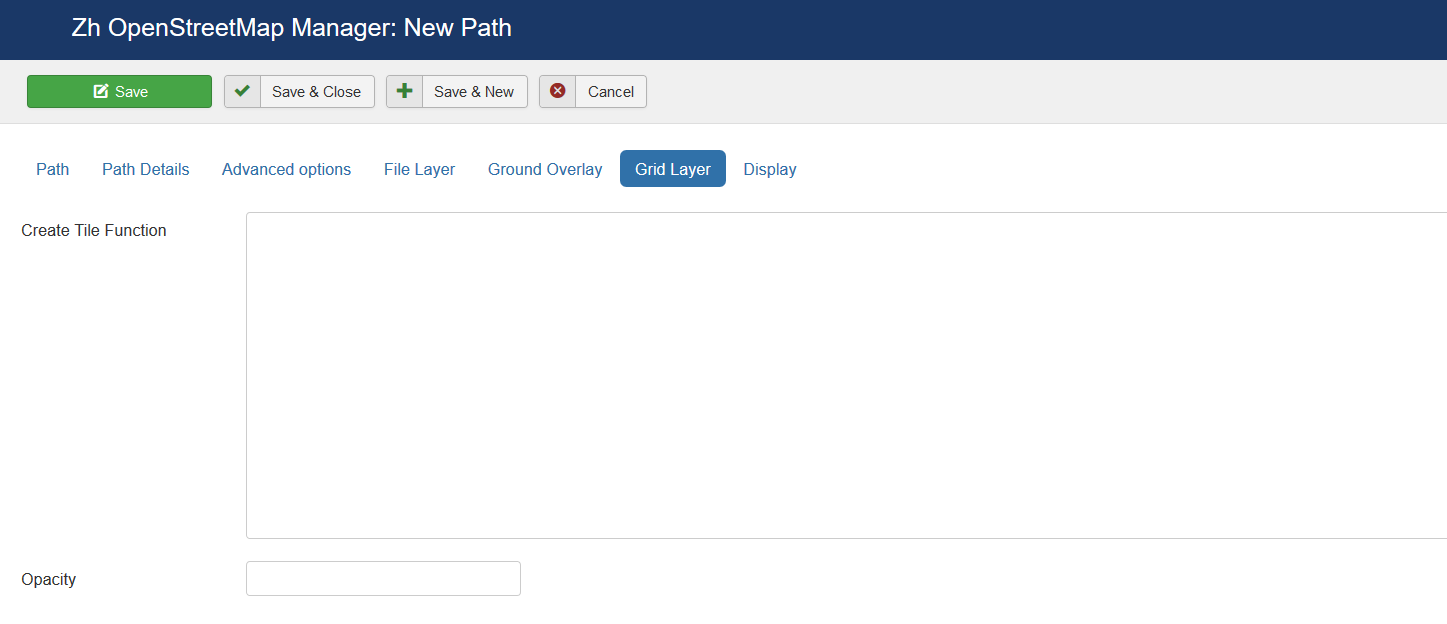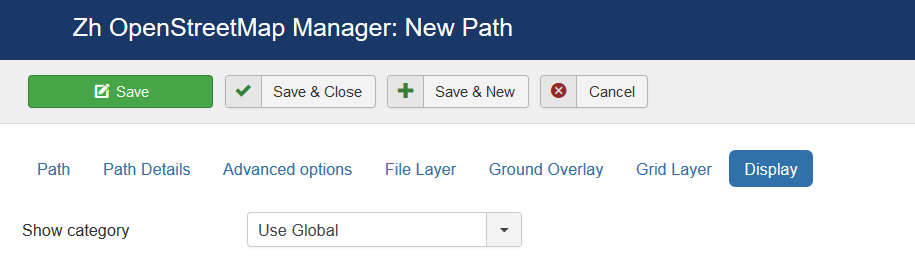Template:Zh OpenStreetMap Description Path
Creating Path
The path means polylines, polygons, circles or special map objects (layers).
We turn to the menu "Paths".
Enter the necessary number of paths with reference to a specific map.
Field Path - a set of coordinates of points, the coordinates (Latitude, Longitude) are separated by comma (,), the points themselves - separated by a semicolon (;)
Coordinates it is convenient to choose by dragging the marker (values are substituted into the reference field in the form Current coordinates, from there you can copy and add a separator and value in the field Path), or clicking the mouse on the desired location.
Path properties
| Title | Path Title |
| Description | Description |
| Path | Path for example: 59.92335689062723,30.385787878185525;59.92374467628344,30.387547407299284 |
| Visualization Data Source | Data source for visualization
See also Zh OpenStreetMap Visualization |
| Object Type | Map object type
|
| Map Title | Title of the map, where path would be displayed |
| Current coordinates | Current coordinates |
Path Details
| Published | Published |
| Geodesic line | Create Geodesic line (circle-shaped) |
| Weight | Line Weight |
| Color | Line Color for example: #FF0000 |
| Opacity | Opacity, number value between 0.0 and 1.0 |
| Fill Color | Fill Color (for rectangles, circles) for example: #FF0000 |
| Fill Opacity | Fill Opacity, number value between 0.0 and 1.0 |
| Hover Color | Hover Color for example: #FF0000 |
| Hover Fill Color | Hover Fill Color (for rectangles, circles) for example: #FF0000 |
| Radius | Circle radius in meters |
| Group | Group, it can be used for managing by Group List |
| Category | The category that this path is assigned to |
| Addition HTML text | HTML text, that will be included in path popup content Be careful, if you enter email address, the other Joomla! plugin it changed, and there will be an error and map will not be shown. |
| Hover HTML text | HTML text, that will be included in path hover popup content Be careful, if you enter email address, the other Joomla! plugin it changed, and there will be an error and map will not be shown. |
Label
You can show label in path center
| Show Label | Show Label
|
| Label Class | Label CSS Class |
| Label Style | Label CSS style without style word |
| Label X-offset | Label horizontal offset |
| Label Y-offset | Label vertical offset |
| Label content | HTML label text Be careful, if you enter email address, the other Joomla! plugin it changed, and there will be an error and map will not be shown. |
Advanced options
| Popup Content | Popup Content
|
| Action by Click | Action when you click on path
|
| URL Site | Site URL to display in path popup content |
| Site Name | Site Name to display instead of URL |
File Layer
| Layer Type | Layer Type
See also Internal parser |
| URL | URL or file path of the File Layer, that would be displayed on the map |
| Layer Show Type | Map bounds for fitting the KML layer
|
| Suppress Popup | Suppress open Popup when you click on layer |
| Popup content for Placemark | Popup content
|
| Popup content for Polyline | Popup content
|
| Popup content for Polygon | Popup content
|
| Tooltip content for Polyline | Tooltip content
|
| Tooltip content for Polygon | Tooltip content
|
| Override Placemarks | Override placemark properties for placemarks, created from file. You can assign group to path and set override icon for placemark in group properties |
Ground Overlay
| Image URL | URL for ground overlay image |
| Image bounds on map | Latitude1,Longitude1;Latitude2,Longitude2 |
| Opacity | Value between 0 and 1 |
| Opacity management | Change opacity by Opacity Control |
| Clickable | Enable/disable click on layer |
Grid Layer
| Create Tile Function | Create Tile function has one parameter (coords), which contains: coord.x, coords.y and coords.z |
| Opacity | Value between 0 and 1 |