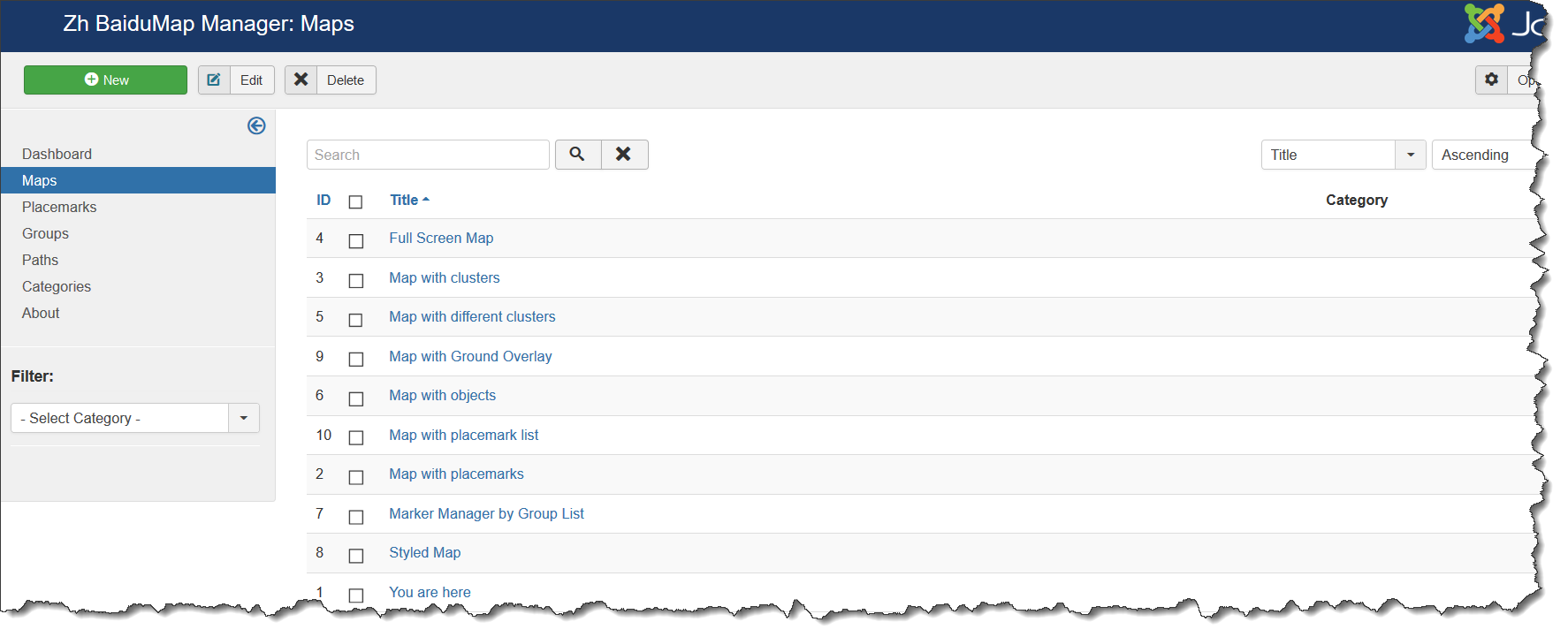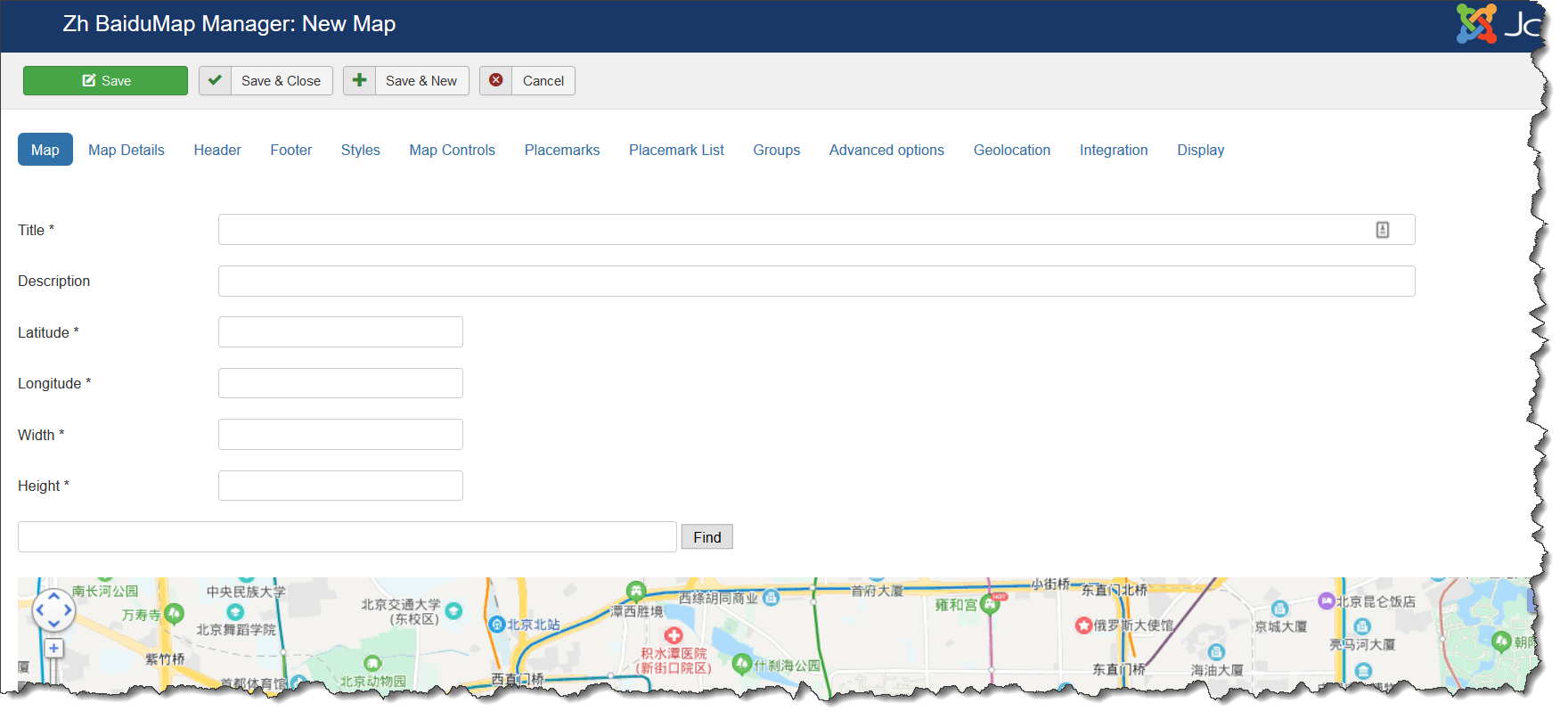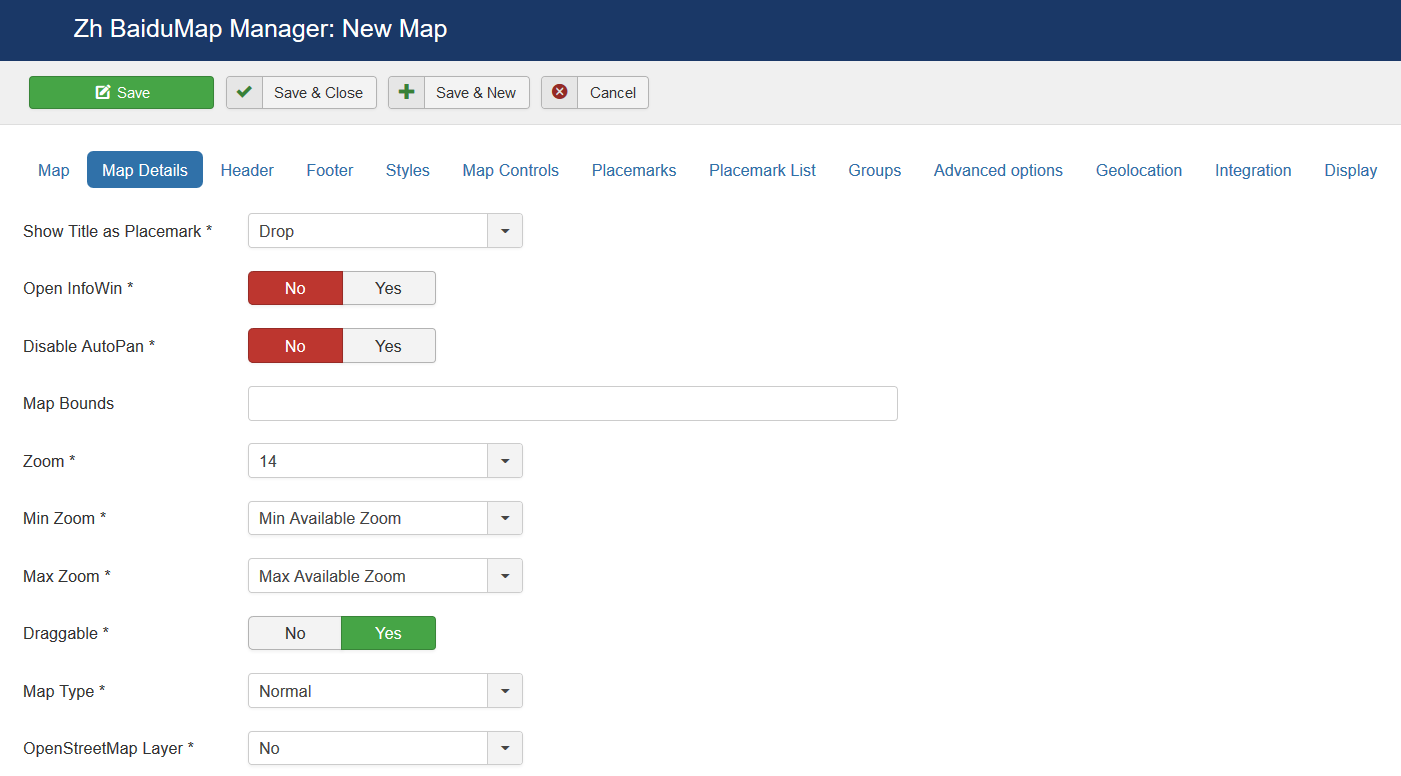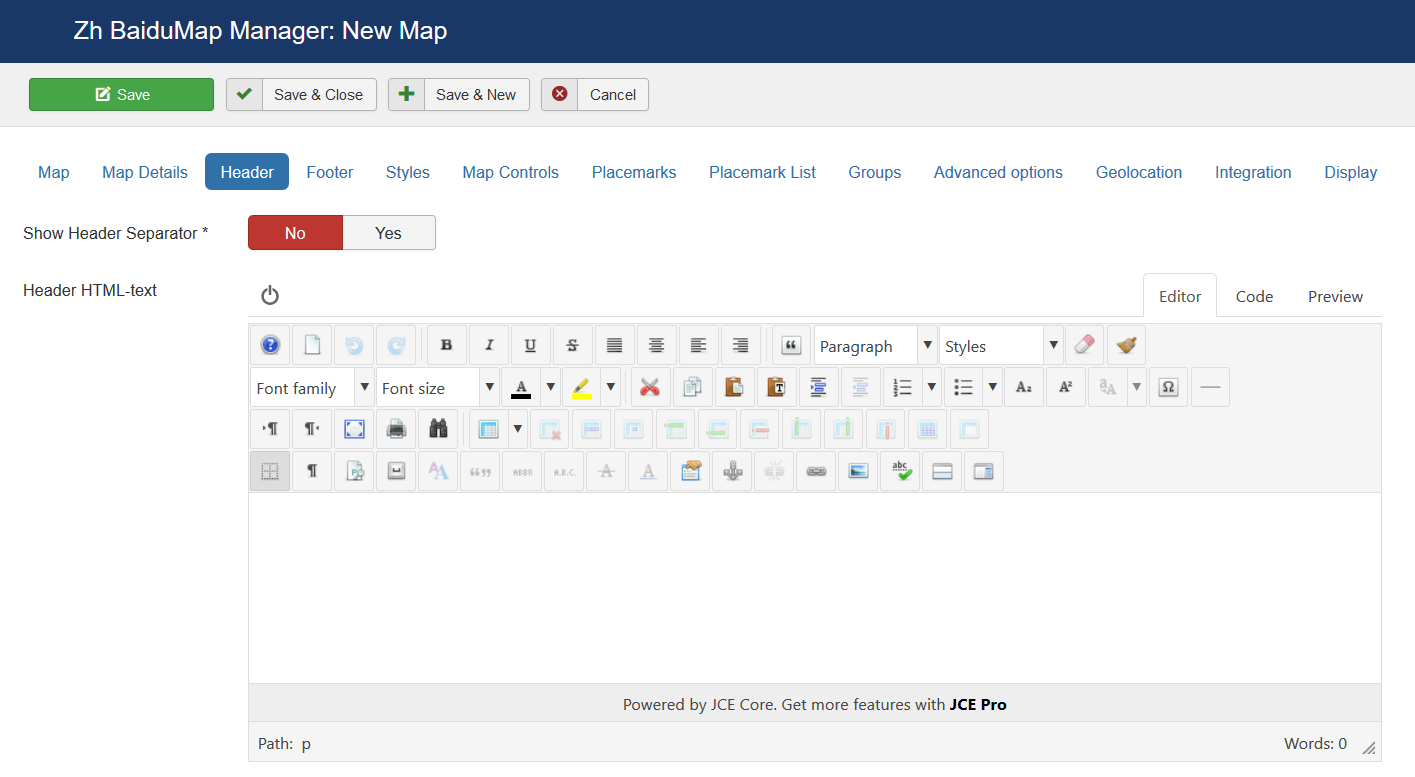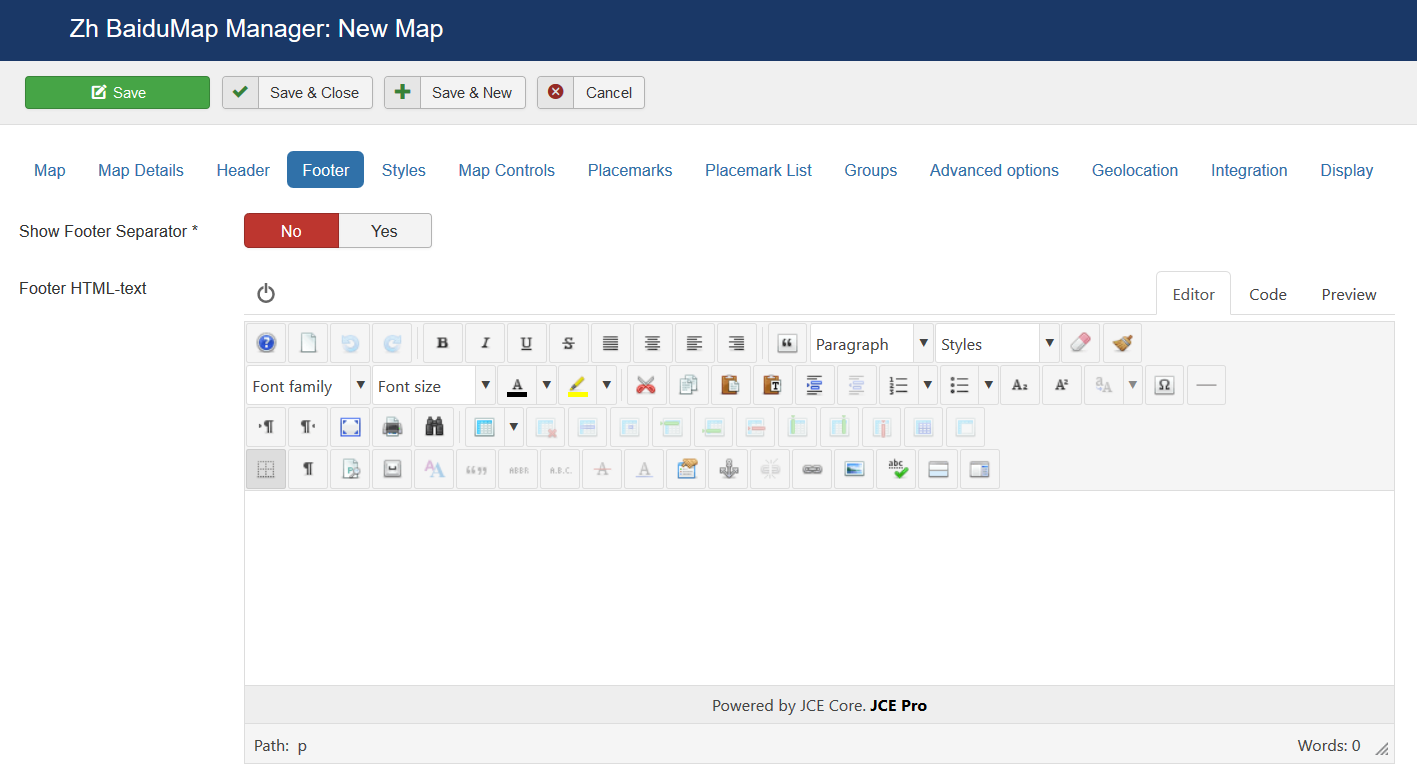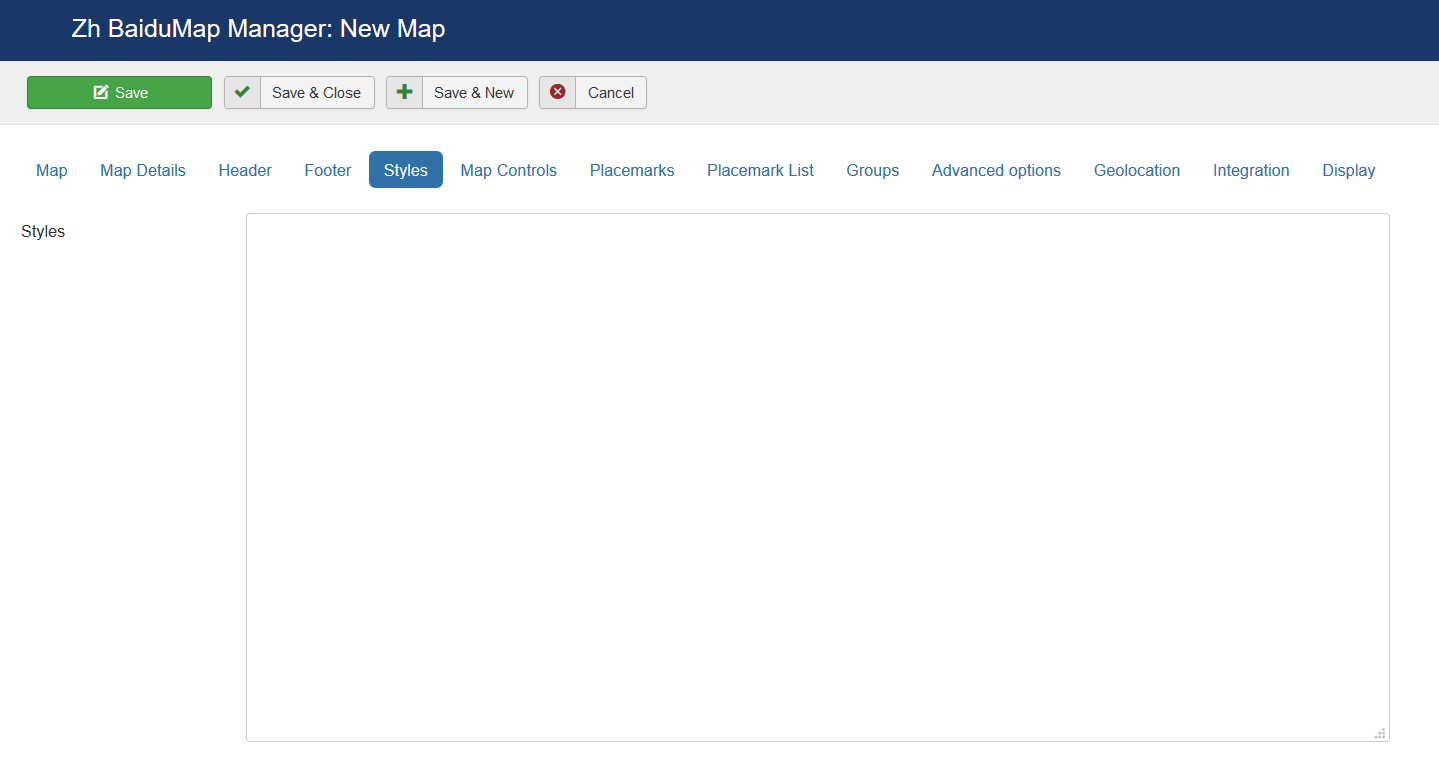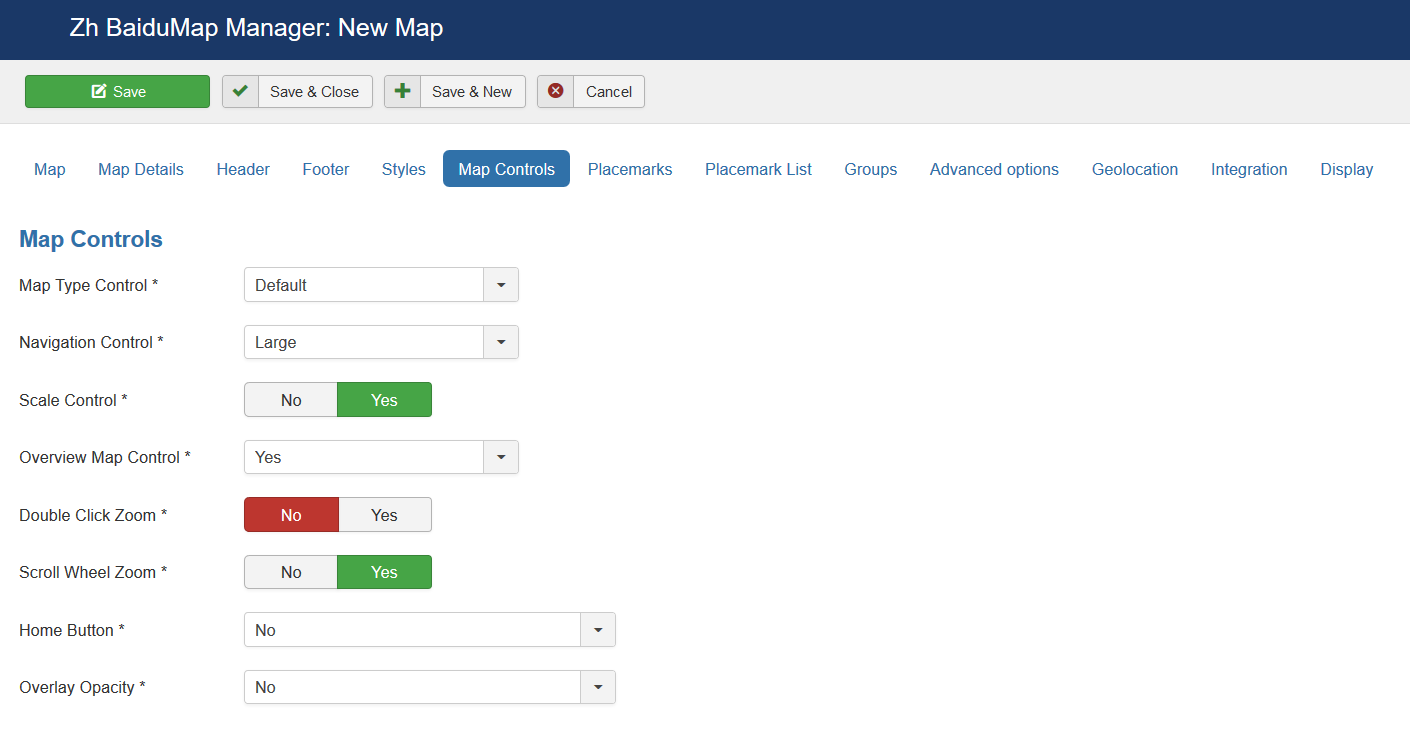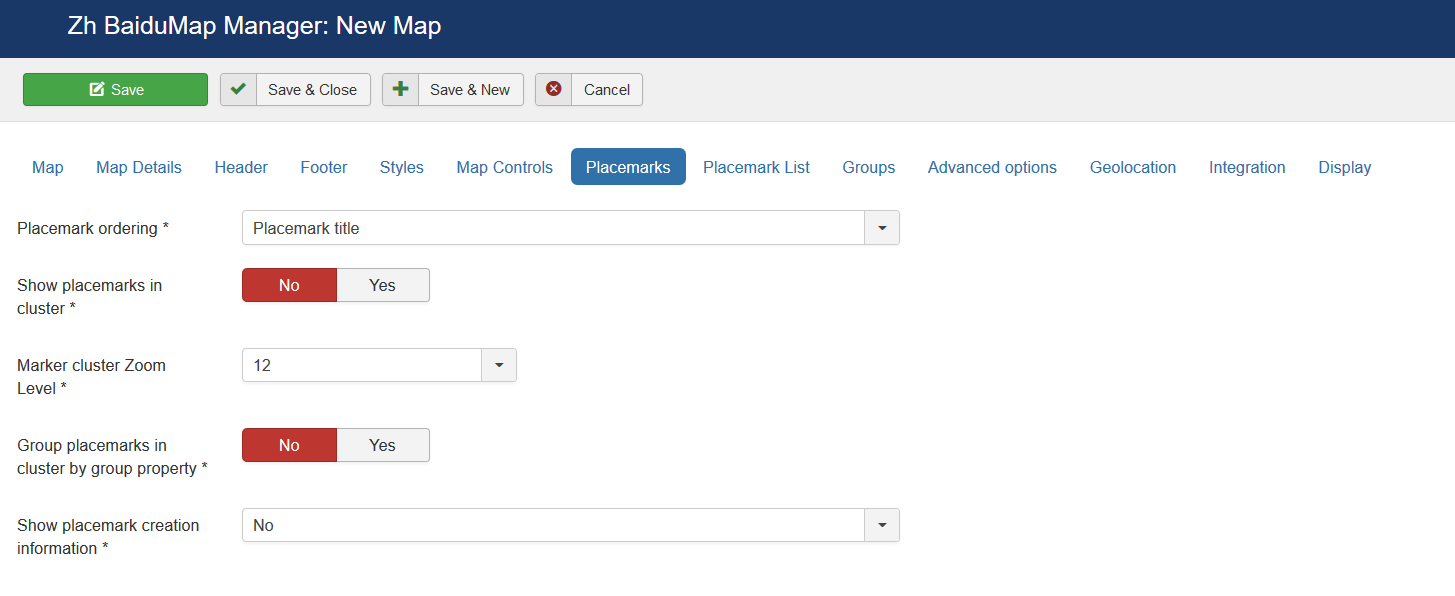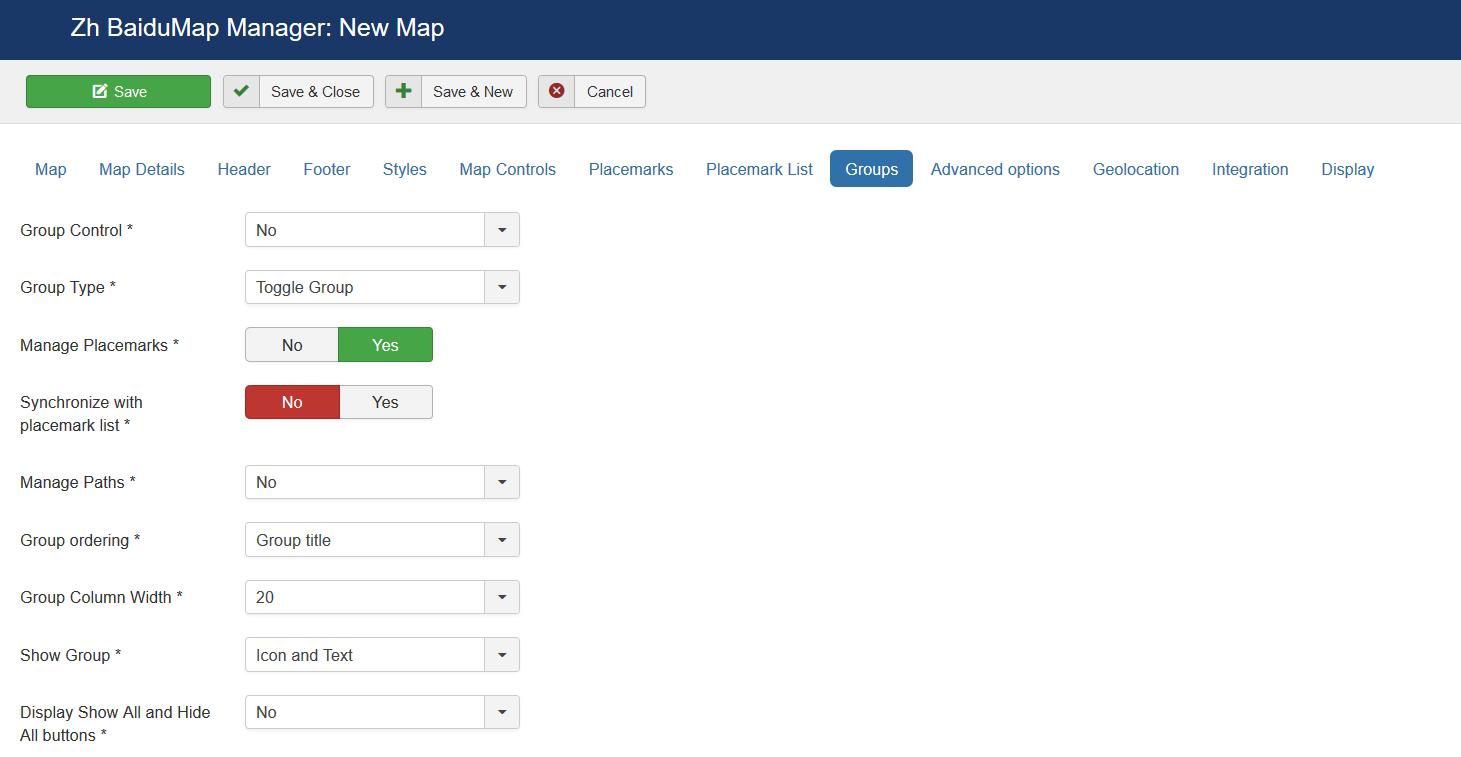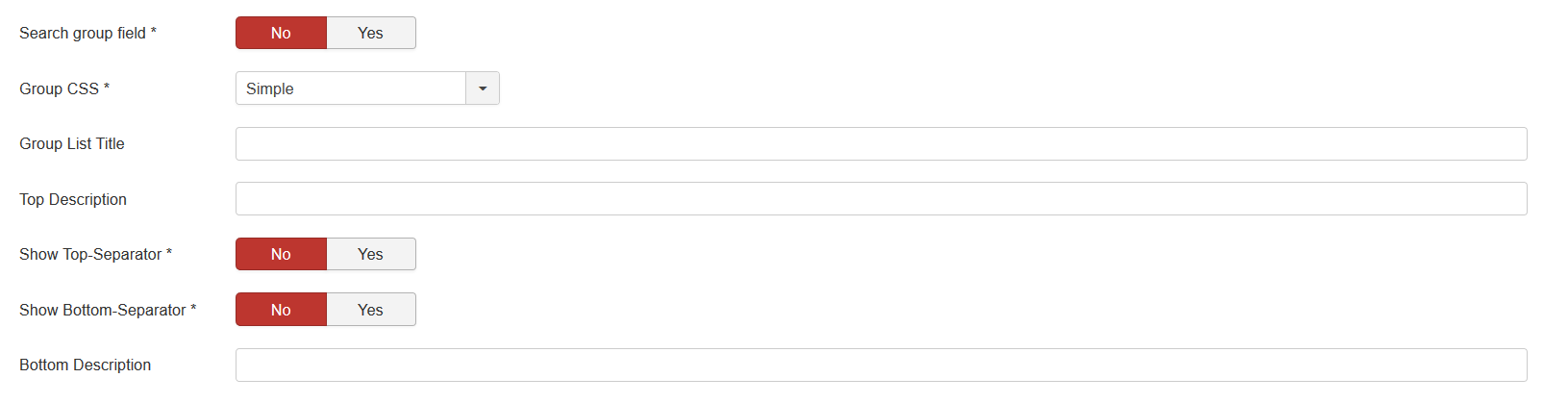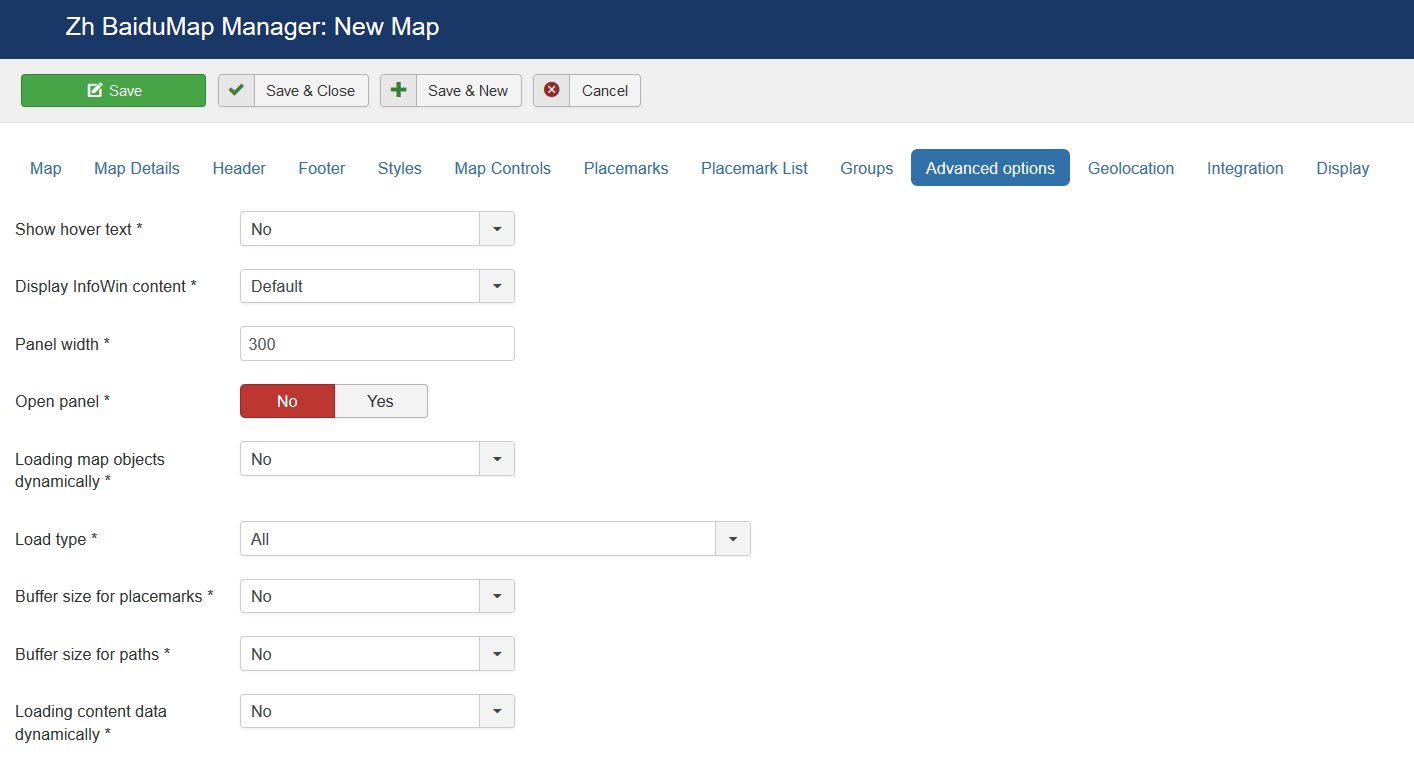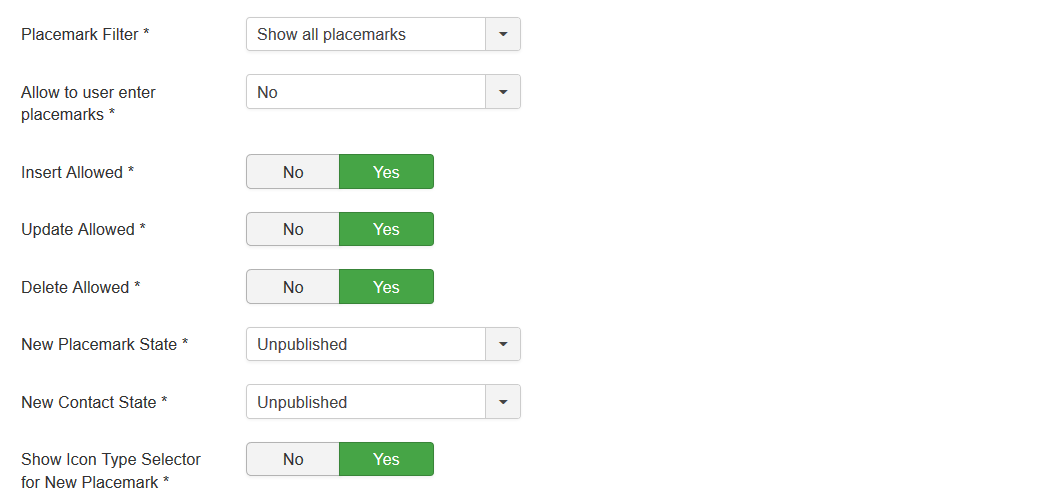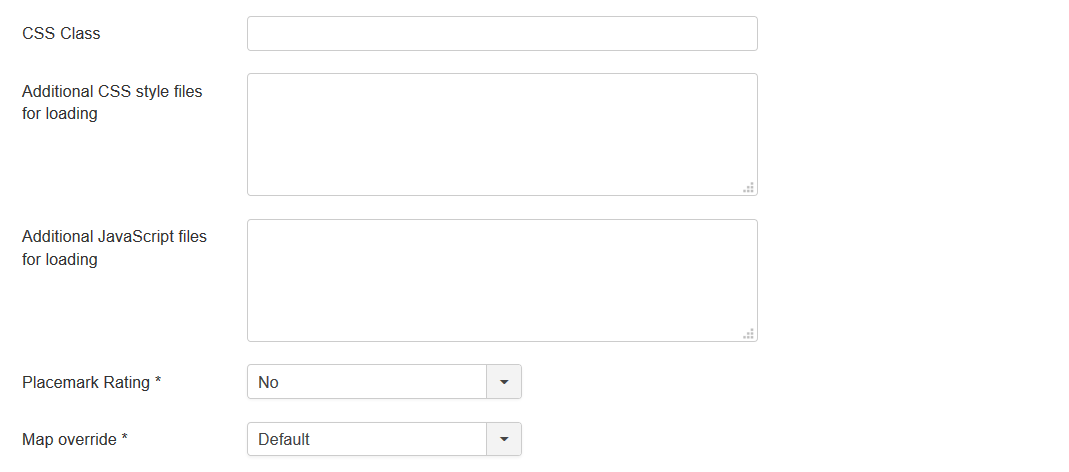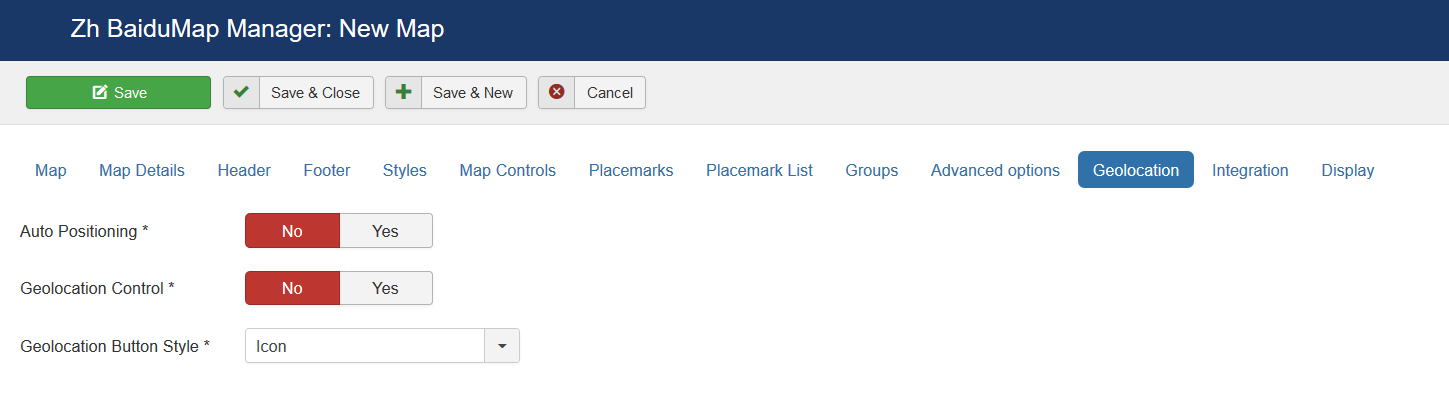Template:Zh BaiduMap Description Map
Creating Map
We turn to the menu "Maps".
Enter the number of maps with the correct configuration for us.
Coordinates it is convenient to choose by dragging the marker (the value is automatically substituted in the form fields ) or by clicking the mouse on the desired location.
Map properties
| Title | Map title |
| Description | Description |
| Latitude | Map center Latitude |
| Longitude | Map center Longitude |
| Width | Map Width, if set to 0, map will be 100% wide |
| Height | Map Height if set to 0, map will be 100% height. |
Map Details
| Show Title as Placemark | Show map title as a placemark
|
| Open InfoWin | Open InfoWin for map title immediately |
| Disable AutoPan | Disable AutoPan when open popup |
| Map Bounds | Map bounds to protect navigation outside map You have to enter Longitude1,Latitude1;Longitude2,Latitude2 |
| Zoom | Initial Map Zoom |
| Min Zoom | Min Zoom for Map |
| Max Zoom | Max Zoom for Map |
| Draggable | Enable/disable Map dragging |
| Map Type | Initial Map Type
|
| OpenStreetMap Layer | The enabled/disabled state of the OpenStreetMap Layer and ability to use Map Type Control to switch to that layer |
| Allow Custom Map Types | The enabled/disabled using custom map type and ability to use Map Type Control to switch to that layers |
| Category | The category that this map is assigned to |
Map Header
| Header HTML-text | HTML text on top of the map |
| Show Header Separator | Show Separator after Header HTML text |
| Show Footer Separator | Show Separator before Footer HTML text |
| Footer HTML-text | HTML text on bottom of the map |
Styles
| Styles | Map style For example [
{
"featureType": "all",
"elementType": "geometry",
"stylers": {
"hue": "#007fff",
"saturation": 89
}
},
{
"featureType": "water",
"elementType": "all",
"stylers": {
"color": "#ffffff"
}
}
]
|
Map Controls
There are three sliders in this section
| Map Type Control | The enabled/disabled state of the Map type control
|
| Navigation Control | The enabled/disabled state of the Navigation Control
|
| Scale Control | The enabled/disabled state of the Scale Control |
| Overview Map Control | The enabled/disabled state of the Overview Map |
| Double Click Zoom | Enables/disables zoom and center on double click |
| Scroll Wheel Zoom | The enabled/disabled state of the scrollwheel zooming on the map |
| Home Button | The enabled/disabled feature to reset map center and/or zoom to initial value |
| Overlay Opacity | The enabled/disabled feature to change opacity for Ground Overlays |
Map Properties for Placemarks
| Placemark ordering | Order placemarks. It is useful when you show placemark list
|
| Show placemarks in cluster | Create cluster for markers |
| Marker Cluster Zoom Level | Zoom Level on which Clusterer starts group markers |
| Group Placemarks in Cluster by Group Property | Create cluster for each group (and you can override cluster icon) Remember, if you use this feature (without managing markers by group list), you have to activate group in cluster (by setting Active in Group List) |
| Show placemark creation information | You can show information about user and date of placemark creation
|
Map Properties for Placemark List
| Width | Placemark List Width in pixels If set 0 then you've got 100% width. |
| Height | Placemark List Height in pixels |
| Position | Values
|
| Style | Values
|
| Background Color | Background Color Example: #EAEAEA As for gradient in my example, I've got it from internet sites. When you specify background color #E6E6E6, I add into style line background: #E6E6E6 I've got this example background: #fefcea; /* For old browsers */
background: -moz-linear-gradient(top, #fefcea, #f1da36); /* Firefox 3.6+ */
/* Chrome 1-9, Safari 4-5 */
background: -webkit-gradient(linear, left top, left bottom,
color-stop(0%,#fefcea), color-stop(100%,#f1da36));
/* Chrome 10+, Safari 5.1+ */
background: -webkit-linear-gradient(top, #fefcea, #f1da36);
background: -o-linear-gradient(top, #fefcea, #f1da36); /* Opera 11.10+ */
background: -ms-linear-gradient(top, #fefcea, #f1da36); /* IE10 */
background: linear-gradient(top, #fefcea, #f1da36); /* CSS3 */
padding: 10px;
border: 1px solid #333;
And after all this is mine code #E6E6E6; /* For old browsers */
background: -moz-linear-gradient(top, #E6E6E6, #AAAAAA); /* Firefox 3.6+ */
/* Chrome 1-9, Safari 4-5 */
background: -webkit-gradient(linear, left top, left bottom,
color-stop(0%,#E6E6E6), color-stop(100%,#AAAAAA));
/* Chrome 10+, Safari 5.1+ */
background: -webkit-linear-gradient(top, #E6E6E6, #AAAAAA);
background: -o-linear-gradient(top, #E6E6E6, #AAAAAA); /* Opera 11.10+ */
background: -ms-linear-gradient(top, #E6E6E6, #AAAAAA); /* IE10 */
background: linear-gradient(top, #E6E6E6, #AAAAAA); /* CSS3 */
padding: 10px;
border: 1px solid #333;
I note that in IE9 there is no gradient. But it is not task to do it in my component by CSS. In any case you can do it by image and applying for class. |
| Action by Click | Action to do when you Click on link
|
| Placemark List Content | Text from which placemark list contains
|
| Appearance | Appearance of placemark list
|
| Search placemark field | Enable feature to search by autocomplete placemarks in placemark list |
Groups
| Group Control | Position and type of list of group, that would be displayed for marker management
|
| Group Type | Behavior of group list
|
| Manage Placemarks | Enable ability to manage placemarks by Group List |
| Synchronize with placemark list | Show/Hide placemarks in placemark list depends on group state |
| Manage Paths | Enable ability to manage paths by Group List |
| Group ordering | Group order in list
|
| Group Column Width | Column width for the left or right position of list group |
| Show Group | Show text, icon of group in list of group
|
| Display Show All and Hide All buttons | Show buttons to show/hide all groups by one click
|
| Search group field | Display search field to find group in group list |
| Group CSS | Type of group decoration
There are two predefined style |
| Group List Title | Group List Title |
| Top Description | Description on top of the list |
| Show Top-Separator | The enabled/disabled state of Separator on top of the list |
| Show Bottom-Separator | The enabled/disabled state of Separator on botom of the list |
| Bottom Description | Description on bottom of the list |
Advanced Options
| Show hover text | Show hover text for placemarks |
| Display InfoWin Content | Display InfoWin Content
|
| Panel width | Panel width in pixels |
| Open Panel | Initial Panel state |
| Loading map objects dynamically | Enable feature to load placemarks by AJAX
|
| Load type | Type of loading placemarks, ie load it all, or depends on some conditions
|
| Buffer size for placemarks | You can load placemarks by parts |
| Buffer size for paths | You can load paths by parts |
| Loading content data dynamically | Enable feature to load placemark infowin content by AJAX
Ie your page can contains placemark creation code, but all infowin/infobubble content can be loaded dynamically. |
| Placemark Filter | Restriction displaying placemarks on some rules. |
| Allow to user enter placemarks | Enable registered users to create and/or alter placemarks on map. |
| Insert Allowed | User can create new placemarks |
| Update Allowed | User can update existing placemarks |
| Delete Allowed | User can delete existing placemarks |
| New Placemark State | Placemark Status for created user placemark. |
| New Contact State | Contact Status for created user contact (if enabled contact integration). |
| Show Icon Type Selector for New Placemark | The enabled/disabled state of selecting Icon Type when user creates placemark. |
| CSS Class | The class name for map div tag |
| Additional CSS styles for loading | List of CSS style files for loading when map is loading, separated by new line or semicolon |
| Additional JavaScript files for loading | List of JavaScript files for loading when map is loading, separated by new line or semicolon |
| Placemark Rating | Enable Placemark rating feature.
|
| Map text override | You can use this feature to override Standard text for map controls etc by using special interface in component administration area or change some interface or map object properties |
Geolocation
| Auto Positioning | Auto Positioning when map is loading |
| Geolocation Control | Show Geolocation Control |
| Geolocation Button Style | Geolocation Button Style
|
Integration
| Use contacts | The enabled/disabled state of using contacts You can enable using contact information and associate your placemark with contact to display contact information in placemark InfoWin. |
| Contact Details | You can enter names of attributes to show. Separator is ; Acceptable values
You can enter it in any order, and by it the contact will be shown. Note: postcode and zipcode – it is the same field, but different labels will be. Check contact fields, and you'll see this pairs: City or Suburb, State or Province, Postal / ZIP Code
to show position, contact name and mobile phone |
| Use users | The enabled/disabled state of using users You can enable using user information and associate your placemark with user to display user information in placemark InfoWin. |