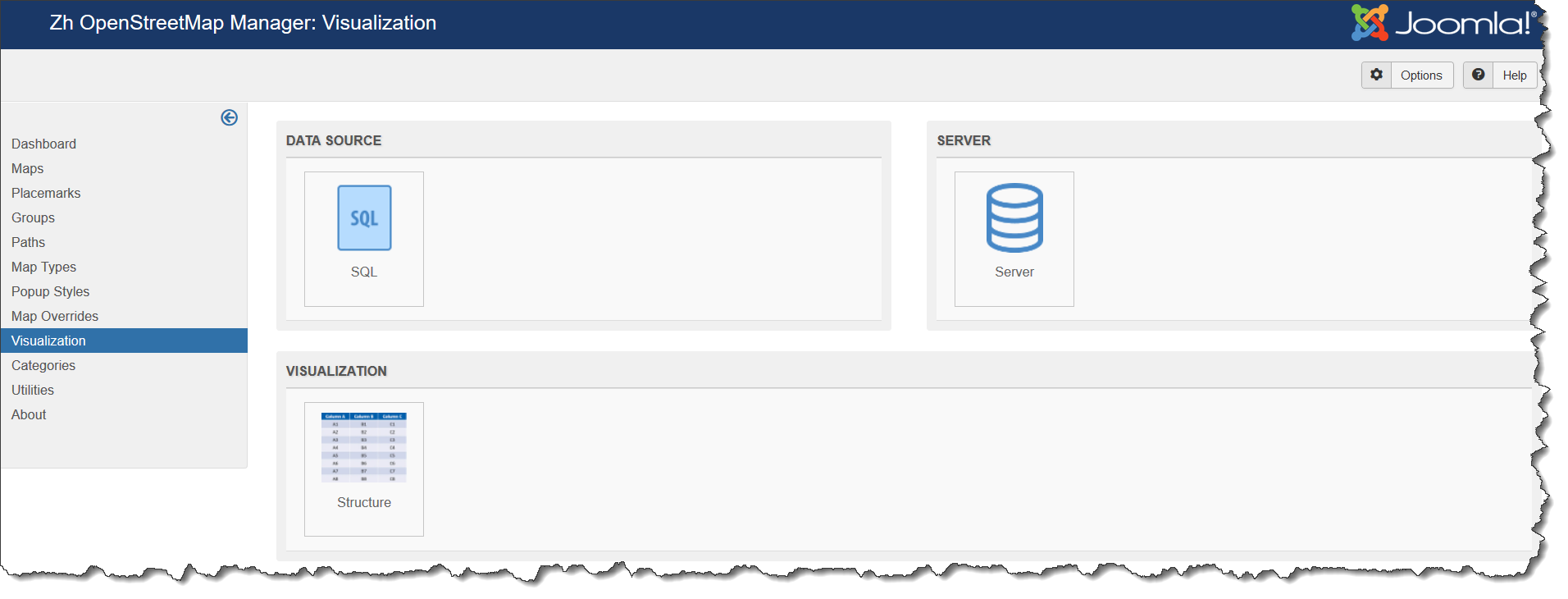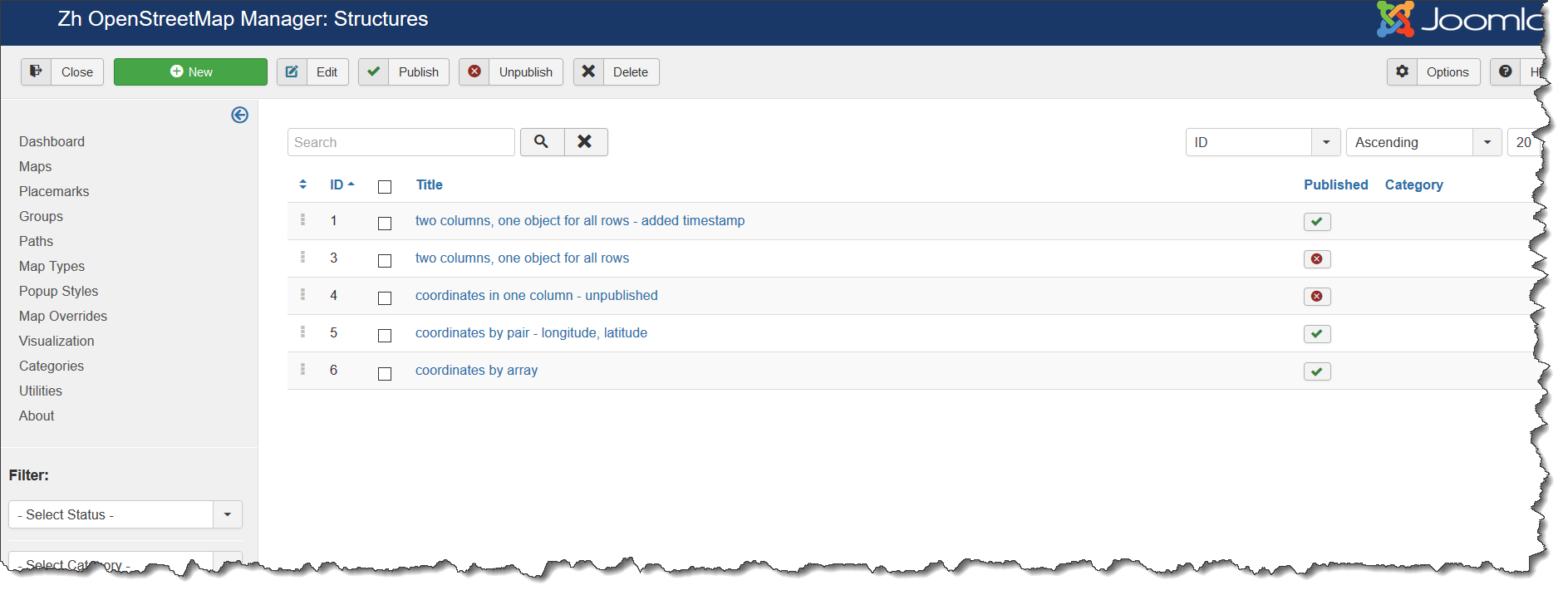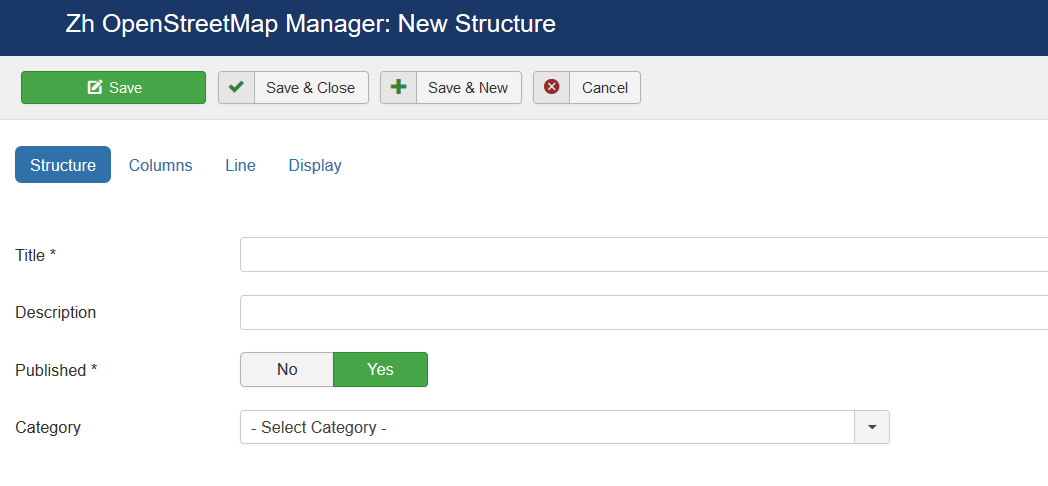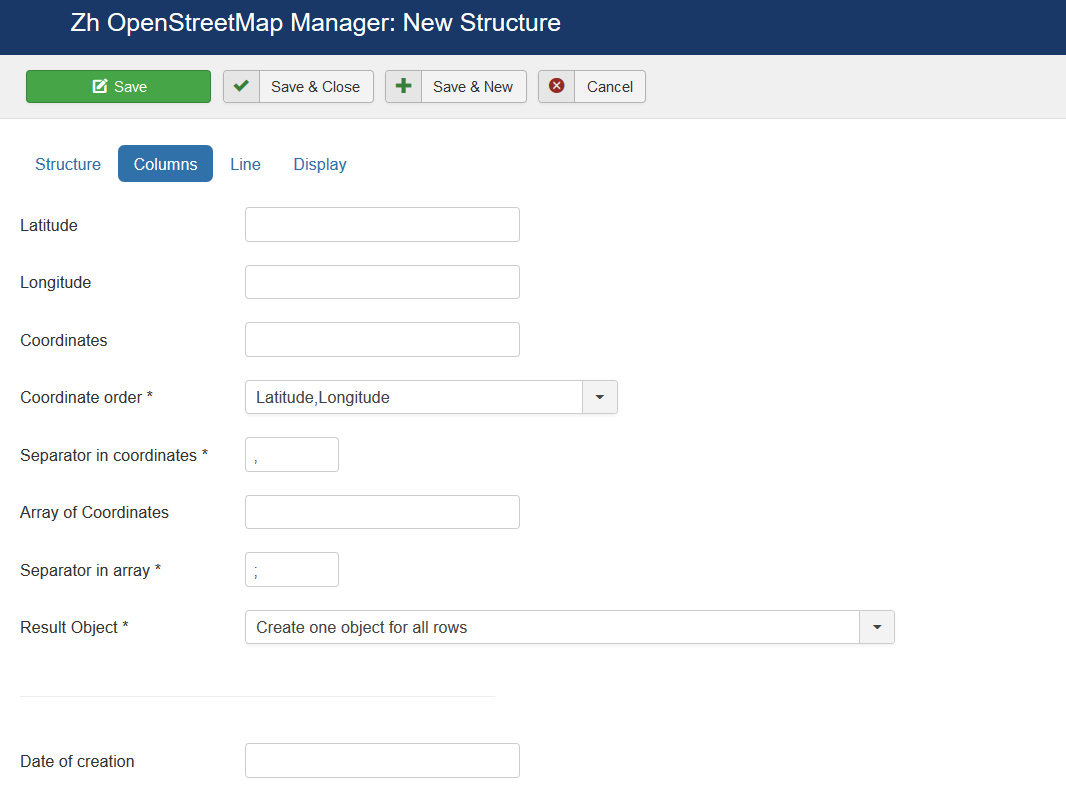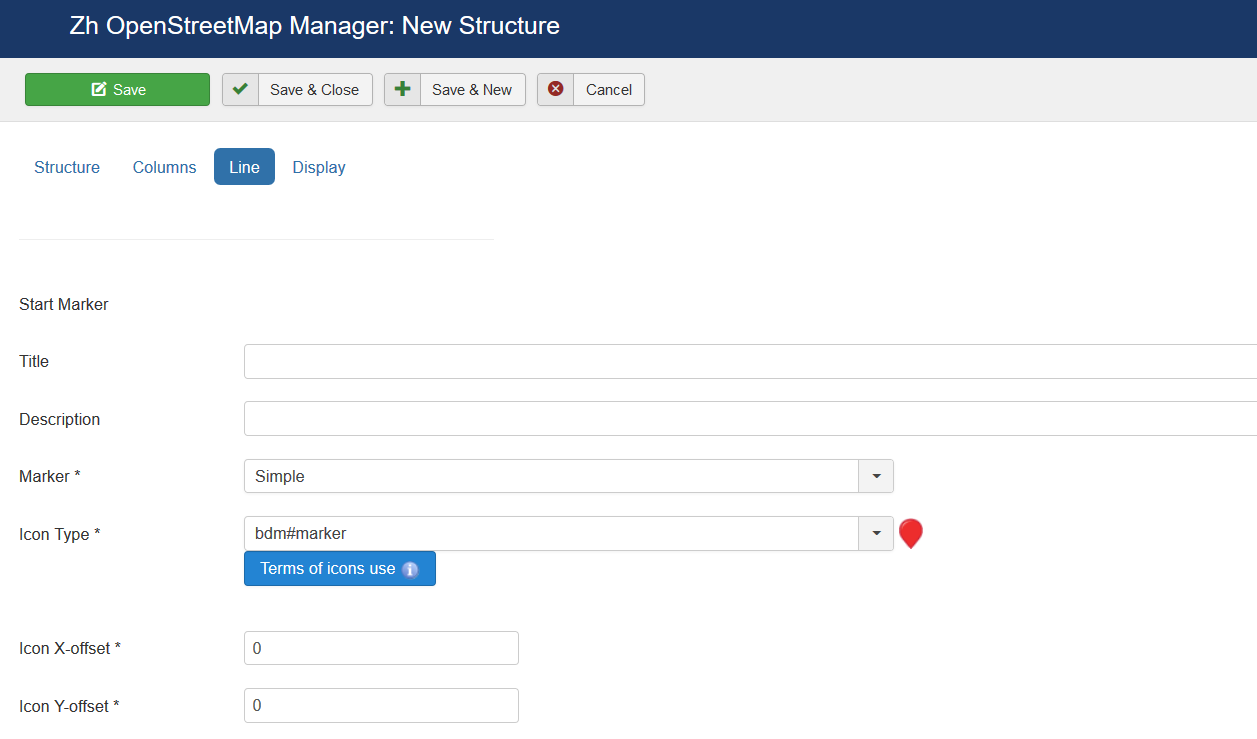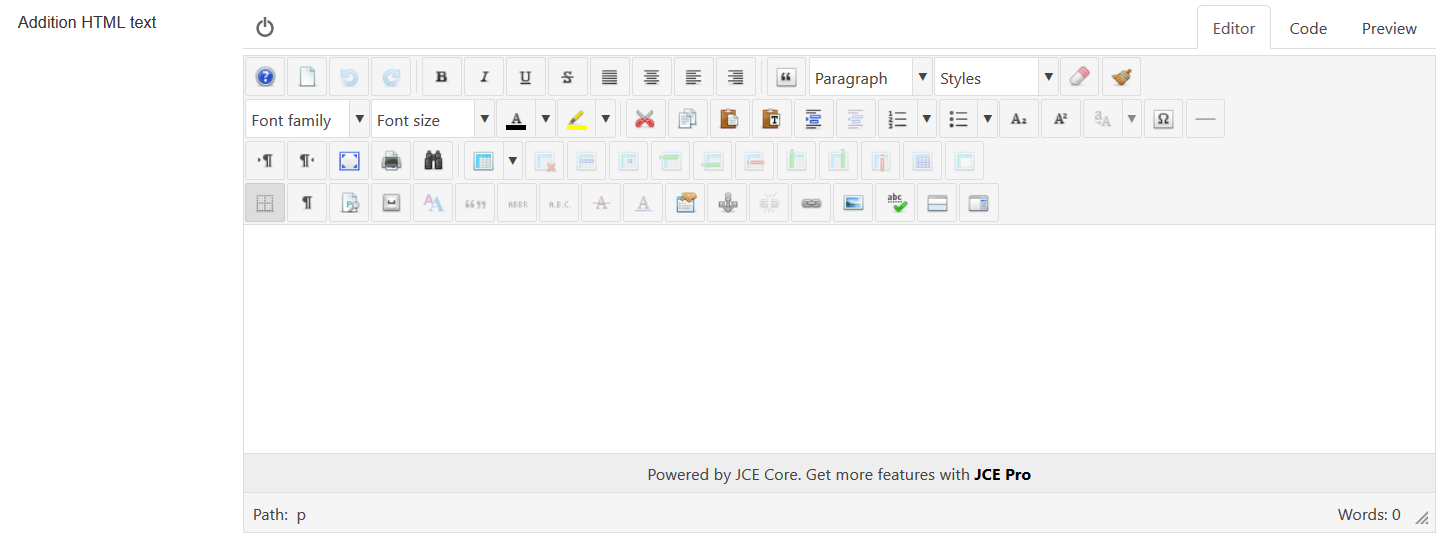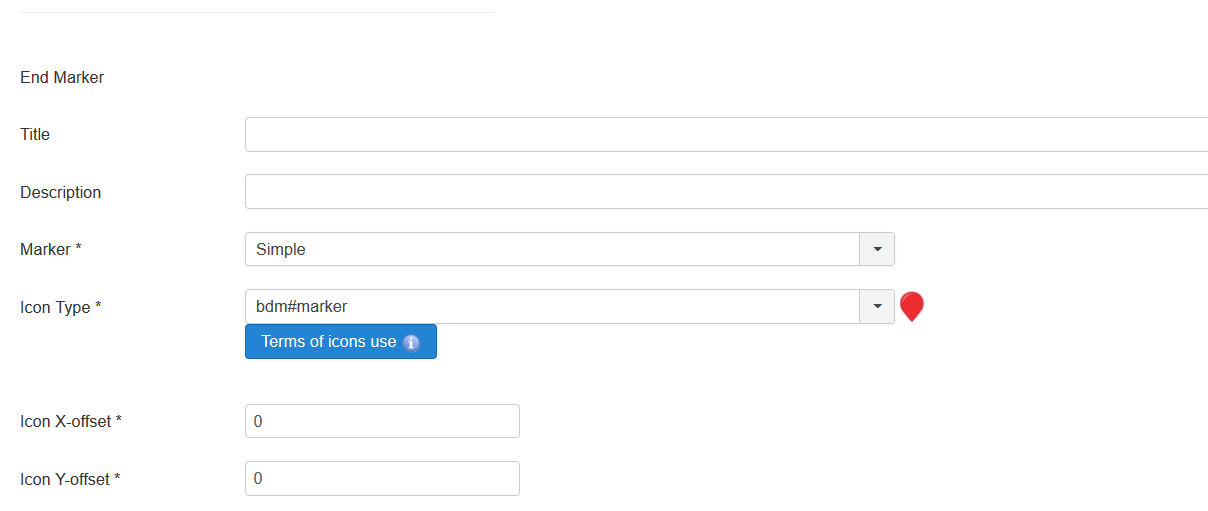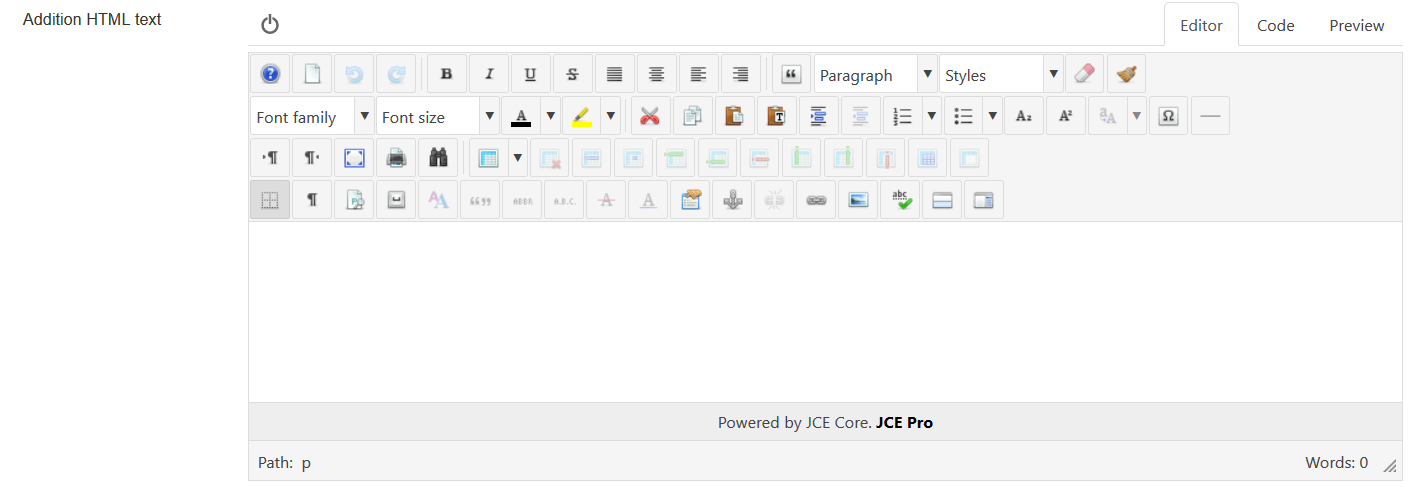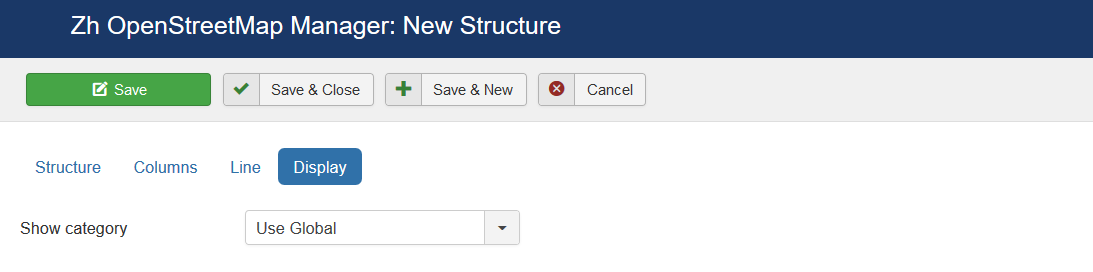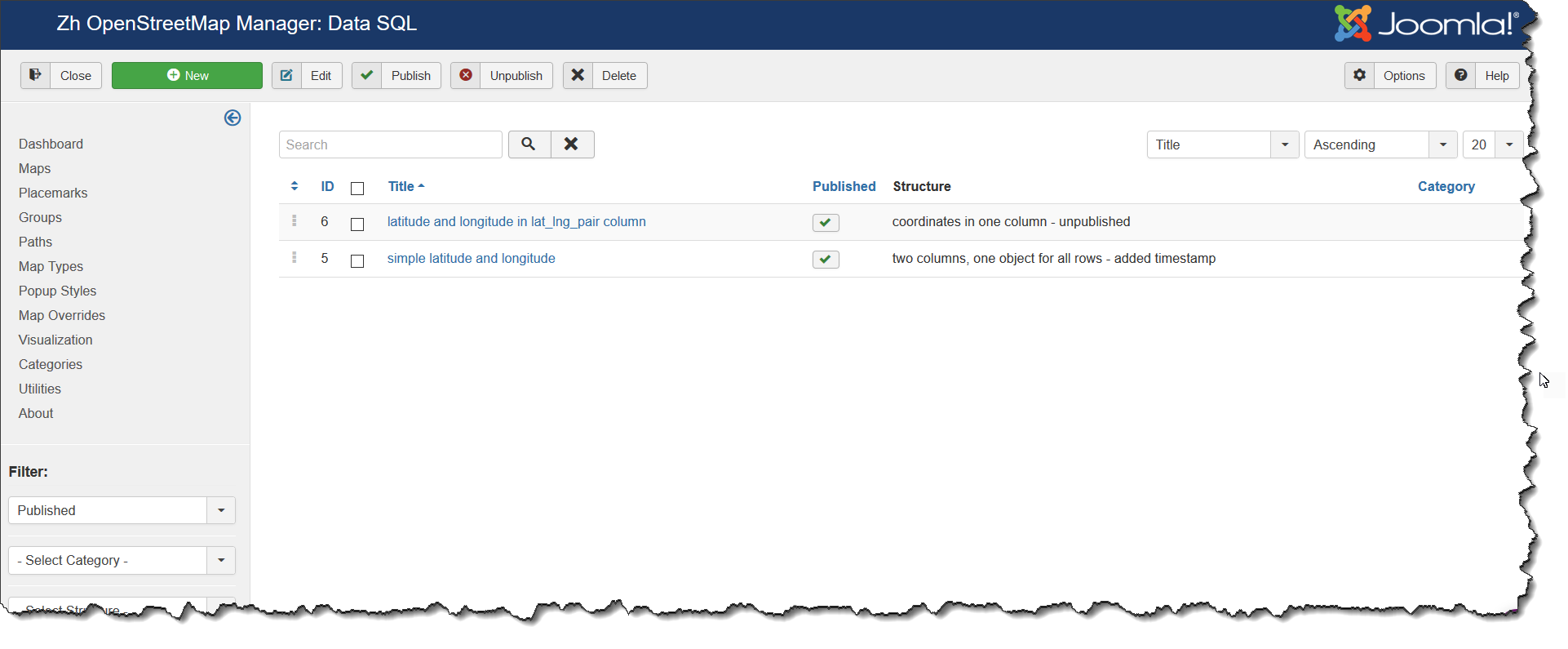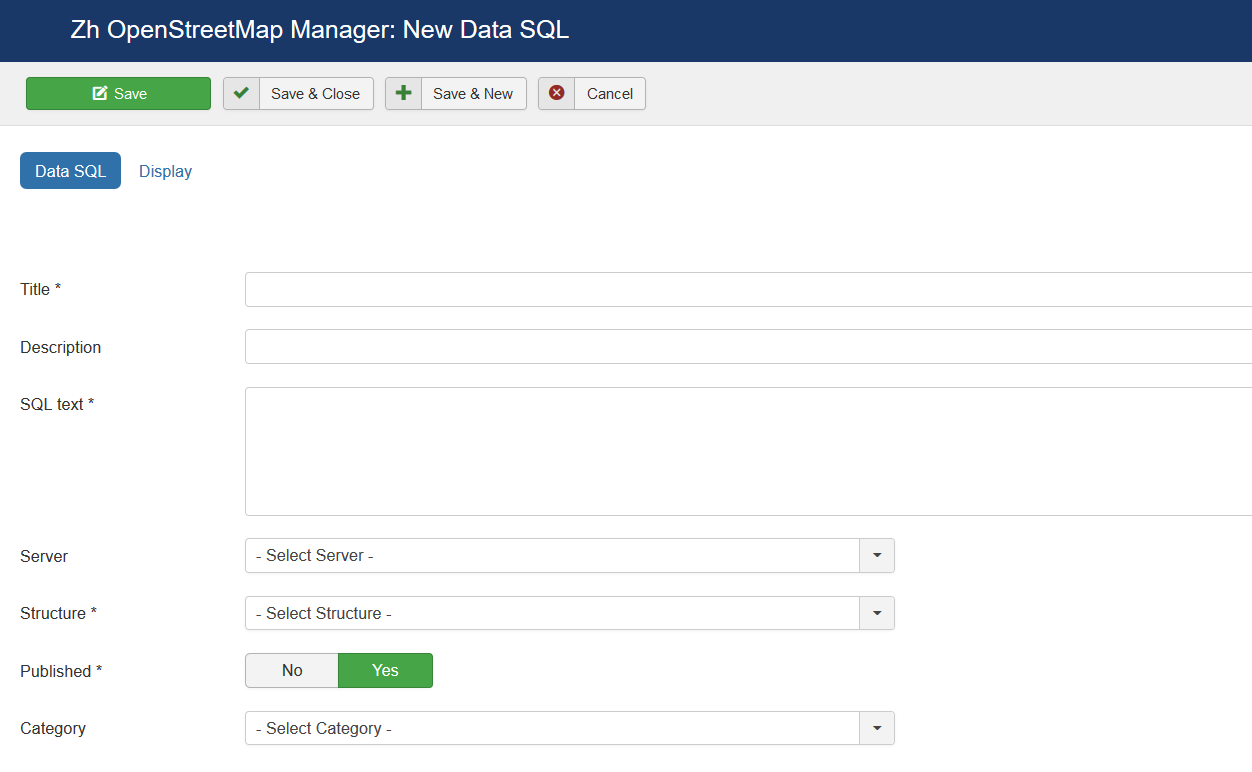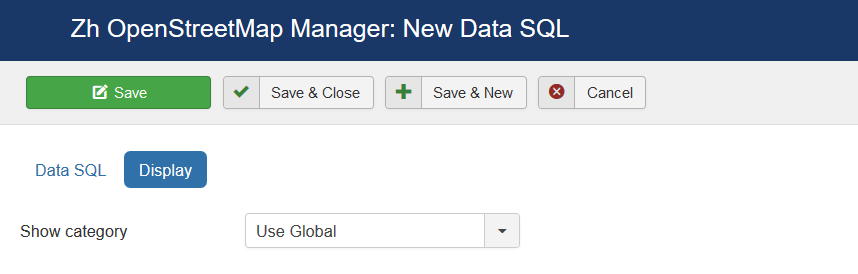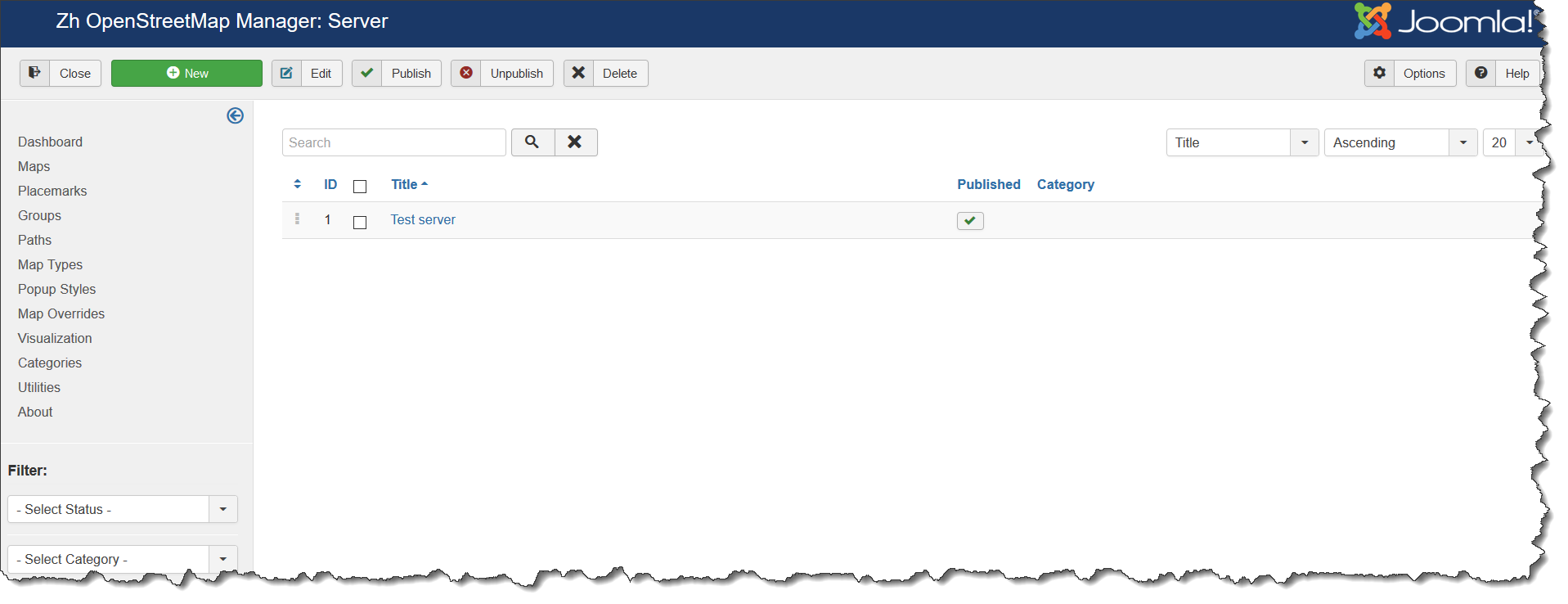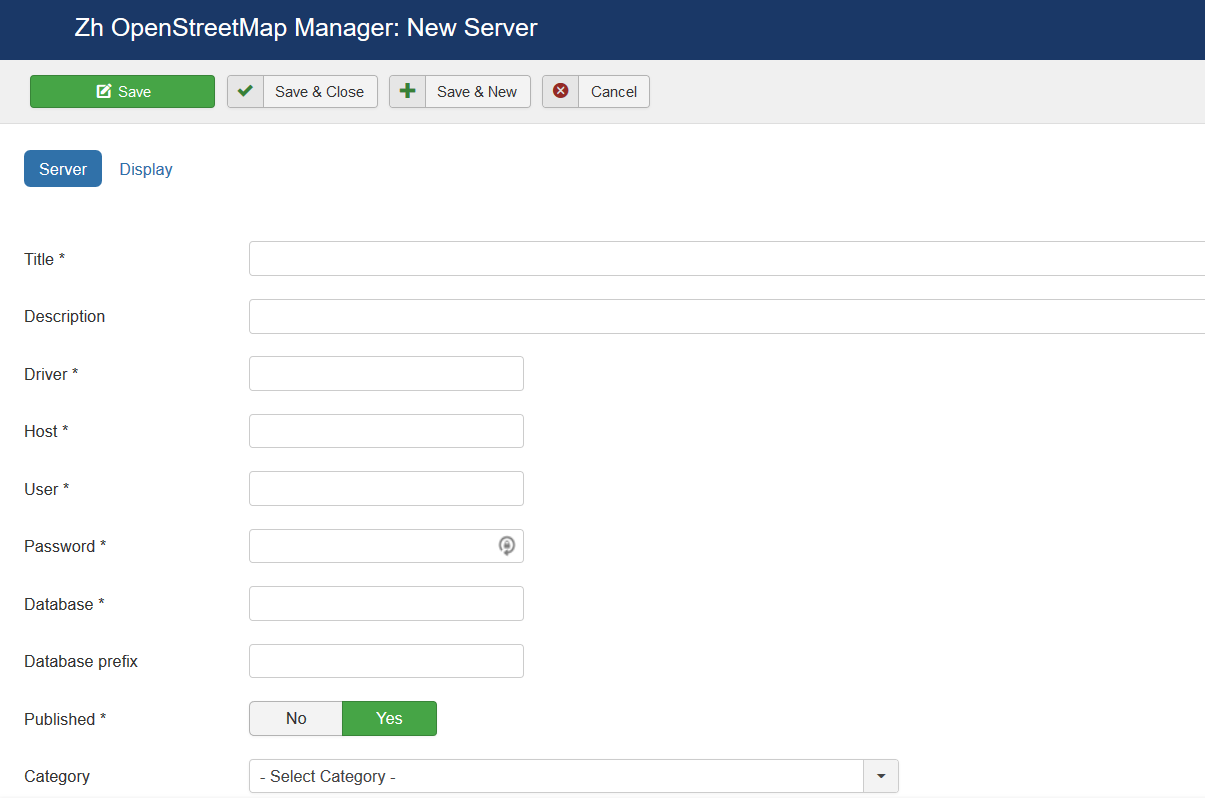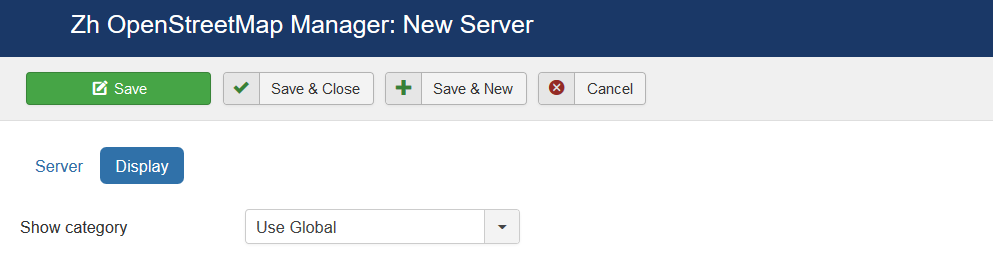Template:Zh OpenStreetMap Description Visualization: Difference between revisions
mNo edit summary |
m (→Line) |
||
| (7 intermediate revisions by the same user not shown) | |||
| Line 1: | Line 1: | ||
== Visualization == | == Visualization == | ||
You can use visualization to display your data on map. | |||
You can read more [[Zh OpenStreetMap Visualization]] | |||
We turn to the menu "Visualization" | |||
Visualization dashboard | |||
[[File:OSM-Visualization | [[File:OSM-Visualization-List.png]] | ||
=== Visualization === | |||
Visualization - describe your data. | |||
We turn to the menu "Structure" | |||
==== Structure ==== | |||
[[File:OSM-Visualization-Structure-List.png]] | |||
Enter the number of structures with the correct configuration for us. | |||
===== Structure ===== | |||
[[File:OSM-Visualization- | [[File:OSM-Visualization-Structure-Detail-Structure.png]] | ||
{|class="zhpropertytable" | |||
|- | |||
|class="zhproperty"|Title||class="zhdescription"|Structure Title | |||
|- | |||
|class="zhproperty"|Description||class="zhdescription"|Description | |||
|- | |||
|class="zhproperty"|Published||class="zhdescription"|Published | |||
|- | |||
|class="zhproperty"|Category||class="zhdescription"|The category that this structure is assigned to | |||
|} | |||
===== Columns ===== | |||
[[File:OSM-Visualization-Structure-Detail-Columns.png]] | |||
{|class="zhpropertytable" | |||
|- | |||
|class="zhproperty"|Latitude||class="zhdescription"|Database table column name to get latitude value | |||
|- | |||
|class="zhproperty"|Longitude||class="zhdescription"|Database table column name to get longitude value | |||
|- | |||
|class="zhproperty"|Coordinates||class="zhdescription"|Database table column name to get values of latitude and longitude in case it is defined by pair | |||
|- | |||
|class="zhproperty"|Coordinate order||class="zhdescription"|Order of coordinate in case it is defined by pair | |||
* '''Latitude,Longitude''' | |||
* '''Longitude,Latitude''' | |||
|- | |||
|class="zhproperty"|Separator in coordinates||class="zhdescription"|Separator between latitude and longitude in case it is defined by pair<br/>Default is comma (''',''') | |||
|- | |||
|class="zhproperty"|Array of Coordinates||class="zhdescription"|Database table column name to get value of coordinates in case it is defined by array | |||
|- | |||
|class="zhproperty"|Separator in array||class="zhdescription"|Separator between pairs of coordinates in case it is defined by array<br/>Default is semicolon (''';''') | |||
|- | |||
|class="zhproperty"|Result Object||class="zhdescription"|You can define way to create objects | |||
* '''Create one object for all rows''' | |||
* '''Create one object for each row''' | |||
|- | |||
|class="zhproperty"|Date of creation||class="zhdescription"|Database table column name to get date of creation value. It can be used for start or end placemarks | |||
|} | |||
===== Line ===== | |||
Here you can add attributes to your line, for example start and end placemarks. | |||
[[File:OSM-Visualization-Structure-Detail-Line-1.png]] | [[File:OSM-Visualization-Structure-Detail-Line-1.png]] | ||
| Line 42: | Line 84: | ||
[[File:OSM-Visualization-Structure-Detail-Line-4.png]] | [[File:OSM-Visualization-Structure-Detail-Line-4.png]] | ||
{|class="zhpropertytable" | |||
|- | |||
|class="zhproperty"|Start Marker | |||
|- | |||
|class="zhproperty"|Title||class="zhdescription"|Placemark Title | |||
|- | |||
|class="zhproperty"|Description||class="zhdescription"|Description | |||
|- | |||
|class="zhproperty"|Marker||class="zhdescription"|Marker Type<br /> | |||
* '''No''' - Do not show marker | |||
* '''Simple''' - Marker without animation | |||
* '''Simple: Bounce''' - Marker with animation (Bounce) | |||
* '''Simple: Elastic Bounce''' - Marker with animation (Elastic Bounce) | |||
* '''Icon File: Simple''' - Marker without animation | |||
* '''Icon File: Bounce''' - Marker with animation (Bounce) | |||
* '''Icon File: Elastic Bounce''' - Marker with animation (Elastic Bounce) | |||
* '''Marker with label: Simple''' - Marker without animation and label | |||
* '''Marker with label: Bounce''' - Marker with animation (Bounce) and label | |||
* '''Marker with label: Elastic Bounce''' - Marker with animation (Elastic Bounce) | |||
|- | |||
|class="zhproperty"|Icon Type||class="zhdescription"|Icon Type | |||
|- | |||
|class="zhproperty"|Icon X-offset||class="zhdescription"|Icon offset | |||
|- | |||
|class="zhproperty"|Icon Y-offset||class="zhdescription"|Icon offset | |||
|- | |||
|class="zhproperty"|Addition HTML text||class="zhdescription"|HTML text, that will be included in placemark popup content<br /> | |||
<p class="zh-text-alert-fill">Be careful, if you enter email address, the other Joomla! plugin it changed, and there will be an error and map will not be shown. | |||
</p> | |||
|- | |||
|class="zhproperty"|End Marker | |||
|- | |||
|class="zhproperty"|Title||class="zhdescription"|Placemark Title | |||
|- | |||
|class="zhproperty"|Description||class="zhdescription"|Description | |||
|- | |||
|class="zhproperty"|Marker||class="zhdescription"|Marker Type<br /> | |||
* '''No''' - Do not show marker | |||
* '''Simple''' - Marker without animation | |||
* '''Simple: Bounce''' - Marker with animation (Bounce) | |||
* '''Simple: Elastic Bounce''' - Marker with animation (Elastic Bounce) | |||
* '''Icon File: Simple''' - Marker without animation | |||
* '''Icon File: Bounce''' - Marker with animation (Bounce) | |||
* '''Icon File: Elastic Bounce''' - Marker with animation (Elastic Bounce) | |||
* '''Marker with label: Simple''' - Marker without animation and label | |||
* '''Marker with label: Bounce''' - Marker with animation (Bounce) and label | |||
* '''Marker with label: Elastic Bounce''' - Marker with animation (Elastic Bounce) | |||
|- | |||
|class="zhproperty"|Icon Type||class="zhdescription"|Icon Type | |||
|- | |||
|class="zhproperty"|Icon X-offset||class="zhdescription"|Icon offset | |||
|- | |||
|class="zhproperty"|Icon Y-offset||class="zhdescription"|Icon offset | |||
|- | |||
|class="zhproperty"|Addition HTML text||class="zhdescription"|HTML text, that will be included in placemark popup content<br /> | |||
<p class="zh-text-alert-fill">Be careful, if you enter email address, the other Joomla! plugin it changed, and there will be an error and map will not be shown. | |||
</p> | |||
|} | |||
===== Display ===== | |||
[[File:OSM-Visualization-Structure-Detail-Display.png]] | [[File:OSM-Visualization-Structure-Detail-Display.png]] | ||
=== Data Source === | |||
Data Source - describe your data source. | |||
We turn to the menu "SQL" | |||
==== SQL ==== | |||
[[File:OSM-Visualization-DataSQL-List.png]] | |||
Enter the number of SQL data sources with the correct configuration for us. | |||
===== Data SQL ===== | |||
[[File:OSM-Visualization-DataSQL-Detail-Details.png]] | |||
{|class="zhpropertytable" | |||
|- | |||
|class="zhproperty"|Title||class="zhdescription"|SQL Data Sources Title | |||
|- | |||
|class="zhproperty"|Description||class="zhdescription"|Description | |||
|- | |||
|class="zhproperty"|SQL text||class="zhdescription"|SQL text for getting your data | |||
|- | |||
|class="zhproperty"|Server||class="zhdescription"|Server for data source | |||
|- | |||
|class="zhproperty"|Structure||class="zhdescription"|Structure of data | |||
|- | |||
|class="zhproperty"|Published||class="zhdescription"|Published | |||
|- | |||
|class="zhproperty"|Category||class="zhdescription"|The category that this data SQL is assigned to | |||
|} | |||
===== Display ===== | |||
[[File:OSM-Visualization-DataSQL-Detail-Display.png]] | |||
=== Server === | |||
Server - define your connection to remote server. | |||
We turn to the menu "Server" | |||
==== Server ==== | |||
[[File:OSM-Visualization-Server-List.png]] | |||
Enter the number of servers with the correct configuration for us. | |||
===== Server ===== | |||
[[File:OSM-Visualization-Server-Detail-Details.png]] | |||
{|class="zhpropertytable" | |||
|- | |||
|class="zhproperty"|Title||class="zhdescription"|Server Title | |||
|- | |||
|class="zhproperty"|Description||class="zhdescription"|Description | |||
|- | |||
|class="zhproperty"|Driver||class="zhdescription"|Database driver name<br />For MySQL you can use '''mysql''' or '''mysqli''' values, for MS SQL server use '''mssql''' | |||
|- | |||
|class="zhproperty"|Host||class="zhdescription"|Database host name | |||
|- | |||
|class="zhproperty"|User||class="zhdescription"|User for database authentication | |||
|- | |||
|class="zhproperty"|Password||class="zhdescription"|Password for database authentication | |||
|- | |||
|class="zhproperty"|Database||class="zhdescription"|Database name | |||
|- | |||
|class="zhproperty"|Database prefix||class="zhdescription"|Database prefix | |||
|- | |||
|class="zhproperty"|Published||class="zhdescription"|Published | |||
|- | |||
|class="zhproperty"|Category||class="zhdescription"|The category that this server is assigned to | |||
|} | |||
===== Display ===== | |||
[[File:OSM-Visualization-Server-Detail-Display.png]] | |||
=== See also === | |||
{{Icon_see_also}} [[Zh OpenStreetMap Visualization]] | |||
Latest revision as of 15:05, 24 December 2019
Visualization
You can use visualization to display your data on map.
You can read more Zh OpenStreetMap Visualization
We turn to the menu "Visualization"
Visualization dashboard
Visualization
Visualization - describe your data.
We turn to the menu "Structure"
Structure
Enter the number of structures with the correct configuration for us.
Structure
| Title | Structure Title |
| Description | Description |
| Published | Published |
| Category | The category that this structure is assigned to |
Columns
| Latitude | Database table column name to get latitude value |
| Longitude | Database table column name to get longitude value |
| Coordinates | Database table column name to get values of latitude and longitude in case it is defined by pair |
| Coordinate order | Order of coordinate in case it is defined by pair
|
| Separator in coordinates | Separator between latitude and longitude in case it is defined by pair Default is comma (,) |
| Array of Coordinates | Database table column name to get value of coordinates in case it is defined by array |
| Separator in array | Separator between pairs of coordinates in case it is defined by array Default is semicolon (;) |
| Result Object | You can define way to create objects
|
| Date of creation | Database table column name to get date of creation value. It can be used for start or end placemarks |
Line
Here you can add attributes to your line, for example start and end placemarks.
| Start Marker | |
| Title | Placemark Title |
| Description | Description |
| Marker | Marker Type
|
| Icon Type | Icon Type |
| Icon X-offset | Icon offset |
| Icon Y-offset | Icon offset |
| Addition HTML text | HTML text, that will be included in placemark popup content Be careful, if you enter email address, the other Joomla! plugin it changed, and there will be an error and map will not be shown. |
| End Marker | |
| Title | Placemark Title |
| Description | Description |
| Marker | Marker Type
|
| Icon Type | Icon Type |
| Icon X-offset | Icon offset |
| Icon Y-offset | Icon offset |
| Addition HTML text | HTML text, that will be included in placemark popup content Be careful, if you enter email address, the other Joomla! plugin it changed, and there will be an error and map will not be shown. |
Display
Data Source
Data Source - describe your data source.
We turn to the menu "SQL"
SQL
Enter the number of SQL data sources with the correct configuration for us.
Data SQL
| Title | SQL Data Sources Title |
| Description | Description |
| SQL text | SQL text for getting your data |
| Server | Server for data source |
| Structure | Structure of data |
| Published | Published |
| Category | The category that this data SQL is assigned to |
Display
Server
Server - define your connection to remote server.
We turn to the menu "Server"
Server
Enter the number of servers with the correct configuration for us.
Server
| Title | Server Title |
| Description | Description |
| Driver | Database driver name For MySQL you can use mysql or mysqli values, for MS SQL server use mssql |
| Host | Database host name |
| User | User for database authentication |
| Password | Password for database authentication |
| Database | Database name |
| Database prefix | Database prefix |
| Published | Published |
| Category | The category that this server is assigned to |
Display