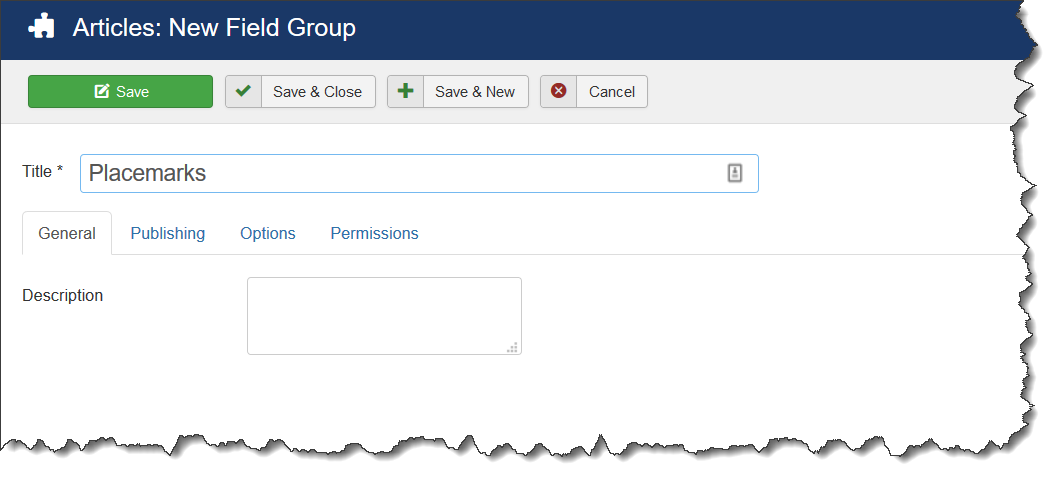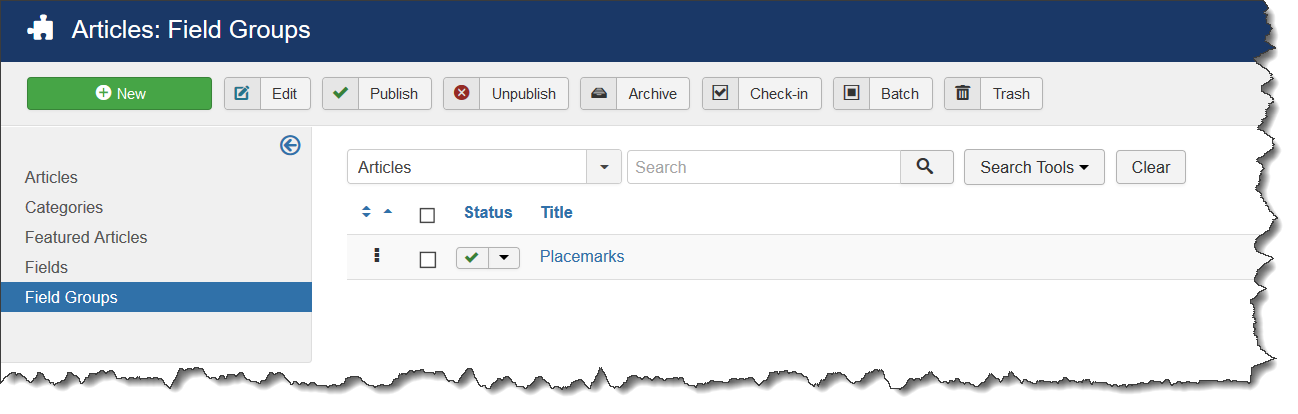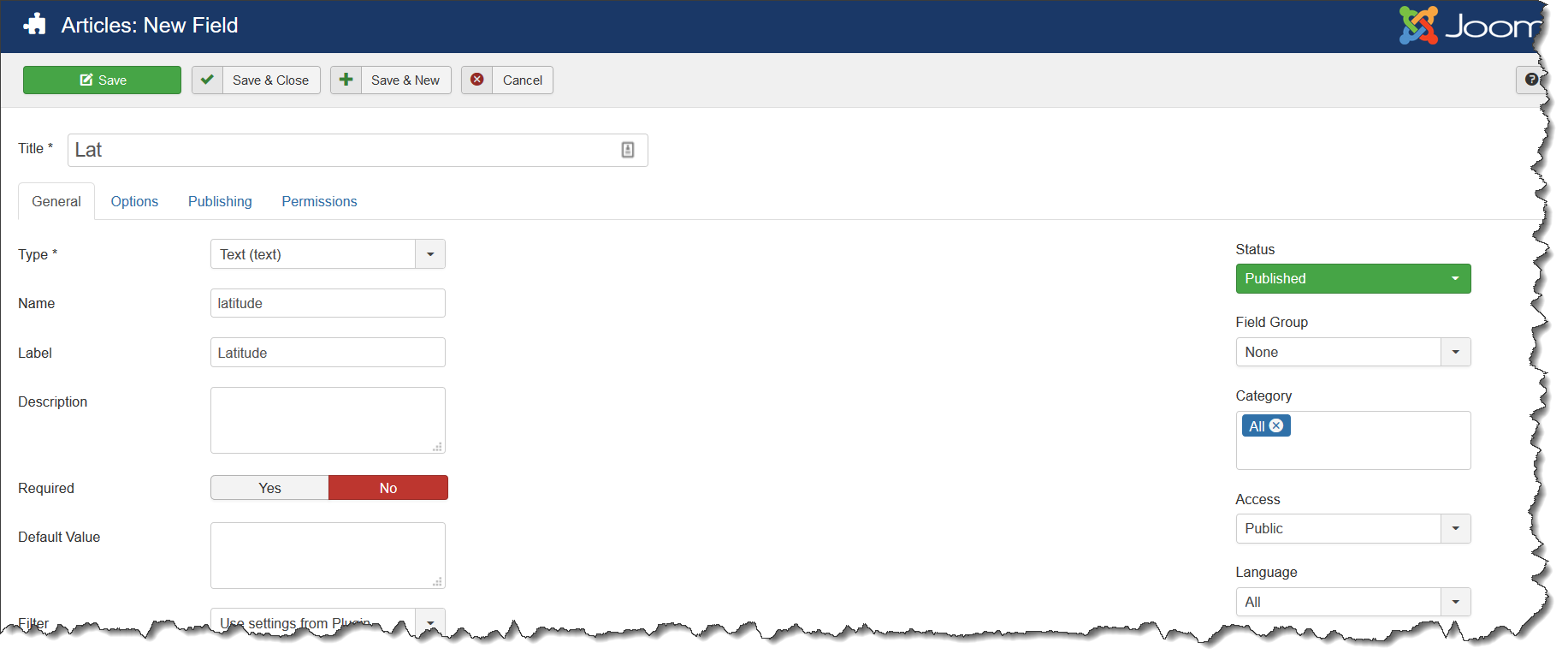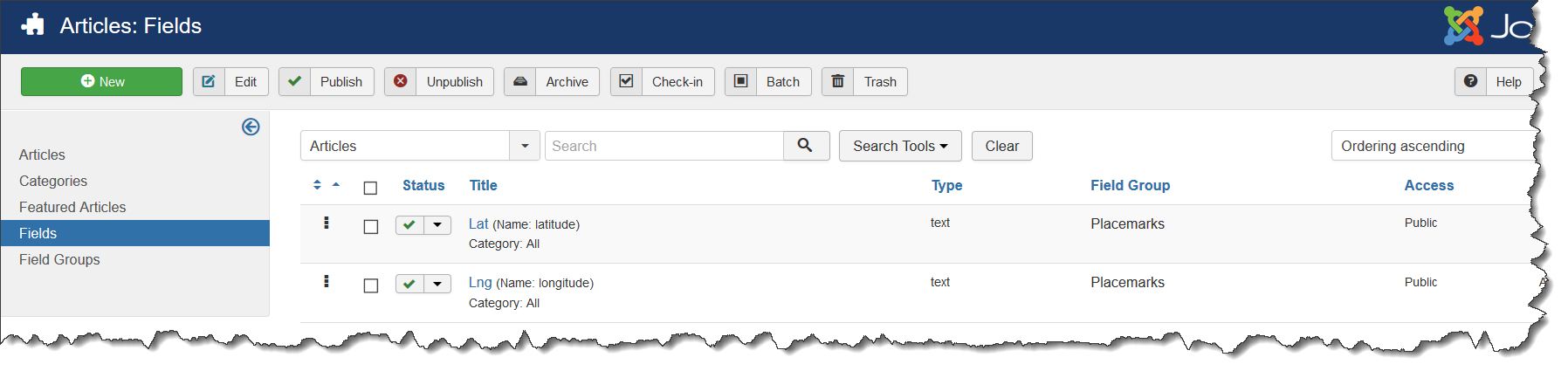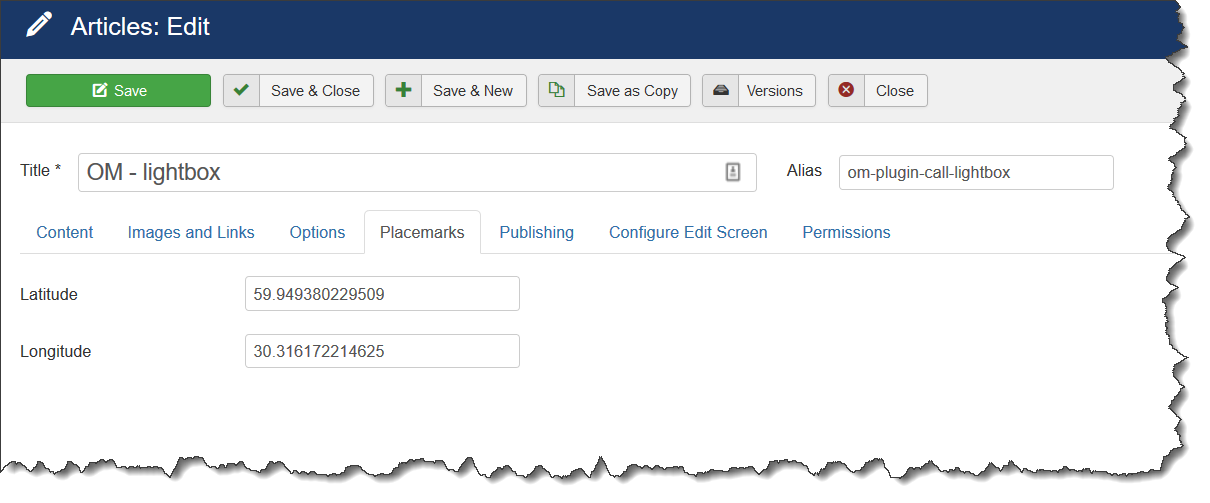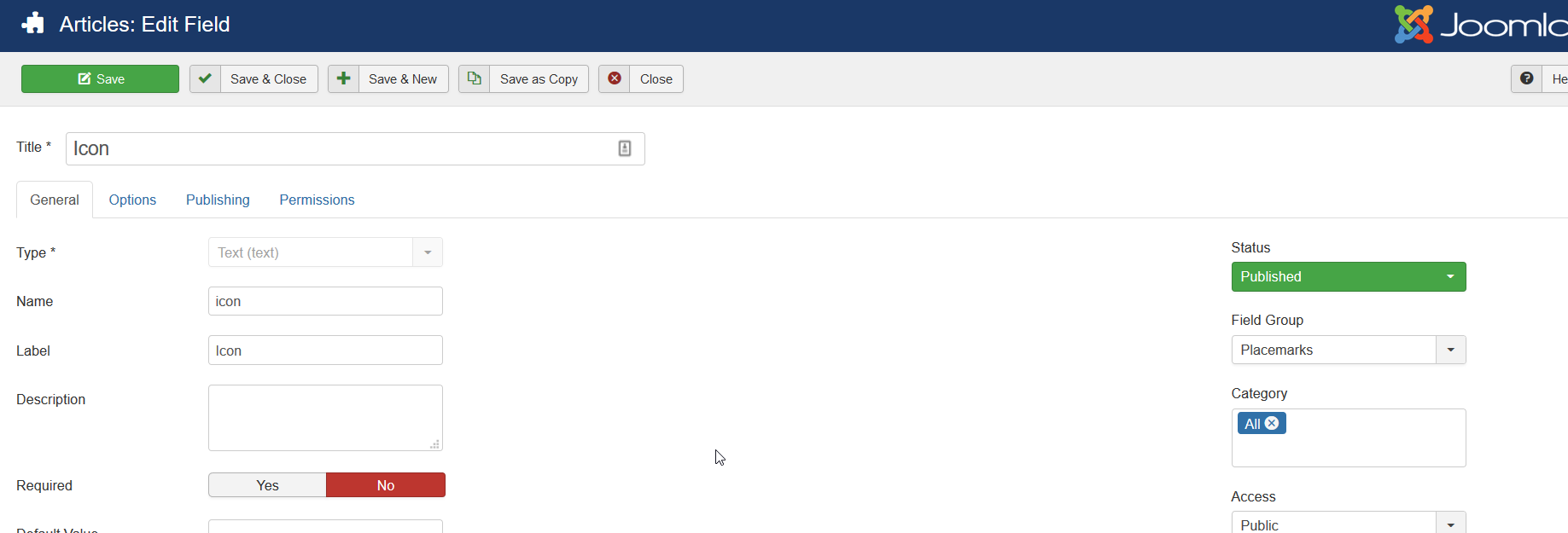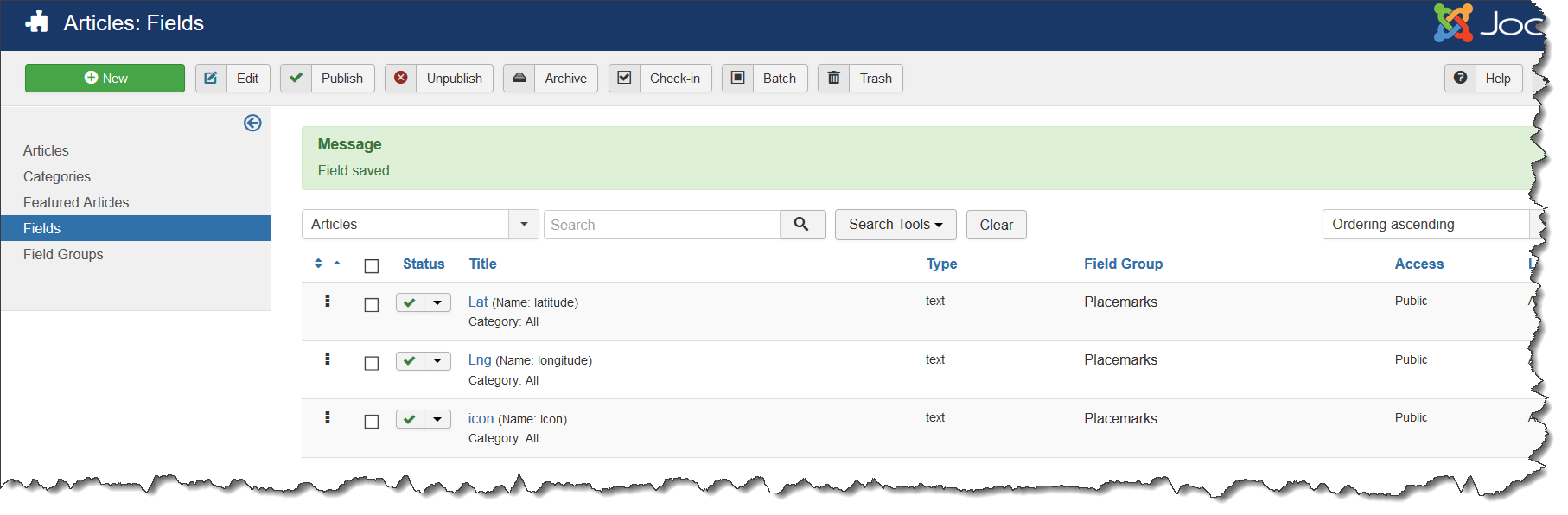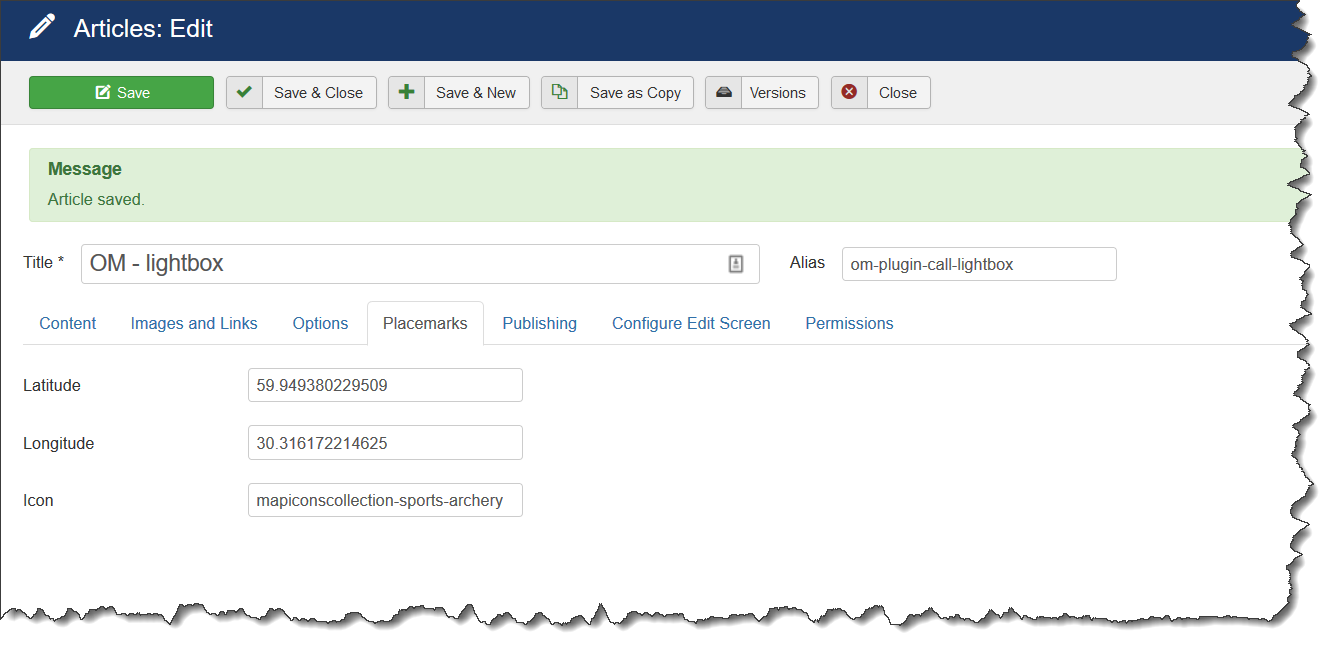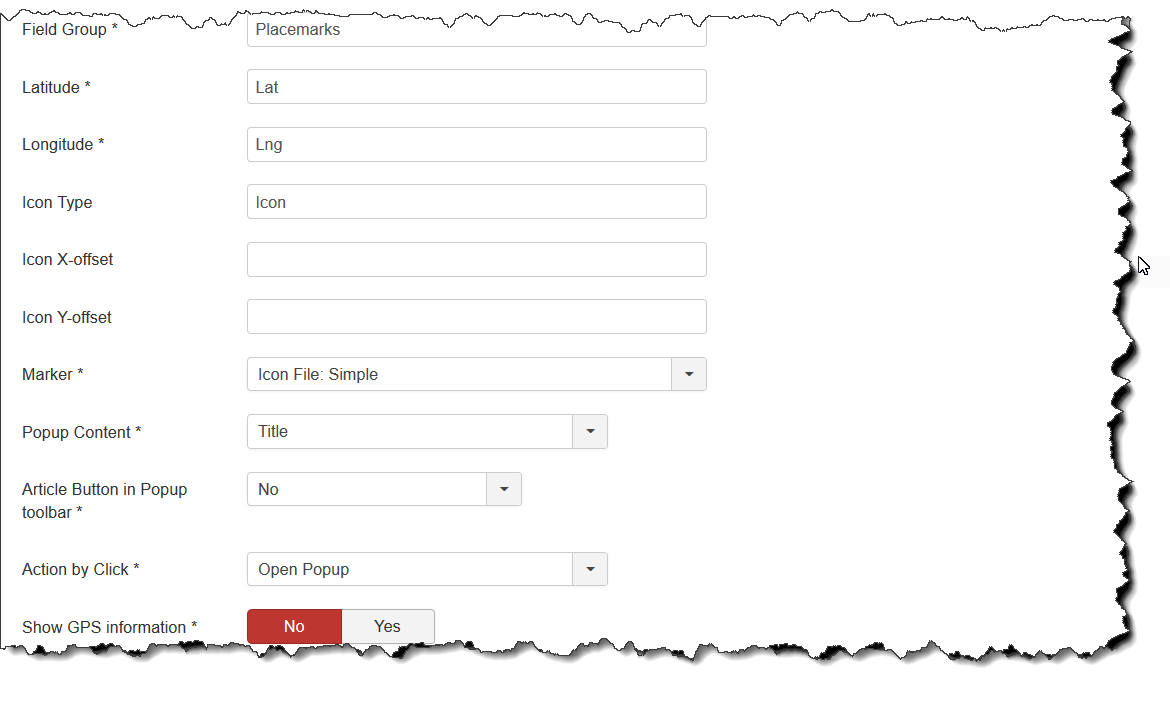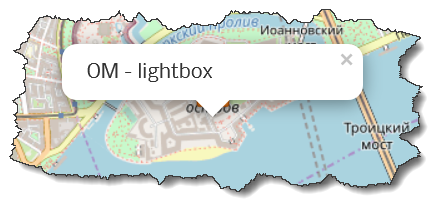Zh OpenStreetMap Article Overview Map: Difference between revisions
| Line 42: | Line 42: | ||
Enter values for latitude and longitude. | Enter values for latitude and longitude. | ||
== Display Map == | |||
You have ability to show map by 2 ways | |||
* you show it by module - in this case all articles will be collected and shown on one map with ability to go to details (an article) | |||
* you show it by plugin - in this case you can show map in any place of an article | |||
Here details for it | |||
=== Article Overview Map Module === | === Article Overview Map Module === | ||
[[Zh_OpenStreetMap_Module_Article_Overview_Map|Article Overview Map Module]] | [[Zh_OpenStreetMap_Module_Article_Overview_Map|Article Overview Map Module]] | ||
=== Article Overview Map Plugin === | |||
[[Zh_OpenStreetMap_Plugin_Article_Overview_Map|Article Overview Map Plugin]] | |||
== Custom icon for article == | == Custom icon for article == | ||
Revision as of 16:00, 31 August 2020
Preface
By using article overview map you can create map which contains placemarks for your articles, and allow to go to article details from your map. Or you can just simple display map in an article by its attributes
Article Fields
In joomla you can create your own fields and enter it values when you create or edit map.
First of all we need create Field Group. All fields for extension we will associate with this group.
To create Field Group in administration panel go to Content->Field Groups.
Create new group
Save it. Now we have our group with name Plcemarks
Lets create fields.
Create first field Lat for latitude
The same way create field for longitude.
We don't set it required because not all articles can have this attributes.
The result list is
Article attributes
Go to article details. You can see new tab with name Placemarks
Enter values for latitude and longitude.
Display Map
You have ability to show map by 2 ways
- you show it by module - in this case all articles will be collected and shown on one map with ability to go to details (an article)
- you show it by plugin - in this case you can show map in any place of an article
Here details for it
Article Overview Map Module
Article Overview Map Plugin
Custom icon for article
Lets add new attribute to article which will hold icon name.
Create new field in our field group
Now we have new list of our fields
Add to article value for icon
Add icon definition to module
In addition to this lets change some parameters (do not show GPS data and article link)
And now result is
Popup content