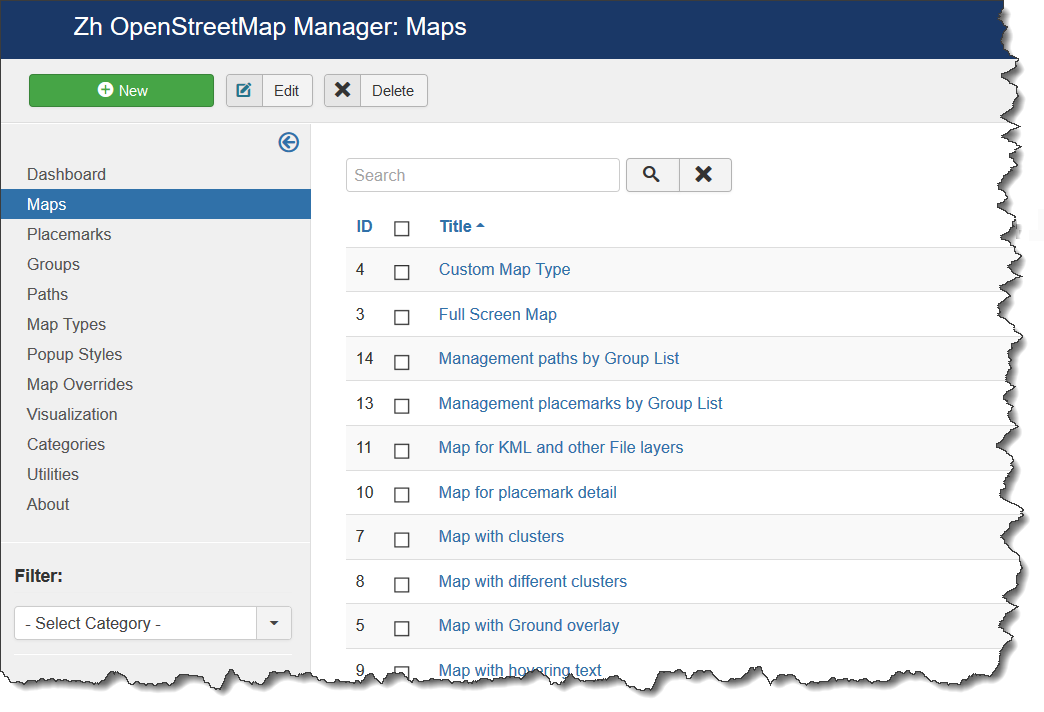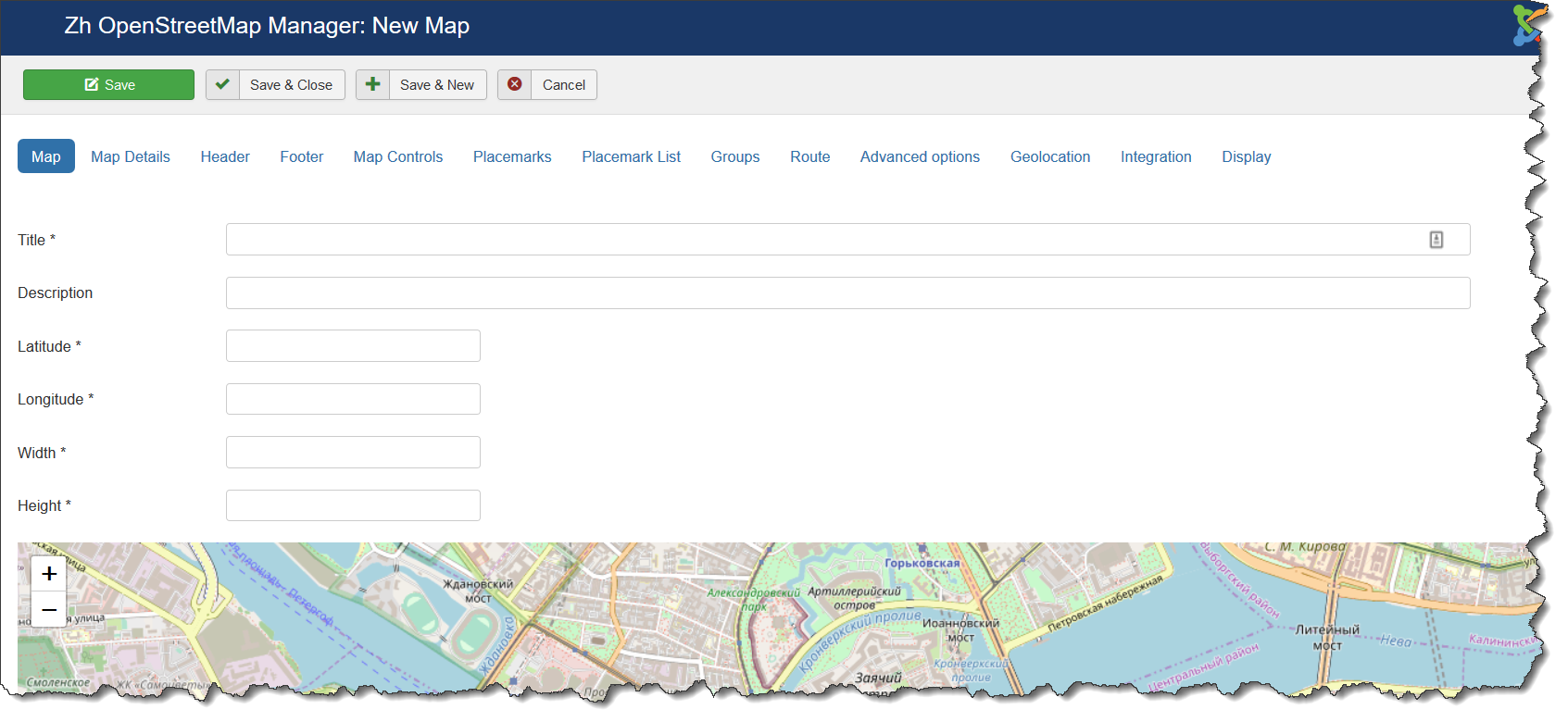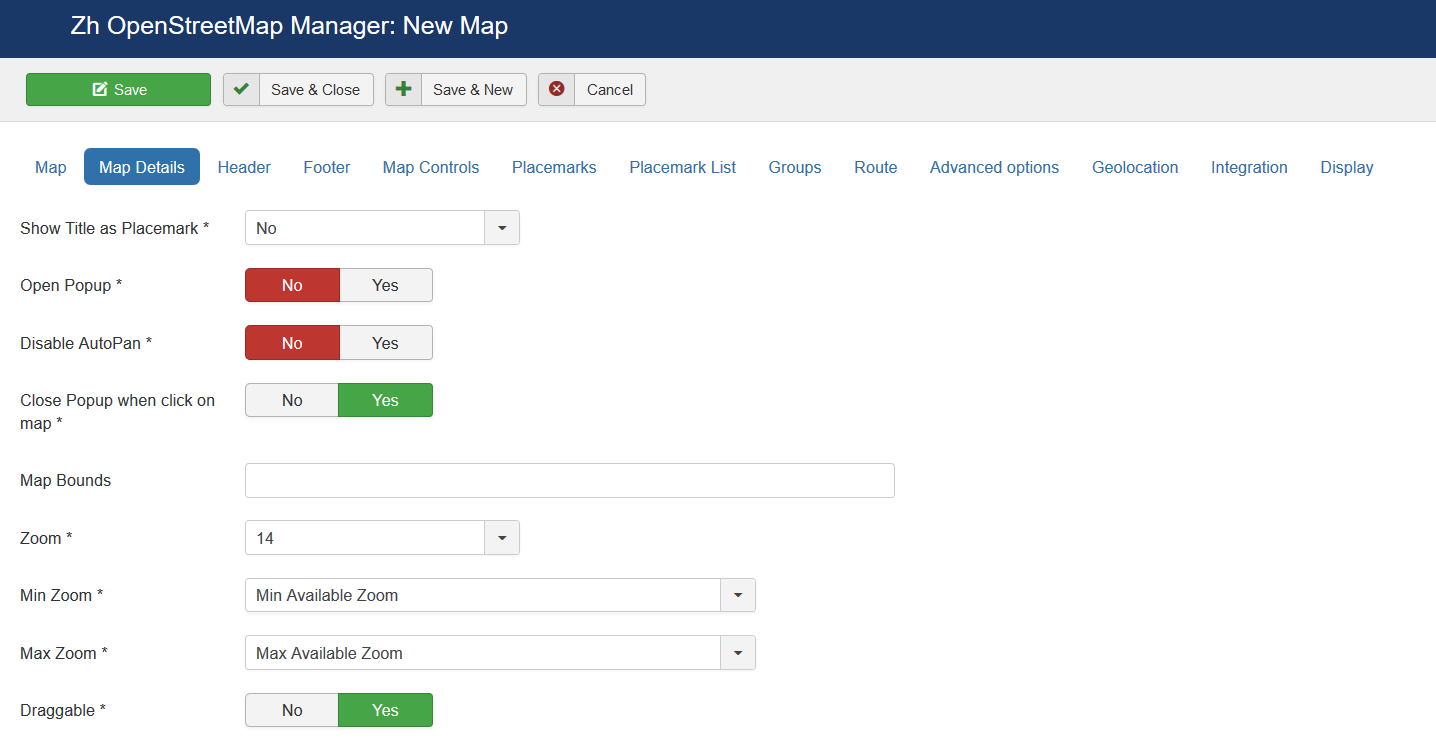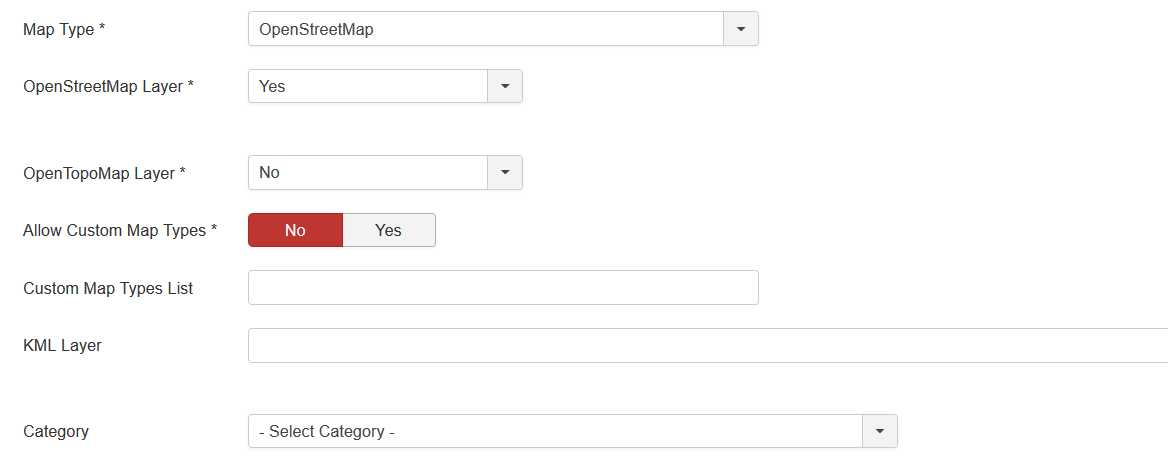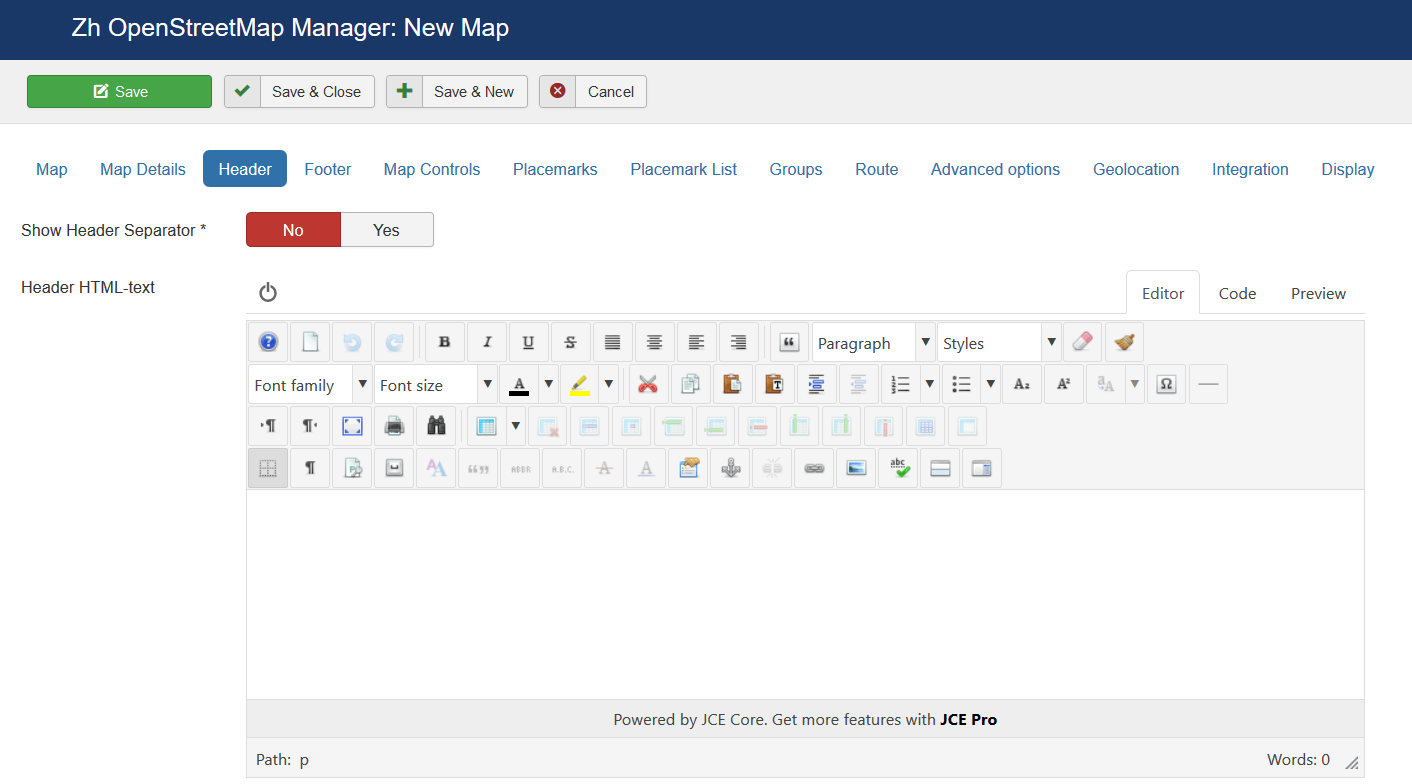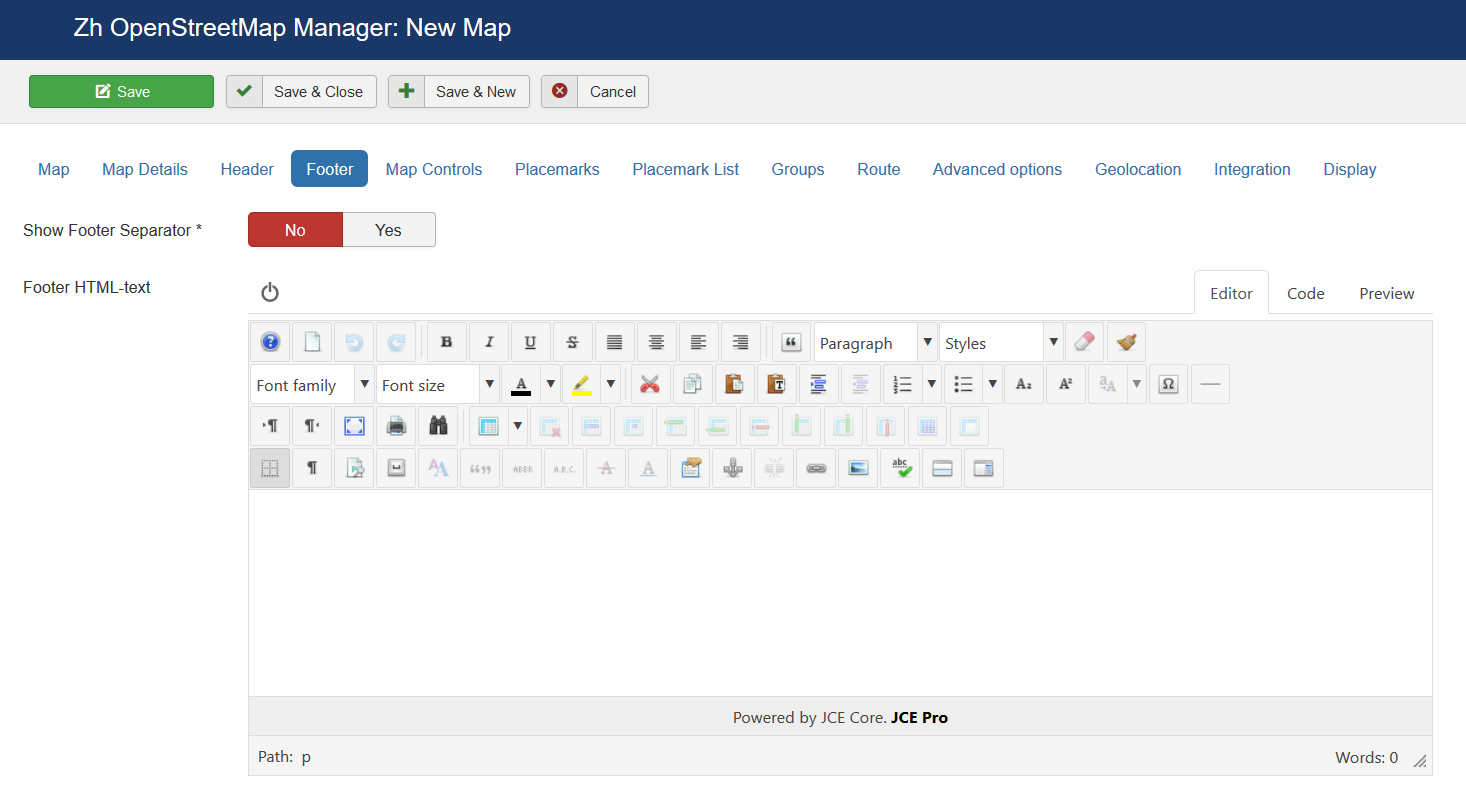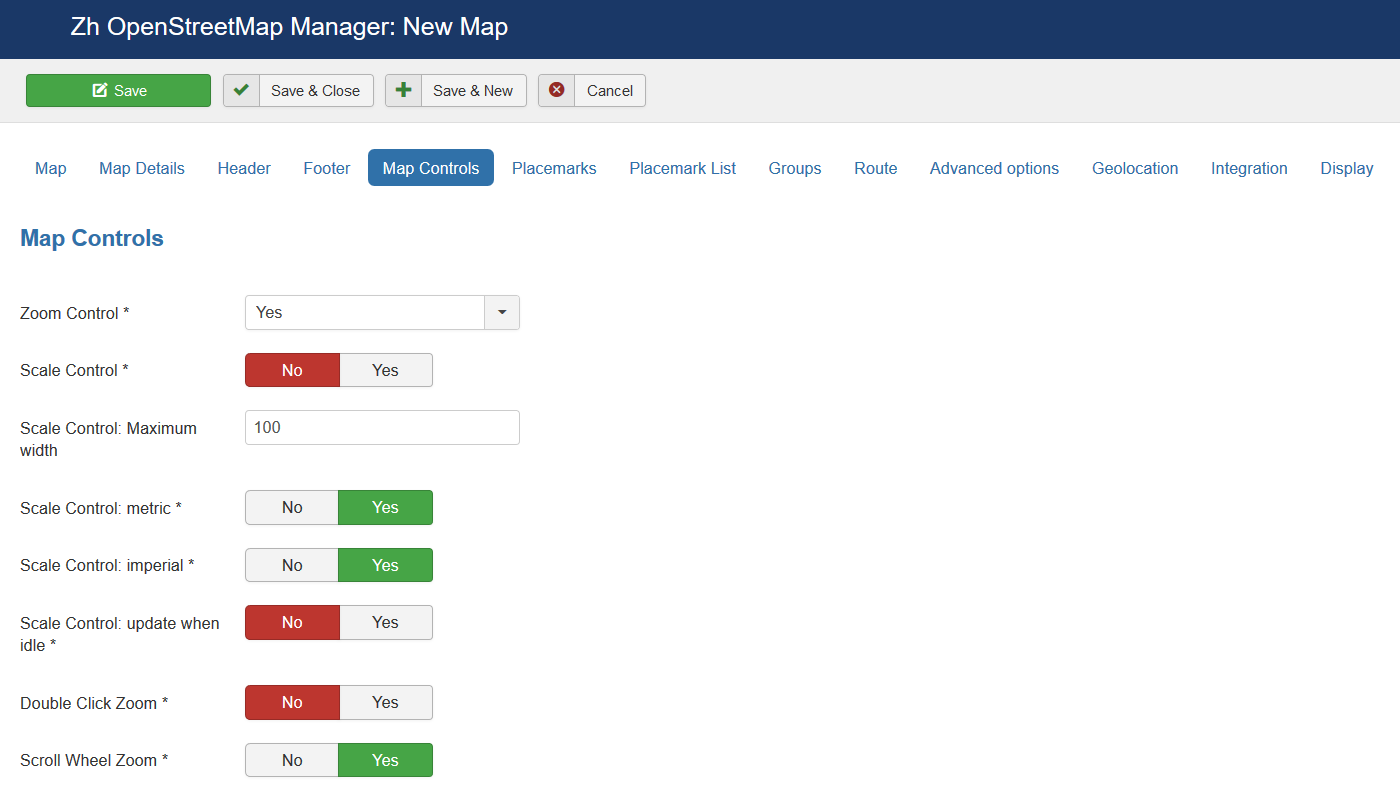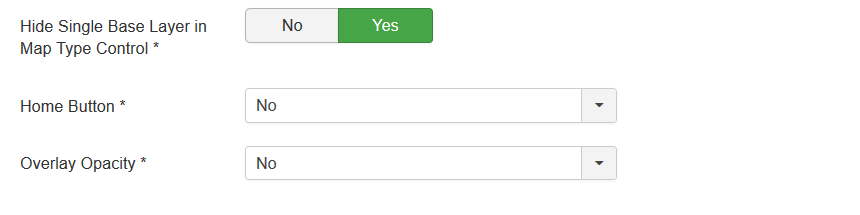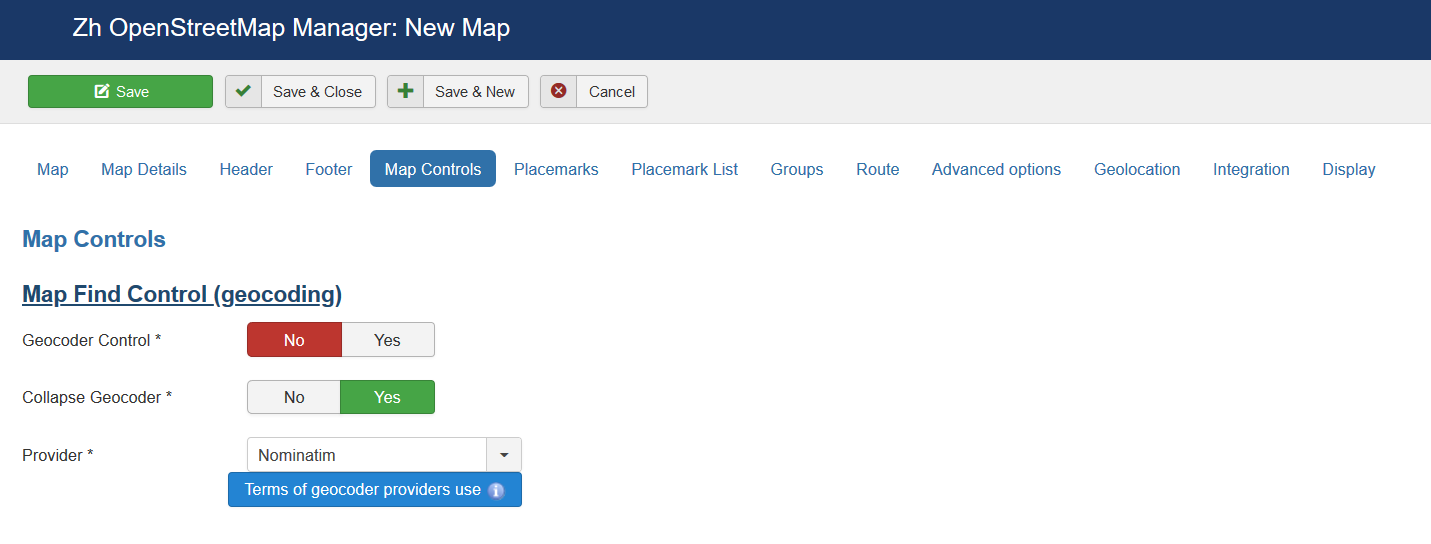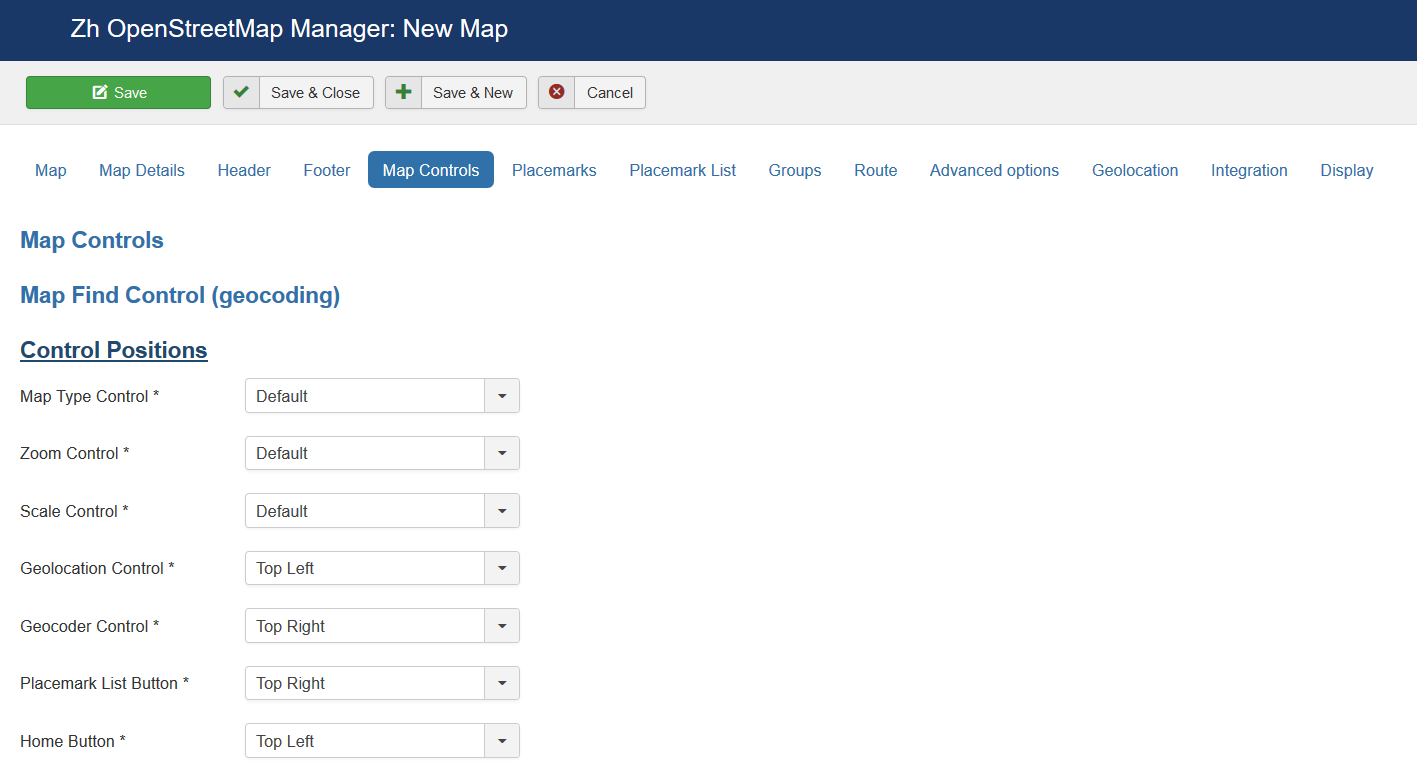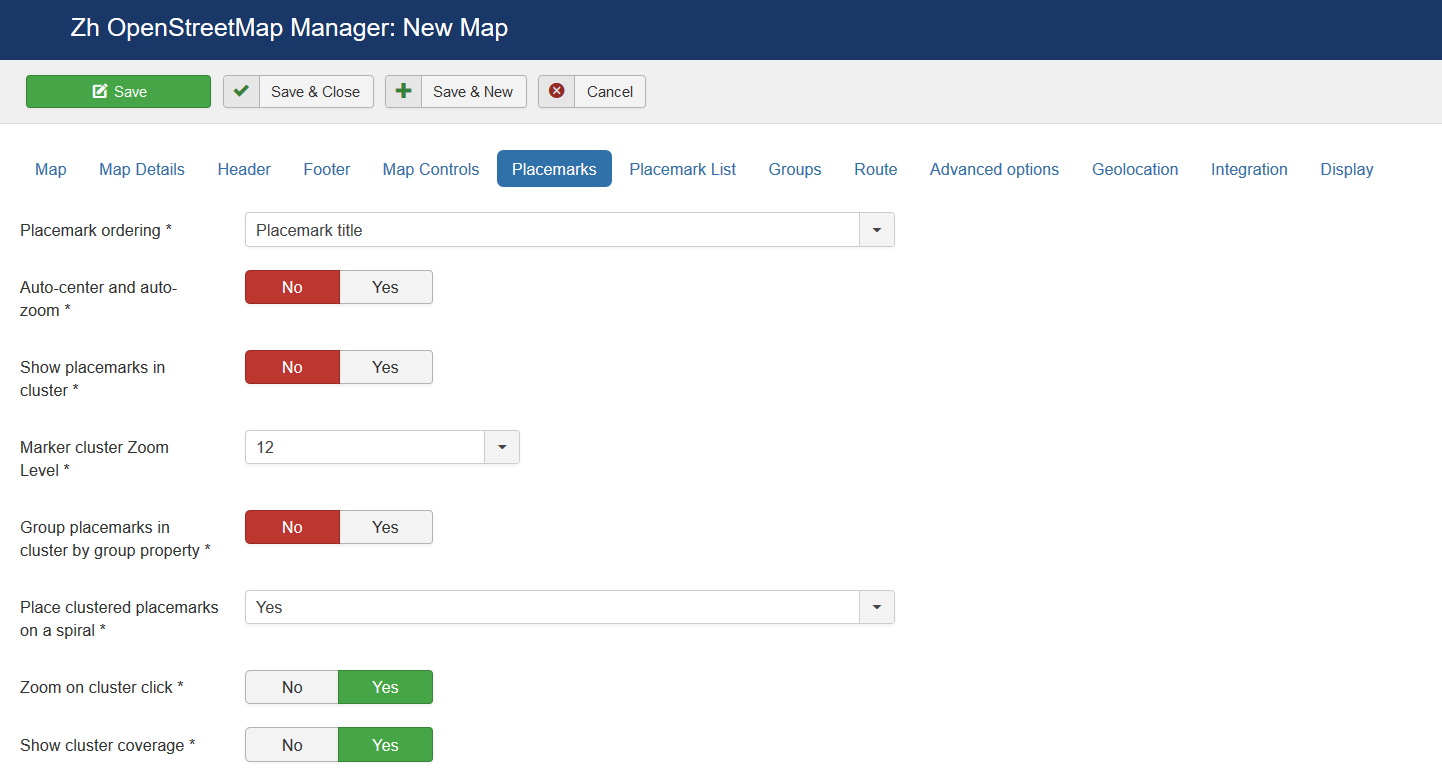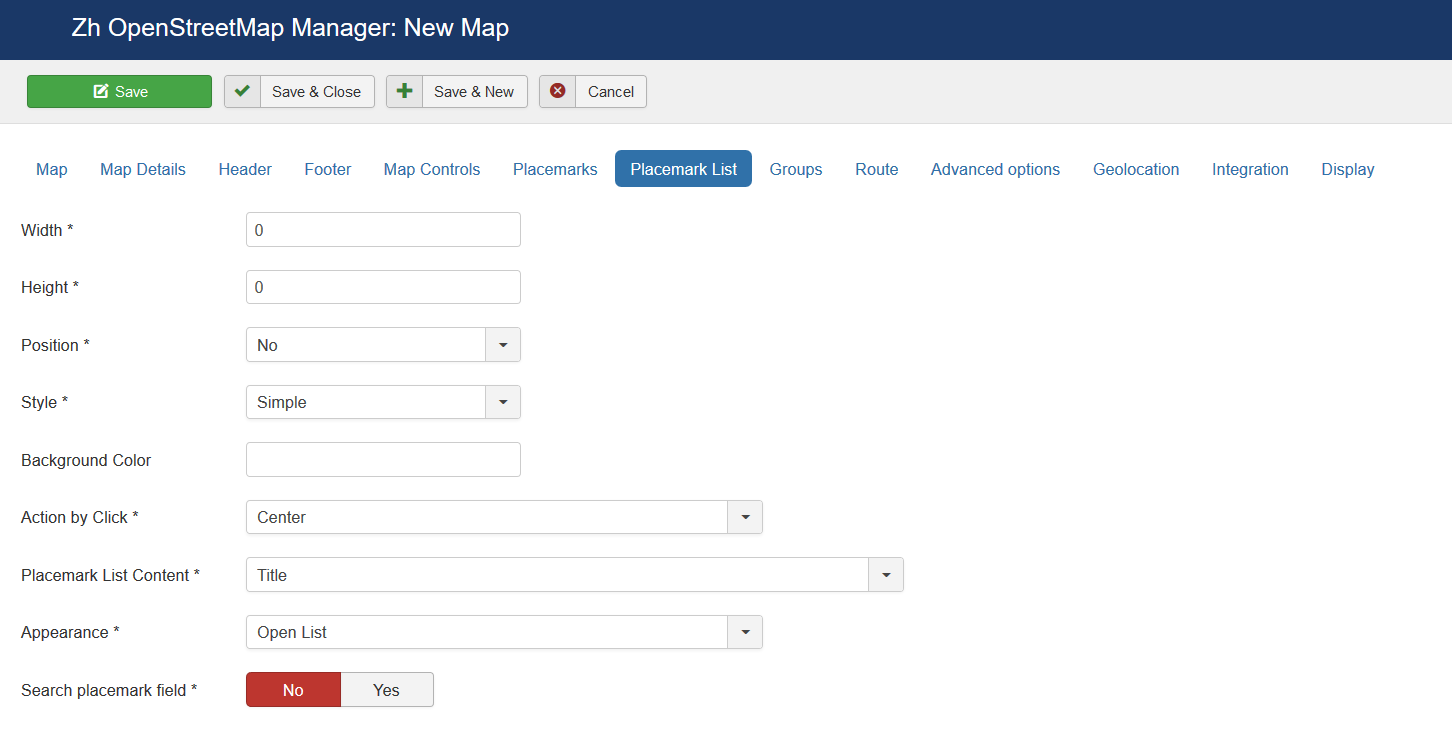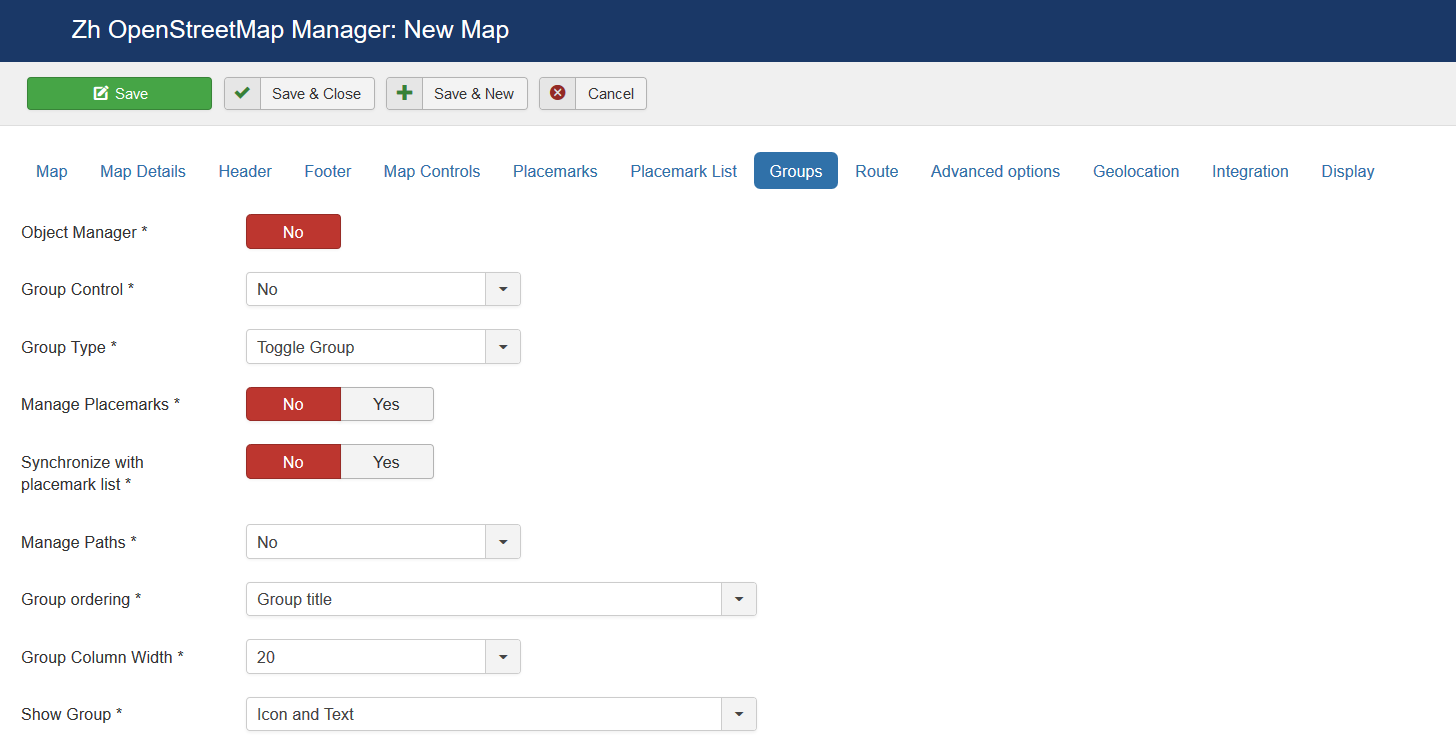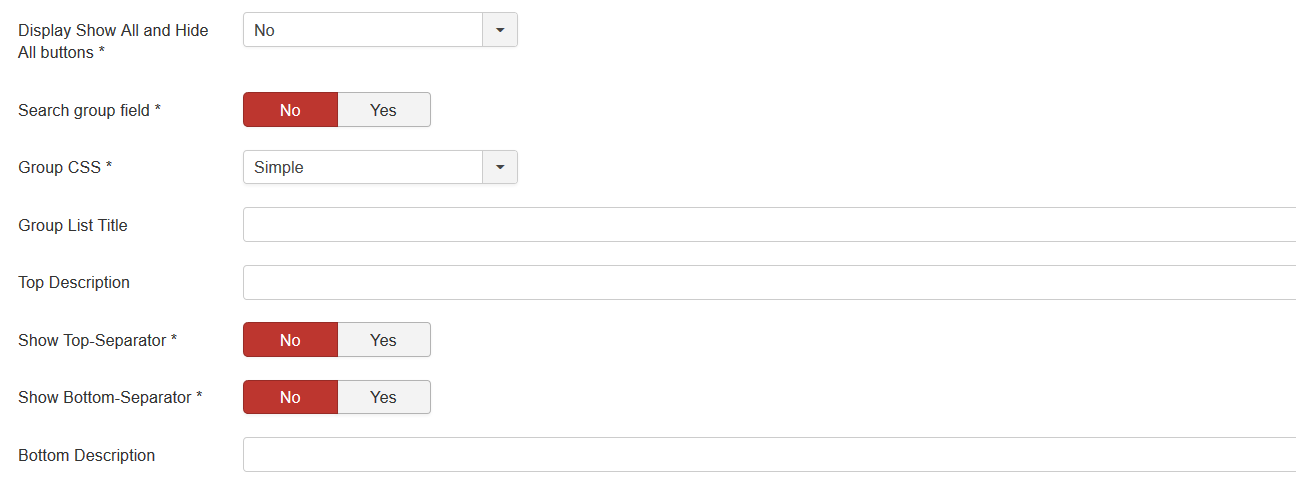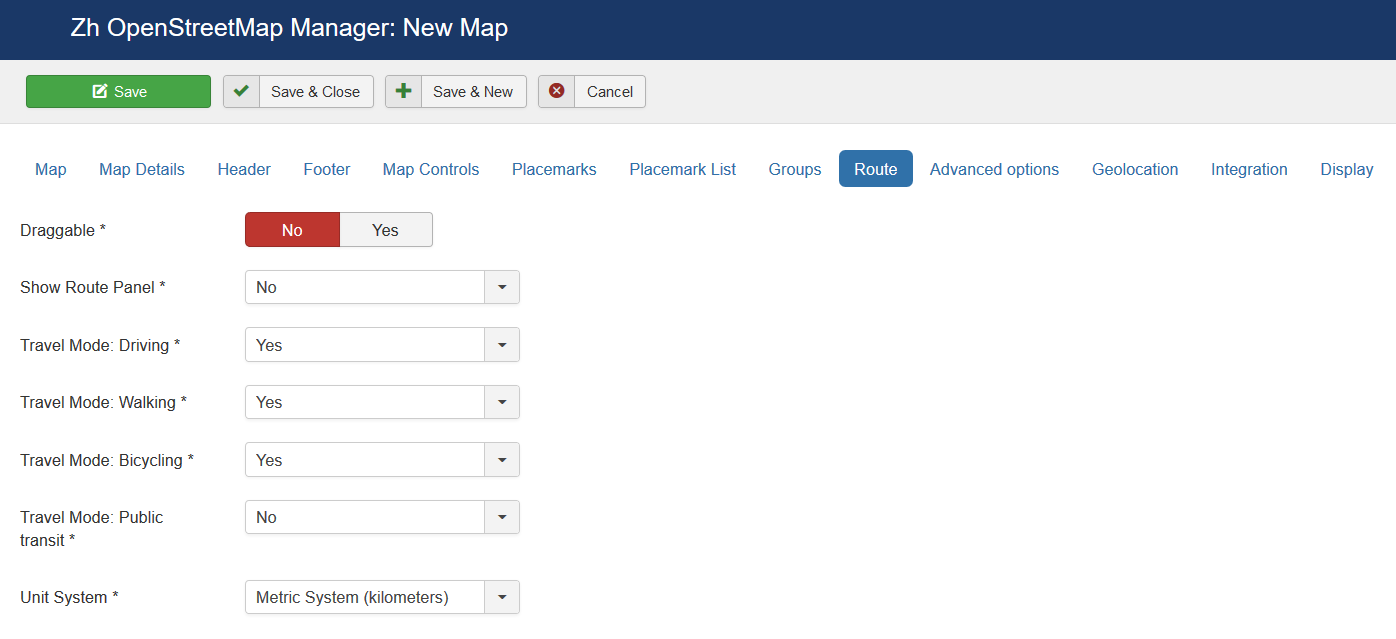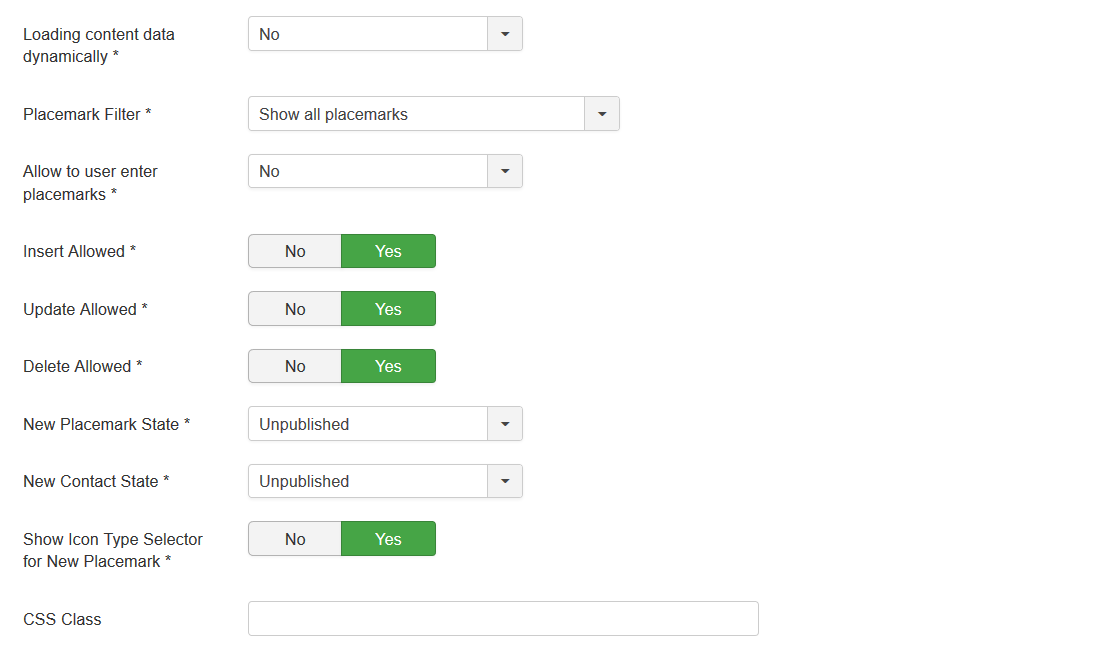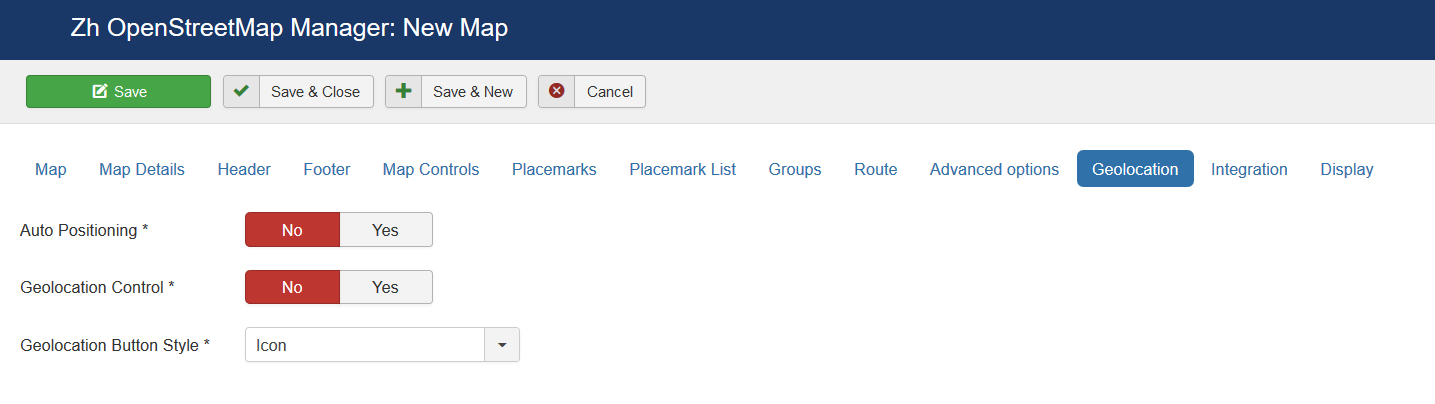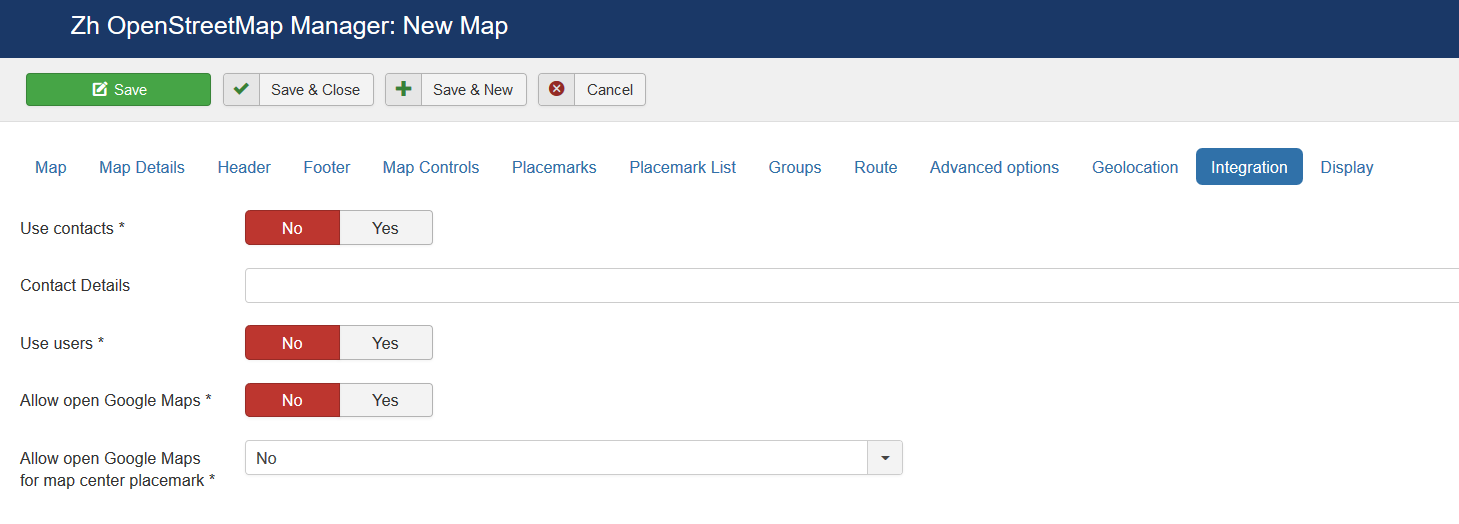Template:Zh OpenStreetMap Description Map: Difference between revisions
m (→Creating Map) |
m (→Creating Map) |
||
| Line 1: | Line 1: | ||
== Creating Map == | == Creating Map == | ||
We turn to the menu "Maps". | |||
[[File:OSM-Map-List.png]] | [[File:OSM-Map-List.png]] | ||
Enter the number of maps with the correct configuration for us. | |||
Coordinates it is convenient to choose by dragging the marker (the value is automatically substituted in the form fields ) or by clicking the mouse on the desired location. | |||
=== Map properties === | |||
[[File:OSM-Map-Detail-Map.png]] | [[File:OSM-Map-Detail-Map.png]] | ||
{|class="zhpropertytable" | |||
|- | |||
|class="zhproperty"|Title||class="zhdescription"|Map title | |||
|- | |||
|class="zhproperty"|Description||class="zhdescription"|Description | |||
|- | |||
|class="zhproperty"|Latitude||class="zhdescription"|Map center Latitude | |||
|- | |||
|class="zhproperty"|Longitude||class="zhdescription"|Map center Longitude | |||
|- | |||
|class="zhproperty"|Width||class="zhdescription"|Map Width,<br /> | |||
<p class="zh-text-tip">if set to 0, map will be 100% wide</p> | |||
|- | |||
|class="zhproperty"|Height||class="zhdescription"|Map Height<br /> | |||
<p class="zh-text-tip">if set to 0, map will be 100% height.<br /> | |||
You can apply [[Zh Template Map FullScreen]] to your map page to show map in full screen or for the other cases</p> | |||
|} | |||
=== Map Details === | |||
| Line 12: | Line 45: | ||
[[File:OSM-Map-Detail-Details-2.png]] | [[File:OSM-Map-Detail-Details-2.png]] | ||
{|class="zhpropertytable" | |||
|- | |||
|class="zhproperty"|Show Title as Placemark||class="zhdescription"|Show map title as a placemark<br /> | |||
* '''No''' - Do not show marker | |||
* '''Simple''' - Marker without animation | |||
* '''Bounce''' - Marker with animation (Bounce) | |||
* '''Elastic Bounce''' - Marker with animation (Elastic Bounce) | |||
|- | |||
|class="zhproperty"|Open Popup||class="zhdescription"|Open Popup for map title immediately | |||
|- | |||
|class="zhproperty"|Disable AutoPan||class="zhdescription"|Disable AutoPan when open popup | |||
|- | |||
|class="zhproperty"|Map Bounds||class="zhdescription"|Map bounds to protect navigation outside map<br /> | |||
You have to enter '''Latitude1,Longitude1;Latitude2,Longitude2'''<br /> | |||
ie pair of coordinates separated by semicolon and in one coordinate has values separated by comma<br /> | |||
The first coordinate - left bottom, the second - right top of bounds | |||
|- | |||
|class="zhproperty"|Zoom||class="zhdescription"|Initial Map Zoom | |||
|- | |||
|class="zhproperty"|Min Zoom||class="zhdescription"|Min Zoom for Map | |||
|- | |||
|class="zhproperty"|Max Zoom||class="zhdescription"|Max Zoom for Map | |||
|- | |||
|class="zhproperty"|Draggable||class="zhdescription"|Enable/disable Map dragging | |||
|- | |||
|class="zhproperty"|Map Type||class="zhdescription"|Initial Map Type<br /> | |||
* '''OpenStreetMap''' | |||
* '''Open TopoMap''' | |||
* '''First Custom Map Type''' | |||
|- | |||
|class="zhproperty"|OpenStreetMap Layer||class="zhdescription"|The enabled/disabled state of the OpenStreetMap Layer and ability to use Map Type Control to switch to that layer | |||
|- | |||
|class="zhproperty"|Open TopoMap Layer||class="zhdescription"|The enabled/disabled state of the Open TopoMap Layer and ability to use Map Type Control to switch to that layer | |||
|- | |||
|class="zhproperty"|Allow Custom Map Types||class="zhdescription"|The enabled/disabled using custom map type and ability to use Map Type Control to switch to that layers | |||
|- | |||
|class="zhproperty"|Custom Map Types List||class="zhdescription"|List of custom map types ID for using on map, separator ''';'''<br /> | |||
Example: 1;2;5 <br /> | |||
If you set '''Map Type''' to '''First Custom Map Type''', then first ID will be default map type | |||
|- | |||
|class="zhproperty"|KML Layer||class="zhdescription"|URL of the KML Layer, that would be displayed on the map | |||
|- | |||
|class="zhproperty"|Language||class="zhdescription"|Language for map objects names<br /> | |||
Example: ru-RU | |||
|- | |||
|class="zhproperty"|Category||class="zhdescription"|The category that this map is assigned to | |||
|} | |||
=== Using KML Layer === | |||
If you have KML-file, you can put into accessible folder on site and fill URL in map field KML Layer. | |||
If you want to use more than one file, you can use "featute", that '''path''' field of '''Paths''' is not required | |||
* go to '''Paths''' tab | |||
* create path | |||
* fill KML Layer field | |||
And after that new layer will be displayed | |||
=== Map Header === | |||
[[File:OSM-Map-Detail-Header.png]] | [[File:OSM-Map-Detail-Header.png]] | ||
{|class="zhpropertytable" | |||
|- | |||
|class="zhproperty"|Header HTML-text||class="zhdescription"|HTML text on top of the map | |||
|- | |||
|class="zhproperty"|Show Header Separator||class="zhdescription"|Show Separator after Header HTML text | |||
|} | |||
=== Map Footer === | |||
[[File:OSM-Map-Detail-Footer.png]] | [[File:OSM-Map-Detail-Footer.png]] | ||
{|class="zhpropertytable" | |||
|- | |||
|class="zhproperty"|Show Footer Separator||class="zhdescription"|Show Separator before Footer HTML text | |||
|- | |||
|class="zhproperty"|Footer HTML-text||class="zhdescription"|HTML text on bottom of the map | |||
|} | |||
Revision as of 14:27, 4 December 2019
Creating Map
We turn to the menu "Maps".
Enter the number of maps with the correct configuration for us.
Coordinates it is convenient to choose by dragging the marker (the value is automatically substituted in the form fields ) or by clicking the mouse on the desired location.
Map properties
| Title | Map title |
| Description | Description |
| Latitude | Map center Latitude |
| Longitude | Map center Longitude |
| Width | Map Width, if set to 0, map will be 100% wide |
| Height | Map Height if set to 0, map will be 100% height. |
Map Details
| Show Title as Placemark | Show map title as a placemark
|
| Open Popup | Open Popup for map title immediately |
| Disable AutoPan | Disable AutoPan when open popup |
| Map Bounds | Map bounds to protect navigation outside map You have to enter Latitude1,Longitude1;Latitude2,Longitude2 |
| Zoom | Initial Map Zoom |
| Min Zoom | Min Zoom for Map |
| Max Zoom | Max Zoom for Map |
| Draggable | Enable/disable Map dragging |
| Map Type | Initial Map Type
|
| OpenStreetMap Layer | The enabled/disabled state of the OpenStreetMap Layer and ability to use Map Type Control to switch to that layer |
| Open TopoMap Layer | The enabled/disabled state of the Open TopoMap Layer and ability to use Map Type Control to switch to that layer |
| Allow Custom Map Types | The enabled/disabled using custom map type and ability to use Map Type Control to switch to that layers |
| Custom Map Types List | List of custom map types ID for using on map, separator ; Example: 1;2;5 |
| KML Layer | URL of the KML Layer, that would be displayed on the map |
| Language | Language for map objects names Example: ru-RU |
| Category | The category that this map is assigned to |
Using KML Layer
If you have KML-file, you can put into accessible folder on site and fill URL in map field KML Layer.
If you want to use more than one file, you can use "featute", that path field of Paths is not required
- go to Paths tab
- create path
- fill KML Layer field
And after that new layer will be displayed
Map Header
| Header HTML-text | HTML text on top of the map |
| Show Header Separator | Show Separator after Header HTML text |
| Show Footer Separator | Show Separator before Footer HTML text |
| Footer HTML-text | HTML text on bottom of the map |