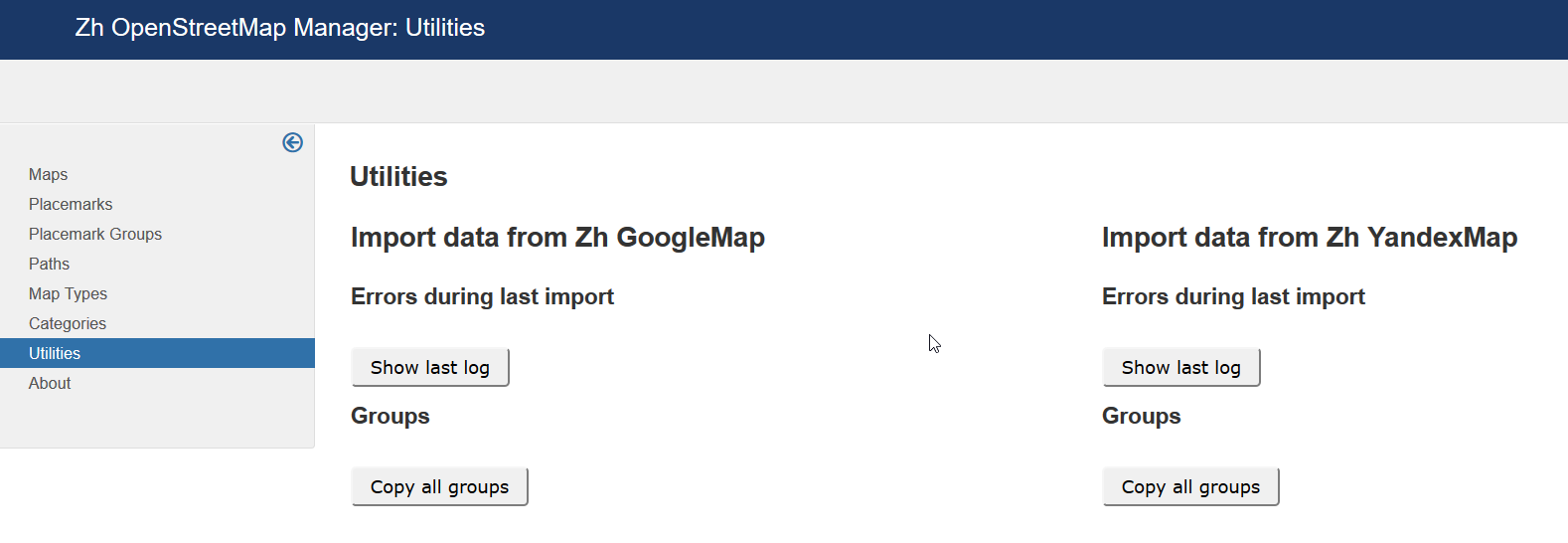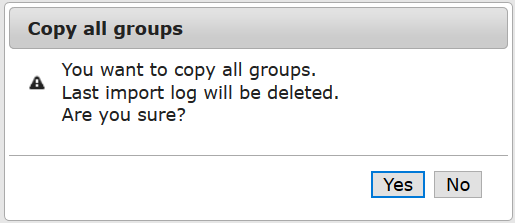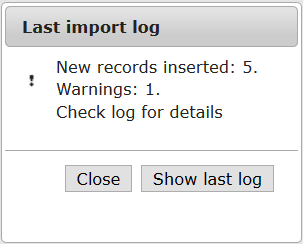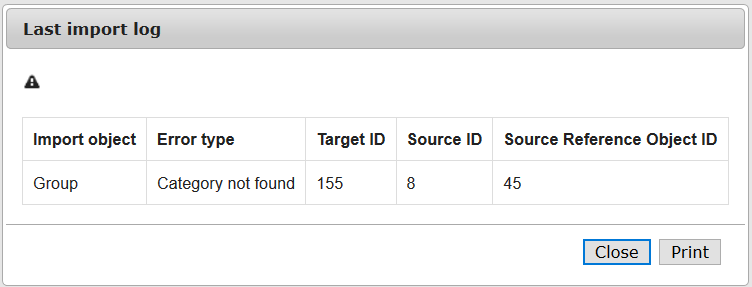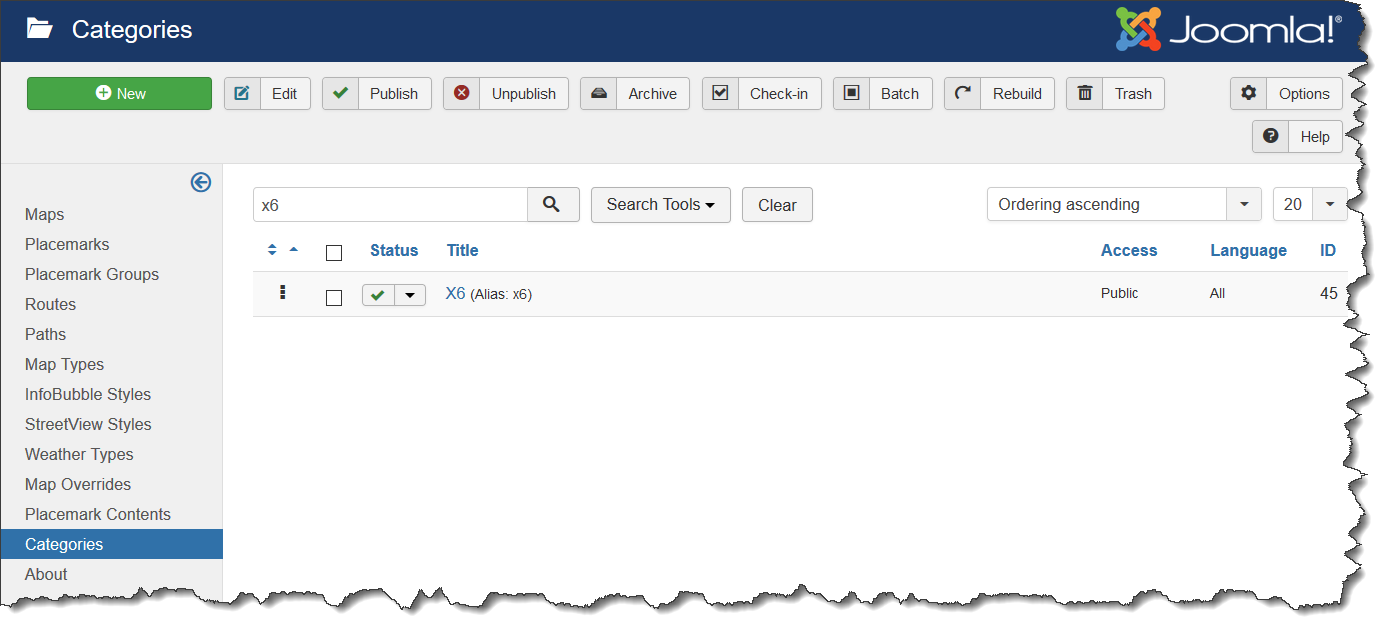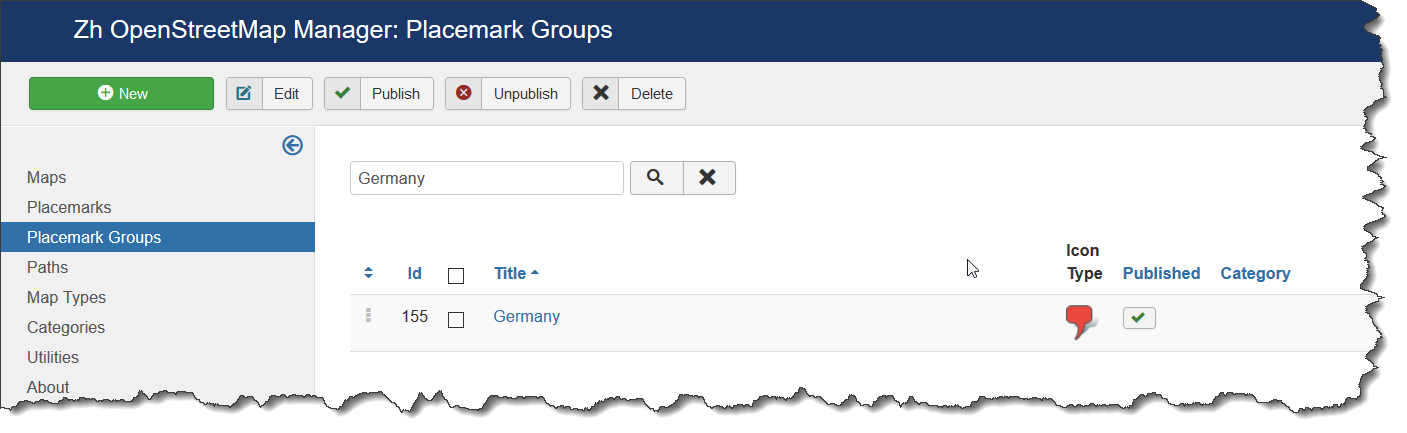Zh OpenStreetMap Utils: Difference between revisions
mNo edit summary |
|||
| Line 37: | Line 37: | ||
=== Automatic loading | === Automatic loading Groups === | ||
On ''Utilites'' page press '''Copy all groups''' button. | On ''Utilites'' page press '''Copy all groups''' button. | ||
Revision as of 12:04, 10 October 2019
Import CSV
Import data from other extensions
In admin panel of component you can see menu item Utilities
On this page you can get tools to manage your map data.
Today you can:
- import data from Zh GoogleMap
- import Groups
- check log for last import process, print it
- import data from Zh YandexMap
- import Groups
- check log for last import process, print it
In future will be added
- checking existance of categories, its hierarchy
- pre-import check (exists categories, groups and tags)
Due to complex process creation of category - automatic creation of categories is not supported. Only check.
Extensions
You can get data from Zh GoogleMap and Zh YandexMap
If extension is not installed - buttons for this extension is disabled.
Automatic loading Groups
On Utilites page press Copy all groups button.
You will get confirmation window that Last import log will be deleted.
If you need to save log - you can press No, open last log and print it.
In dialog window you should press Yes to start import process.
For correct process execution do not import data parallelly, ie in different windows (tabs). Just do it on one precess.
Data loading by Addition rule, it is not update exist data.
It means:
- group will be the same if it has THE SAME TITLE
- category will be the same if it has THE SAME PATH, ie it alias and aliases of all its parents are the same
- placemark will be the same if it hase THE SAME TITLE and BELONGS to the destination MAP
- path will be the same if it hase THE SAME TITLE and BELONGS to the destination MAP
If you close browser on middle of process - you can continue loading (but save log before new process).
When you start to continue import process - the same map objects will be skipped and you'll get only new data.
When process is done you'll get statistics window
By button Close you can close this window, by Show last log button - check import log.
Lets look at import log.
You can see 5 fields, lets explain on our example, import group:
Import object - which map object will pe process, in our case Group.
Error type - what error is occured, in our case Category not found. Check images with data for details below.
Target ID - distination object ID, in our case new group ID. Check images with data for details below.
Source ID - source object ID, in our case group ID from source extension. Check images with data for details below.
Source Reference Object ID - reference object ID, which is not exists in destination extension.
Lets look at source data just only for error log record.
We did import from Zh GoogleMap extension.
Source ID = 8, it is group ID from Zh GoogleMap
Source Reference Object ID = 45, it is category ID from Zh GoogleMap
Target ID = 155, it is new group ID from Zh OpenStreetMap
As a result - we imported groups from Zh GoogleMap to Zh OpenStreetMap, but for new group with ID=155 which created from group with ID=8 from Zh GoogleMap extension, we didn't set category due to it is not exist in Zh OpenStreetMap.
You can see that source Group has X6 category, the destination group - without category.