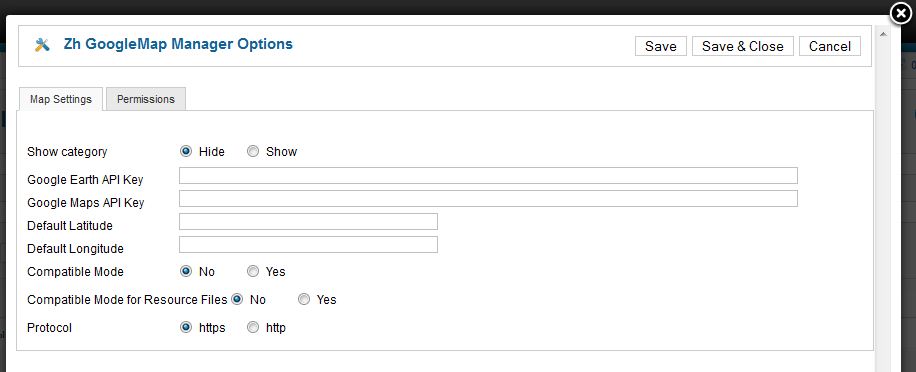Template:Zh GoogleMap Description Install: Difference between revisions
| Line 59: | Line 59: | ||
Just set it to yes, and all references in document, which contains map (created as a component, or as a plugin), will be to site '''assets''' folder. Do not move any files or folders, just use it. | Just set it to yes, and all references in document, which contains map (created as a component, or as a plugin), will be to site '''assets''' folder. Do not move any files or folders, just use it. | ||
And '''you have to copy icons''' from '''admin''' folder to '''site''' folder, because it is empty from installation (because if site icons contains icon, then size of zip-archive of extension would be twice more) | |||
And if you want to use your icons for placemarks, you should copy your icons to both folders. In administrator folder icons will be used in backend (admin panel), and when displaying - from site folder. | |||
Revision as of 19:08, 5 February 2012
Installation
Component is installed on Joomla! 1.6 (1.7) in a standard way through the Extension Manager.
Options
You do not need to configurate it, because component runs on Google Maps JavaScript API V3.
When you create new map objects at the opening map is automatically calculated location, if can not be calculated, then displaying center of Palace Square in St. Petersburg (if not set default place).
Default place
You can set latitude and longitude of your default place in Options page
After that when you try to create new map, placemark, path in backend, position of marker on map will be set to default.
API Key for Google Earth
If you want to use the Google Earth feature, you must obtain a key for the Google Earth API and enter it.
Press (menu):
- Components
- Zh GoogleMap
Press "Options" button
Compatibility Mode
In some cases when on map is active Managing Placemarks by Group List, you can get an error
link.hasClass is not a function
It can be, for example in IE6 or IE7, or in some templates
In this case you can activate compatibility mode, when calling methods hasClass and toggleClass is changed to JavaScript functions which do like the same.
Compatibility Mode for Resource Files
In some cases you restrict access to administrator folder. In this folder for component by default exists assets folder, which used for storing icons, css-files for component and plugin.
If you block access to it, then when users will try to see your map will get login screen.
And just for this case there is a component option Compatible Mode for Resource Files.
Just set it to yes, and all references in document, which contains map (created as a component, or as a plugin), will be to site assets folder. Do not move any files or folders, just use it.
And you have to copy icons from admin folder to site folder, because it is empty from installation (because if site icons contains icon, then size of zip-archive of extension would be twice more)
And if you want to use your icons for placemarks, you should copy your icons to both folders. In administrator folder icons will be used in backend (admin panel), and when displaying - from site folder.