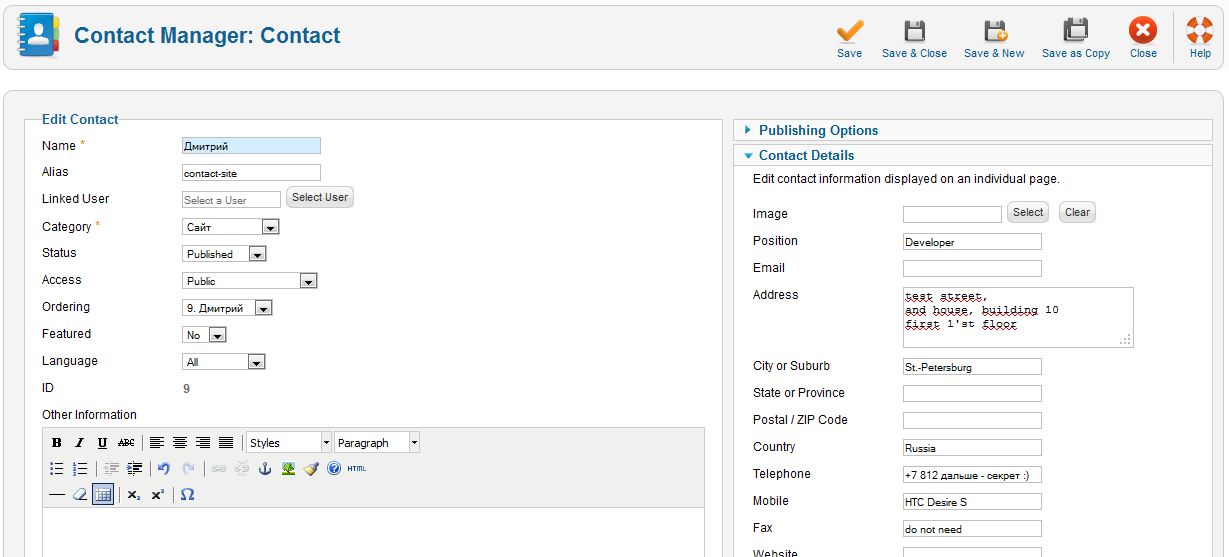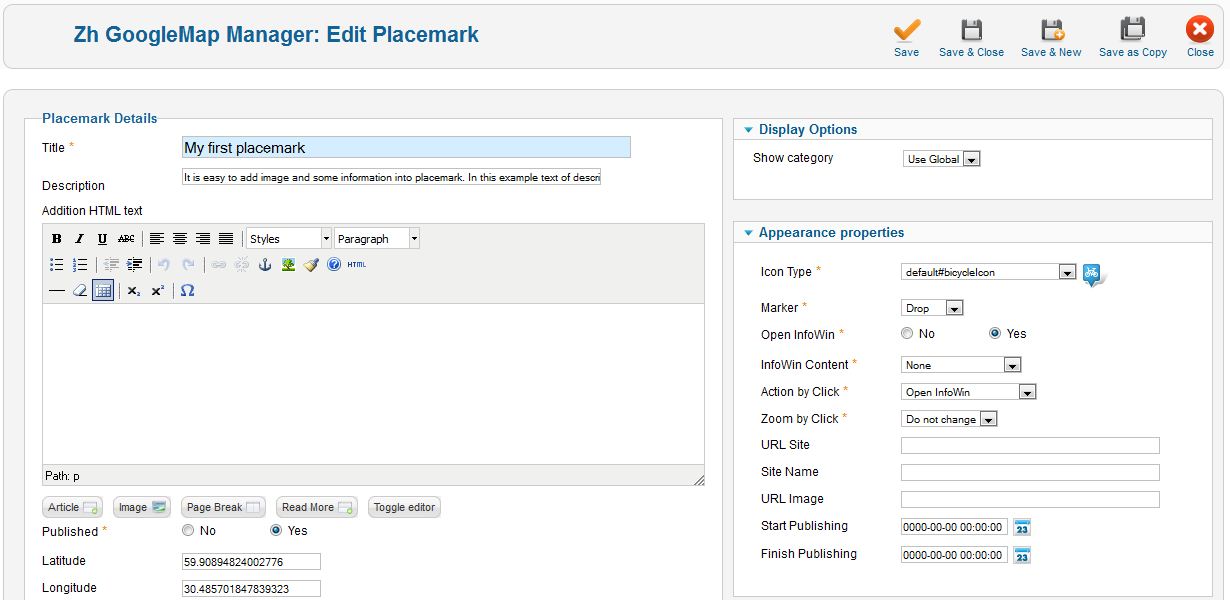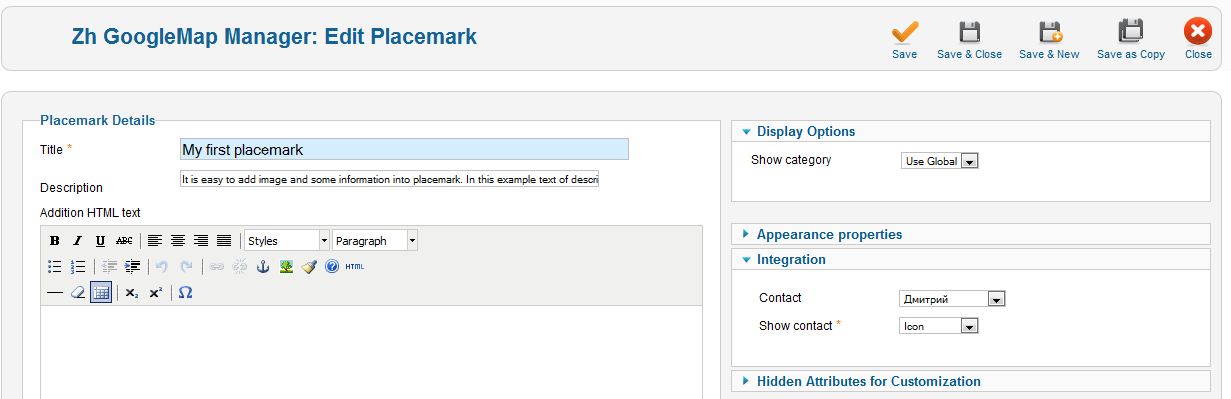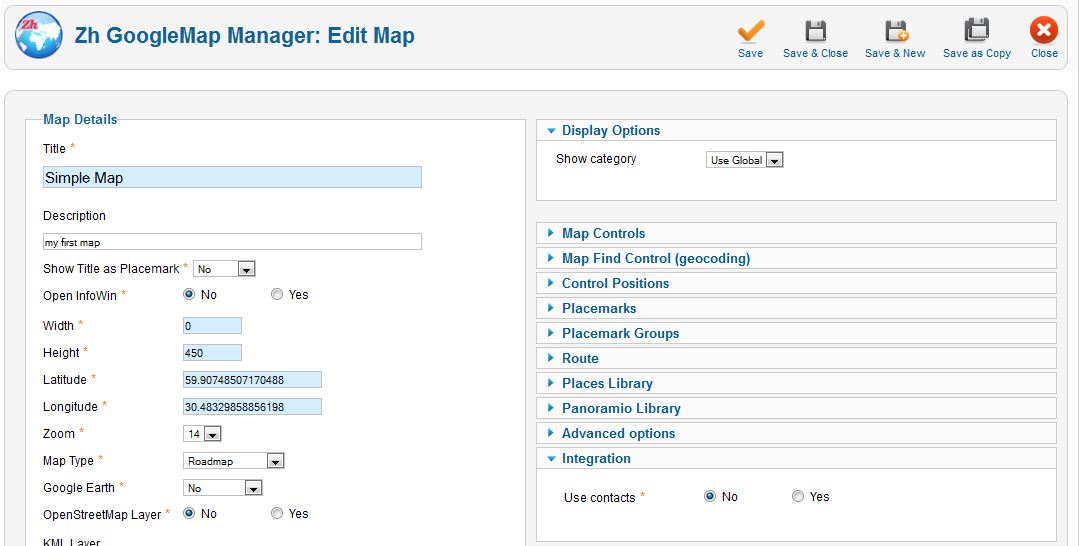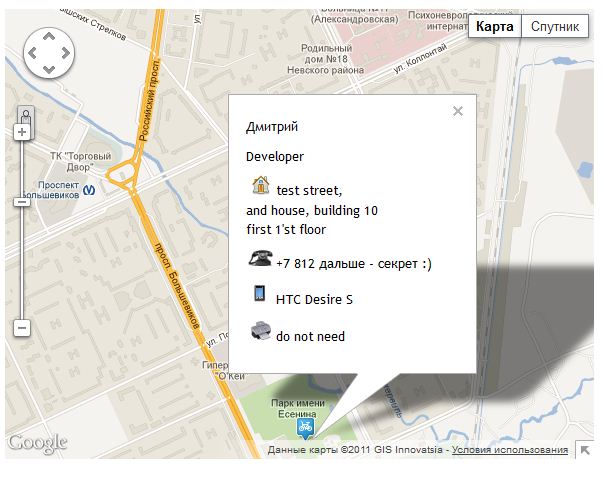Zh GoogleMap ContactPlacemark: Difference between revisions
Jump to navigation
Jump to search
m (Created page with "== Creating Placemark with Contact== In previous tutorial we created simple placemark. Now we will create placemark with contact information. L...") |
mNo edit summary |
||
| Line 32: | Line 32: | ||
And we need to "activate" contact feature - enable it in map details. | And we need to "activate" contact feature - enable it in map details. | ||
Go to '''Maps''' tab and open your map. | Go to '''Maps''' tab and open your map. There is '''Integration''' slider too. | ||
[[File:GM-Tutorial-ContactPlacemark-EnableMapContact.JPG]] | [[File:GM-Tutorial-ContactPlacemark-EnableMapContact.JPG]] | ||
| Line 40: | Line 40: | ||
[[File:GM-Tutorial-ContactPlacemark-AssignContact-Result.JPG]] | [[File:GM-Tutorial-ContactPlacemark-AssignContact-Result.JPG]] | ||
Revision as of 12:41, 23 December 2011
Creating Placemark with Contact
In previous tutorial we created simple placemark. Now we will create placemark with contact information.
Let's create contact.
Menu
- Components
- Contacts
- Contacts
- Contacts
Fill contact and contact details fields.
Go to Placemarks tab and open your placemark.
Let's clear addition HTML text field and image info fields.
Now assosiate contact with placemark on slider Integration
- select your contact
- select Icon view of data (I'll explain it later)
And we need to "activate" contact feature - enable it in map details.
Go to Maps tab and open your map. There is Integration slider too.
And our map looks like