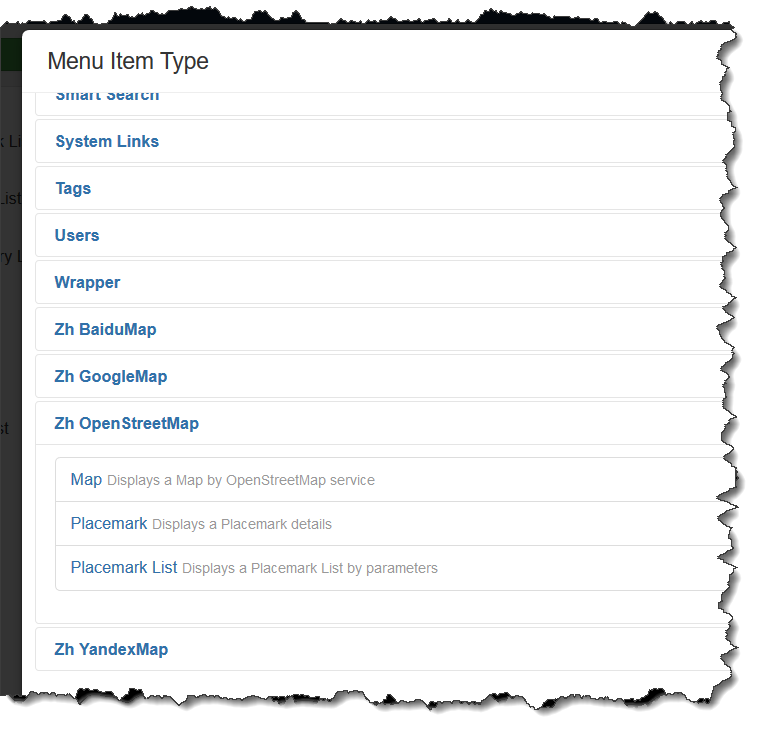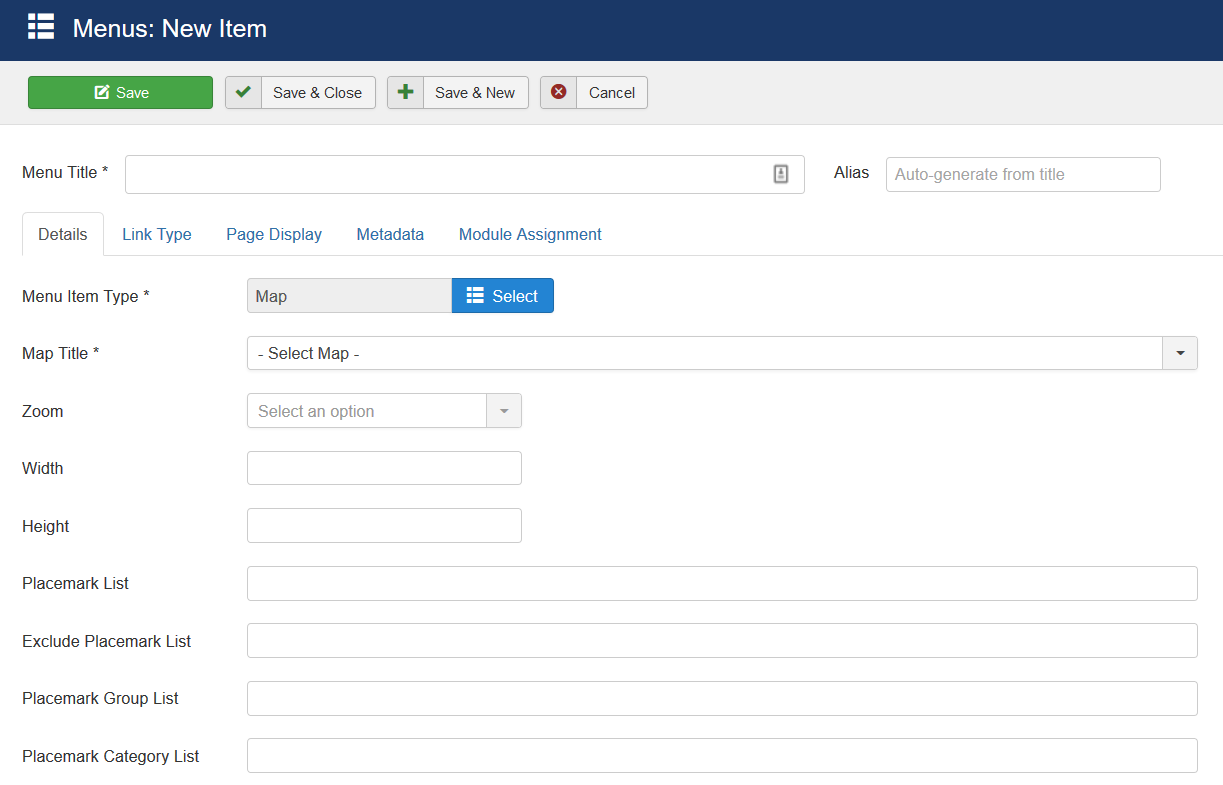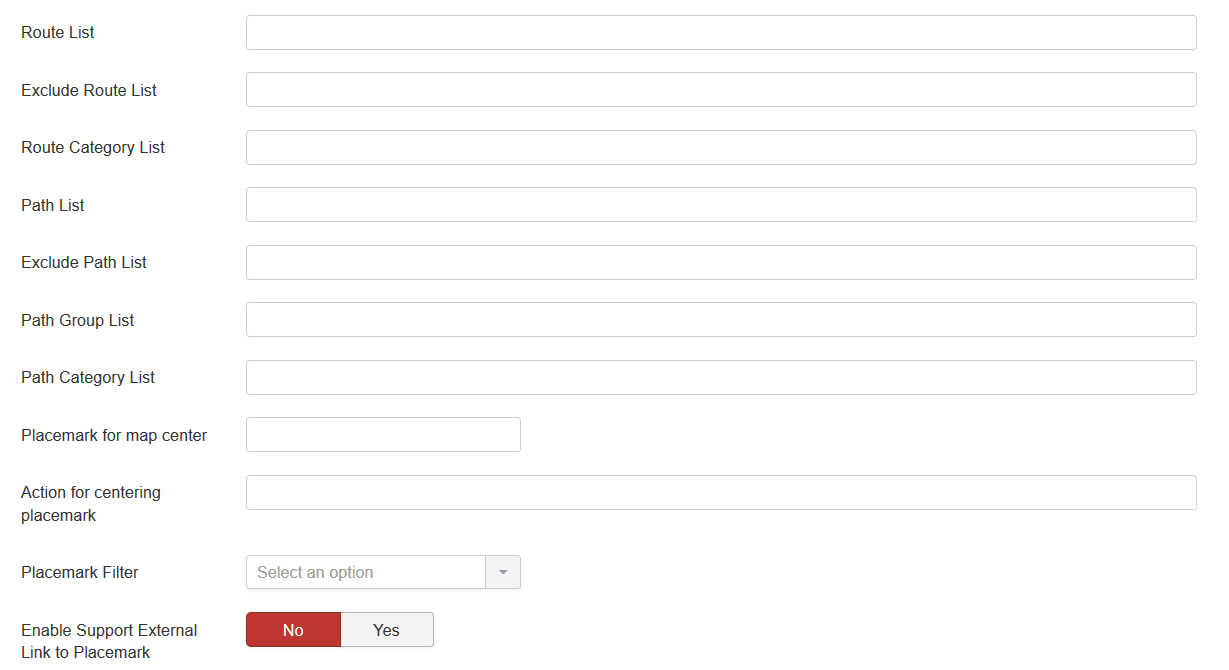Template:Zh OpenStreetMap Description ShowMap: Difference between revisions
Jump to navigation
Jump to search
mNo edit summary |
|||
| Line 9: | Line 9: | ||
It can show preconfigured map. You can override some map properties. | It can show preconfigured map. You can override some map properties. | ||
Create a menu item and select the type of Zh | Create a menu item and select the type of Zh OpenStreetMap - Map. | ||
Select the appropriate map. | Select the appropriate map. | ||
Revision as of 12:20, 16 December 2019
Displaying the Map
There are a few menu item types.
The first menu item type is Map.
It can show preconfigured map. You can override some map properties.
Create a menu item and select the type of Zh OpenStreetMap - Map.
Select the appropriate map.
If you do not change any other fields - you'll get the map as you defined it.
For lists you have to enter IDs by semicolon as separator
| Map Title | Map to display |
| Zoom | Map zoom |
| Width | Map Width |
| Height | Map Height |
| Placemark List | IDs of placemarks to show on map (for example, if it from different maps). |
| Exclude Placemark List | IDs of placemarks to not display on map |
| Group List | Group IDs for placemarks to show |
| Placemark Category List | Category IDs for placemarks to show |
| Route List | IDs of routes to show on map |
| Exclude Route List | IDs of routes to not display on map |
| Route Category List | Category IDs for routes to show |
| Path List | IDs of paths to show on map |
| Exclude Path List | IDs of paths to not display on map |
| Path Group List | Path Group IDs for placemarks to show |
| Path Category List | Category IDs for paths to show |
| Placemark for map center | Placemark ID for override map center |
| Action for centering placemark | Actions for centering placemark |
| Placemark Filter | Placemark Filter |
| Enable Support External Link to Placemark | Enable feature to create your own placemark list feature. See also in tutorials |