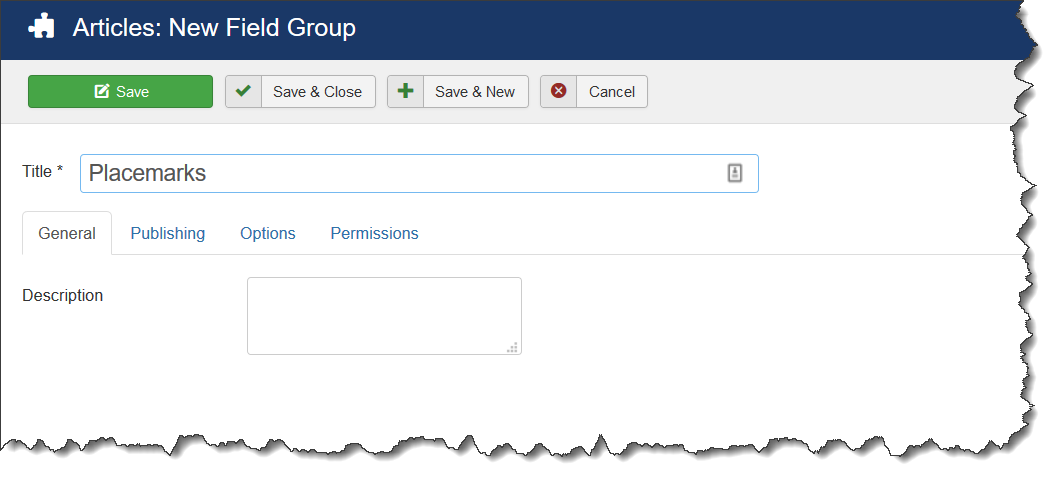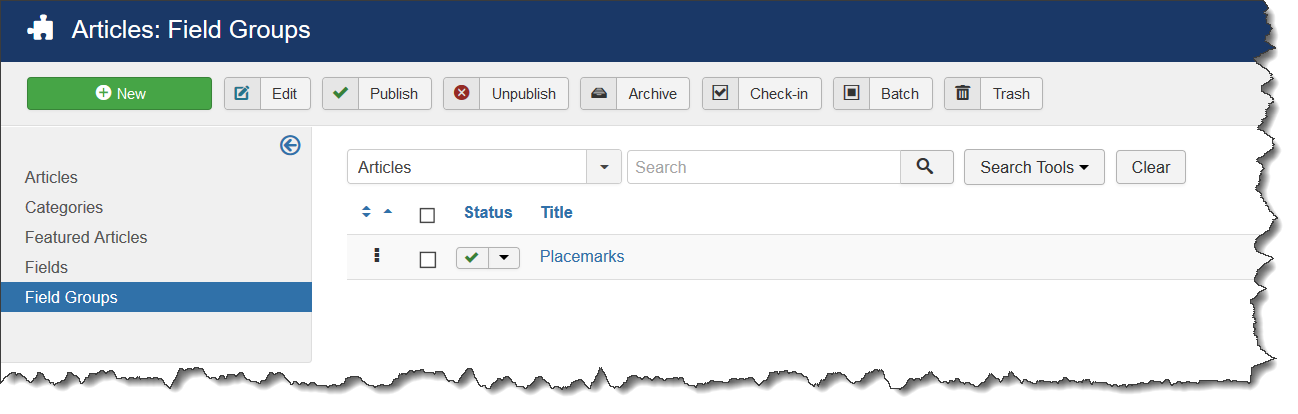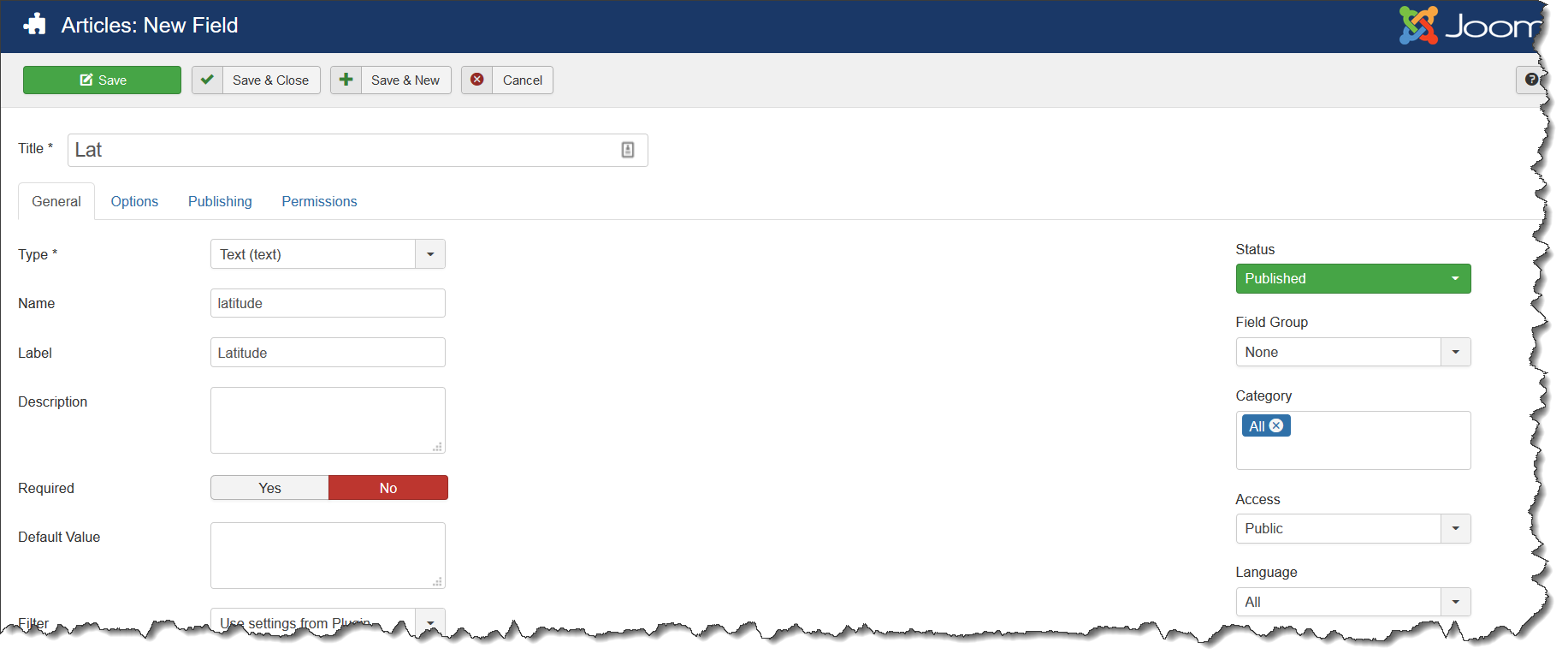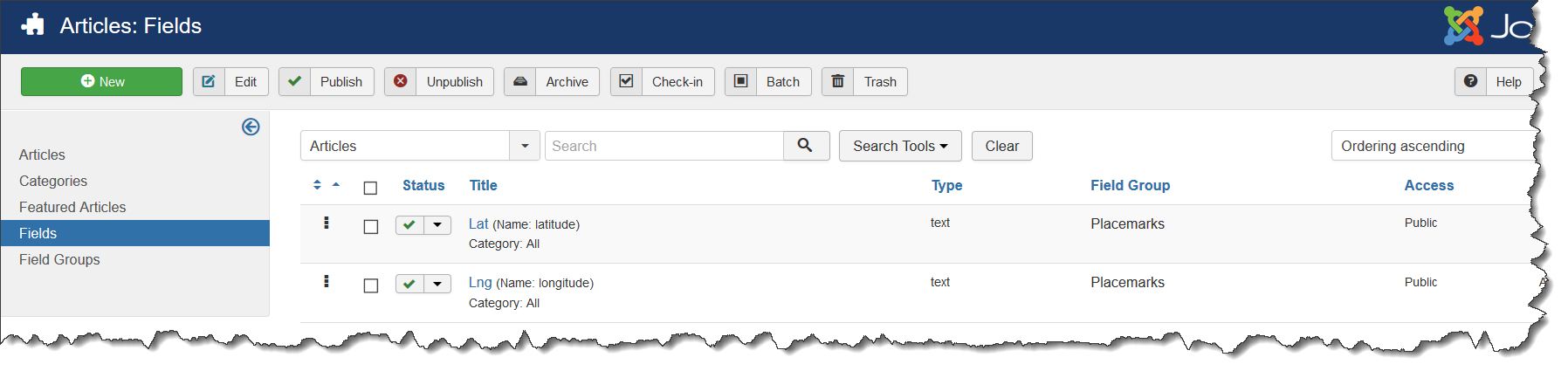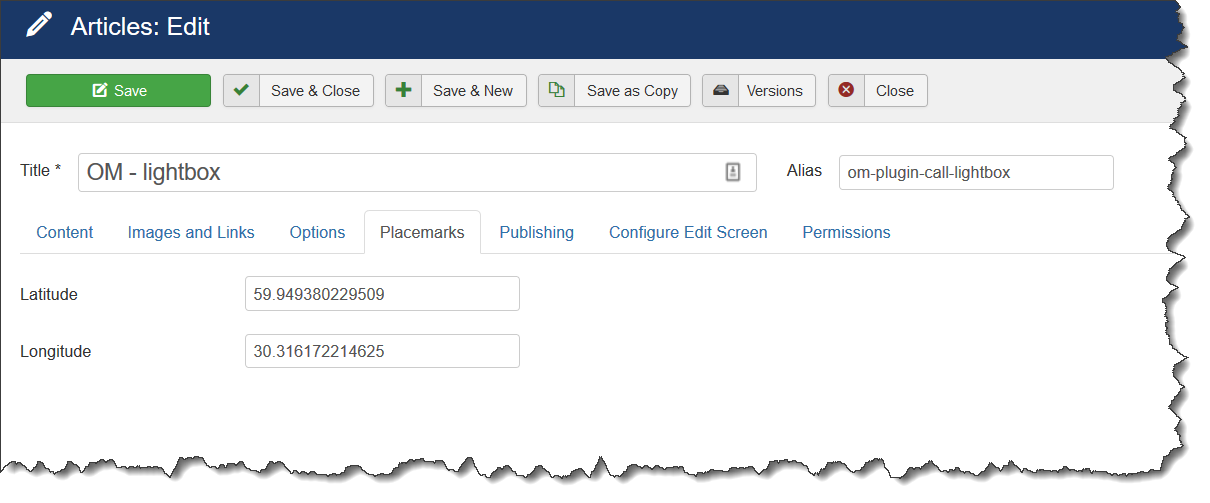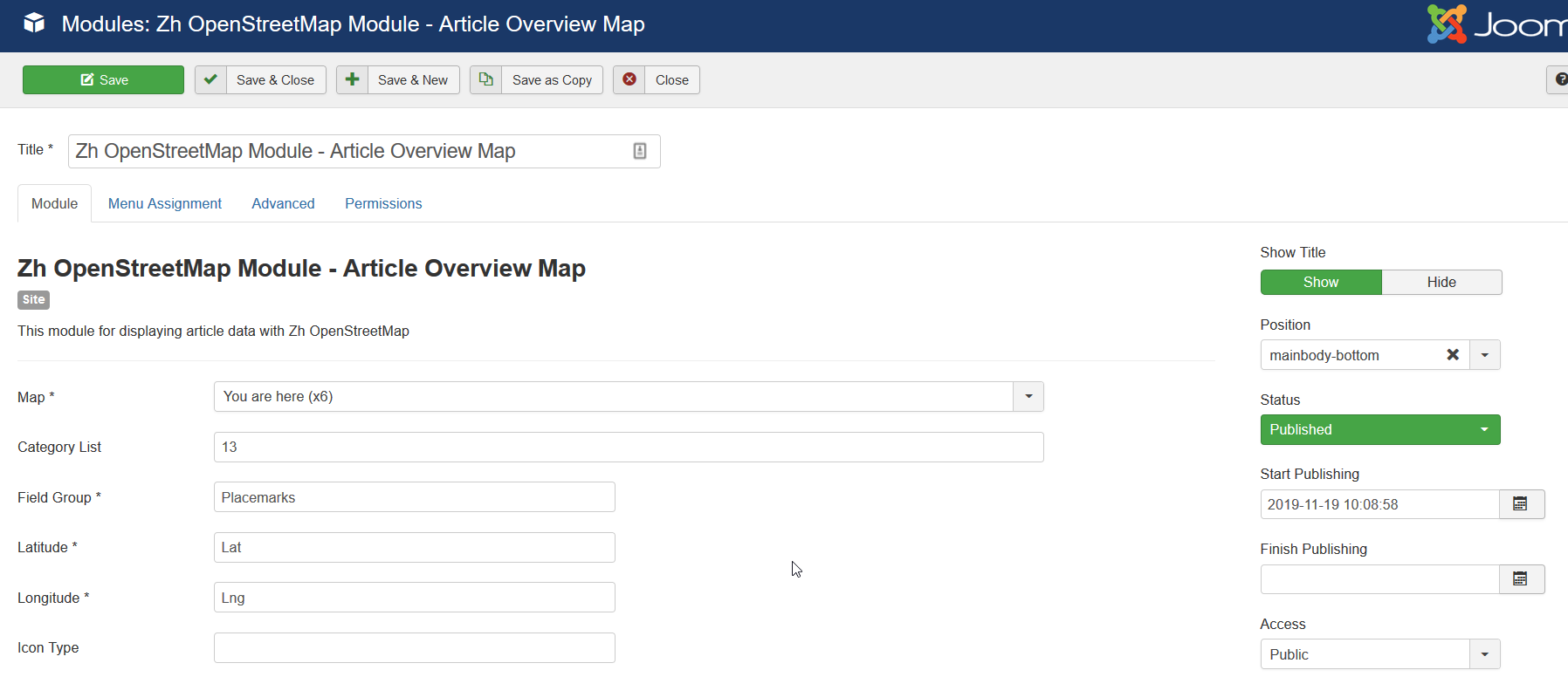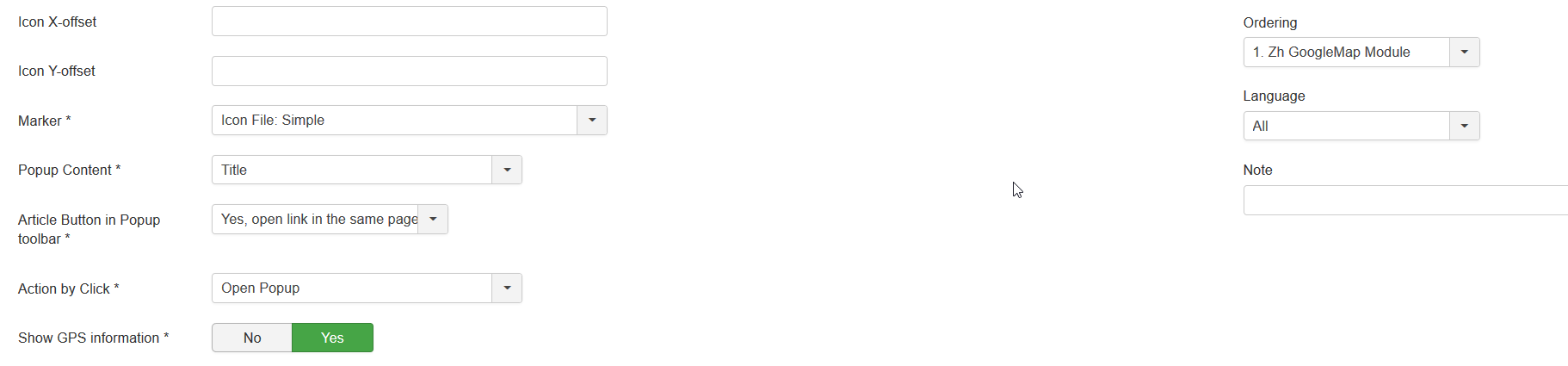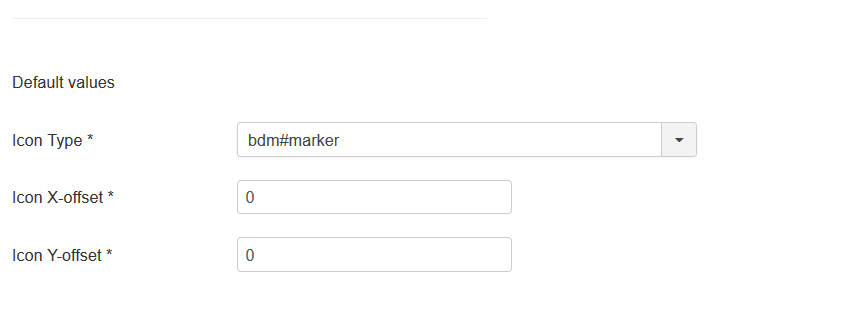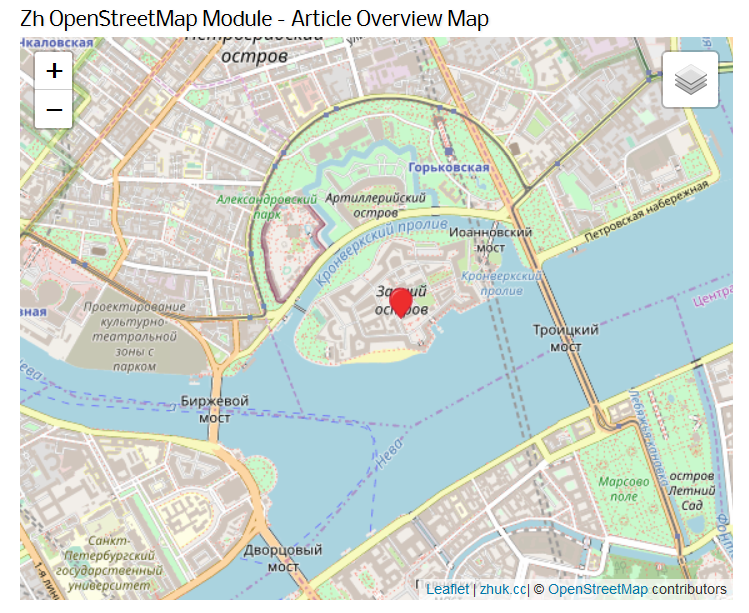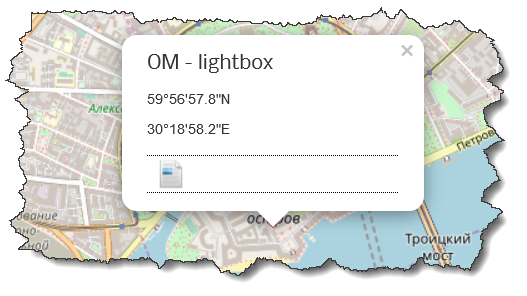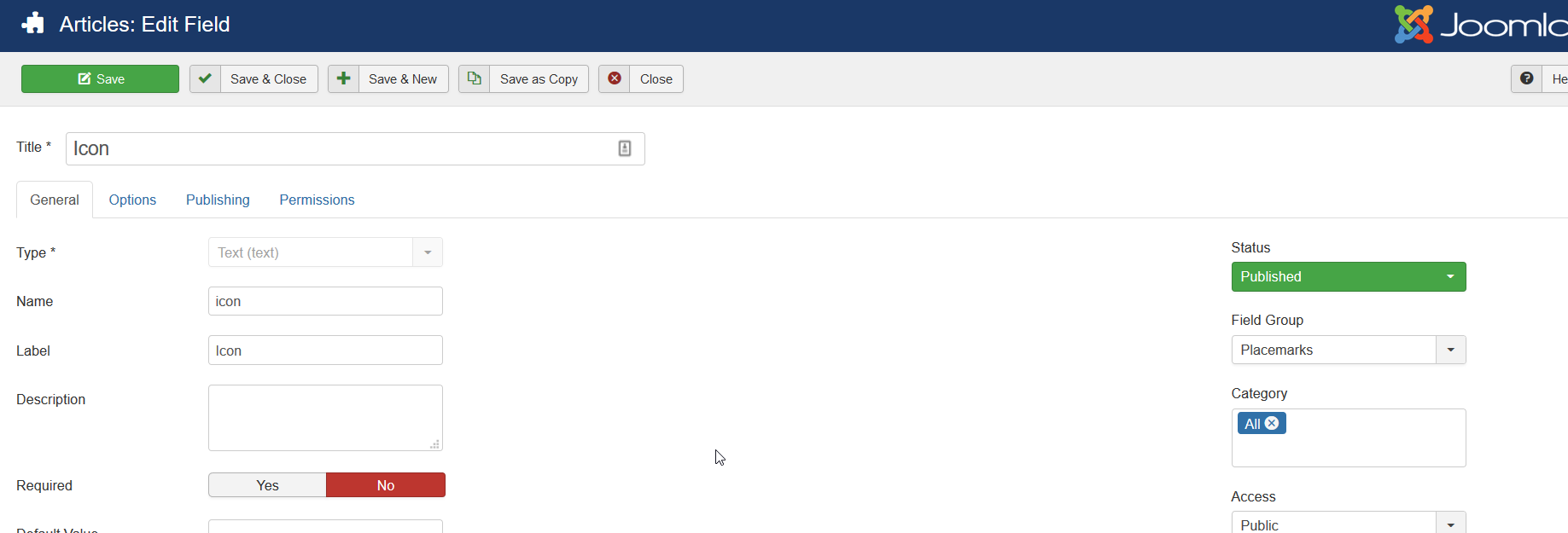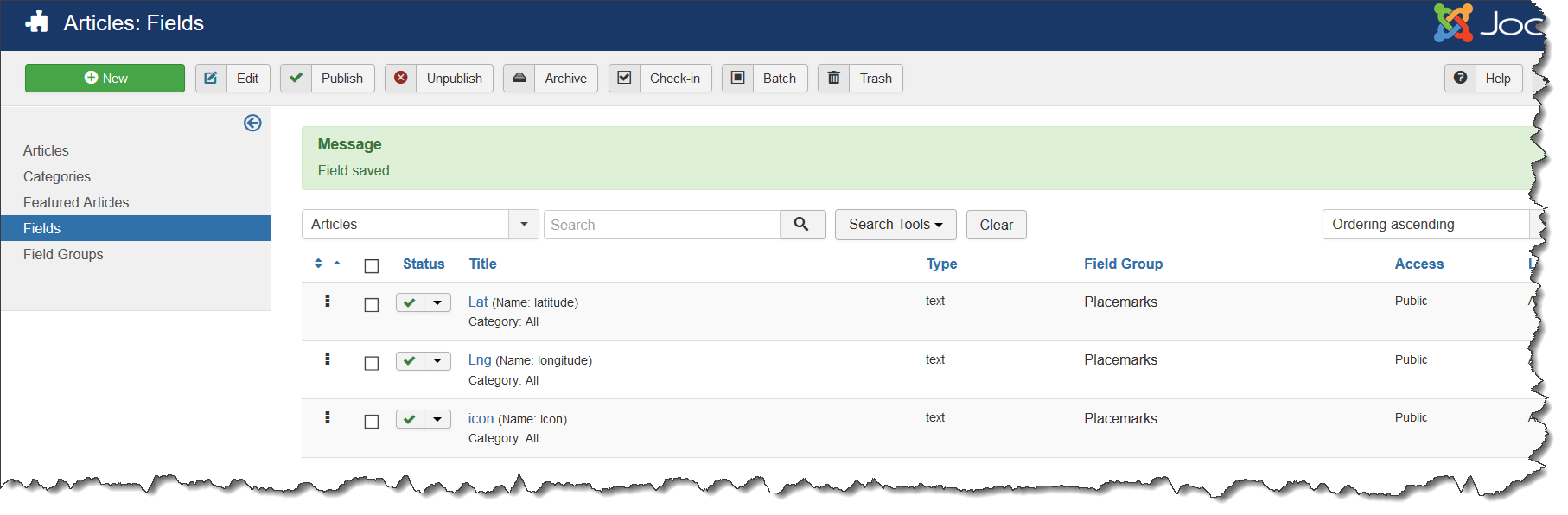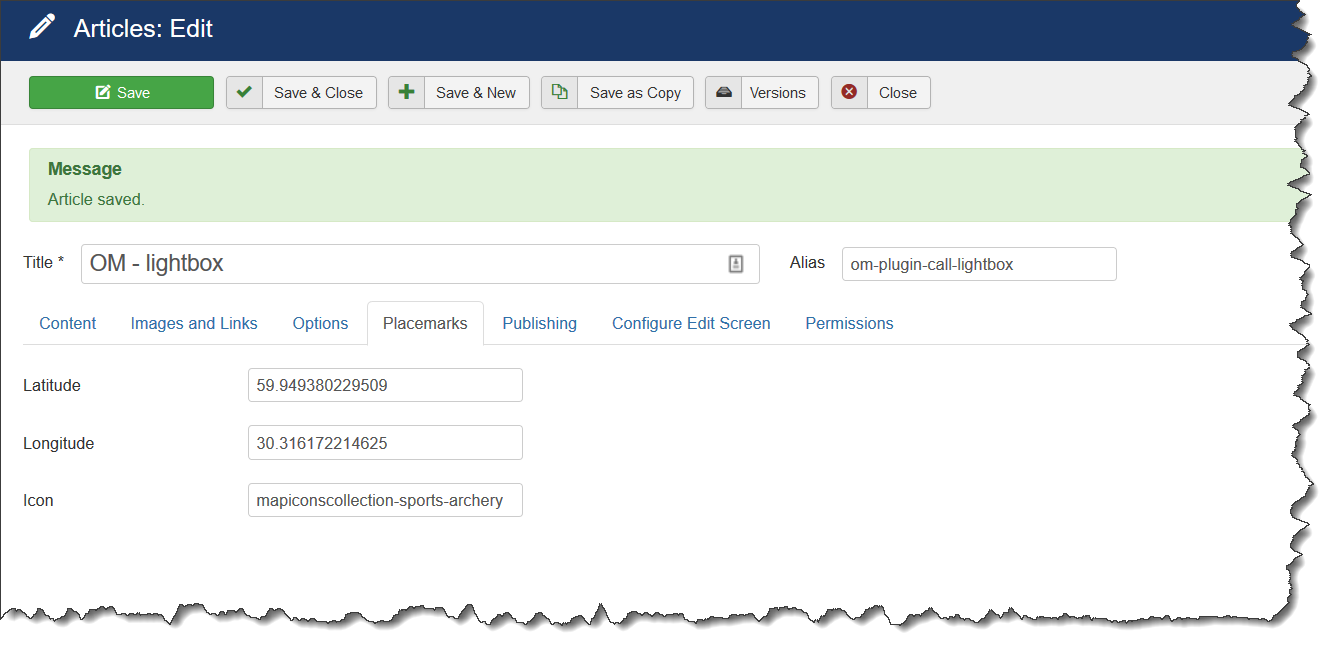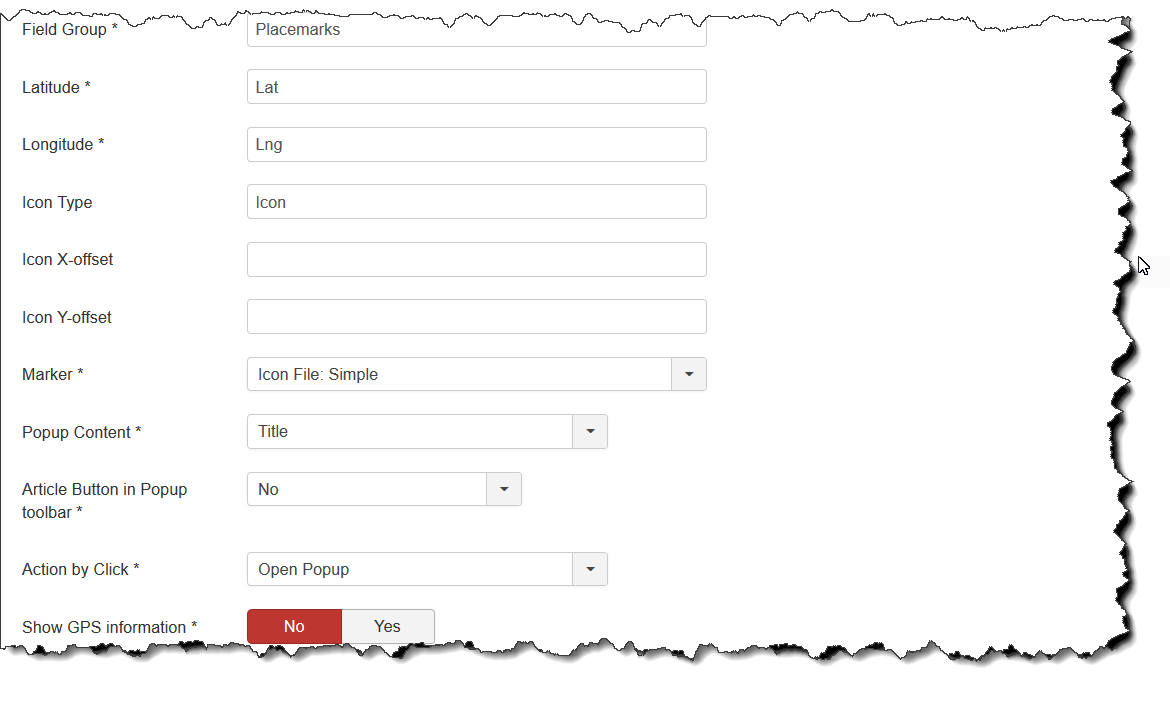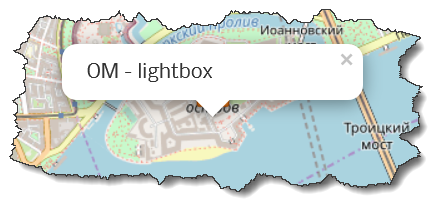Zh OpenStreetMap Article Overview Map: Difference between revisions
m (→Preface) |
|||
| Line 2: | Line 2: | ||
By using article overview map you can create map which contains placemarks for your articles, and allow to go to article details from your map. | By using article overview map you can create map which contains placemarks for your articles, and allow to go to article details from your map. | ||
Or you can just simple display map in an article by its attributes | |||
== Article Fields == | == Article Fields == | ||
Revision as of 15:49, 31 August 2020
Preface
By using article overview map you can create map which contains placemarks for your articles, and allow to go to article details from your map. Or you can just simple display map in an article by its attributes
Article Fields
In joomla you can create your own fields and enter it values when you create or edit map.
First of all we need create Field Group. All fields for extension we will associate with this group.
To create Field Group in administration panel go to Content->Field Groups.
Create new group
Save it. Now we have our group with name Plcemarks
Lets create fields.
Create first field Lat for latitude
The same way create field for longitude.
We don't set it required because not all articles can have this attributes.
The result list is
Article attributes
Go to article details. You can see new tab with name Placemarks
Enter values for latitude and longitude.
Article Overview Map Module
Now we will create module and set all settings to show map.
We have to define
Map - it is exist map, all settings for it will be used (include overrides) to display data.
Field Group, Latitude, Longitude - group title, and fields titles for latitude and longitude.
In this example I added restriction rule to get articles only for category 13
If we use field Marker like as Icon File: we need to define defaults.
It is in Default values block.
It means if we don't set icon name for an article (it is below) the default value will be used (for case predefined icons).
Set module position, save it.
Our map will be like
By default we can press placemark to show popup and have link to article in popup toolbar.
Custom icon for article
Lets add new attribute to article which will hold icon name.
Create new field in our field group
Now we have new list of our fields
Add to article value for icon
Add icon definition to module
In addition to this lets change some parameters (do not show GPS data and article link)
And now result is
Popup content