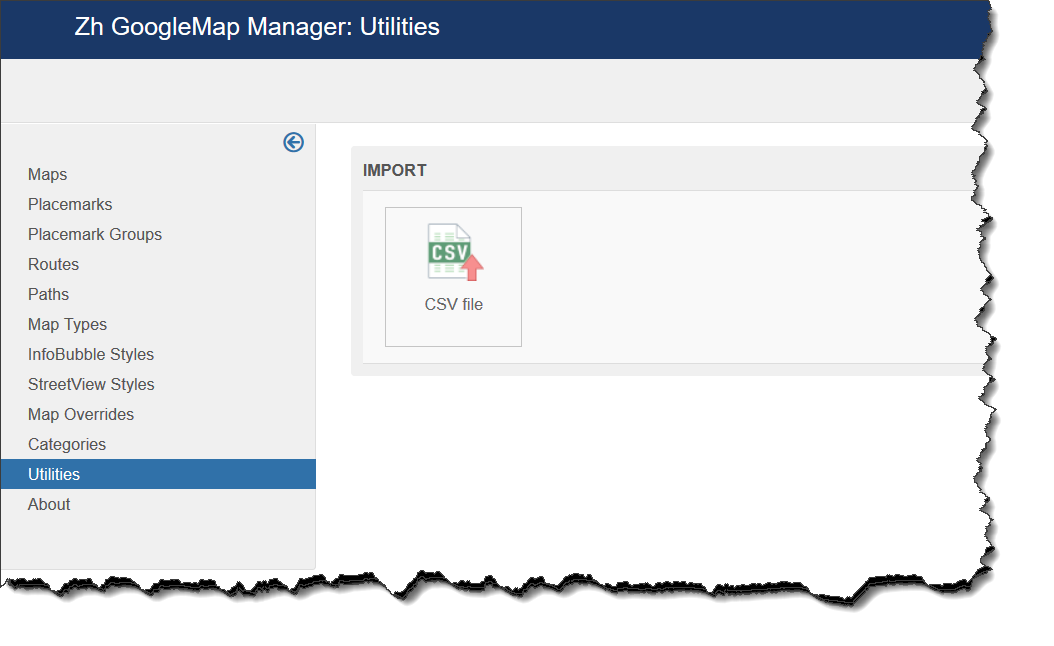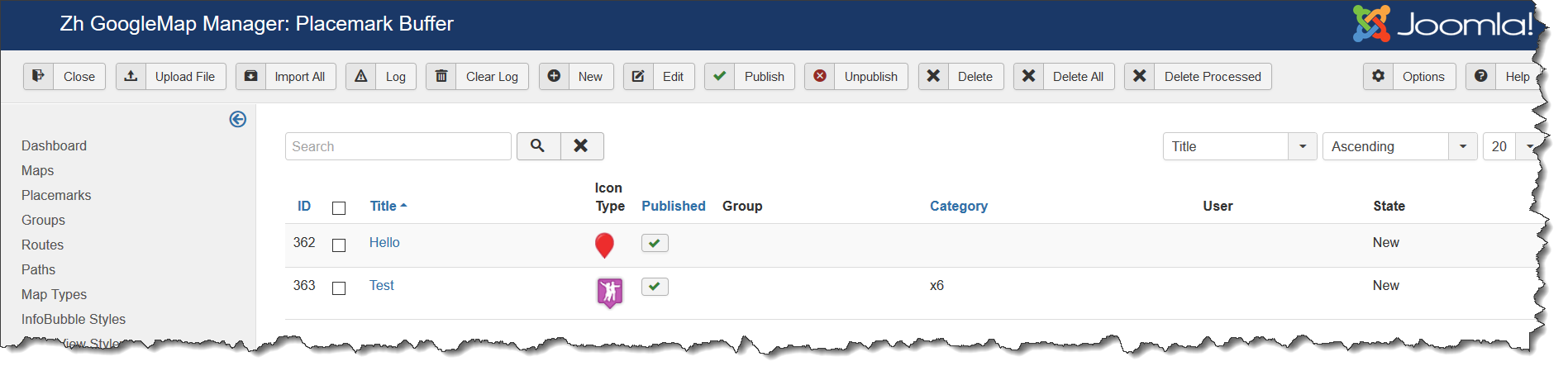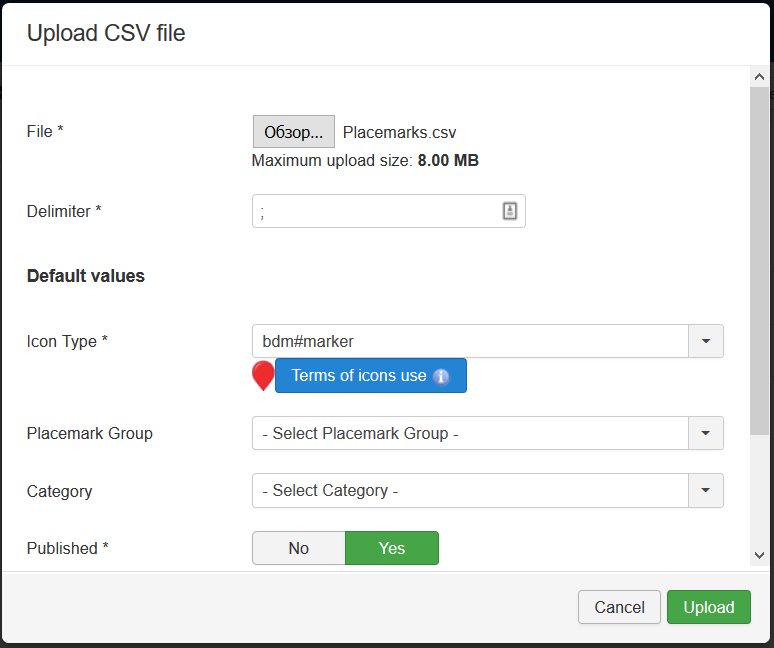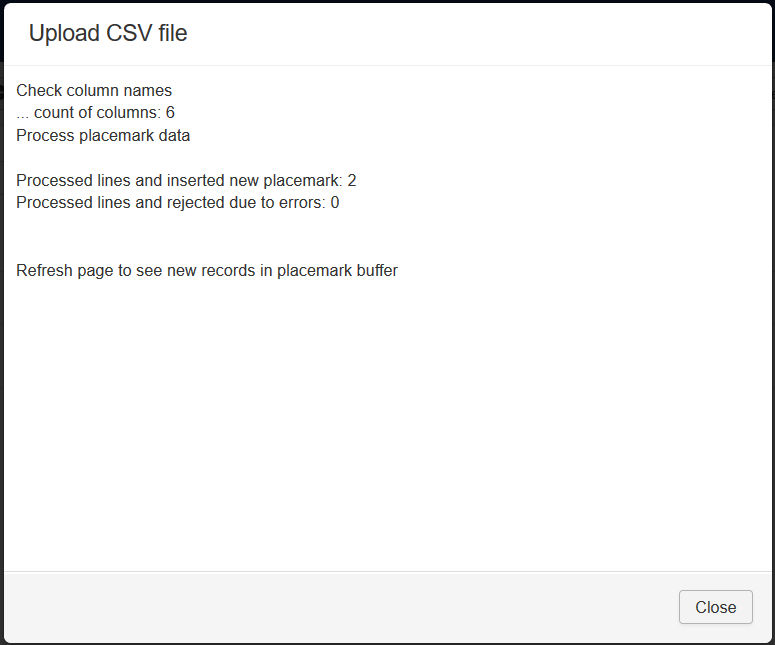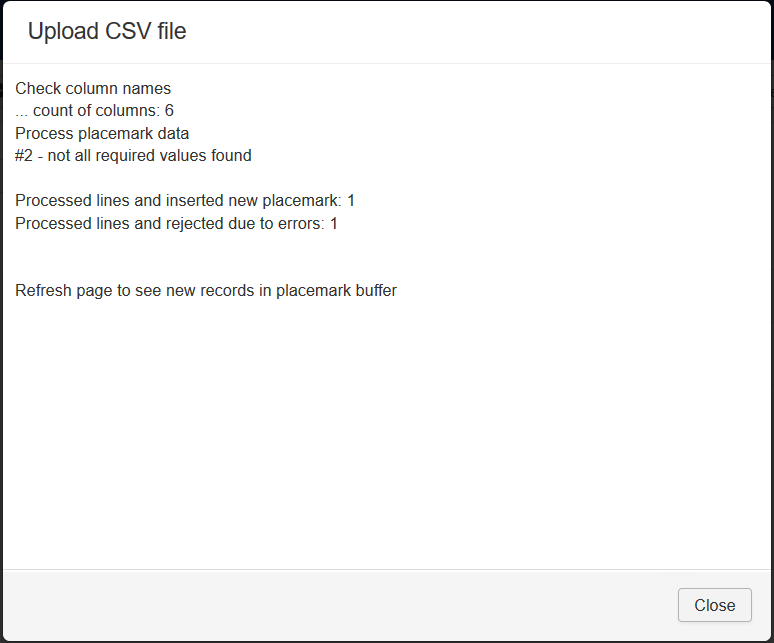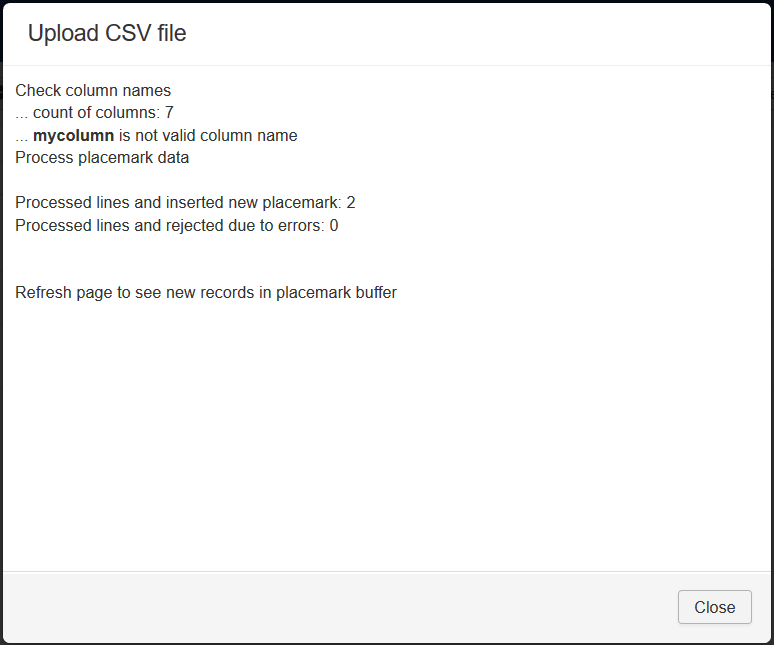Template:Zh GoogleMap Description Utility: Difference between revisions
(Created page with "=== Utilities === ==== Import ==== File:GM-Map-Utilities.png") |
m (→Utilities) |
||
| Line 1: | Line 1: | ||
=== Utilities === | === Utilities === | ||
In this section you can find different utilitis | |||
==== Import ==== | [[File:GM-Map-Utilities.png]] | ||
==== Import CSV ==== | |||
Select '''Import CSV''' to upload placemark definition by CSV file. | |||
Each line of file - one placemark definition. | |||
First line of file - column name list. | |||
Keep in mind - values can't contain delimiter. For example, if your placemark HTML description can contain colon, use semicolon as delimiter (and don't use it in this description). | |||
[[File:GM-Map- | Main process screen | ||
[[File:GM-Map-ImportCSV.png]] | |||
You can see table of placemark buffer. | |||
All import process has next steps | |||
* upload CSV file in buffer | |||
* check data, edit it | |||
* import data to placemark table | |||
* analyze log | |||
* correct processed placemarks with warnings | |||
* delete processed data from buffer | |||
You can see buttons in toolbar | |||
* '''Upload File''' - upload CSV file | |||
* '''Import All''' - import data | |||
* '''Log''' - show process log | |||
* '''Clear Log''' - delete data from process log | |||
* '''New''' - create simple placemark definition (for example, for test purposes) | |||
* '''Edit''' - edit record in buffer (for example, for fixing errors and upload again) | |||
* '''Publish''' and '''Unpublish''' - you can change buffer placemark status | |||
* '''Delete''' - delete record from buffer | |||
* '''Delete All''' - delete all records from buffer | |||
* '''Delete Processed''' - delete all records from buffer in state '''Processed''' | |||
When you upload file all records have state '''New''' | |||
Press '''Upload File''' | |||
[[File:GM-Map-ImportCSV-UploadCSV.png]] | |||
Select file to upload. | |||
Check and if you need - change Delimiter | |||
You can set some defaults - if in file there is no value (not defined or empty value), you can apply default. | |||
After loading you'll get upload log, it is not stored, only showed | |||
[[File:GM-Map-ImportCSV-UploadCSV-Result.png]] | |||
Records can be rejected, if you not define required values. You can see record number (to edit line and upload it) | |||
[[File:GM-Map-ImportCSV-UploadCSV-Result-Errors.png]] | |||
Records will not be uploaded if your first line doesn't contain column definition. If you enter wrong colunm name, this column will not processed. | |||
[[File:GM-Map-ImportCSV-UploadCSV-Result-WrongColumn.png]] | |||
Next column names can be used | |||
{|class="zhpropertytable" | |||
|- | |||
|class="zhproperty"|title||class="zhdescription"|required||class="zhdescription"|Placemark title | |||
|- | |||
|class="zhproperty"|latitude||class="zhdescription"|required||class="zhdescription"|Latitude | |||
|- | |||
|class="zhproperty"|longitude||class="zhdescription"|required||class="zhdescription"|Longitude | |||
|} | |||
By pressing '''Import All''' you start to import placemarks into working table. | |||
Revision as of 09:31, 25 January 2019
Utilities
In this section you can find different utilitis
Import CSV
Select Import CSV to upload placemark definition by CSV file.
Each line of file - one placemark definition.
First line of file - column name list.
Keep in mind - values can't contain delimiter. For example, if your placemark HTML description can contain colon, use semicolon as delimiter (and don't use it in this description).
Main process screen
You can see table of placemark buffer.
All import process has next steps
- upload CSV file in buffer
- check data, edit it
- import data to placemark table
- analyze log
- correct processed placemarks with warnings
- delete processed data from buffer
You can see buttons in toolbar
- Upload File - upload CSV file
- Import All - import data
- Log - show process log
- Clear Log - delete data from process log
- New - create simple placemark definition (for example, for test purposes)
- Edit - edit record in buffer (for example, for fixing errors and upload again)
- Publish and Unpublish - you can change buffer placemark status
- Delete - delete record from buffer
- Delete All - delete all records from buffer
- Delete Processed - delete all records from buffer in state Processed
When you upload file all records have state New
Press Upload File
Select file to upload.
Check and if you need - change Delimiter
You can set some defaults - if in file there is no value (not defined or empty value), you can apply default.
After loading you'll get upload log, it is not stored, only showed
Records can be rejected, if you not define required values. You can see record number (to edit line and upload it)
Records will not be uploaded if your first line doesn't contain column definition. If you enter wrong colunm name, this column will not processed.
Next column names can be used
| title | required | Placemark title |
| latitude | required | Latitude |
| longitude | required | Longitude |
By pressing Import All you start to import placemarks into working table.