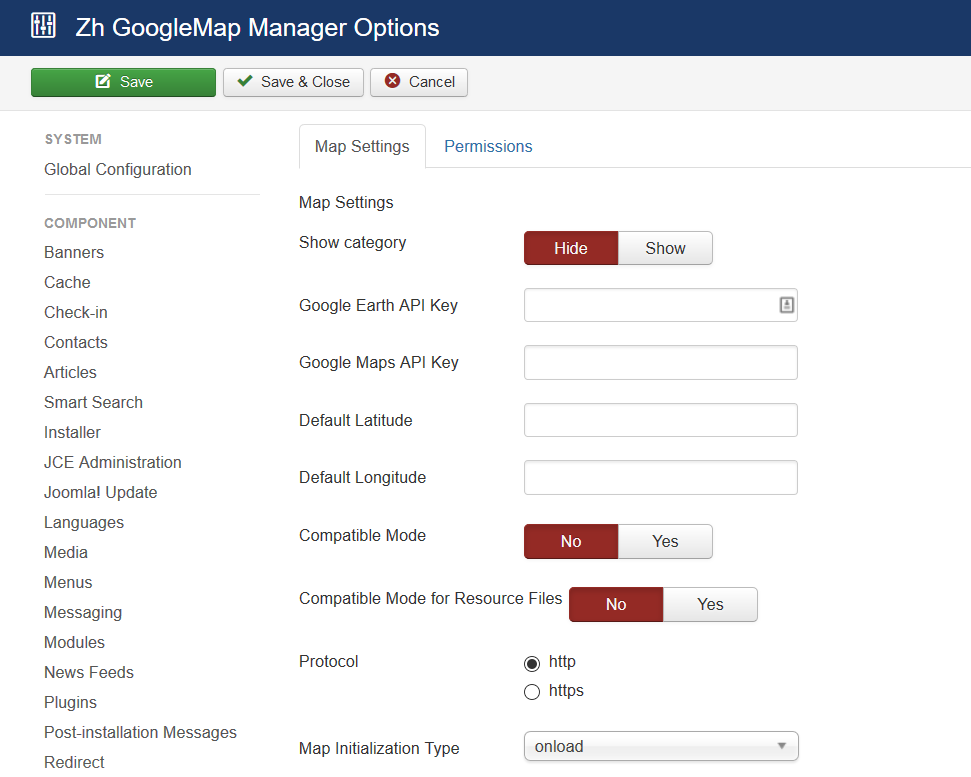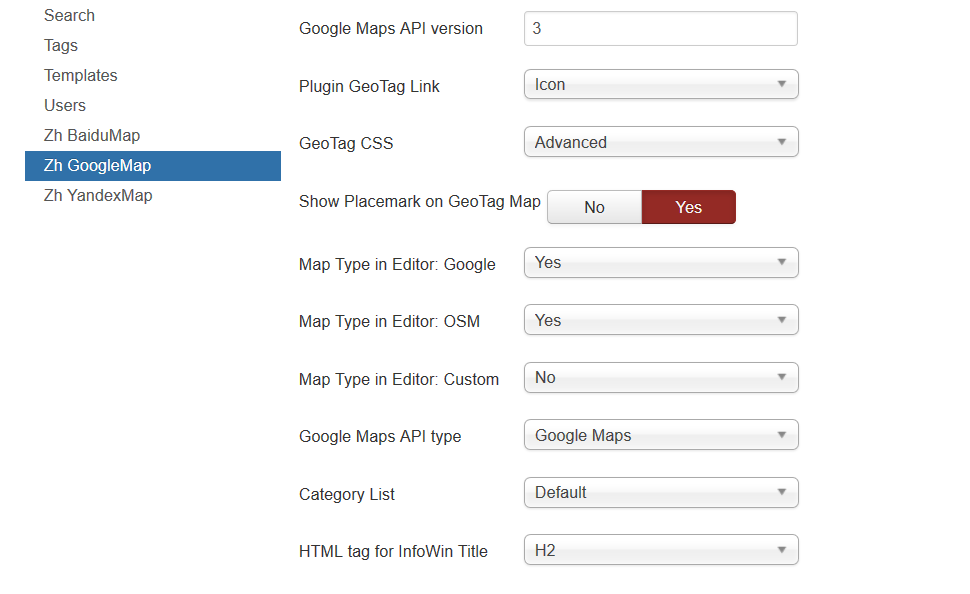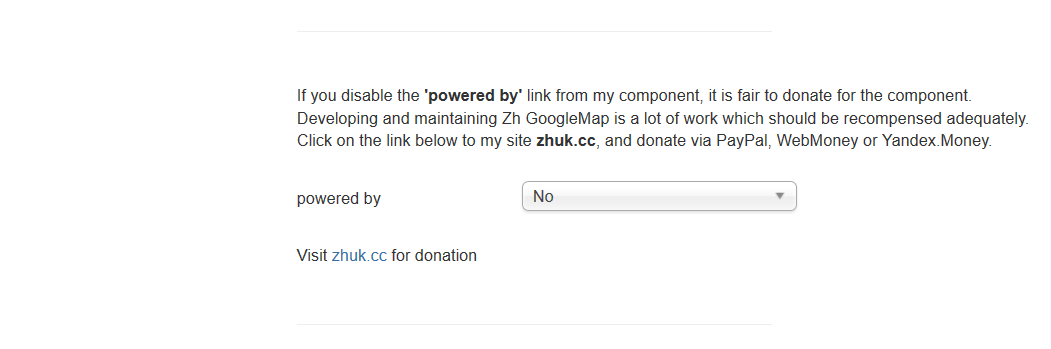Template:Zh GoogleMap Description Install: Difference between revisions
m (→Installation) |
|||
| (14 intermediate revisions by the same user not shown) | |||
| Line 1: | Line 1: | ||
== Installation == | == Installation == | ||
Component is installed on Joomla! 3.x | Component is installed on Joomla! 3.x in a standard way through the Extension Manager. | ||
| Line 64: | Line 64: | ||
'''link.hasClass is not a function''' | '''link.hasClass is not a function''' | ||
</p> | </p> | ||
It can be caused by conflict with JQuery and mootools in some templates<br /> | It can be caused by conflict with JQuery and mootools in some templates, or in case mootools is disabled in joomla<br /> | ||
In this case you can activate compatibility mode, when calling methods '''hasClass''' and '''toggleClass''' is changed to JavaScript functions which do like the same. | In this case you can activate compatibility mode, when calling methods '''hasClass''' and '''toggleClass''' is changed to JavaScript functions which do like the same. | ||
| Line 73: | Line 73: | ||
=== Compatibility Mode for Resource Files === | === Compatibility Mode for Resource Files === | ||
In some cases you restrict access to '''administrator''' folder. In this folder for component by default exists '''assets''' folder, which used for storing icons, css-files for component and plugin. | In some cases you restrict access to '''administrator''' folder. In this folder for component by default exists '''assets''' folder , which used for storing icons, css-files for component and plugin. | ||
If you block access to it, then when users will try to see your map will get login screen. | If you block access to it, then when users will try to see your map will get login screen. | ||
| Line 81: | Line 81: | ||
Just set it to yes, and all references in document, which contains map (created as a component, or as a plugin), will be to site '''assets''' folder. Do not move any files or folders, just use it. | Just set it to yes, and all references in document, which contains map (created as a component, or as a plugin), will be to site '''assets''' folder. Do not move any files or folders, just use it. | ||
And '''you have to copy icons''' from '''admin icons''' folder to '''site''' folder, because it is empty from installation (because if site folder will contain icons, then size of zip-archive of extension increase twice) | And '''you have to copy icons''' from '''admin icons''' folder ('''/administrator/components/com_zhgooglemap/assets/icons''') to '''site''' folder ('''/components/com_zhgooglemap/assets/icons'''), because it is empty from installation (because if site folder will contain icons, then size of zip-archive of extension increase twice) | ||
And if you want to use your icons for placemarks, you should copy your icons to both folders. In administrator folder icons will be used in backend (admin panel), and when displaying - from site folder. | And if you want to use your icons for placemarks, you should copy your icons to both folders. In administrator folder icons will be used in backend (admin panel), and when displaying - from site folder. | ||
=== Protocol === | === Protocol === | ||
You can set protocol to use when you load map. | You can set protocol to use when you load map. | ||
=== Map initialization type === | |||
In some cases your template or the other extensions can use '''onload''' function. And in this case map will not be initialized (displayed), therefore you can set '''domready''' type. | |||
=== Google Maps API version === | |||
By default (empty value) loaded latest experimental version of maps API. | |||
You can define what version you want to load. [https://developers.google.com/maps/documentation/javascript/versions Read more about Google Maps API versioning] | |||
=== Map Type in Editor === | |||
You can manage what map types will be accessible when you define map objects (map, placemarks...) and there is a map in details. | |||
=== Category List === | |||
You can define type of category list you can see in details '''Simple''' (plain) or '''Default''' (hierarchy) | |||
=== HTML tag for InfoWin Title === | |||
Define h2 (h3...) tag for Infowin Title, for example, for placemark | |||
=== powered by === | |||
You can define place to show my logo, or hide it | |||
Latest revision as of 09:36, 22 December 2019
Installation
Component is installed on Joomla! 3.x in a standard way through the Extension Manager.
Component supports autoupdate feature
Options
You do not need to configurate it, because component runs on Google Maps JavaScript API V3.
There are some parameters you can set in component options.
Press (menu):
- Components
- Zh GoogleMap
Press "Options" button
When you create new map objects at the opening map is automatically calculated location, if can not be calculated, then displaying center of Palace Square in St. Petersburg (if not set default place).
Default place
You can set latitude and longitude of your default place in Options page
After that when you try to create new map, placemark, path in backend, position of marker on map will be set to default.
API Key for Google Earth
If you want to use the Google Earth feature, you must obtain a key for the Google Earth API and enter it.
Despite the fact, that you can use Earth API without key, in current release you have to set it, because I can't get Maps and Earth API integration work together without key. When I can - I'll correct code and you'll have the ability to use Earth API without API Key
API Key for Google Maps
If you want to use the Google Maps API key for monitoring or billing overlimit quotas, you can obtain a key for the Google Maps API and enter it in Options page (like a Google Earth API Key)
Compatibility Mode
In some cases when on map is active Managing Placemarks by Group List, you can get an error
link.hasClass is not a function
It can be caused by conflict with JQuery and mootools in some templates, or in case mootools is disabled in joomla
In this case you can activate compatibility mode, when calling methods hasClass and toggleClass is changed to JavaScript functions which do like the same.
Compatibility Mode for Resource Files
In some cases you restrict access to administrator folder. In this folder for component by default exists assets folder , which used for storing icons, css-files for component and plugin.
If you block access to it, then when users will try to see your map will get login screen.
And just for this case there is a component option Compatible Mode for Resource Files.
Just set it to yes, and all references in document, which contains map (created as a component, or as a plugin), will be to site assets folder. Do not move any files or folders, just use it.
And you have to copy icons from admin icons folder (/administrator/components/com_zhgooglemap/assets/icons) to site folder (/components/com_zhgooglemap/assets/icons), because it is empty from installation (because if site folder will contain icons, then size of zip-archive of extension increase twice)
And if you want to use your icons for placemarks, you should copy your icons to both folders. In administrator folder icons will be used in backend (admin panel), and when displaying - from site folder.
Protocol
You can set protocol to use when you load map.
Map initialization type
In some cases your template or the other extensions can use onload function. And in this case map will not be initialized (displayed), therefore you can set domready type.
Google Maps API version
By default (empty value) loaded latest experimental version of maps API.
You can define what version you want to load. Read more about Google Maps API versioning
Map Type in Editor
You can manage what map types will be accessible when you define map objects (map, placemarks...) and there is a map in details.
Category List
You can define type of category list you can see in details Simple (plain) or Default (hierarchy)
HTML tag for InfoWin Title
Define h2 (h3...) tag for Infowin Title, for example, for placemark
powered by
You can define place to show my logo, or hide it