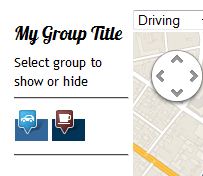Zh GoogleMap PlacemarkGroupStyle Horizontal: Difference between revisions
Jump to navigation
Jump to search
(Created page with "== Create Horizontal Placemark Group List == Let's modify our styles to show placemark group list horizontally, like this File:GM-Tutorial-PlacemarkGroup-Result.JPG T...") |
|||
| (One intermediate revision by the same user not shown) | |||
| Line 1: | Line 1: | ||
== Create Horizontal | == Create Horizontal Group List == | ||
Let's modify our styles to show | Let's modify our styles to show group list horizontally, like this | ||
[[File:GM-Tutorial-PlacemarkGroup-Result.JPG]] | [[File:GM-Tutorial-PlacemarkGroup-Result.JPG]] | ||
| Line 9: | Line 9: | ||
To do this, go to map details. | To do this, go to map details. | ||
Open slider ''' | Open slider '''Groups''' | ||
And change ''' | And change '''Group CSS''' field to '''External'''. It means, you want to use your own styles, which you'll define in template | ||
After that, you should go to your template CSS files and add your styles. For easy use you can copy styles from component (folder ''\assets\css'', file ''markergroups.css'''), but you have to rename suffix to '''-external''' | After that, you should go to your template CSS files and add your styles. For easy use you can copy styles from component (folder ''\assets\css'', file ''markergroups.css'''), but you have to rename suffix to '''-external''' | ||
| Line 17: | Line 17: | ||
How find your template files see [[Zh_GoogleMap_FAQ#Using_template_CSS_files|Using template CSS files]] | How find your template files see [[Zh_GoogleMap_FAQ#Using_template_CSS_files|Using template CSS files]] | ||
This is my styles to get group list like I show above | This is my styles to get group list like I show above. I don't pretend it is fine done (because I modify layout of group list twice, and may be some attributes from first time version) | ||
<pre> | <pre> | ||
Latest revision as of 12:02, 10 October 2019
Create Horizontal Group List
Let's modify our styles to show group list horizontally, like this
To do this, go to map details.
Open slider Groups
And change Group CSS field to External. It means, you want to use your own styles, which you'll define in template
After that, you should go to your template CSS files and add your styles. For easy use you can copy styles from component (folder \assets\css, file markergroups.css'), but you have to rename suffix to -external
How find your template files see Using template CSS files
This is my styles to get group list like I show above. I don't pretend it is fine done (because I modify layout of group list twice, and may be some attributes from first time version)
/* My styles */
#GMapsMenu-external #zhgm-menu-external li
{
list-style-type: none;
display: inline;
}
#GMapsMenu-external ul
{
margin-left: 0;
padding: 0;
list-style-type: none;
font-family: Arial, Helvetica, sans-serif;
}
#GMapsMenu-external a
{
padding: 3px;
background-color: #369;
border-bottom: 1px solid #fff;
display: inline;
}
#GMapsMenu-external a:link, #zhgm-menu-external a:visited
{
color: #fff;
text-decoration: none;
}
#GMapsMenu-external #zhgm-menu-external a.active {
background-color: #035;
color: #bbb;
}
#GMapsMenu-external a:hover
{
background-color: #036;
color: #eee;
}
.zhgm-markergroup-a-external
{
display: inline;
margin-left: -20px;
}
.zhgm-markergroup-img-external
{
display: inline;
}
.zhgm-markergroup-text-external
{
display: inline;
}