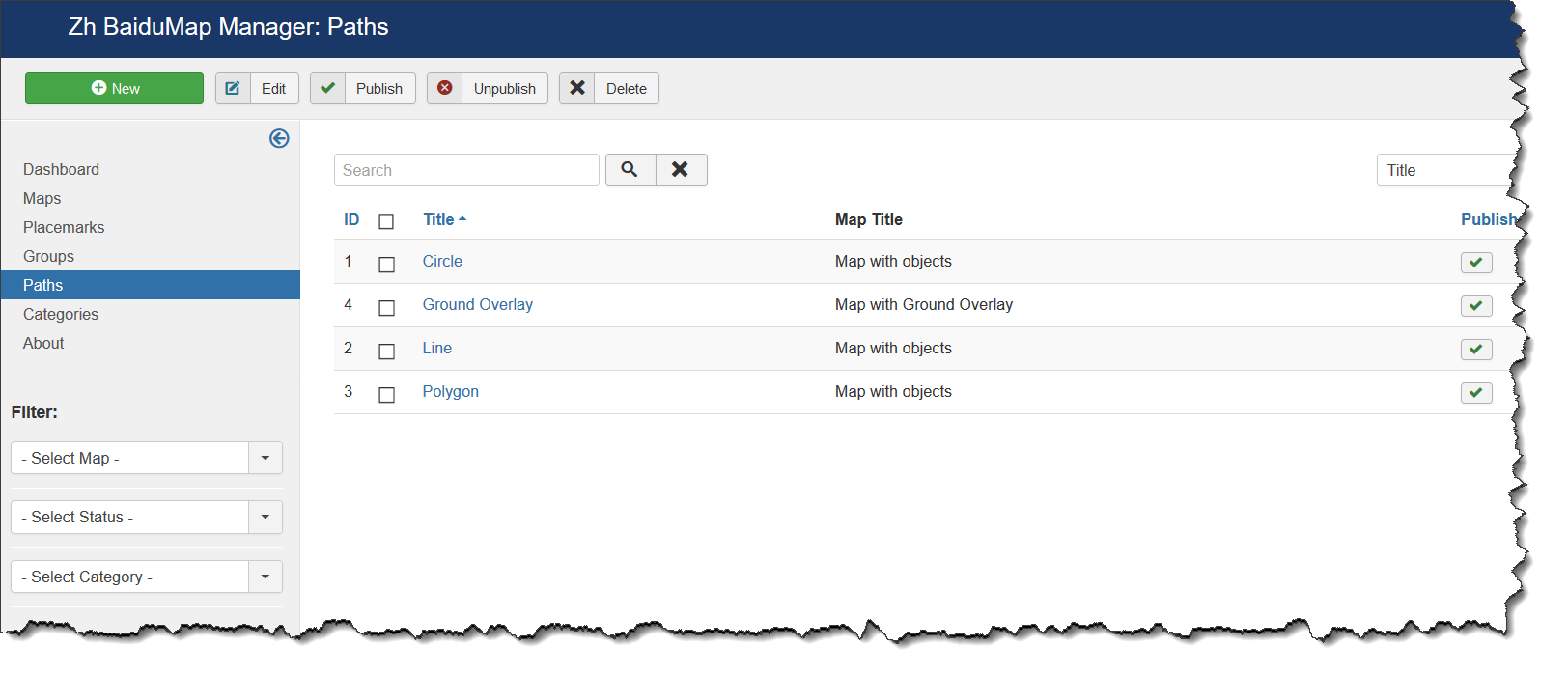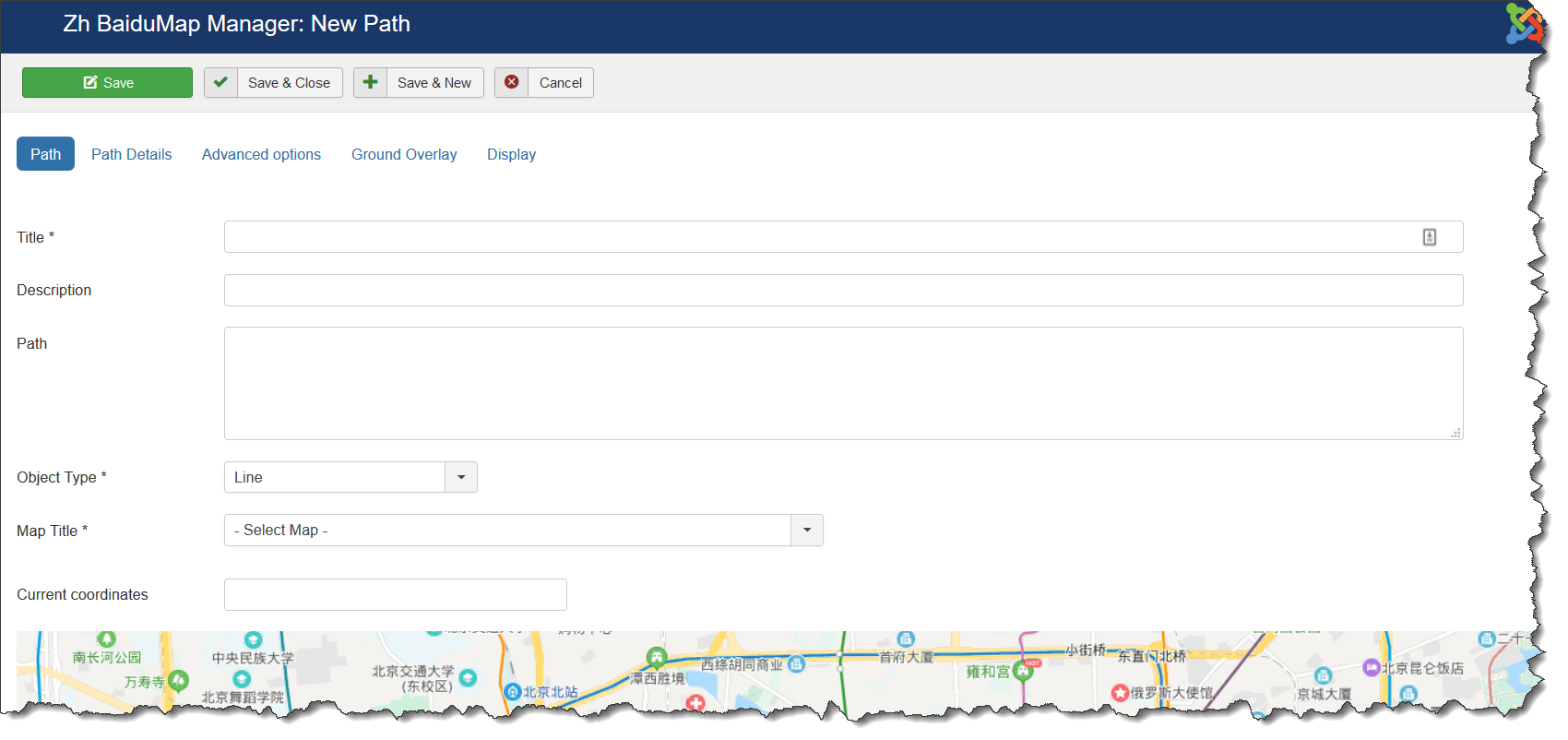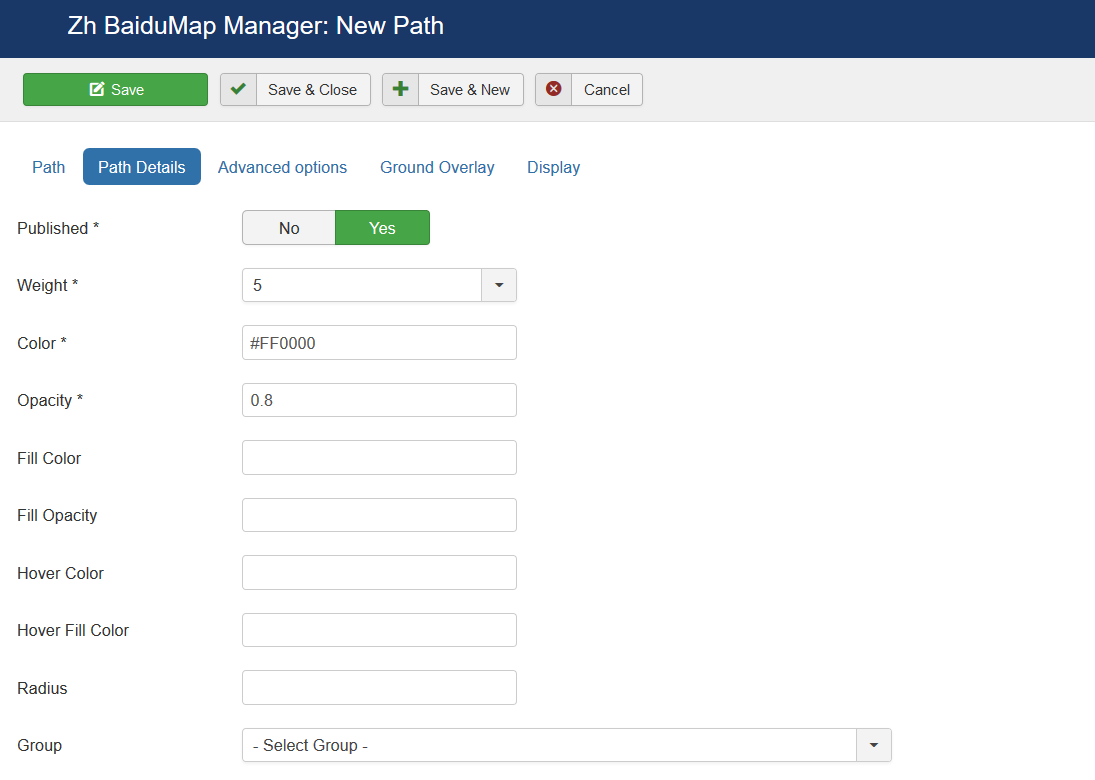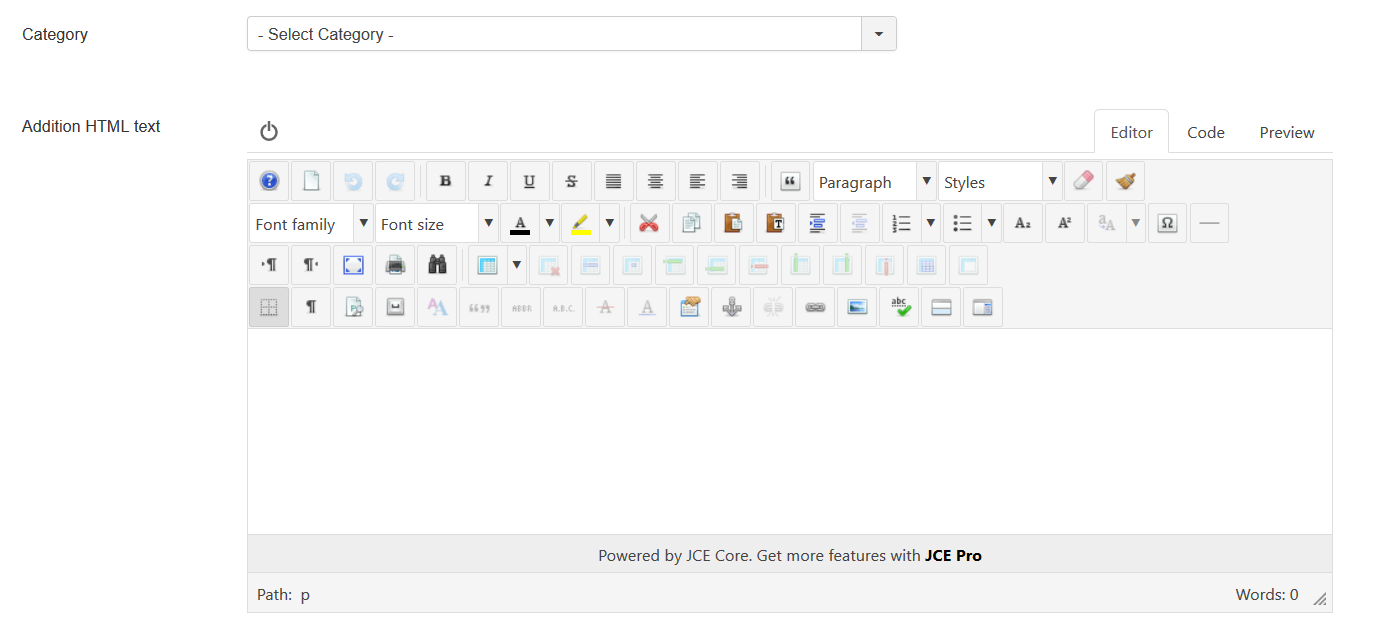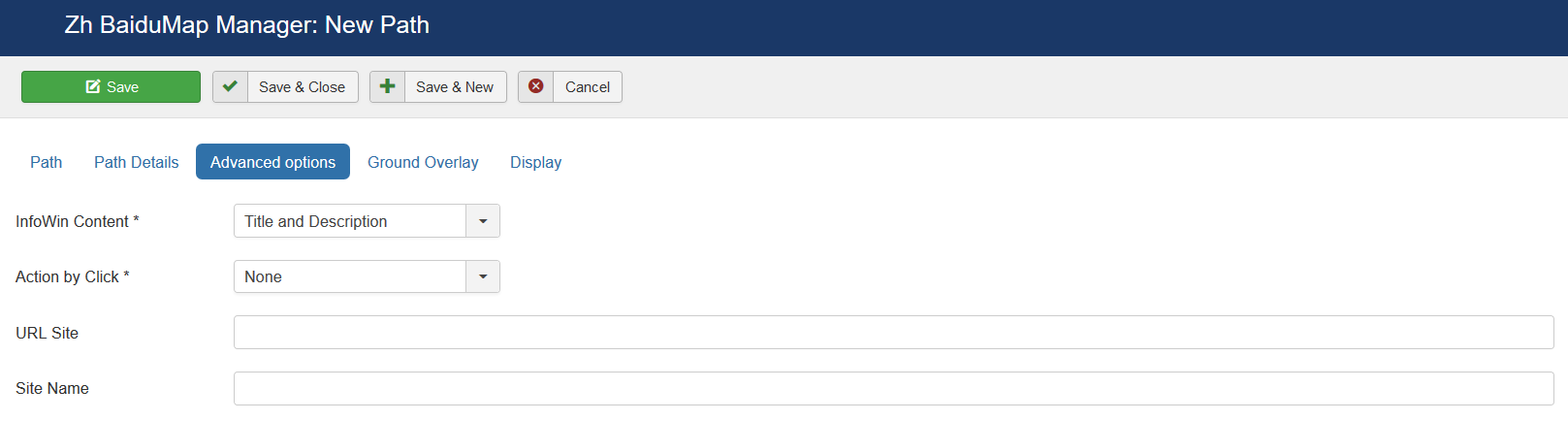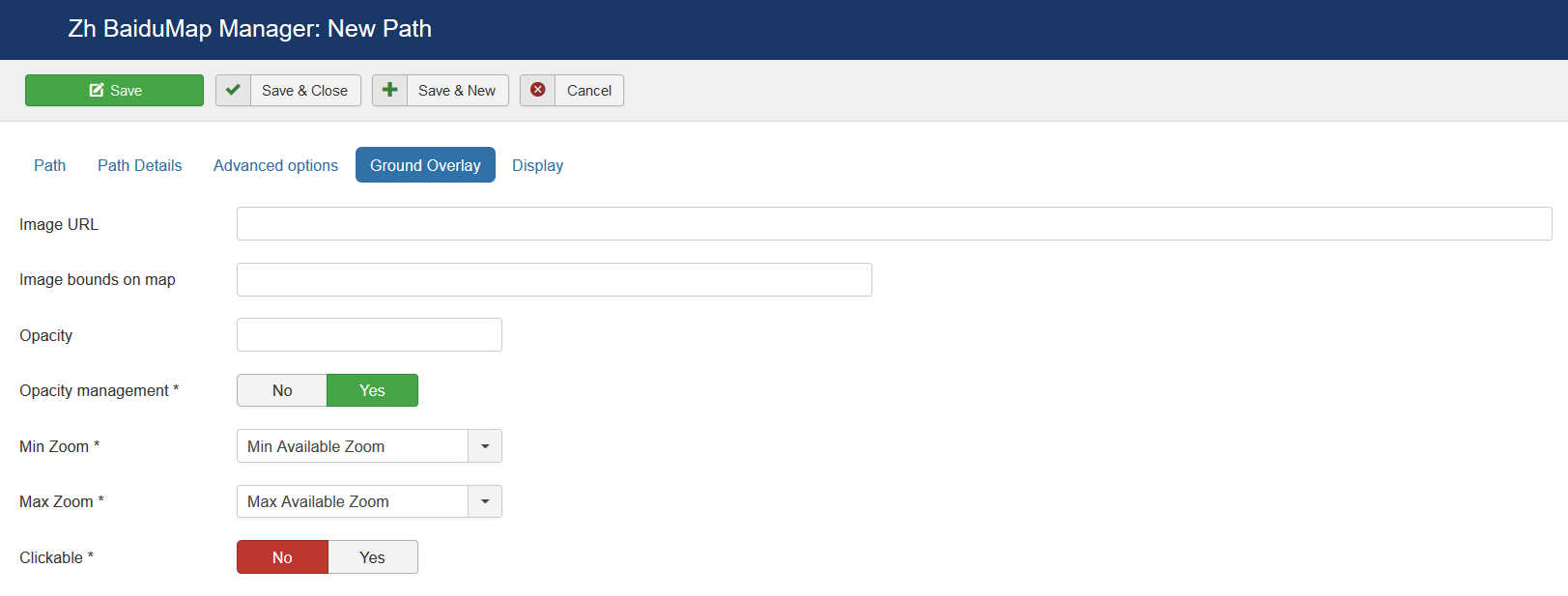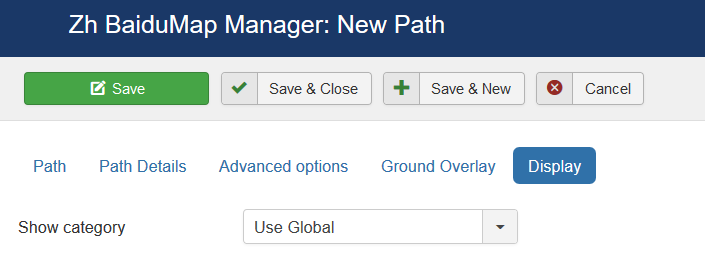Template:Zh BaiduMap Description Path: Difference between revisions
(Created page with "== Creating Path ==") |
|||
| (6 intermediate revisions by the same user not shown) | |||
| Line 1: | Line 1: | ||
== Creating Path == | == Creating Path == | ||
The path means polylines, polygons, circles or special map objects (layers). | |||
We turn to the menu "Paths". | |||
[[File:BDM-Path-List.png]] | |||
Enter the necessary number of paths with reference to a specific map. | |||
Field Path - a set of coordinates of points, the coordinates (Longitude, Latitude) are separated by comma (,), the points themselves - separated by a semicolon (;) | |||
Coordinates it is convenient to choose by dragging the marker (values are substituted into the reference field in the form ''Current coordinates'', from there you can copy and add a separator and value in the field Path), or clicking the mouse on the desired location. | |||
=== Path properties === | |||
[[File:BDM-Path-Detail-Path.png]] | |||
{|class="zhpropertytable" | |||
|- | |||
|class="zhproperty"|Title||class="zhdescription"|Path Title | |||
|- | |||
|class="zhproperty"|Description||class="zhdescription"|Description | |||
|- | |||
|class="zhproperty"|Path||class="zhdescription"|Path<br /> | |||
for example: 30.385787878185525,59.92335689062723;30.387547407299284,59.92374467628344 | |||
|- | |||
|class="zhproperty"|Object Type||class="zhdescription"|Map object type<br /> | |||
* '''Line''' | |||
* '''Polygon''' | |||
* '''Circle''' | |||
|- | |||
|class="zhproperty"|Map Title||class="zhdescription"|Title of the map, where path would be displayed | |||
|- | |||
|class="zhproperty"|Current coordinates||class="zhdescription"|Current coordinates | |||
|} | |||
=== Path Details === | |||
[[File:BDM-Path-Detail-Details-1.png]] | |||
[[File:BDM-Path-Detail-Details-2.png]] | |||
{|class="zhpropertytable" | |||
|- | |||
|class="zhproperty"|Published||class="zhdescription"|Published | |||
|- | |||
|class="zhproperty"|Weight||class="zhdescription"|Line Weight | |||
|- | |||
|class="zhproperty"|Color||class="zhdescription"|Line Color <br />for example: #FF0000 | |||
|- | |||
|class="zhproperty"|Opacity||class="zhdescription"|Opacity, number value between 0.0 and 1.0 | |||
|- | |||
|class="zhproperty"|Fill Color||class="zhdescription"|Fill Color (for rectangles, circles)<br />for example: #FF0000 | |||
|- | |||
|class="zhproperty"|Fill Opacity||class="zhdescription"|Fill Opacity, number value between 0.0 and 1.0 | |||
|- | |||
|class="zhproperty"|Hover Color||class="zhdescription"|Hover Color<br />for example: #FF0000 | |||
|- | |||
|class="zhproperty"|Hover Fill Color||class="zhdescription"|Hover Fill Color (for rectangles, circles)<br />for example: #FF0000 | |||
|- | |||
|class="zhproperty"|Radius||class="zhdescription"|Circle radius in meters | |||
|- | |||
|class="zhproperty"|Group||class="zhdescription"|Group, it can be used for managing by Group List | |||
|- | |||
|class="zhproperty"|Category||class="zhdescription"|The category that this path is assigned to | |||
|- | |||
|class="zhproperty"|Addition HTML text||class="zhdescription"|HTML text, that will be included in path popup content<br /> | |||
<p class="zh-text-alert-fill">Be careful, if you enter email address, the other Joomla! plugin it changed, and there will be an error and map will not be shown. | |||
</p> | |||
|- | |||
|class="zhproperty"|Hover HTML text||class="zhdescription"|HTML text, that will be included in path hover popup content<br /> | |||
<p class="zh-text-alert-fill">Be careful, if you enter email address, the other Joomla! plugin it changed, and there will be an error and map will not be shown. | |||
</p> | |||
|} | |||
=== Advanced options === | |||
[[File:BDM-Path-Detail-AdvancedOptions.png]] | |||
{|class="zhpropertytable" | |||
|- | |||
|class="zhproperty"|InfoWin Content||class="zhdescription"|InfoWin Content | |||
* '''No''' | |||
* '''Title''' | |||
* '''Description''' | |||
* '''Title and Description''' | |||
|- | |||
|class="zhproperty"|Action by Click||class="zhdescription"|Action when you click on path | |||
* '''No''' | |||
* '''Open Popup''' | |||
* '''Open Link in new page''' | |||
* '''Open Link in the same page''' | |||
|- | |||
|class="zhproperty"|URL Site||class="zhdescription"|Site URL to display in path popup content | |||
|- | |||
|class="zhproperty"|Site Name||class="zhdescription"|Site Name to display instead of URL | |||
|} | |||
=== Ground Overlay === | |||
[[File:BDM-Path-Detail-GroundOverlay.png]] | |||
{|class="zhpropertytable" | |||
|- | |||
|class="zhproperty"|Image URL||class="zhdescription"|URL for ground overlay image | |||
|- | |||
|class="zhproperty"|Image bounds on map||class="zhdescription"|Longitude1,Latitude1;Longitude2,Latitude2 | |||
|- | |||
|class="zhproperty"|Opacity||class="zhdescription"|Value between 0 and 1 | |||
|- | |||
|class="zhproperty"|Opacity management||class="zhdescription"|Change opacity by Opacity Control | |||
|- | |||
|class="zhproperty"|Min Zoom||class="zhdescription"|Min Zoom | |||
|- | |||
|class="zhproperty"|Max Zoom||class="zhdescription"|Max Zoom | |||
|- | |||
|class="zhproperty"|Clickable||class="zhdescription"|Enable/disable click on layer | |||
|} | |||
=== Display === | |||
[[File:BDM-Path-Detail-Display.png]] | |||
Latest revision as of 11:25, 26 December 2019
Creating Path
The path means polylines, polygons, circles or special map objects (layers).
We turn to the menu "Paths".
Enter the necessary number of paths with reference to a specific map.
Field Path - a set of coordinates of points, the coordinates (Longitude, Latitude) are separated by comma (,), the points themselves - separated by a semicolon (;)
Coordinates it is convenient to choose by dragging the marker (values are substituted into the reference field in the form Current coordinates, from there you can copy and add a separator and value in the field Path), or clicking the mouse on the desired location.
Path properties
| Title | Path Title |
| Description | Description |
| Path | Path for example: 30.385787878185525,59.92335689062723;30.387547407299284,59.92374467628344 |
| Object Type | Map object type
|
| Map Title | Title of the map, where path would be displayed |
| Current coordinates | Current coordinates |
Path Details
| Published | Published |
| Weight | Line Weight |
| Color | Line Color for example: #FF0000 |
| Opacity | Opacity, number value between 0.0 and 1.0 |
| Fill Color | Fill Color (for rectangles, circles) for example: #FF0000 |
| Fill Opacity | Fill Opacity, number value between 0.0 and 1.0 |
| Hover Color | Hover Color for example: #FF0000 |
| Hover Fill Color | Hover Fill Color (for rectangles, circles) for example: #FF0000 |
| Radius | Circle radius in meters |
| Group | Group, it can be used for managing by Group List |
| Category | The category that this path is assigned to |
| Addition HTML text | HTML text, that will be included in path popup content Be careful, if you enter email address, the other Joomla! plugin it changed, and there will be an error and map will not be shown. |
| Hover HTML text | HTML text, that will be included in path hover popup content Be careful, if you enter email address, the other Joomla! plugin it changed, and there will be an error and map will not be shown. |
Advanced options
| InfoWin Content | InfoWin Content
|
| Action by Click | Action when you click on path
|
| URL Site | Site URL to display in path popup content |
| Site Name | Site Name to display instead of URL |
Ground Overlay
| Image URL | URL for ground overlay image |
| Image bounds on map | Longitude1,Latitude1;Longitude2,Latitude2 |
| Opacity | Value between 0 and 1 |
| Opacity management | Change opacity by Opacity Control |
| Min Zoom | Min Zoom |
| Max Zoom | Max Zoom |
| Clickable | Enable/disable click on layer |