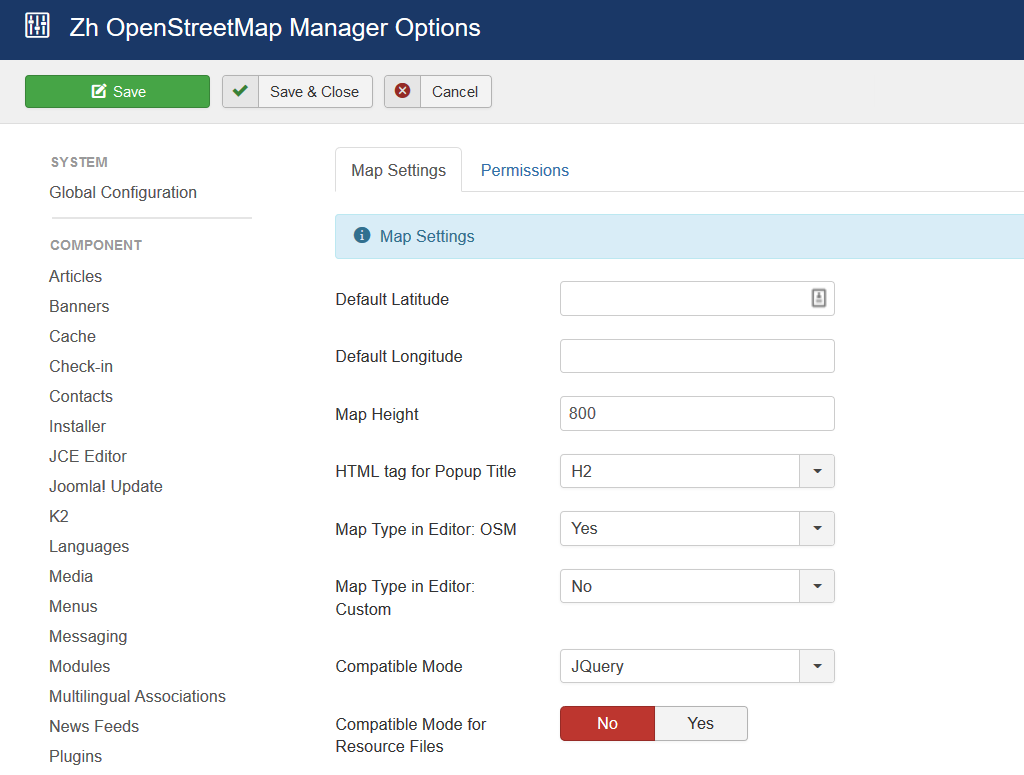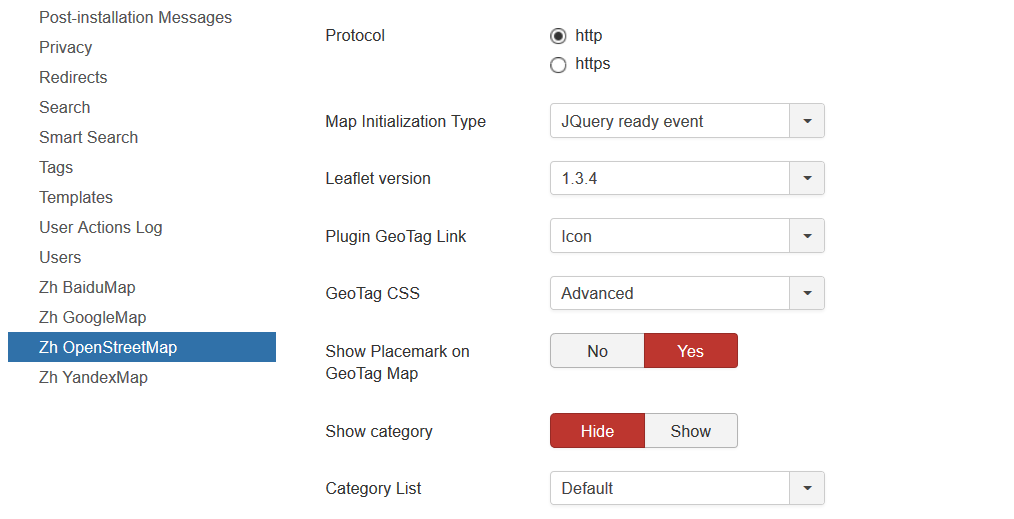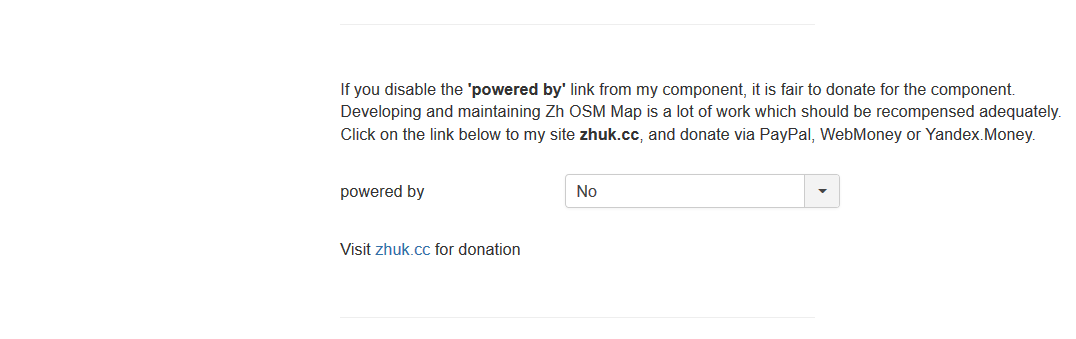Template:Zh OpenStreetMap Description Options: Difference between revisions
(Created page with "== Options ==") |
m (→Options) |
||
| (One intermediate revision by the same user not shown) | |||
| Line 1: | Line 1: | ||
== Options == | == Options == | ||
You do not need to configurate it. | |||
There are some parameters you can set in component options. | |||
<div id="OptionsAnchor">Go to component page</div> | |||
Press (menu): | |||
* Components | |||
* Zh OpenStreetMap | |||
[[File:OSM-Map-Option-Position.png]] | |||
[[File:OSM-Map-Option-1.png]] | |||
[[File:OSM-Map-Option-2.png]] | |||
[[File:OSM-Map-Option-3.png]] | |||
When you create new map objects at the opening map is automatically calculated location, if can not be calculated, then displaying center of Palace Square in St. Petersburg (if not set default place). | |||
=== Default place === | |||
You can set latitude and longitude of your default place in [[#OptionsAnchor|Options page]] | |||
After that when you try to create new map, placemark, path in backend, position of marker on map will be set to default. | |||
<div id="CompatibilityModeAnchor"></div> | |||
=== Map Height === | |||
You can control map height in admin panel | |||
=== HTML tag for Popup Title === | |||
Define h2 (h3...) tag for Popup Title, for example, for placemark | |||
=== Map Type in Editor === | |||
You can manage what map types will be accessible when you define map objects (map, placemarks...) and there is a map in details. | |||
=== Compatibility Mode === | |||
<p class="zh-text-alert-border"> | |||
In some cases when on map is active Managing Placemarks by Group List, you can get an error <br /> | |||
'''link.hasClass is not a function''' | |||
</p> | |||
It can be caused by conflict with JQuery and mootools in some templates, or in case mootools is disabled in joomla<br /> | |||
In this case you can activate compatibility mode, when calling methods '''hasClass''' and '''toggleClass''' is changed to JavaScript functions which do like the same. | |||
<div id="CompatibilityModeRSFAnchor"></div> | |||
=== Compatibility Mode for Resource Files === | |||
In some cases you restrict access to '''administrator''' folder. In this folder for component by default exists '''assets''' folder , which used for storing icons for component and plugin. | |||
If you block access to it, then when users will try to see your map will get login screen. | |||
And just for this case there is a component option '''Compatible Mode for Resource Files'''. | |||
Just set it to yes, and all references in document, which contains map (created as a component, or as a plugin), will be to site '''assets''' folder. Do not move any files or folders, just use it. | |||
And '''you have to copy icons''' from '''admin icons''' folder ('''/administrator/components/com_zhosmmap/assets/icons''') to '''site''' folder ('''/components/com_zhosmmap/assets/icons'''), because it is empty from installation (because if site folder will contain icons, then size of zip-archive of extension increase twice) | |||
And if you want to use your icons for placemarks, you should copy your icons to both folders. In administrator folder icons will be used in backend (admin panel), and when displaying - from site folder. | |||
=== Protocol === | |||
You can set protocol to use when you load map. | |||
=== Map initialization type === | |||
In some cases your template or the other extensions can use '''onload''' function. And in this case map will not be initialized (displayed), therefore you can set '''domready''' type. | |||
=== Leaflet version === | |||
By default loaded latest version of maps API. | |||
=== Category List === | |||
You can define type of category list you can see in details '''Simple''' (plain) or '''Default''' (hierarchy) | |||
=== powered by === | |||
You can define place to show my logo, or hide it | |||
Latest revision as of 14:10, 4 December 2019
Options
You do not need to configurate it.
There are some parameters you can set in component options.
Press (menu):
- Components
- Zh OpenStreetMap
When you create new map objects at the opening map is automatically calculated location, if can not be calculated, then displaying center of Palace Square in St. Petersburg (if not set default place).
Default place
You can set latitude and longitude of your default place in Options page
After that when you try to create new map, placemark, path in backend, position of marker on map will be set to default.
Map Height
You can control map height in admin panel
HTML tag for Popup Title
Define h2 (h3...) tag for Popup Title, for example, for placemark
Map Type in Editor
You can manage what map types will be accessible when you define map objects (map, placemarks...) and there is a map in details.
Compatibility Mode
In some cases when on map is active Managing Placemarks by Group List, you can get an error
link.hasClass is not a function
It can be caused by conflict with JQuery and mootools in some templates, or in case mootools is disabled in joomla
In this case you can activate compatibility mode, when calling methods hasClass and toggleClass is changed to JavaScript functions which do like the same.
Compatibility Mode for Resource Files
In some cases you restrict access to administrator folder. In this folder for component by default exists assets folder , which used for storing icons for component and plugin.
If you block access to it, then when users will try to see your map will get login screen.
And just for this case there is a component option Compatible Mode for Resource Files.
Just set it to yes, and all references in document, which contains map (created as a component, or as a plugin), will be to site assets folder. Do not move any files or folders, just use it.
And you have to copy icons from admin icons folder (/administrator/components/com_zhosmmap/assets/icons) to site folder (/components/com_zhosmmap/assets/icons), because it is empty from installation (because if site folder will contain icons, then size of zip-archive of extension increase twice)
And if you want to use your icons for placemarks, you should copy your icons to both folders. In administrator folder icons will be used in backend (admin panel), and when displaying - from site folder.
Protocol
You can set protocol to use when you load map.
Map initialization type
In some cases your template or the other extensions can use onload function. And in this case map will not be initialized (displayed), therefore you can set domready type.
Leaflet version
By default loaded latest version of maps API.
Category List
You can define type of category list you can see in details Simple (plain) or Default (hierarchy)
powered by
You can define place to show my logo, or hide it