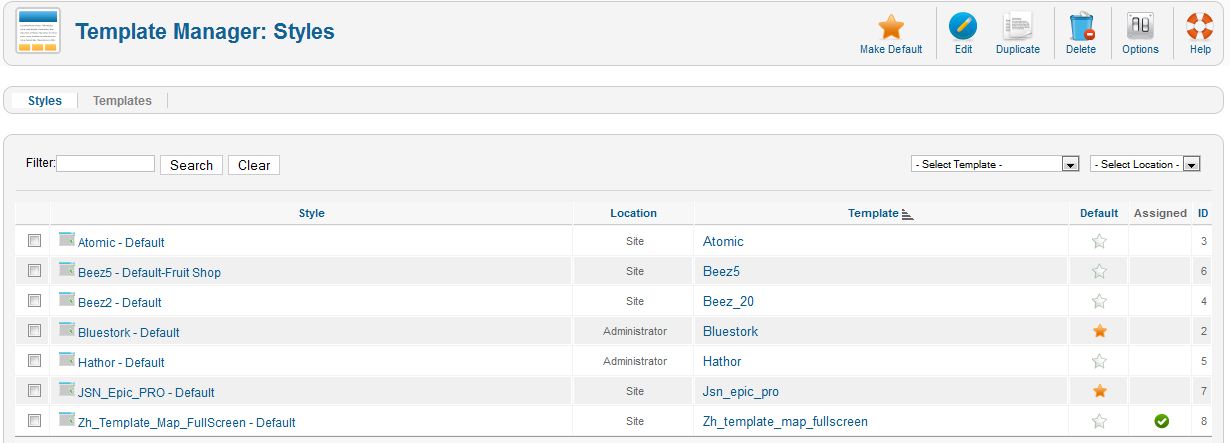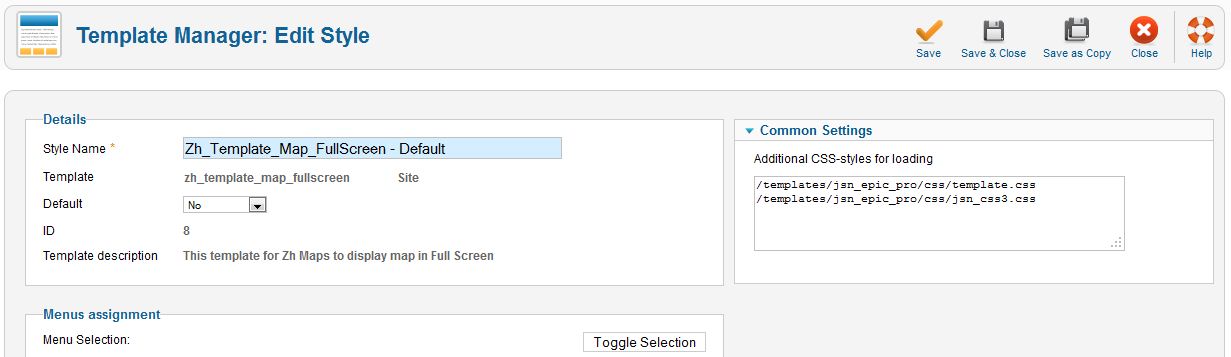Zh Template Map FullScreen: Difference between revisions
(Created page with "== Zh Template Map FullScreen == This template created for displaying map (as Zh GoogleMap, as Zh YandexMap). === Installation === It is simple template, just install it ...") |
mNo edit summary |
||
| Line 61: | Line 61: | ||
And don't forget to copy '''favicon.ico''' into template folder | And don't forget to copy '''favicon.ico''' into template folder | ||
{{Languages|Zh_Template_Map_FullScreen}} | |||
Latest revision as of 14:36, 9 October 2019
Zh Template Map FullScreen
This template created for displaying map (as Zh GoogleMap, as Zh YandexMap).
Installation
It is simple template, just install it by Extension Manager.
Template supports autoupdate feature
Using
Create menu item for map.
Select Zh GoogleMap -> Map to define menu for Zh GoogleMap.
In details select your map.
Go to you map details and set width and height = 0
Open your map on site (in FrontEnd) by click on menu.
You'll see that map filled whole browser window
Adding your CSS
In some cases you need to load additional CSS.
To do that - go to Template Manager.
Click on template to open Edit Style page
In Common Settings section enter into Additional CSS-styles for loading URL of files to load in template.
The separator of CSS filenames is new line or ;
And don't forget to copy favicon.ico into template folder
| Language: | English • русский |
|---|